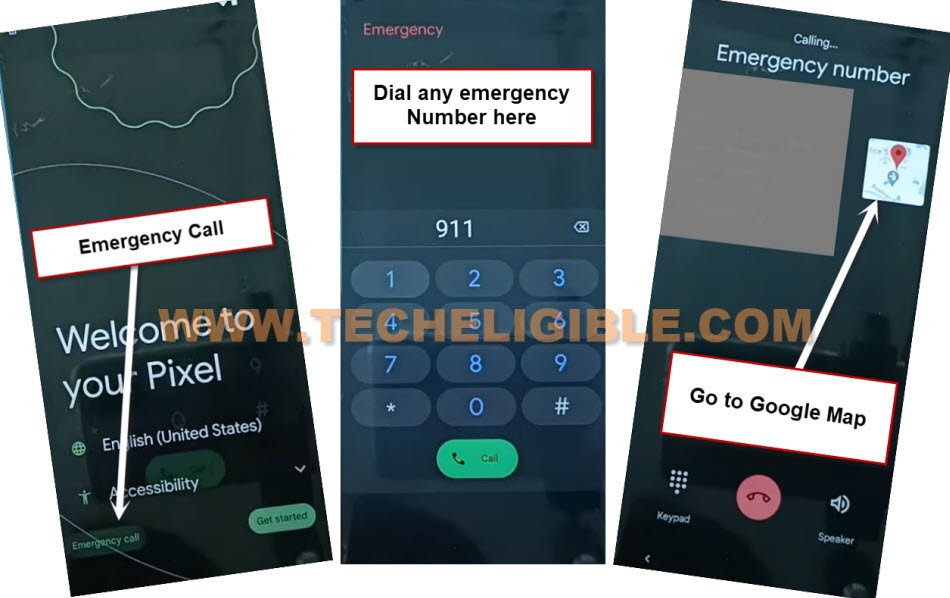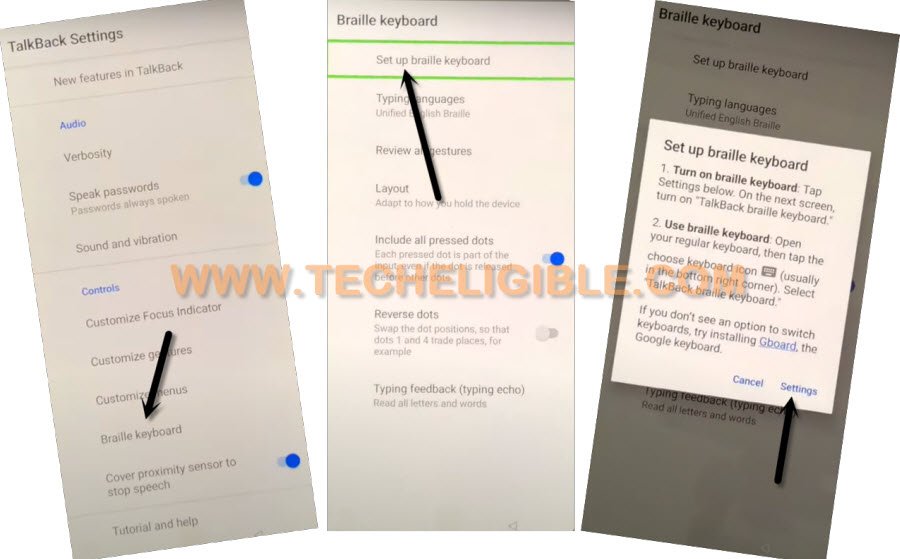Remove FRP Account Google Pixel 6 Android 14 By Updated Way
Are you unable to verify your device ownership after hard reset the device and forgetting google account. You can follow up our easy guideline to Remove FRP Account Google Pixel 6 (Android 14). We will access to our device settings page using google map option. After that, we can easily remove frp and complete setup wizard. Follow steps from below.
Warning: Do not try this frp method on a stolen phone, this is a serious crime, if you are trying to bypass frp on a stolen phone, you may also be jailed, this process is for device owner and for educational purpose only.
Let’s Start to Remove FRP Account Google Pixel 6:
-Remove SIM card. Turn on device. Connect WiFi to your pixel phone first.
-Go all the way back to first (Welcome to your Pixel) screen.
-We have to make call to any emergency number to get google map icon. Dial any emergency number on screen by tapping on “Emergency Call” option.
-Dial any emergency number on screen from there.
-As soon as, you see (Google Map) image on dialing screen, just tap to on that “Google Map” image.
Note: If you don’t get (Google map) image, just go back repeat steps for about 5-10 times. Even then, if you are unable to see google map, just insert any sim card after that, try again.
-From google map, just tap to “Call” option. After that, you will be displayed a (Phone number), just swipe down that screen. (See below image).
-Swipe down the screen. After that, tap to > 3 dots > Help & feedback.
-After that, tap to “Send feedback”.
-Hit on link “Legal help” to Remove FRP Account Google Pixel 6.![]()
-You will be displayed a youtube video, just play that youtube video.
-From same youtube video screen, just tap to “Youtube” text from there same as shown in below image.
-Tap to “Allow” from popup window. After that, you will be redirected on a youtube page.
-Drag down that youtube video.
-Hit on “Profile” icon from top right corner, after that, tap to “Settings”.
-Go to > About > Youtube terms of services.
-You will be on (Google Chrome) screen, from there, tap to > use without an account > no thanks.
Access to Pixel device Settings:
-You will get a search box at the of the device screen, just search there with “Download frp tools”.
-Hit on our website 1st searched result (see below image).
-Tap on “Access device settings” option from there to Remove FRP Account Google Pixel 6.
-Go to device > Accessibility > Accessibility menu > turn on “Accessibility menu shortcut” option.
-Tap to > Allow > Got it. After that, you will get (3 dots) of green colored on the right edge of the screen.
-Go back to main settings by hitting on back arrow from bottom. from there, go to > Apps > App Battery usage.
-You will be taken on app list page. From there, find and tap to > Google Play Services > Disable > Disable app.
-By hitting at back arrow, just go back to first (Welcome to your Pixel) homepage.
-Tap to “Get Started” option. Wait on loading screen for 1-2 minutes.
-Just all the way back on (Welcome to your Pixel) homepage. Long press “Power button”, and choose “restart” option to restart your google pixel phone.
-After restarting the device, you will get back to (Welcome to your Pixel) screen. From there, hit on “Get Started”.
-On a WiFi screen, you must see there a (Setup offline) option. But, do not hit on this option for now.
-Tap to “3 dots” icon, after that, go to “Accessibility Settings” to Remove FRP Account Google Pixel 6.
-Go to > Talkback > Settings.
-Go to > Braille keyboard > Setup Braille keyboard > Settings.
-After that, hit on “Gboard” option.
-Tap over > Share Gboard > Share > Chrome.
-From chrome browser search box, just search there our website frp tools page, just search with “Download FRP Tools“.
-Visit our website searched result. Tap on “Access to device settings” option.
-After reaching inside the device main settings page, just tap to > Apps > App battery usage.
-Find and tap to > Google Play Services > Enable.
-After enabling google app, just back on (Connect to WiFi) page by hitting back arrow several times.
-Tap to > Setup Offline > Continue.
-Hit on > More > More > Accept.
-You are all done from Remove FRP Account Google Pixel 6. Complete some remaining initial setup wizard steps on your own, and use your device again. Thanks for visiting us.