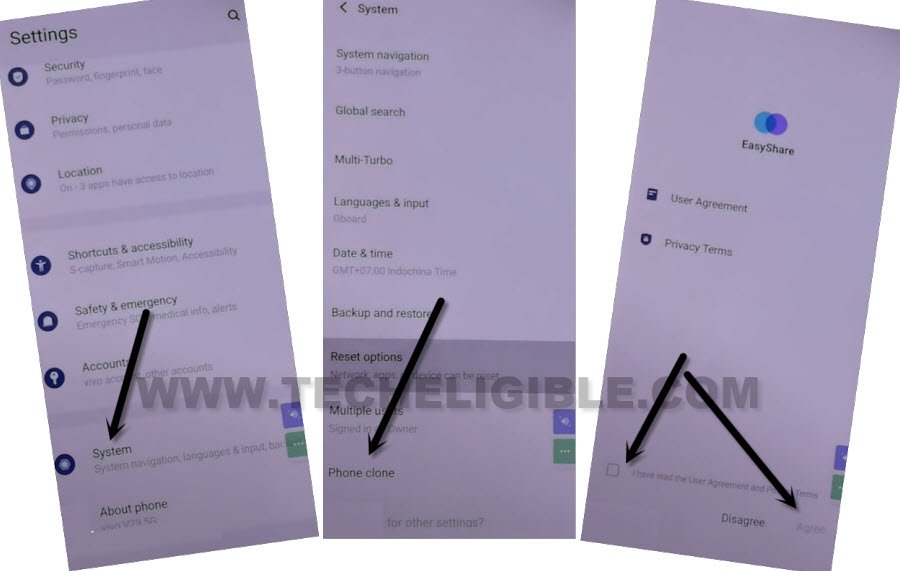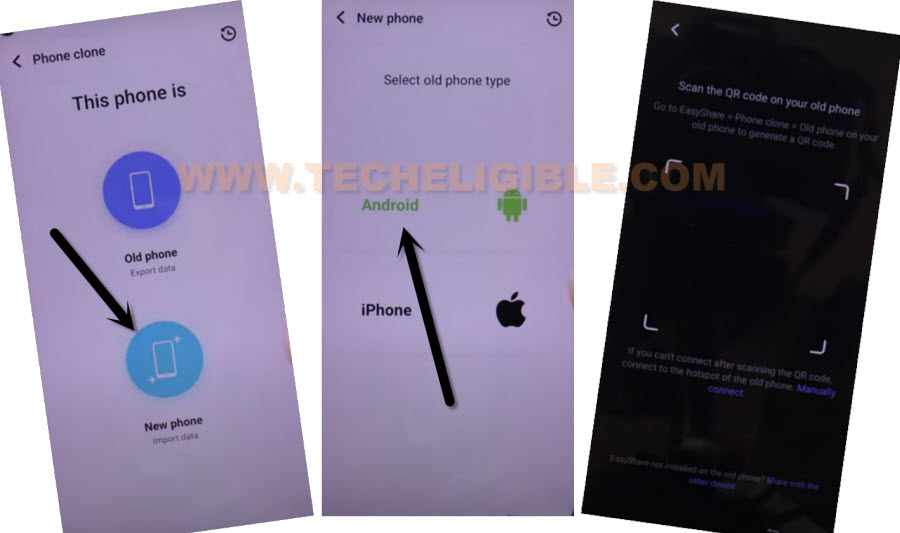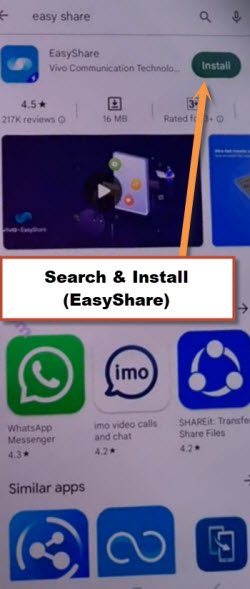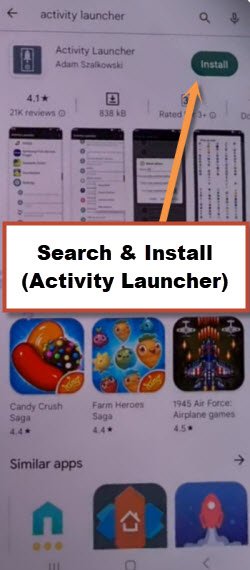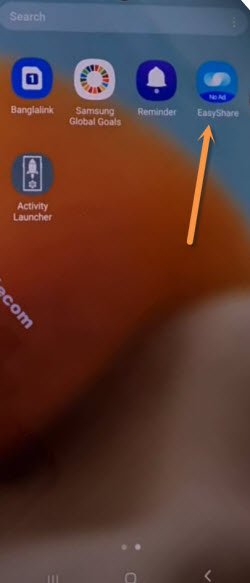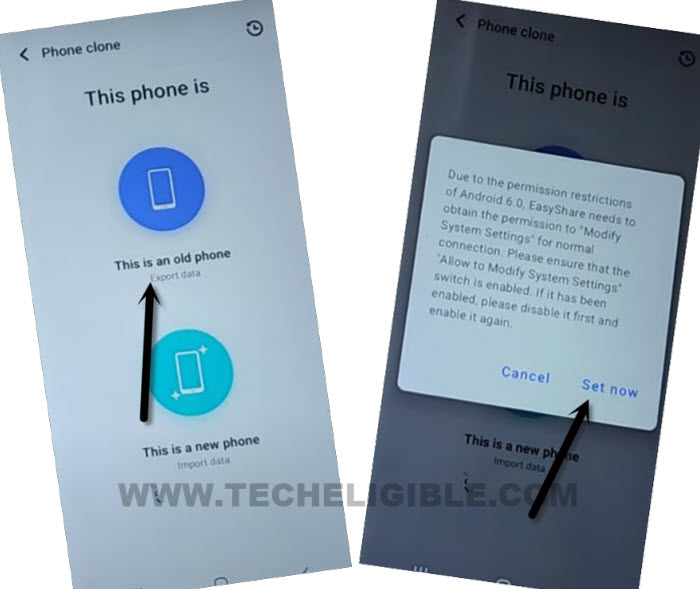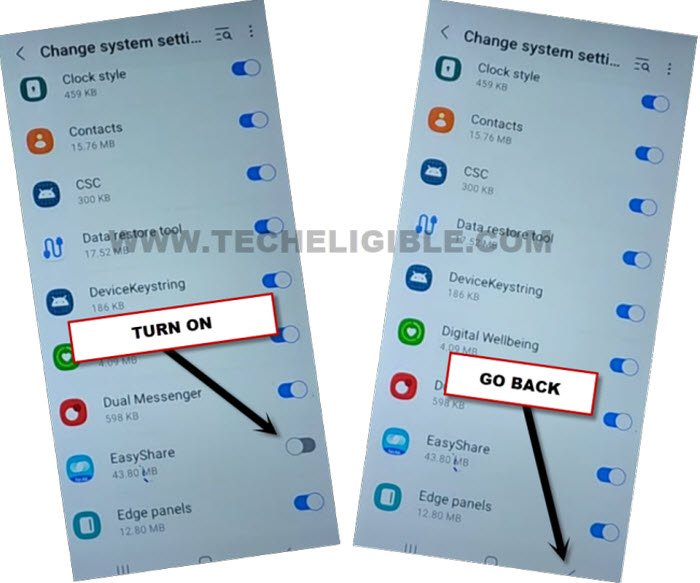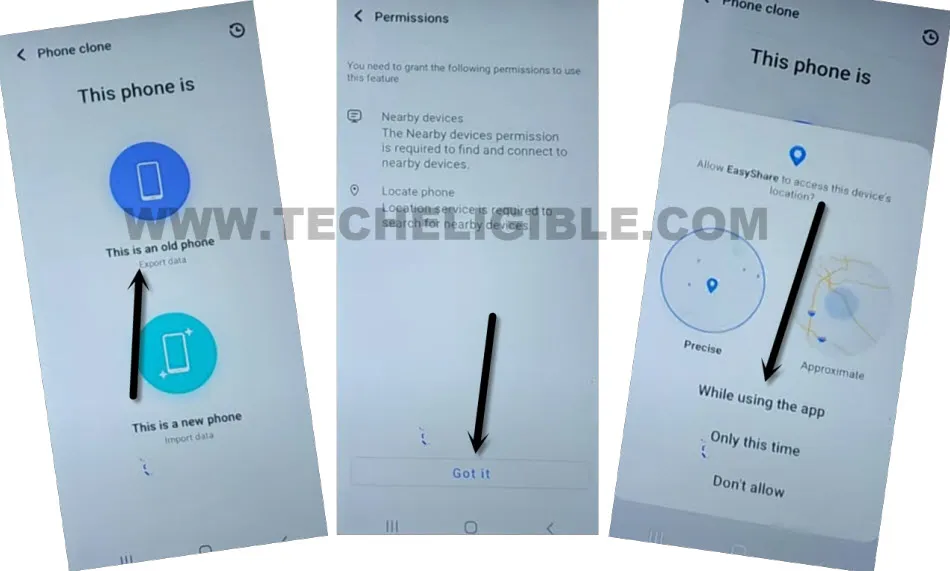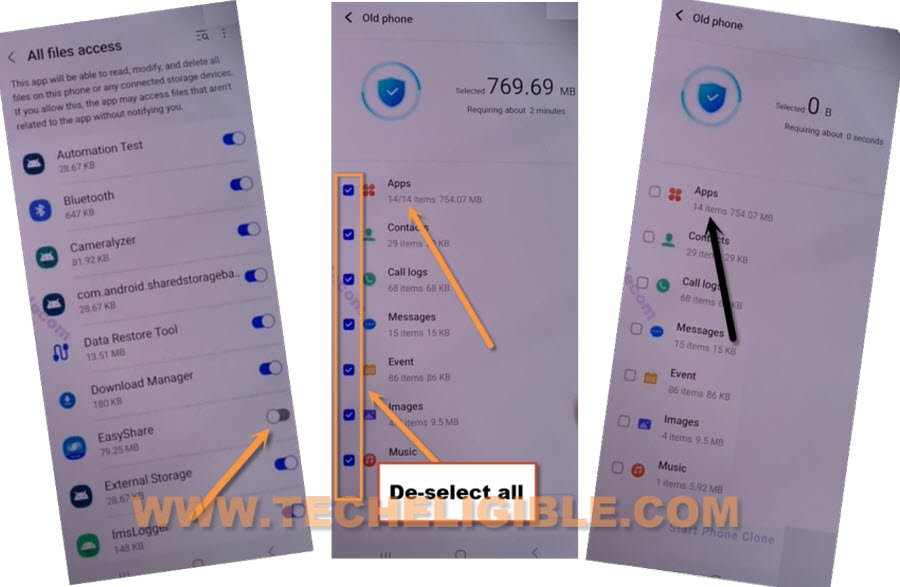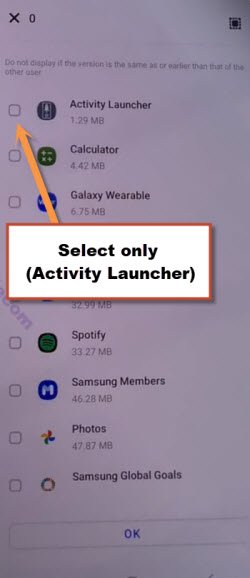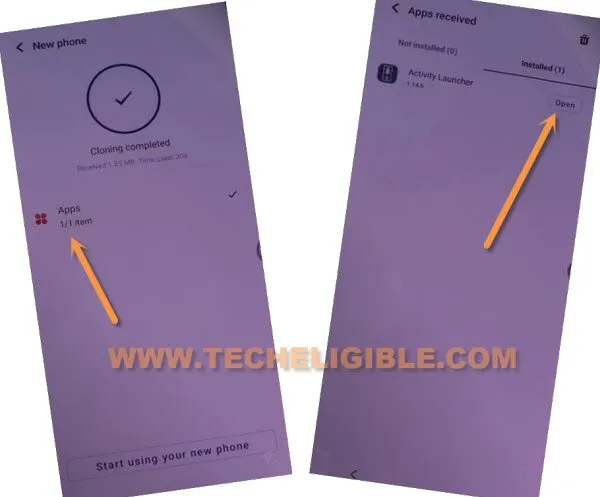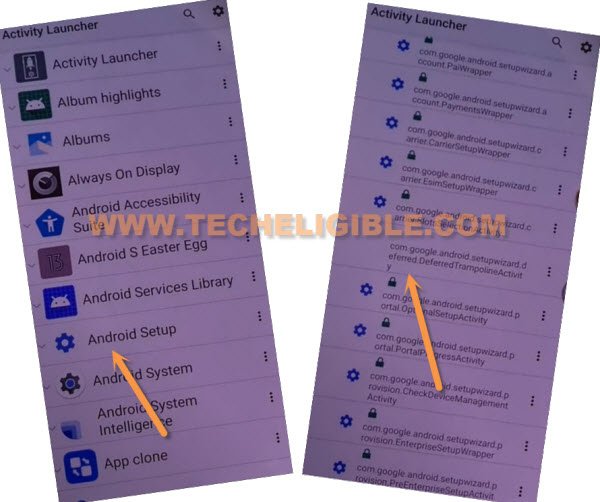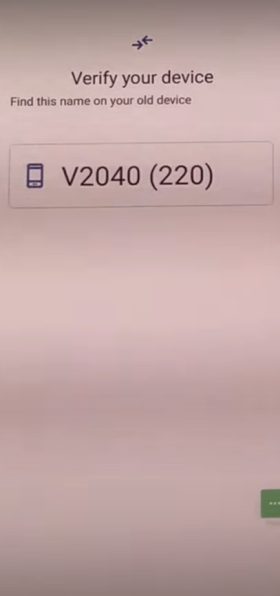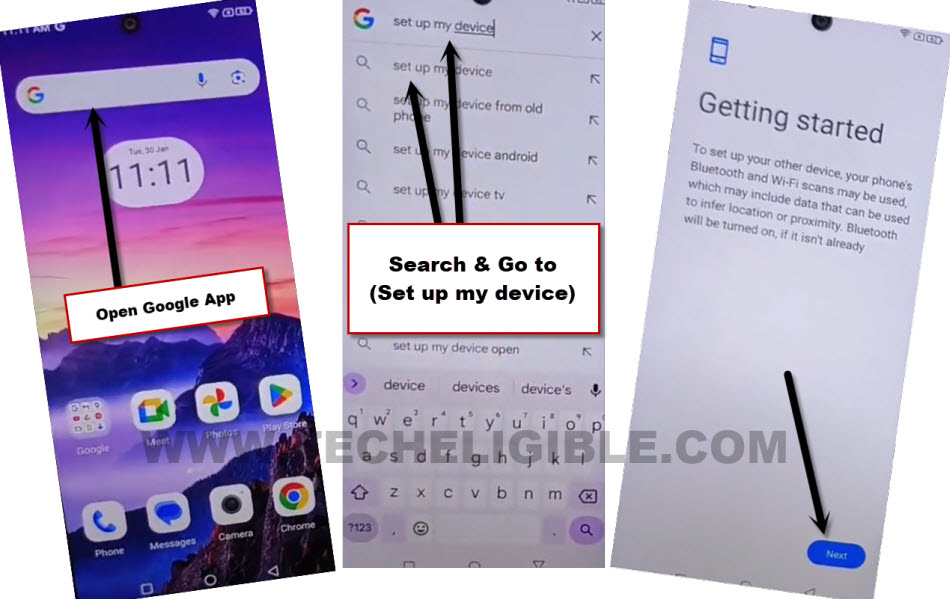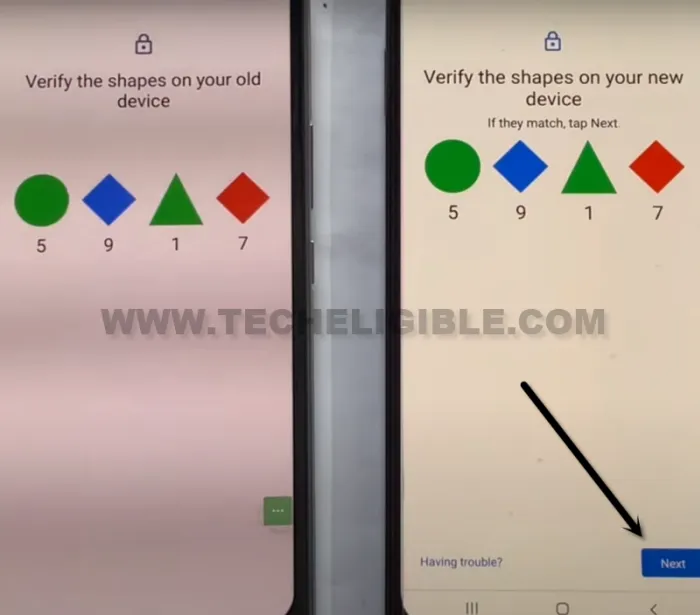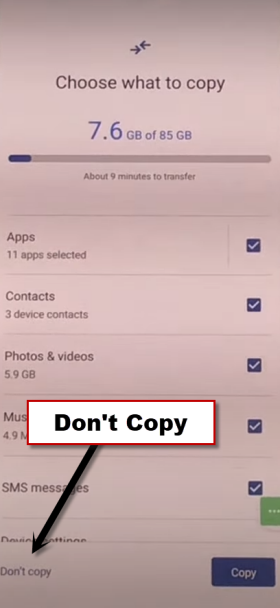Remove Google FRP VIVO T3X 5G With EasyShare App
Have you lost your VIVO phone access ?. Your device is on a FRP protection, and you have forgotten google account to verify yourself as owner of this phone?. To fix up this headache, you can follow our guideline to Remove FRP Account VIVO T3X 5G NEO 9 Pro. We will use PIN locked SIM card, and (Easyshare) application to receive activity launcher app from other android device. Through this way, you can easily get access again to your phone. Follow steps from below.
Remember: Do not try this frp method on a stolen phone, this is a serious crime, if you are trying to bypass frp on a stolen phone, you may also be jailed, this process is for device owner and for educational purpose only.
Let’s Start to Remove Google FRP VIVO T3X 5G:
| Required Tools: 1st: PIN Locked SIM Card 2nd: WIFI Connection. 3rd: One more android Phone. |
-First of all, prepare any SIM card, that has an active PIN locked SIM Code. You can setup PIN lock code on any sim card using other android device. Follow this link to to know, how to setup PIN on SIM.
-After that, turn on your VIVO T3X phone & Connect WiFi first.
-Let’s insert PIN locked SIM card. After that, you will be asked to enter 4 digits PIN lock code. But, you don’t to enter any code there.
-Simply, remove SIM card. After that, you will see (Not Signed in) message on screen.
-Tap to small (White) icon from upright corner same as shown in below image. After that, tap to “Cancel” option from popup.
-Go to > 3 dots > Share.
-Swipe up the bottom share options popup window to get more options.
-Tap to “Notes” options. After that, hit on “Agree”.
-Type “www.youtube.com” url, after that, hit on a “Check mark” icon from top right corner. This url will turn to a hyperlink.
-Go to youtube website by hitting over a already typed (Youtube url).
-Tap to “Allow” from popup window. After that, you will be inside youtube website. From there, hit on “Human icon” from top right corner. After that, go to “Settings” option.
-Tap on > About > Youtube terms of services > Use without an account > No Thanks.
Access to VIVO T3X 5G Settings Page:
-From top address bar, search there with “Download FRP Tools“. After that, go to techeligible website 1st searched result from there.
-Reach to your phone settings by hitting over a “Access device settings” option.
-We have to launch an app (EasyShare) from settings. Just go to > System > Phone Clone > Agree.
-Once the app is launched successfully, just tap over > This is a new phone > Android > Got it.
-Give some permission by choosing option “While Using the app & Allow” option. from popup window.
-After that, you will have a (QR Scanner) screen. We will scan QR Code from other device screen to connect both devices together using easyshare app.
-Lets install (EasyShare & Activity Launcher) app in other android phone.
Install EasyShare & Activity Launcher in Other Android Device:
-In your any other android device, install “EasyShare” application via google play store app.
-Install also (Activity Launcher) app using play store.
-From your device main menu screen, tap to “Easyshare” icon to launch this application.
Send Activity Launcher App to VIVO T3X 5G:
-Let’s send (Activity Launcher) app to our VIVO T3X 5G phone using easyshare app.
-Go to > Phone Clone > This is an old phone > Set Now.
-Turn on some options, such as (Allow modifying system settings or Display Over Other app). If you are redirected on a (App list) screen, from there, tap and turn on (Eayshare app).
-Go back by hitting “Back Arrow” from bottom.
-Go to > This is an old phone > Got it > While using the app > Allow.
-After giving all permissions, you will be displayed a (QR CODE) over there.
-Scan QR Code from VIVO T3X 5G phone to connect and transfer app.
-Once both devices connected, you may get some more options to (Allow & turn on) in your other android device screen. After that allowing turning on those options, you will be displayed an (App list).
-Tap to “Deselect All or Uncheck” option form top corner.
-Get into app folder by hitting over “Apps”.
-Choose just one app “Activity Launcher”. After that, tap to “Ok” option.
-Hit on > Next > Start Clonning.
Follow Below steps in VIVO T3X 5G:
-Once the is transferred successfully, you will see (Cloning Completed) message on your VIVO T3X 5G.
-Tap over “Clock” icon from top right corner.
-Tap on > Apps > Open > Ok. Within few seconds, the activity launcher application will be fully launched.
-Hit on “Android Setup”, you will see there a big list of too many android setup, just scroll down, and tap to “com.googel.android.setupwizard.deferredTramplineactivity” same as shown in below image to Remove Google FRP VIVO T3X 5G.
-Tap to > Start > Skip > Next > Next > No Cable > Copy Without Cable.
-Hit on “Next”. Tap to “Next Keyboard” from popup window.
-Hit over “Use my google account instead”.
-Just tap to > Next > Next, you will be displayed (Verify your device) screen.
Setup Google Account in VIVO T3X 5G By Setup :
-In other android device, go to “Google App”.
-Search in address bar “Set up my device”. Hit on a searched result “Set up my device”.
-Tap to “Next”.
-You will see verify shape screen on both phones. Do make sure, your both device are on same WiFi connection.
-From other android phone, hit on > Next > Copy.
-On your VIVO T3X 5G device, just hit over > Don’t Copy > Don’t Copy > Next
-You will be redirected on google services screen, from there, tap to > Accept > Skip > Skip > More > Skip > Skip > No Thanks.
-After finish up all above steps, you will get back to first (Hello) homepage screen.
-Congrats, new gmail account has been setup successfully, and you are all done from Remove Google FRP VIVO T3X 5G. You can now easily finish up all setup wizard steps on your own. Thanks for visiting us.