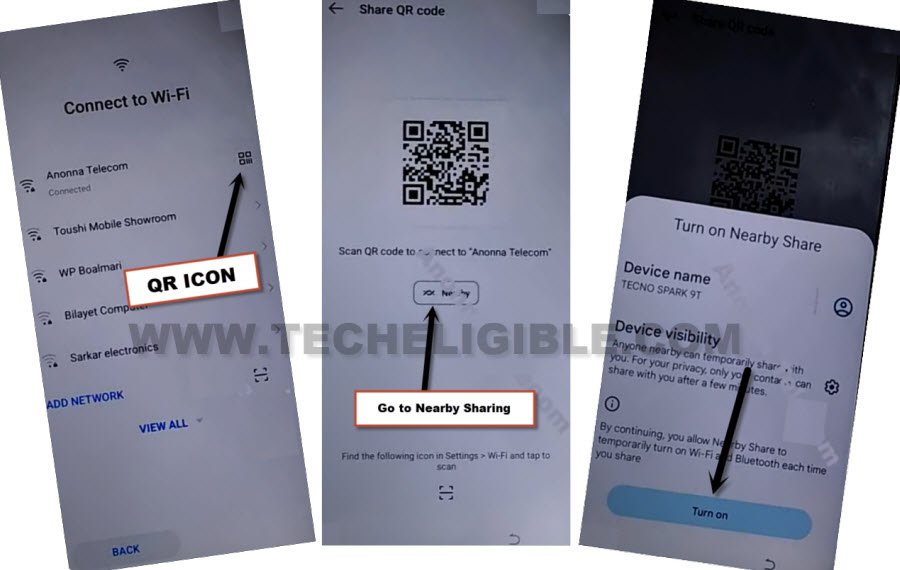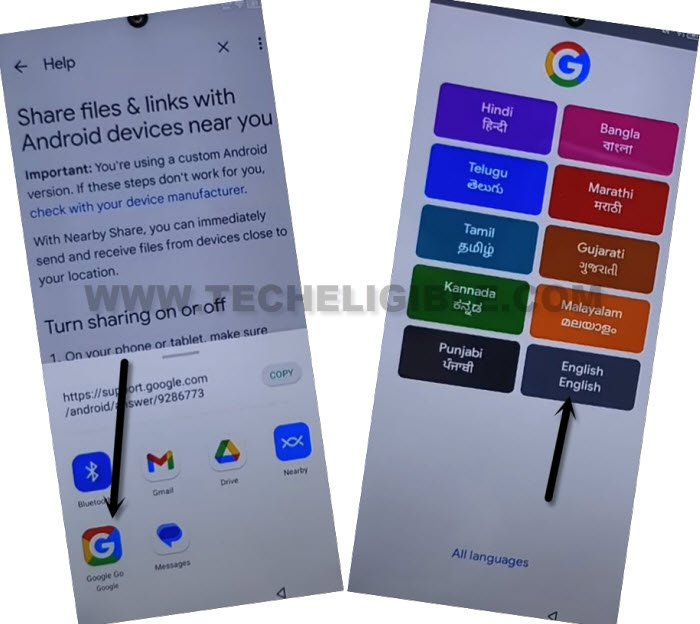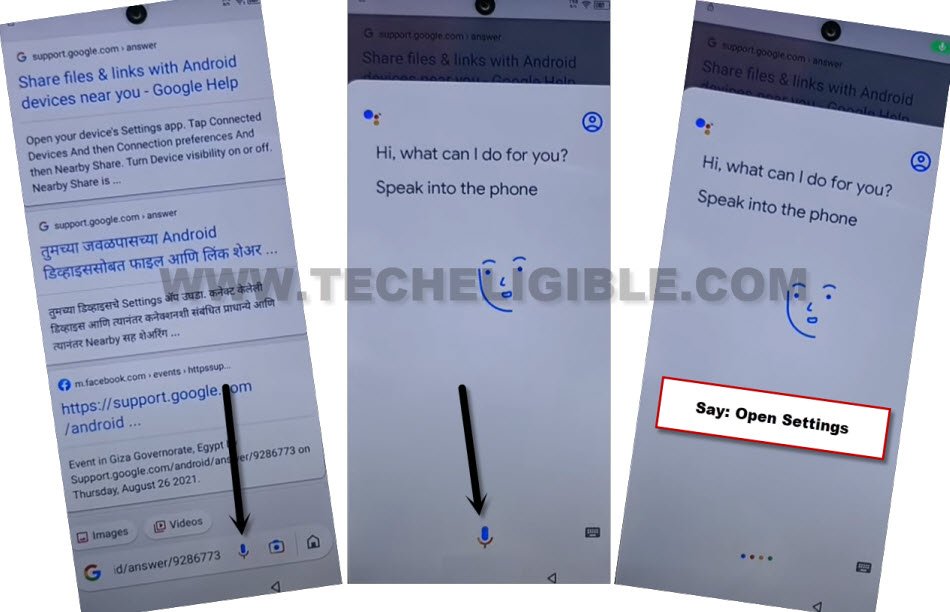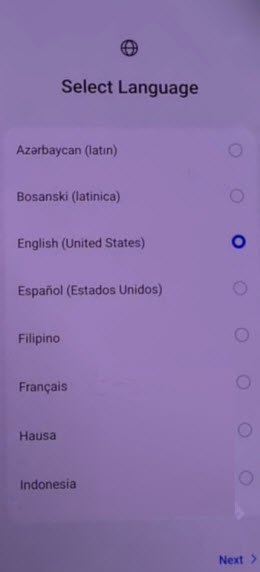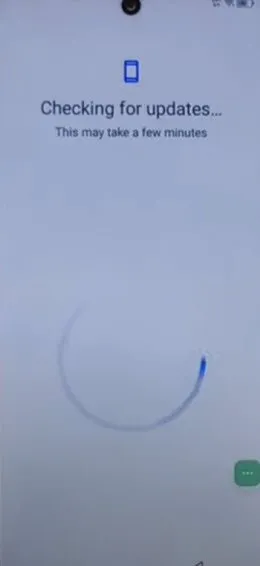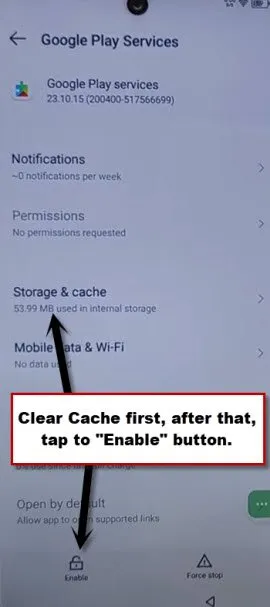Remove Google FRP Itel A70 Android 13 Without PC
If you have lost access to your device after hard reset the device. That means, your device is on a FRP protection. To Remove Google FRP Itel A70 (Android 13), you are required to follow up guideline from here. We will connect WiFi to this device first, after that, through (Nearby) option, you can easily get into your device main settings to setup new FRP protection.
Remember: Do not try this frp method on a stolen phone, this is a serious crime, if you are trying to bypass frp on a stolen phone, you may also be jailed, this process is for device owner and for educational purpose only.
Let’s Start to Remove Google FRP Itel A70:
-Switch on your device & Connect WiFi first. After that, from the same (Connect to WiFi) screen, tap over “QR Code” icon.
-After that, hit on “Nearby” option.
-From popup window, tap to > Continue > Allow.
-Go on “Need help sharing” link. You will be redirected on a (Help) page.
-From there, go to > 3 dots > Share Article.
-From popup window, tap to > Google Go > Use without google account > English.
-Tap on “Mic” icon from google page, after that, say loudly “Open Settings”.
-Go to > Special Function > Accessibility > Accessibility MENU.
-Turn on “Accessibility MENU Shortcut” option. From popup window, tap to > Allow > Got it.
-You will see (3 dots) icon at the right edge of your device screen. That is the (Accessibility shortcut icon), we will use this option while completing setup wizard.
-Let’s go back to main (Settings) page, from there, tap over > App management > App list.
Disable Few Apps from App list:
-First of all, tap to “3 dots” icon from top right corner, after that, tap over “Show system” option.
-After that, find and go to > Android Setup > Force Stop > Ok.
-Go back to app list page by hitting “Back Arrow” from bottom.
-Find and go to > Google Play Services > Force Stop > Ok.
-After that, tap to > Disable > Disable App.
-Go all the way back to first (Select Language) screen by hitting back arrow from bottom. After that, tap to > Next > Next > Skip to Remove Google FRP Itel A70.
-You will get back on (Connect to WiFi) page, from there, long tap over your connected WiFi name, after that, tap to “Forget”.
-Connect WiFi again, tap to your WiFi name, and give password to reconnect WiFi.
-Once the WiFi is connected , you will go on (User Agreement and Services) page, from there, tap to “Next”. Wait over loading screen, after that, go to “Don’t Copy”.
-After that, our device will stuck on (checking for update….) screen.
-From there, we have to quickly and repeatedly hitting on these options > 3 dots > Assistant. Keep tapping these options until you see google assistant screen same as shown in below image.
-From there, hit on “Human” icon.
Note: If you don’t see (Google Assistant popup window), just keep trying by hitting again on “‘3 dots”, after that quickly tap on “Assistant”. keep trying this until you see same image, where from, we hit over “Human” icon. You may have to retry this step for about 10-20 times or may be more. The more fast you do this, the more higher success rate is there.
-From there tap to “Terms of services”.
-Hit on a “Home icon” from bottom bar, after that, go to “Turn on” option.
-Enable google play services app from there.
-Go back to (Checking for update…) page, this time, the loading screen will complete, and, you will be able to finish up initial setup wizard easily without facing any google sign in screen. Thanks for visiting us.