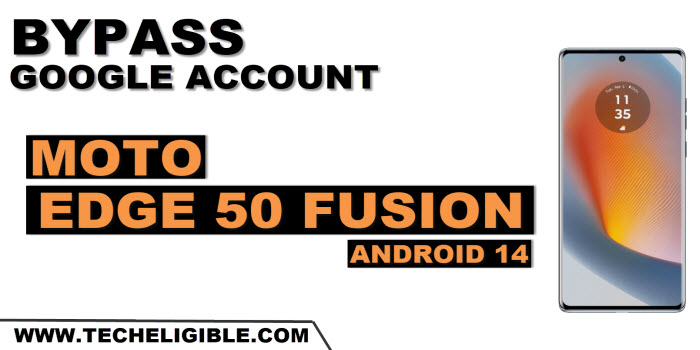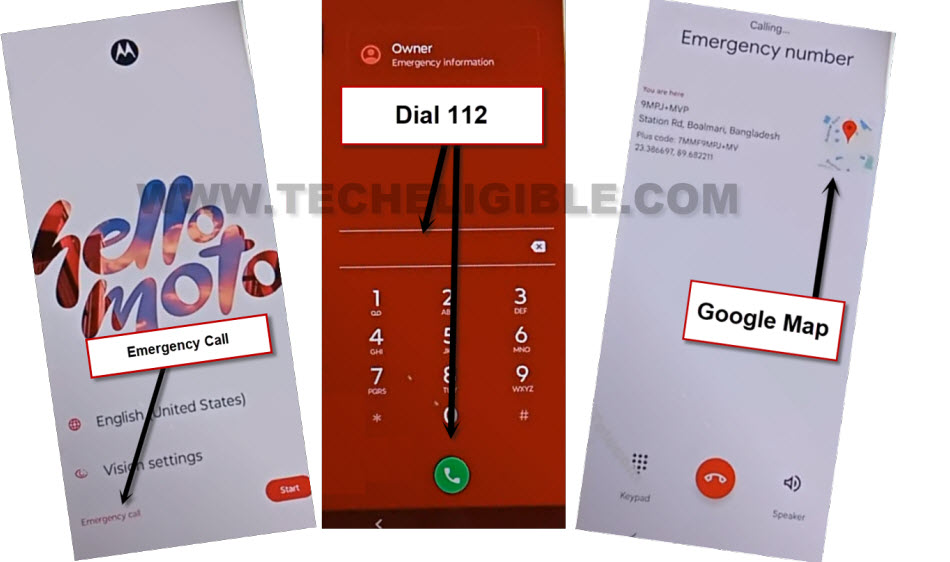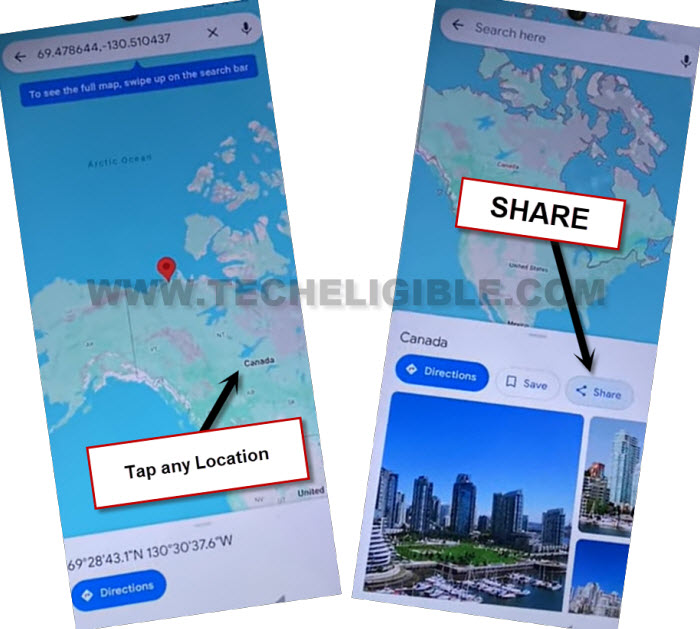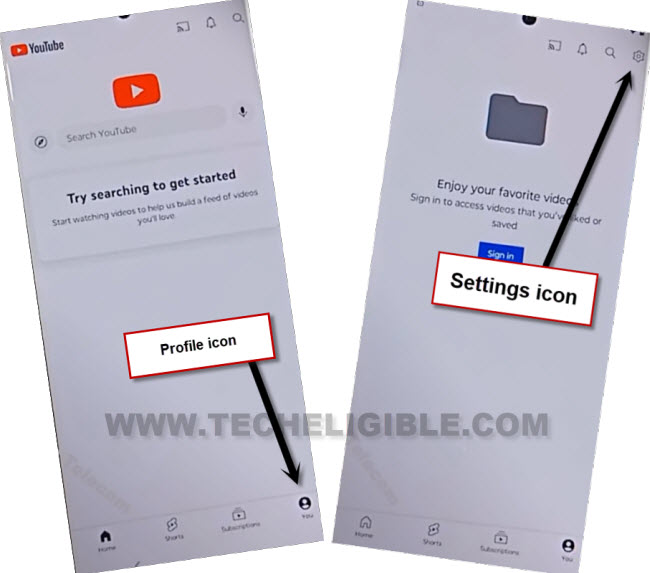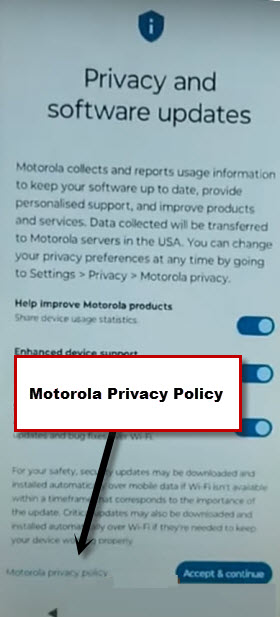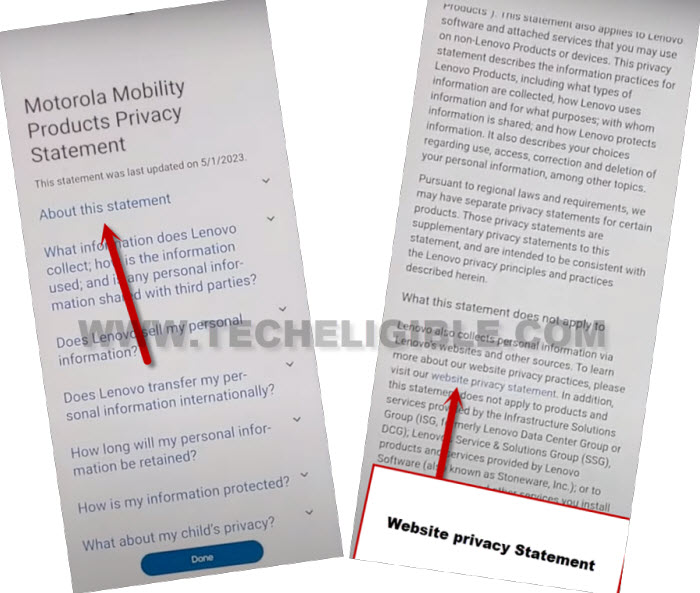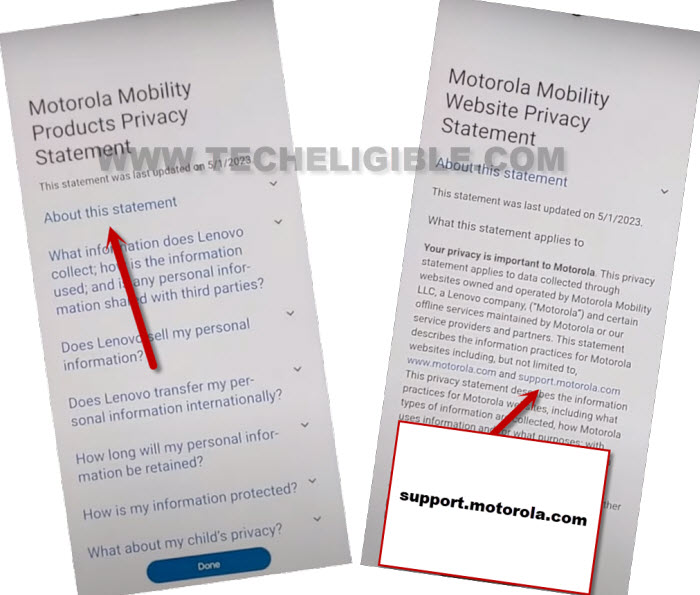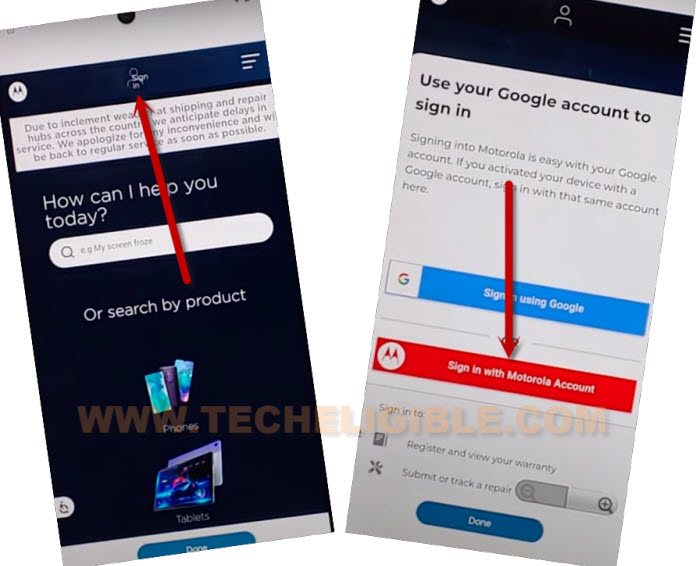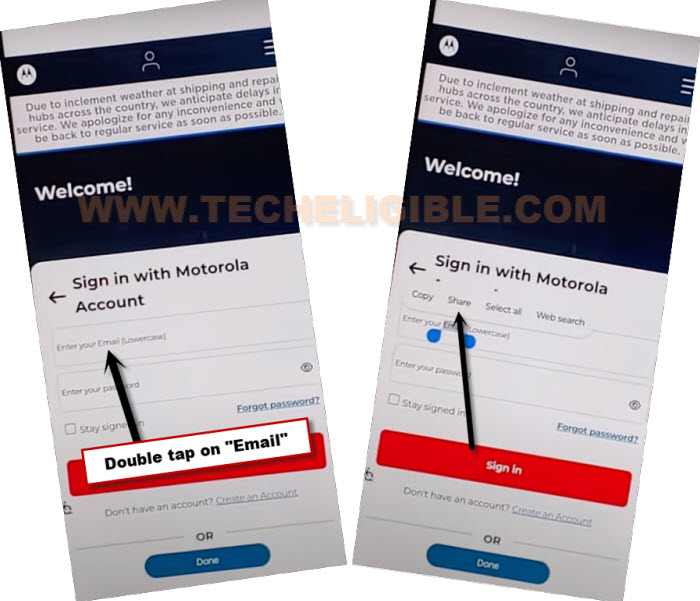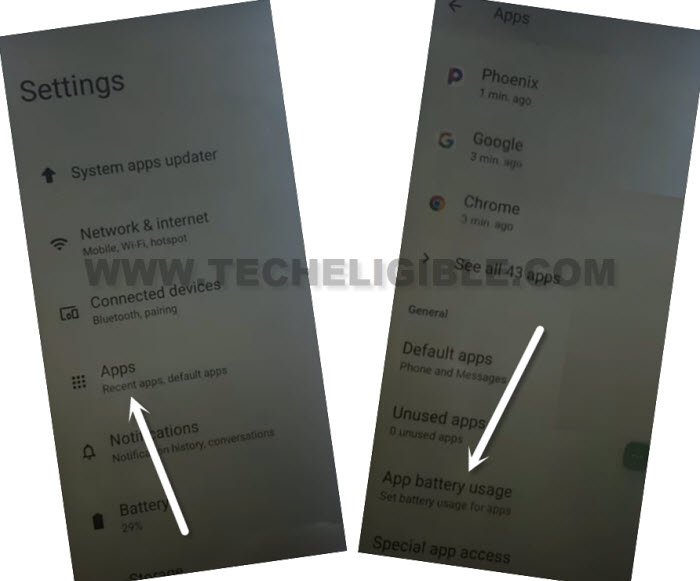Remove FRP Account Moto Edge 50 Fusion Android 14 Without PC
If you don’t remember your previously signed in google account. And, your device is on a FRP protection, because of this, you are unable to complete setup wizard. So, you should follow up this guideline to Remove FRP Account Moto Edge 50 Fusion (Android 14) without using any 3rd party software.
Warning: Do not try this frp method on a stolen phone, this is a serious crime, if you are trying to bypass frp on a stolen phone, you may also be jailed, this process is for device owner and for educational purpose only.
Let’s Start to Remove FRP Account Moto Edge 50 Fusion:
-Switch on MOTO device, and connect WiFi first.
-After that, go all the way back to first (hello Moto) page, from there, go to “Emergency Call”. Dial any emergency number from emergency screen.
Note: If you are afraid of call picked up on emergency number, simply remove your SIM card.
-After that, dial 112 emergency number, you will be displayed (MAP) image on calling screen.
-If you don’t see (Map image) on calling screen, simply go back and dial again 112, after that, you will be displayed google map image. Even then, if you don’t get that image, keep trying many times.
-After that, tap to “Map” image to access google map app.
-Tap to “SKIP” from top corner, after that, go to “Share” option.
-Choose > Message > New Message. After that, send “www.youtube.com” url to any random number by seeing below screen shot.
-Hit on a “Tap to load preview”, after that, tap on “Youtube” image to access Youtube website directly.
-After that, tap to “Profile icon” from youtube page. Go to “Settings” icon from top corner.
-Go to > About > Youtube terms of services.
-You will be redirected over a welcome to chrome screen, just go to > Use without an account > No Thanks.
Go to Moto Fusion Settings Page:
-Search in browser by “Download FRP Tools“. After that, go to 1st searched result to access frp tools page.
-From there, scroll down little bit, and tap to “Access device settings” option to reach the device settings page to Remove FRP Account Moto Edge 50 Fusion.
-Go to > Apps > App battery usage.
-Tap to > 3 dots > Show system.
-After that, from app list page, find and go to > Android Setup > Force Stop > Ok.
-Find and go to > Google Play Services > Force Stop > Ok. After that, tap to > Disable > Disable App.
-Go all the way back to (Hello Moto) page, from there, tap to > Start > Skip > Accept & Continue.
-Skip (Set a PIN) page, after that, your device will stuck on (Just a few moments…).
-Go back to (Privacy & Software updates…) page by hitting back arrow 1-2 times.
-Swipe up that screen, after that, go to “Motorola Privacy Policy” option.
-Tap over “About this statement” option, after that, from the text page, just tap to a link “website privacy statement“.
-Go to again on “About this statement”. This time, tap to link “support.motorola.com“.
-From top bar, just tap to “Sign in” option same as shown in below image. After that, go to “Sign in with Motorola Account”.
-Double tap on a email field tab area, after that, tap to “Share” from popup to Remove FRP Account Moto Edge 50 Fusion.
-You will be shown some share icons, from there, choose > Message > New Message. After that, send “www.youtube.com” url to any random number by seeing below screen shot.
-Hit on a “Tap to load preview”, after that, tap on “Youtube” image to access Youtube website directly.
-After that, tap to “Profile icon” from youtube page. Go to “Settings” icon from top corner.
-Go to > About > Youtube terms of services.
-You will be redirected over a welcome to chrome screen, just go to > Use without an account > No Thanks.
Go to Moto Edge 50 Pro Settings:
-Go to our website frp tools page by searching with “Download FRP Tools“.
-1st searched result will be of our website, just hit on 1st searched result to get in frp tools page. (See below image).
-After that, tap to “Access device settings” option.
-From there, hit on > Apps > App battery usage.
-From the app list, find and tap to “Google Play Services”.
-Tap to “Enable” option from there. We have now successfully enabled google play services. Now, we can easily complete initial setup wizard without stuck on google verification page and easily Remove FRP Account Moto Edge 50 Fusion.
-By tapping on back arrow several times, just go back to (Connect to WiFi) page. From there, tap to > Setup Offline > Continue.
-After that, go to > Accept & Continue > More > More > Accept.
-Skip (Set a PIN) page, after that, turn off both option from next page, and go to > More > Next > Next > Finish > Go to my Home Screen.
-Tap over “Center circle” icon to reach back to your device main home-screen. Its all done from bypassing frp account, you can now easily add new google account and new pattern lock. Thanks for visiting us.