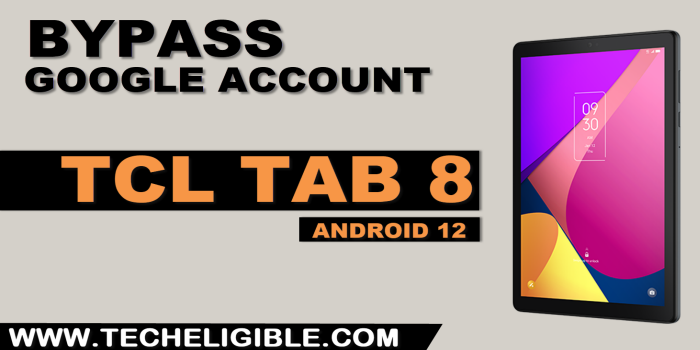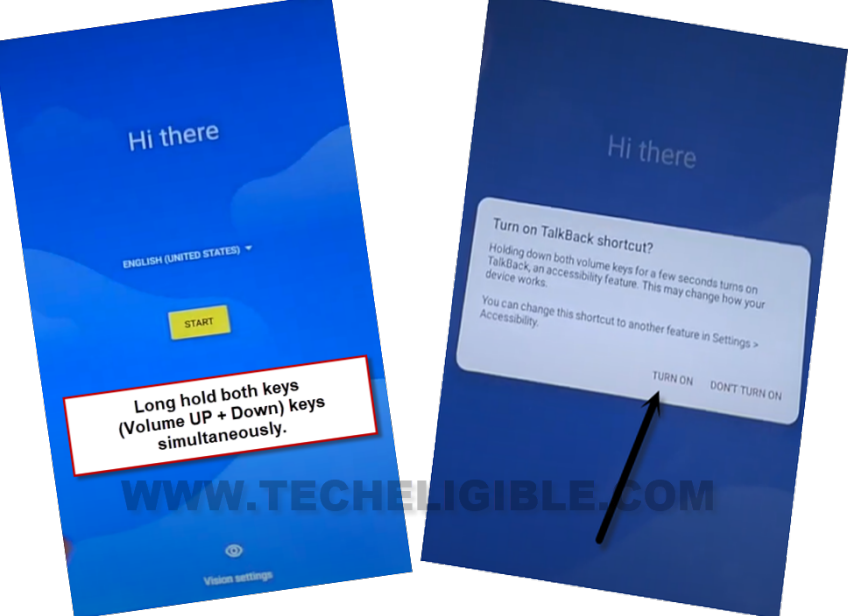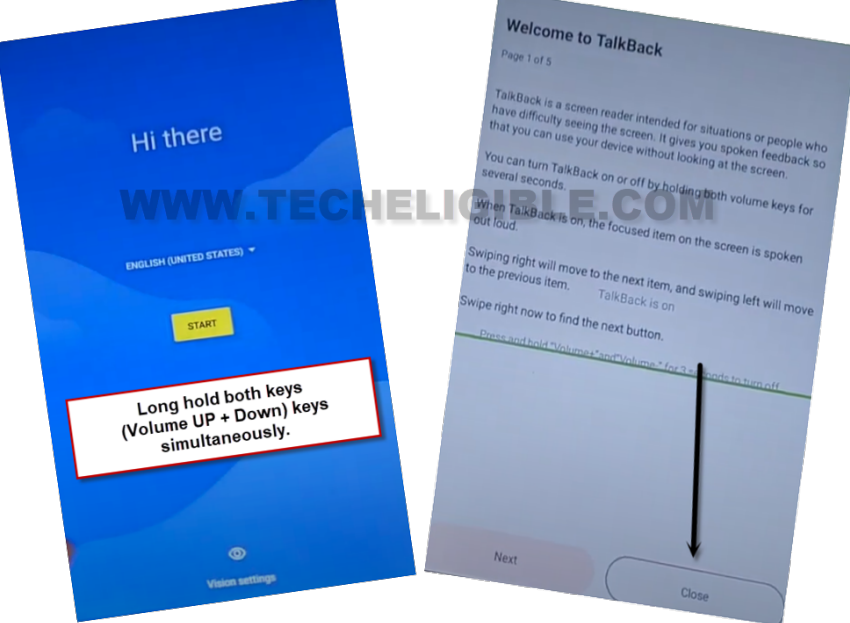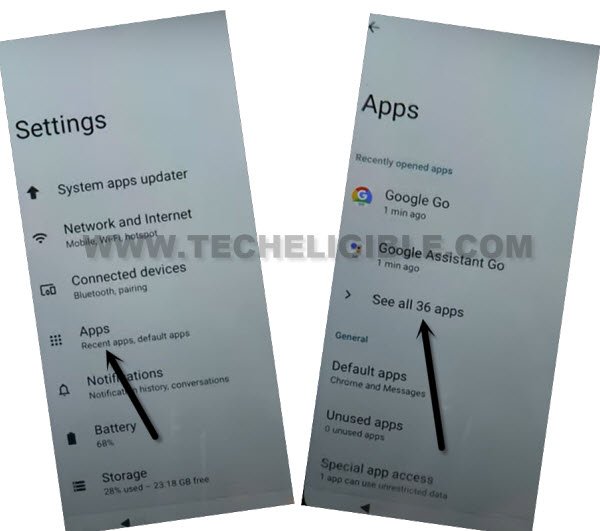Remove FRP Account TCL TAB 8 Android 12 By Talkback Feature
If your TCL Tab is stuck on google sign in screen after hard reset it. And, you are unable to get yourself verified through (Gmail Account). Follow up our this guideline to Remove FRP Account TCL TAB 8 (Android 12), and regain access to your device without using any google account. That happens with many people, that, they are facing FRP issue because of forgetting the google account, that was already signed in.
Disclaimer: We highly recommend you to apply this method only on your own device, if you are not owner of this device, or you found this from some where, you must return to its real owner.
Let’s Start to Remove FRP Account TCL TAB 8:
-Start this process by turning on your TAB, and connect WiFi first.
-After that, go back to first (Hi there) screen of your tab.
-Press & Hold (Volume UP + Down) keys simultaneously. After that, from popup window, tap to “Turn on”.
-Press & Hold again (Volume UP + Down) keys simultaneously, this time, the talkback feature will be fully on, and you will be redirected to a (Welcome to Talkback) page.
-Double tap to > Close > Close.
-Make _| this shape on screen by swipe right and then swipe up, after that, from popup window, just double tap over a > While using the app > Use voice command.
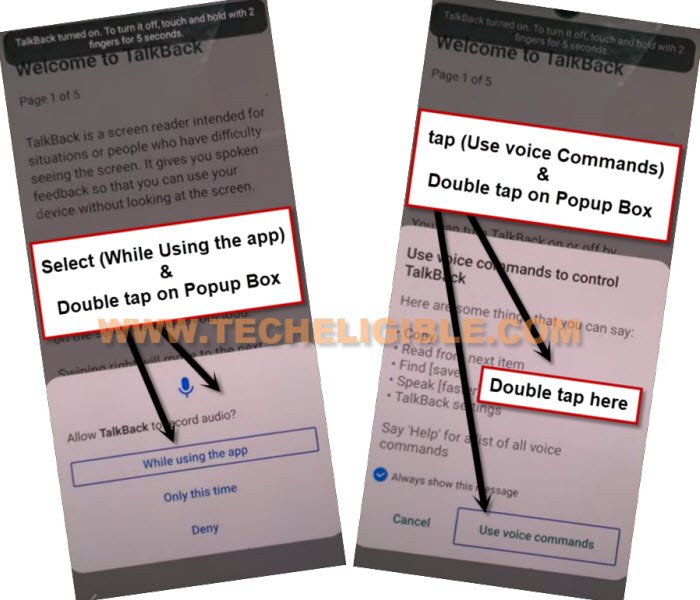
-After that, say loudly “Google Assistant”.
-You will have a popup window, just double tap over “Keyboard” icon.
-Turn off talkback just by long hold (Volume UP + Down) keys again.
-After that, search and go to “Youtube” website.
–Hit on > Profile icon > Settings.
-From youtube page, just go to > About > Google Privacy Policy > Accept & Continue > Next > No Thanks.
Access to TAB 8 Settings Page:
-Type in chrome search box “Download frp tools“. Afterwards, tap to option “Access device settings” to Remove FRP Account TCL TAB 8.
Switch on 3 Dots icon:
-After reaching inside the device setting page, you can easily enable accessibility menu shortcut feature. Through this feature, we will be able to bypass frp account.
-Just go to > Accessibility > Accessibility MENU. After that, turn on “Accessibility Menu Shortcut”
-From popup window, just hit over “Allow”. After that, tap to “Got it”. After that, you will be able to have (3 dots) icon at the right edge of your device screen.
Let’s Disable Google App:
-From device settings page, just go to > Apps > See All Apps. There you will have a list of all installed applications.
-Afterwards, just hit over a > 3 dots > Show system app.
-First of all, we will find and tap over “Android Setup“, after that, hit on > Force Stop > Ok.
-After that, go back to “App info” page by hitting on back arrow from bottom.
![]()
-Let’s disable 2nd app by finding and going to > Google Play Services > Force Stop > OK, now hit on > Disable > Disable App.

-By hitting over a back arrow from bottom, just go back to first (Hi there) page. If you unable to get back to first (Hi there) page, you can restart your device.
-From (Hi there) page, just hit over “Start” option. After you will see there a “Loading..” screen, just hit on “Back Arrow” from bottom to go back to (Connect to WiFi page).
-Tap to > 3 dots > Assistant > Settings.
-Tap over “Enable” option to enable google play services app from there to Remove FRP Account TCL TAB 8.
-Go back to (Connect to WiFi) page by hitting back arrow from bottom. From there, go to > Setup offline > Continue.
-Hit on > Next > More > Accept > Skip > Skip > Skip Anyway.
-After that, go to > Setup Time > Save & Continue > Next > Finish.
-Within few seconds, you will be taken inside the device main home-screen page without signing with forgotten google account. Thanks for visiting us.