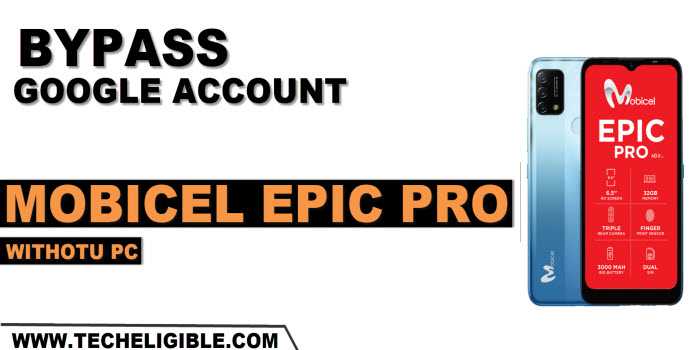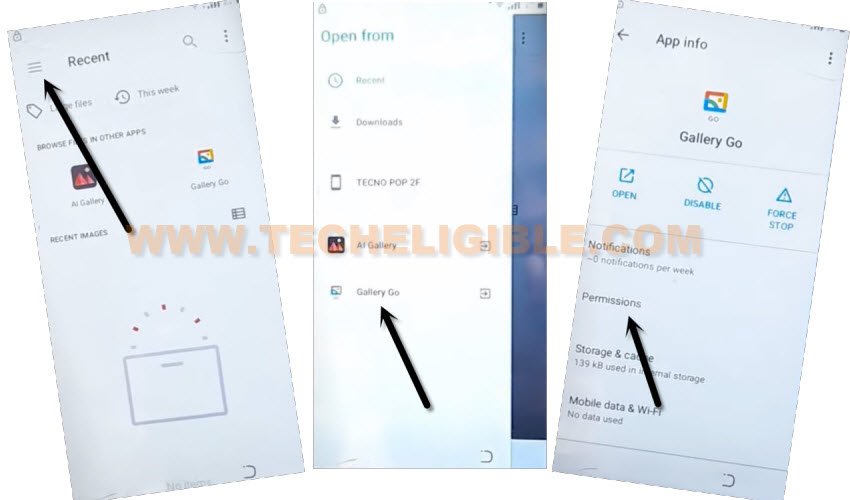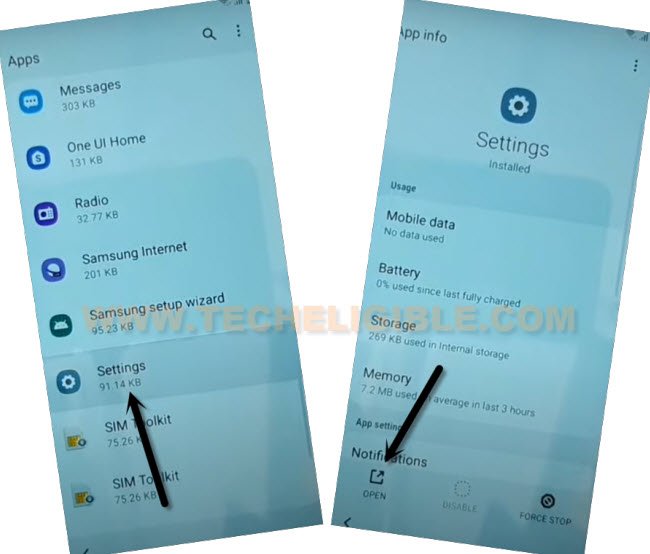Remove FRP Account Mobicel Epic Pro Without FRP App
We can easily access back to our FRP protected device without signing in with Gmail account. To resolve this problem easily, you can simply follow up our guideline from below to Remove FRP Account Mobicel Epic Pro. After that, you can easily setup new google account and new security lock protection. Follow up method from below.
Warning: Do not try this frp method on a stolen phone, this is a serious crime, if you are trying to bypass frp on a stolen phone, you may also be jailed, this process is for device owner and for educational purpose only.
Let’s Start to Remove FRP Account Mobicel Epic Pro:
-Turn on Mobicel phone & Connect to WiFi.
-Go all the way back to (Hi there) page. From there, tap on a “Call” icon from bottom left corner.
-Tap twice on “Emergency information” option. After that, go to “Edit” icon from top corner.
-Lets move on to next step by tapping on “Name”. After that, tap to “Down Arrow” same as shown in below screen shot. You will be displayed some new options. Just, choose “Choose an image” option.

-Go to a “Menu” icon from up left corner, and long hold on “Gallery Go” icon from sidebar menu.
-Tap to “Permission”.
-Type “Settings”, and go to “Settings app info” option. (See below screen shots)
-To reach the device main settings page, just hit on “Open”.
-After that, tap over > Apps & Notification > See all apps.
-Hit over “3 dots” icon from top corner, and tap to “Show System”.
![]()
-Find and go to > Android Setup > Force Stop > Ok.
![]()
-Go back to app list page by hitting on back arrow from bottom.
-Find and go to > Google Play Services > Force Stop > Ok.
-After that, tap to > Disable > Disable App.

-Restart your device to access back to main (Hello) homepage.
-After restarting is done, just wait 1-2 minutes until WiFi is connected successfully.
-Tap to > Start > Skip > Don’t Copy. After that, your device will stuck on (Checking for update…) loading screen. This wont be done until we enable google play services application by going back to main (Hello) page and repeat steps.
Enable Google Play Services to Finish Setup Wizard:
-Turn on Mobicel phone & Connect to WiFi.
-Go all the way back to (Hi there) page. From there, tap on a “Call” icon from bottom left corner.
-Tap twice on “Emergency information” option. After that, go to “Edit” icon from top corner.
-Lets move on to next step by tapping on “Name”. After that, tap to “Down Arrow” same as shown in below screen shot. You will be displayed some new options. Just, choose “Choose an image” option.

-Go to a “Menu” icon from up left corner, and long hold on “Gallery Go” icon from sidebar menu.
-Tap to “Permission”.
-Type “Settings”, and go to “Settings app info” option. (See below screen shots)
-To reach the device main settings page, just hit on “Open” to Remove FRP Account Mobicel Epic Pro.
-After that, tap over > Apps & Notification > See all apps.
-Hit over “3 dots” icon from top corner, and tap to “Show System”.
![]()
-Find and go again on “Google Play Services” app. Tap to “Enable” button to get this app worked again.
-By hitting on back arrow multiple times, just go back to first (Hi there) page again. From there, tap to > Start > Skip.
-You will reach to (Copy Apps & Page), from there, tap to “Back Arrow” from bottom to go back to (Connect to WiFi) screen.
-Hit on a > Setup Offline > Continue.
-Afterwards, you will reach on (Google Services) page, just scroll down, and tap to “Accept” option.
-Go to > Skip > Skip. Within few seconds, you will be taken inside the device main home-screen without signing in with old google account. You are all done from Remove FRP Account Mobicel Epic Pro. Thanks for visiting us.