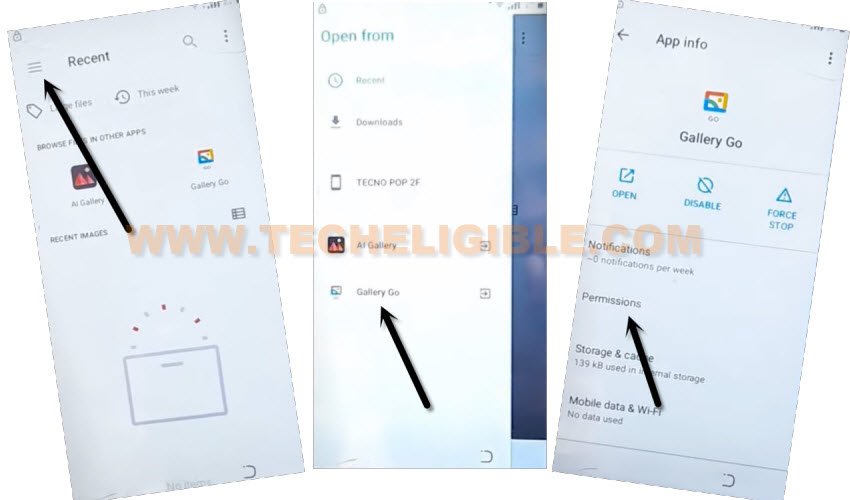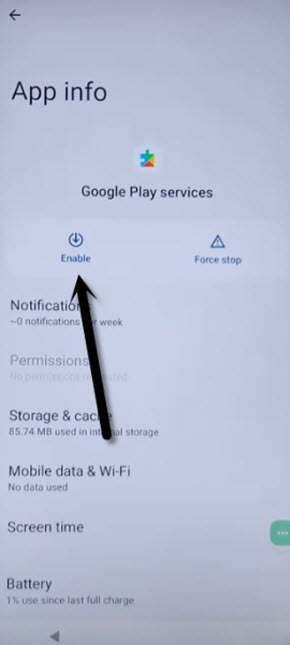Bypass FRP Account Premio S87 Without PC [Easy Way]
Stuck on Google Verification page because of forgetting Gmail account? Let’s skip google verification page and complete setup wizard without signing in with forgotten account just through Bypass FRP Account Premio S87 without using any PC and paid software. Use (Emergency Calling) option from first startup page to start frp bypass process. Follow steps from below.
Warning: Do not try this frp method on a stolen phone, this is a serious crime, If you are trying to bypass frp on a stolen phone, you may also be jailed. This process is for device owner and for educational purpose only.
Let’s Start to Bypass FRP Account Premio S87:
-Switch on this phone, after that connect WIFI.
-Get back over (HELLO) start up page. Go to “Emergency Call”. Hit 2 times on “Emergency Information” option.
![]()
-Tap to “Edit” icon from top corner and tap to “Name”. After that, tap to “Down Arrow” from profile image.
-Go to “Choose an image” option.

-Tap to “Horizontal 3 lines” from the top & long tap on “Gallery Go”.
-Go to “Permissions” from gallery go app info page.
-Tap over “Search” icon from top corner & Search there with “Apps”.
-After few seconds wait, you will be displayed all relevant searched result of apps.
-Tap over > Apps & Notifications > App info.
Disable Google Play Services App:
-After accessing to (App info) page, just go to > 3 dots icon > Show system (See below image).
-From the app list page, find & tap on > Android Setup > Force Stop > Ok.
-Go back to app list page again by tapping once on “Back Arrow” from bottom.
-We have disable one main app, through this app, we will be able to skip google sign in screen and Bypass FRP Account Premio S87
-Find and Go to “Google Play Service” app. After that, force stop & disable this app as well.
-Tap several times on “BACK Arrow” from bottom to access back on (Hello) screen. After that, tap over > Start > Skip.
-As soon as, you see loading screen, just tap 1-2 times on “BACK Arrow” from bottom.
-You will be on a (Connect to WiFi) page. Just, hit over > Setup offline > Continue.

-You will stuck on (Checking for update… or loading page). To finish up this loading screen, just go back to (HELLO) page and enable again (Google Play Service) app.
Repeat Steps & Enable Google Play Services App:
-Go to “Emergency Call”. Hit 2 times on “Emergency Information” option.
![]()
-Tap to “Edit” icon from top corner and tap to “Name”. After that, tap to “Down Arrow” from profile image.
-Go to “Choose an image” option.

-Tap to “Horizontal 3 lines” from the top & long tap on “Gallery Go”.
-Go to “Permissions” from gallery go app info page.
-Tap over “Search” icon from top corner & Search there with “Apps”.
-After few seconds wait, you will be displayed all relevant searched result of apps.
-Tap over > Apps & Notifications > App info.
Let’s Enable Back Google Play Services App:
-After accessing to (App info) page, just go to > 3 dots icon > Show system (See below image).
-We can now easily enable back google app, just find and tap over “Google Play Services” app from app list. After that, tap over “Enable” option.
-Get back to (Hello) homepage again. after that, tap to > Start > Skip. Hit on “BACK Arrow” from loading page.
-After accessing to (Connect to WiFi) screen, just tap over > Setup Offline > Continue.

-After that, you will not stuck on any loading page, within few seconds, the loading screen will complete, and you will be redirected to a (Google Services) page.
-From there, tap to > More > More > Accept > Skip > Skip Anyway.
-Congrats, you are in your device main home-screen without stuck on google verification page. Go to device settings & setup new Gmail account.