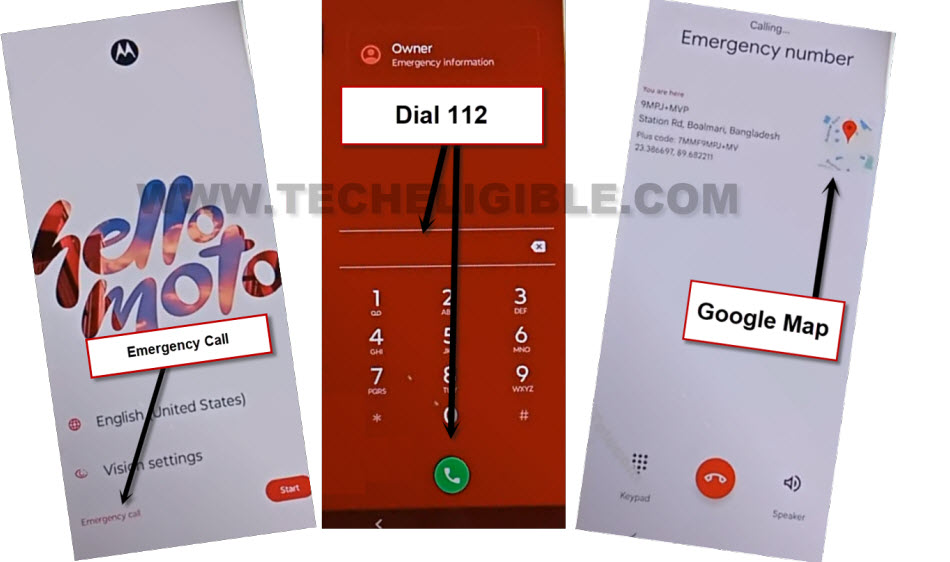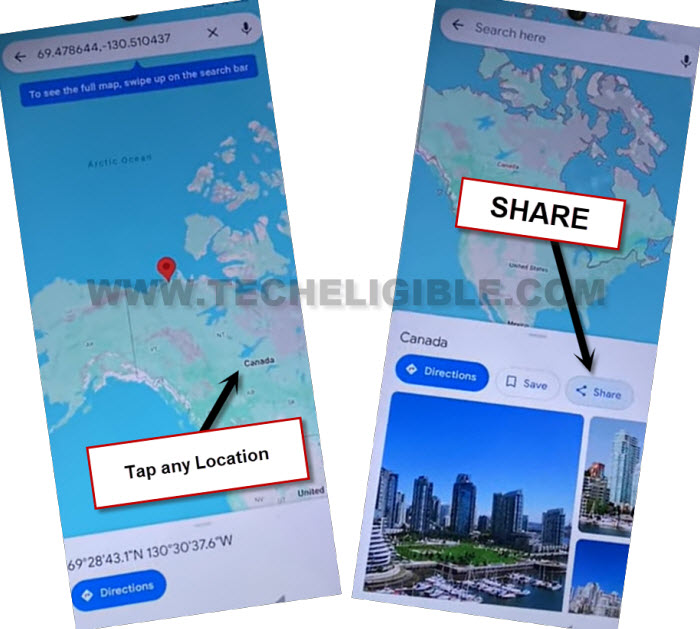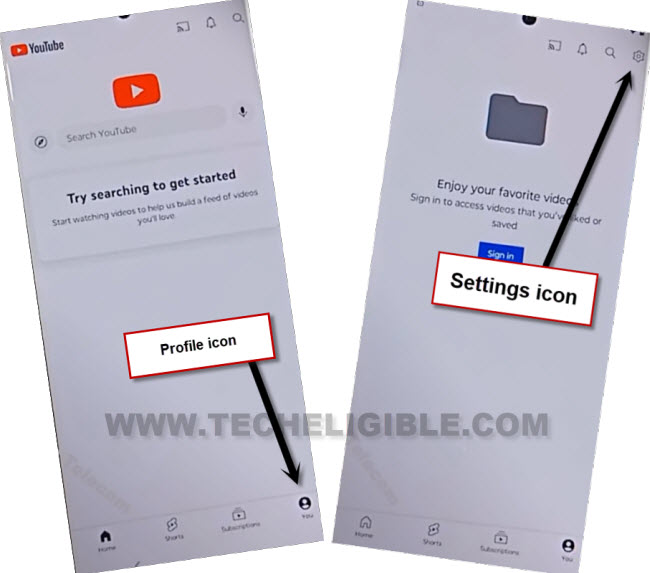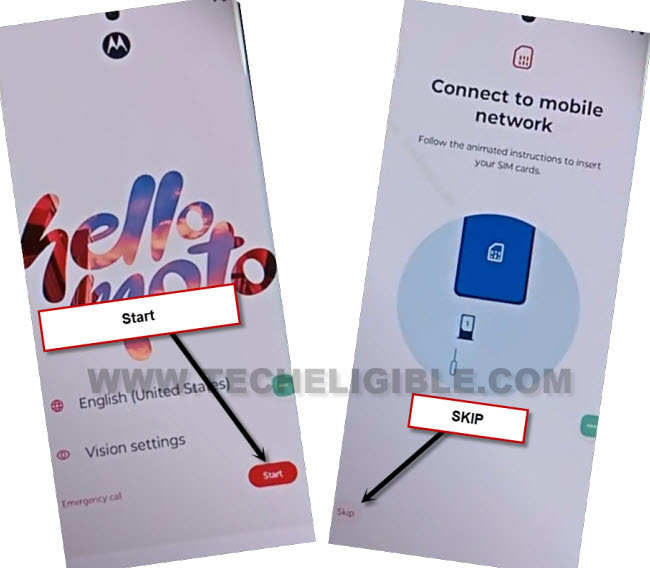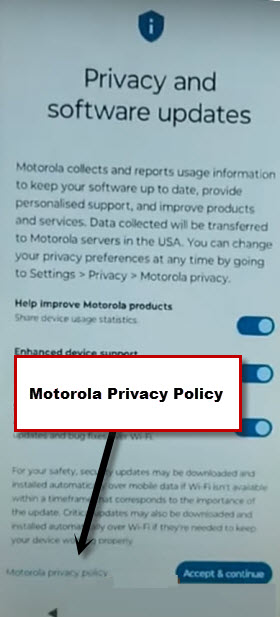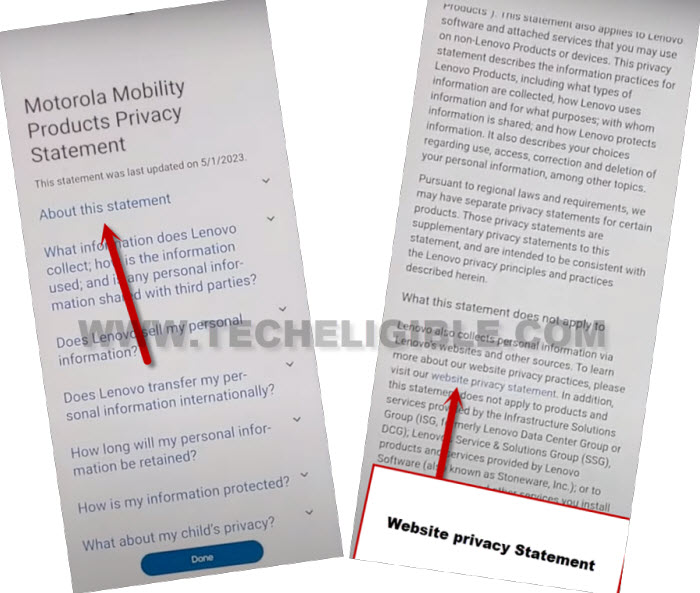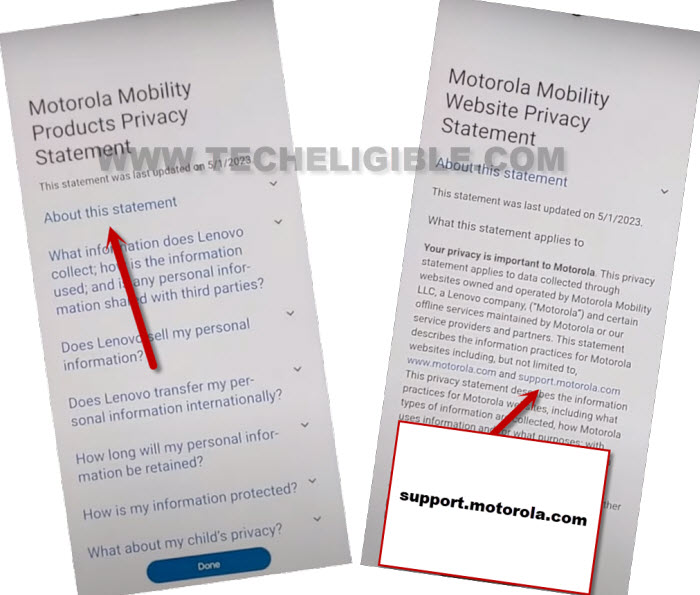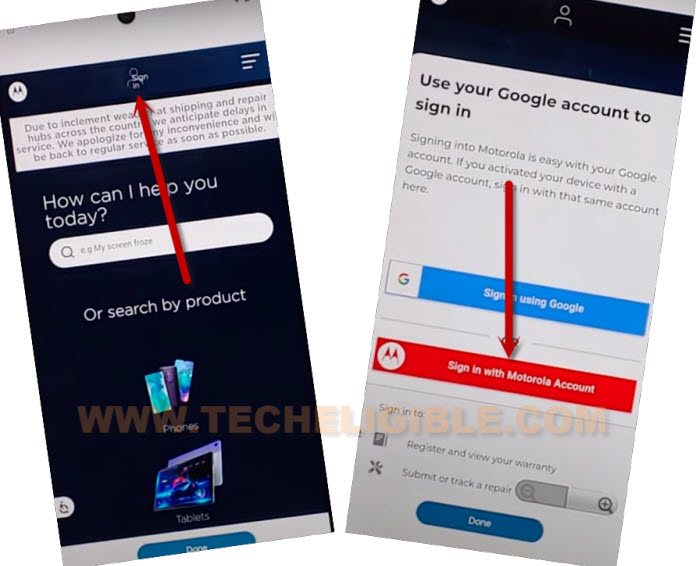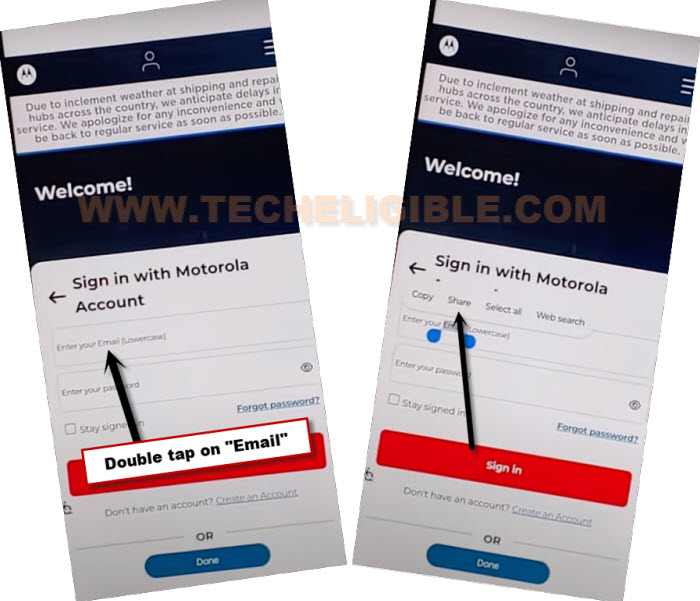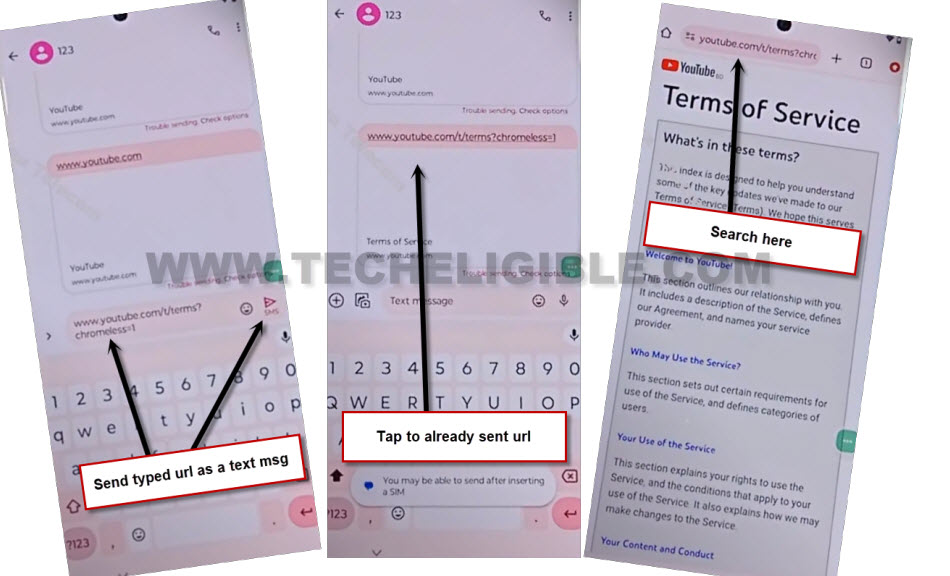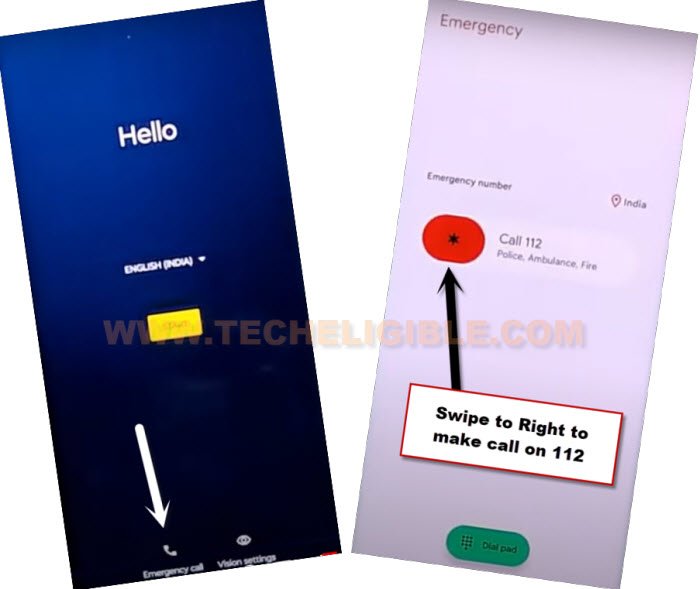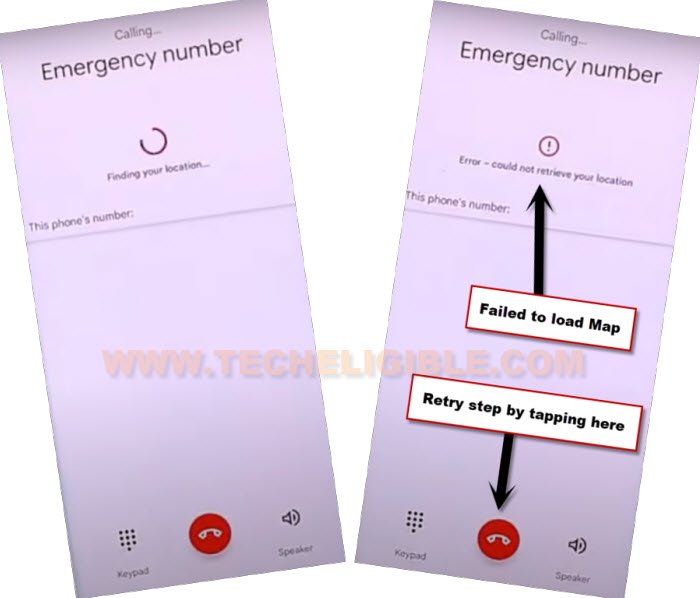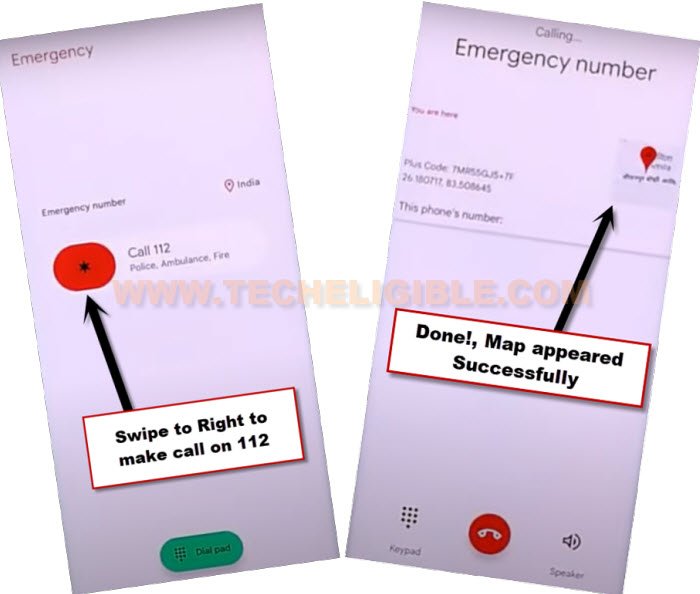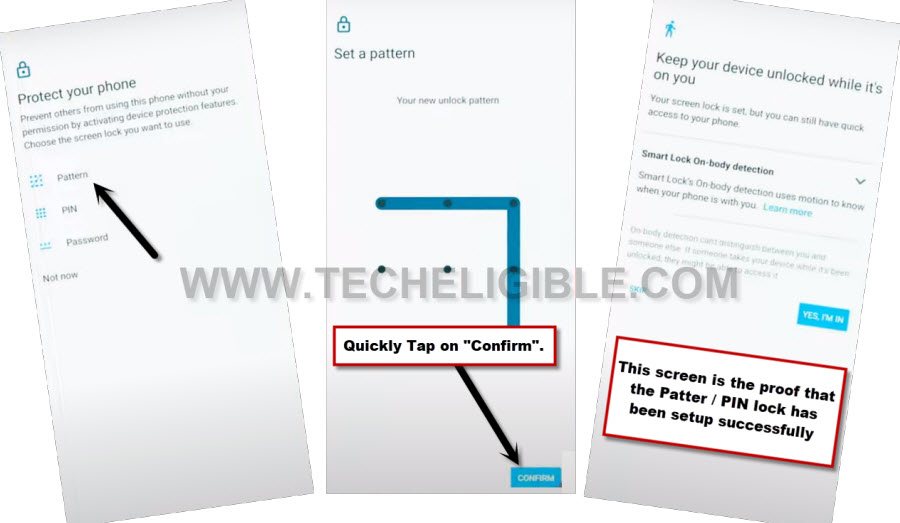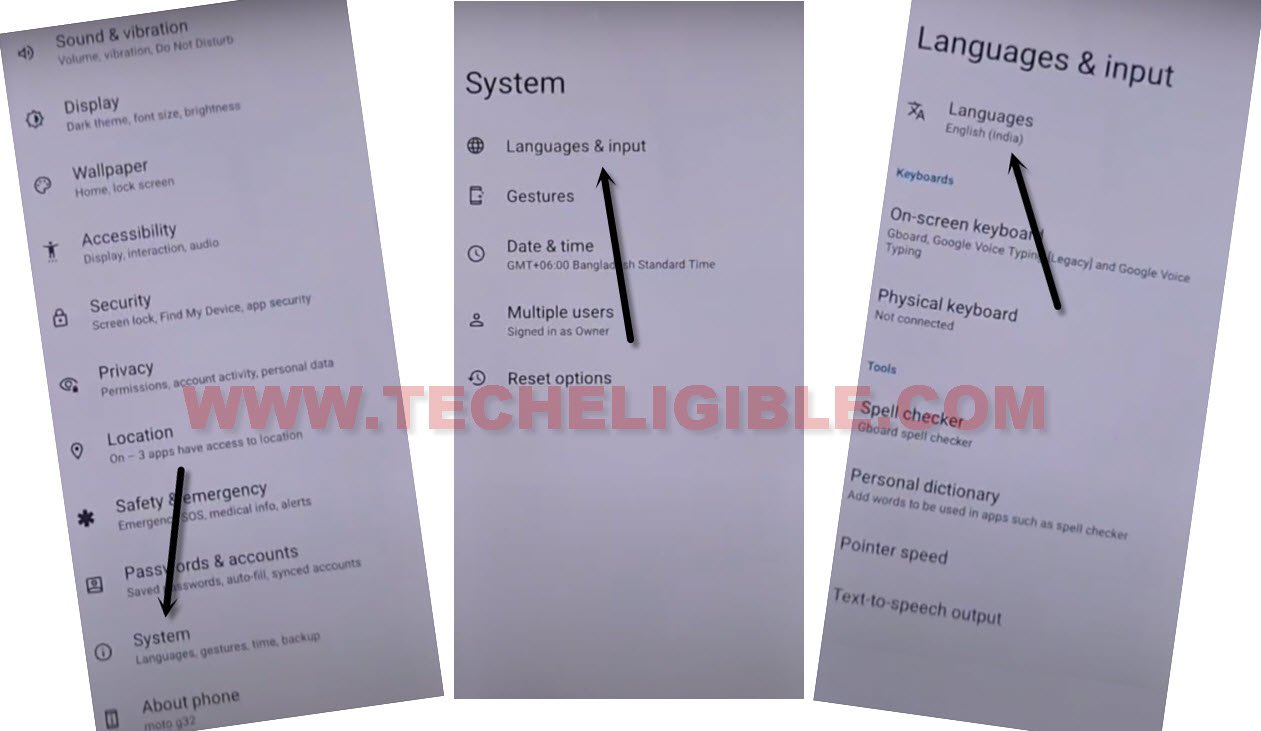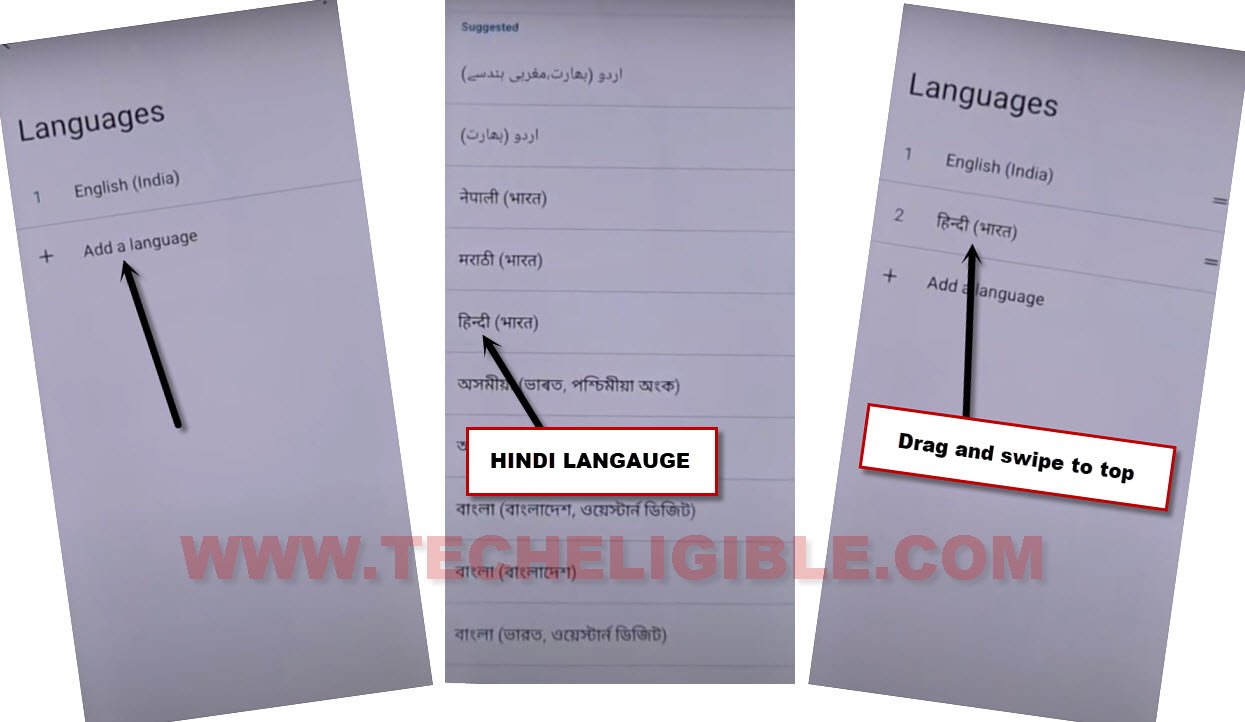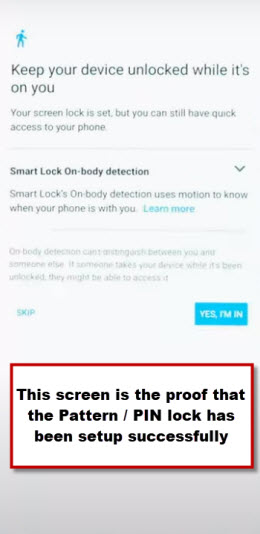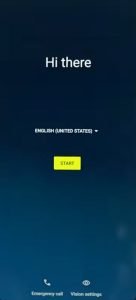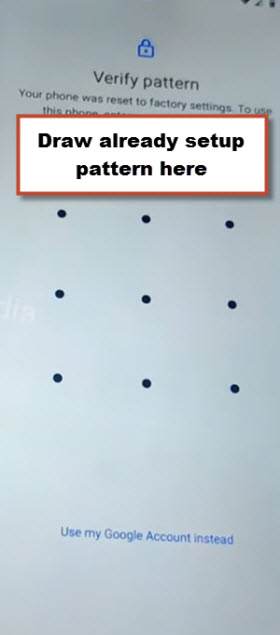Bypass FRP Account Moto Edge 40 Android 14, 13 Without PC
Have you forgotten your already signed in Moto Gmail account and looking for way to fix this problem and reach back to your device somehow. We will show you 2 best methods to figure out this problem just through disabling google play service app from (App battery usage) option. Follow up our guideline to Bypass FRP Account Moto Edge 40 (Android 14, 13) without using a PC and paid tool. You can follow up any method according to your device android version.
Remember: Do not try this frp method on a stolen phone, this is a serious crime, if you are trying to bypass frp on a stolen phone, you may also be jailed, this process is for device owner and for educational purpose only.
| Method 1: Remove FRP Moto Edge 40 (ANDROID 14) New |
| Method 2: Remove FRP Moto Edge 40 (ANDROID 13) Old |
Method 1: Bypass FRP Account Moto Edge 40 [Android 14]
-Turn on your moto device & Connect WiFi. Afterwards, just go all the way back on first (Hello Moto) screen. Tap to “Emergency Call”.
-Dial any emergency number, such as “112”. After that, on dialing screen, you will see a (Google Map) image. Just tap on that “Google Map”.
Note: If you don’t see google map image, just repeat step, dial again 112 and check there, keep doing this until you see google map on scree.
-Tap over a “Skip” option from top corner, after that, you will be inside google map screen.
-From there, just go to “Share” option.
-You will be displayed some share applications, choose “Message” app. Tap to “New Message”.
-Send “www.youtube.com” url to any random number same as shown in below image.
-Once the url is sent successfully, just tap over “Tap to load preview” option. After that, you will be shown a (Youtube image).
-Hit on “Youtube” image to Bypass FRP Account Moto Edge 40.
-Go to > Human icon > Settings icon.
-You have to hti over > About > Youtube terms of services > Use without an account > No Thanks.
Disable Google Play Service App:
-We have to access our device main settings page in order to disable google play service. Once this app is disabled successfully, after that, we will be able to finish up setup wizard.
-Type in search area “Download FRP Tools“. Visit 1st searched result from there.
-From our device frp tools page, just tap to “Access device settings“.
-Congrats, you are now inside the device main settings page, just go to > App > App Battery usage.
-Find and go to “Google Play Service” application. After that, tap to > Disable > Disable App. After that, tap to > Force Stop > Ok.
-Find an tap to > Android Setup > Force Stop > Ok.
-We have to reach back to our device main (Hello Moto) page by hitting on back arrow several times.
Enable Back Google Play Service:
-We are going to enable back the google play service app to successfully Bypass FRP Account Moto Edge 40.
-From first startup screen, just go to > Start > Skip > Accept & Continue. Wait on (Getting your phone ready..) screen.
-After that, you will be asked to enter PIN code, just tap to > Skip > Skip. Your moto phone will stuck on loading page.
-Tap 2-3 times on “Back Arrow” from bottom to get back to (Connect to WiFi) page.
-Tap at your connected WiFi name from there.
-You will reach on a page (Privacy & Software Updates) page. Just go down, and tap to “Motorola Privacy Policy”.
-Hit over a blue link “About this statement”, this option will show you an article page, from there, hit on a link “website privacy statement“.
-Tap again over a link “About this statement”. Afterwards, tap to link “support.motorola.com“.
-Hit on > Sign in > Sign in with Motorola Account.
-You have to tap 2 times over (enter your email) text to get popup options. You will be displayed some options, just go to “Share”.
-Tap to > Message > New Message.
-Send this url to any random number as text msg “www.youtube.com/t/terms?chromeless=1“.
-Hit on your sending link from message.
Enable Back Google Play Service App:
-In top address bar, search with “Download FRP Tools“. Revisit our frp tools page again.
-From there, tap to “Access device settings” option.
-Lets get into the app list page by tapping on > Apps > App Battery Usage.
-Find and tap over > Google Play Services > Enable.
-Keep tapping over the back arrow until you reach on (Connect to WiFi) screen. From there, go to > Setup offline > Continue. (See below image)
-Hit on > Accept & Continue > More > More > Accept.
-After that, hit on > Skip > Skip > More > Next > Next > Finish.
Method 2: Bypass FRP Account Moto Edge 40 [Android 13]
We are going to assist you with new method to Bypass FRP Account Moto Edge 40 (Android 13) without getting help of any paid service. You can fix your this FRP issue on your own. But, you will have to try some steps repeatedly and multiple times in order to successfully go for next steps. We will try to setup new pattern lock in this device. After that, you can easily complete all initial setup wizard steps without facing any google verification screen. Follow steps from below.
Let’s Start to Bypass FRP:
-Turn on Moto edge phone, and connect WiFi.
-Do make sure, the SIM card is already inserted on this phone.
-Go back to (Hi there) page. Hit on “Emergency call” option from there.
-Swipe to right to dial code 112. If you don’t see there, you can manually dial code “112” on screen to make call.
-But, you may failed to load google map, and have an error of loading.
-We have to keep trying this process for about 5-15 times to successfully getting (Google Map) icon after dialing 112 code.
Note: If you don’t see google map on (Emergency Number) screen, just keep disconnect call and repeat step. keep trying for about 20-25 times. The google map will show up here. If even after multiple tries, you are unable to get google map, just scroll down and skip below image, we have mentioned another way to get google map by changing device language.
-If you don’t see (Google Map) image same as shown in below image, that means, now, you have to change your device language to Hindi.
-So, just go back to (Hi there) screen. and change your device language to (Hindi).
-After that, try again by dialing code (112) multiple times for about 20-25 times.
-If, even then, you are failed to get google map. Just restart your device, and try again to get google map after dialing code 112. If not, just change language again. And try again. By doing this little effort perfectly, you will be able to get google map there successfully.
-Once you get (Google Map) icon, just tap on that google map to Bypass FRP Account Moto Edge 40.
-Tap to > Skip > Share.
-From popup window, tap over > Message > New Message.
-Send “WWW.YOUTUBE.COM” url as text message to any random number.
-After that, the url will convert to a hyperlink, just tap over “Tap to load preview”.
-Now hit on “Youtube” same as shown in below image.
-Tap on “Profile icon” from top corner, and go to > Settings > About > Yotube Terms of services.
-From chrome window, tap to > Accept & Continue > Next > No Thanks.
Setup New Pattern Lock with 10-20 tries:
-This is another tricky step, we’ve to setup new pattern lock on this device with multiple tries. At first, attempt, you won’t be able to setup pattern lock easily.
-First of all, Search in browser with keyword “Download FRP Tools“, and visit our website searched result.
-Go down and tap on “Setup Pattern Lock“.

-This is the most tricky part, we have to setup new pattern very quickly, and keep trying to setup pattern until you see next screen of (Unlocked Device While its on you).
-Quickly tap to > Pattern > Draw Pattern > Next.
-Quickly draw Pattern again, and quickly tap over “Confirm”.
-If after hitting on “Confirm” button, you see next screen of (Keep your device unlocked….), that means the pattern lock has successfully been setup in your device, and you are all done from Bypass FRP Account Moto Edge 40.
-If you don’t see (Keep your device unlocked while its on you) screen, that means the pattern lock is not setup, just go back and keep repeating below steps few times very fast and quickly.
-Repeat this until you see (Keep your device unlocked….) screen: Tap > Pattern > Draw Pattern > Next > Draw Pattern Again > Confirm.
-If even after 20-25 tries, you are unable to see next screen of (Keep your device unlocked while its on you). Don’t worry, just go back on (FRP Tools ) page.
Failed to Setup Pattern, Change Device Language to Hindi:
-Hit on “Access device settings” from there to reach your device settings.
-From Settings, tap to > System > Languages & Input > Languages.
-Tap on “Add a language”. Select “Hindi” language, after that, swipe up the Hindi language to top. Once you did this, the device language will change to (Hindi).
Try again to Setup Patter:
-Go back on (FRP Tools) page again. Tap to “Setup Pattern Lock“.

-Let’s try again multiple times and very quickly to setup new pattern. Keep trying.
-Once the pattern has been successfully, and you have got the screen of (Keep your device unlocked while its on you), just skip that screen.
-Now you can go all the way back on first (Hi there) screen, from there, complete your device initial setup.
-Tap over > Start > Accept & Continue > Don’t Copy.
-Give your already setup pattern lock from verify pattern screen.
-From google sign in screen, tap on > Skip > Skip.
-Now all steps can easily be finished by yourself without any help, you are all done from Bypass FRP Account Moto Edge 40. Thanks for visiting us.