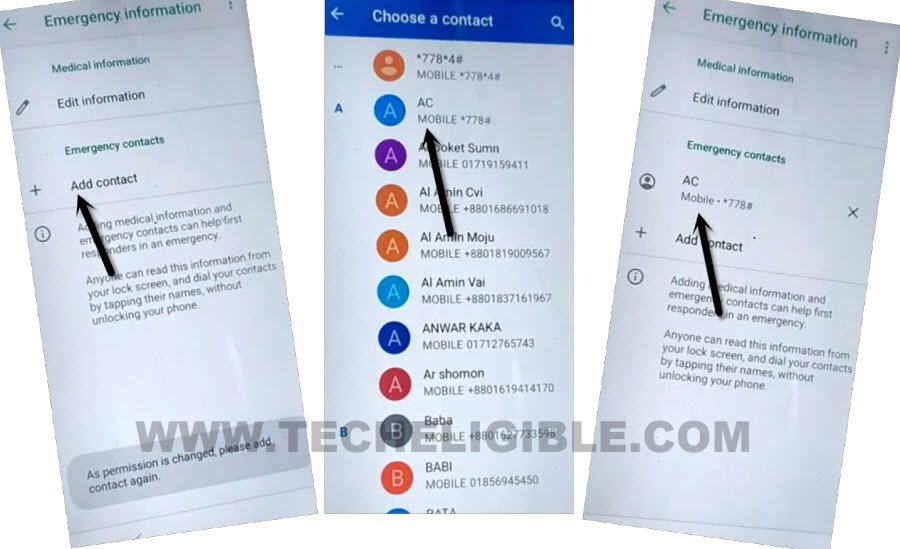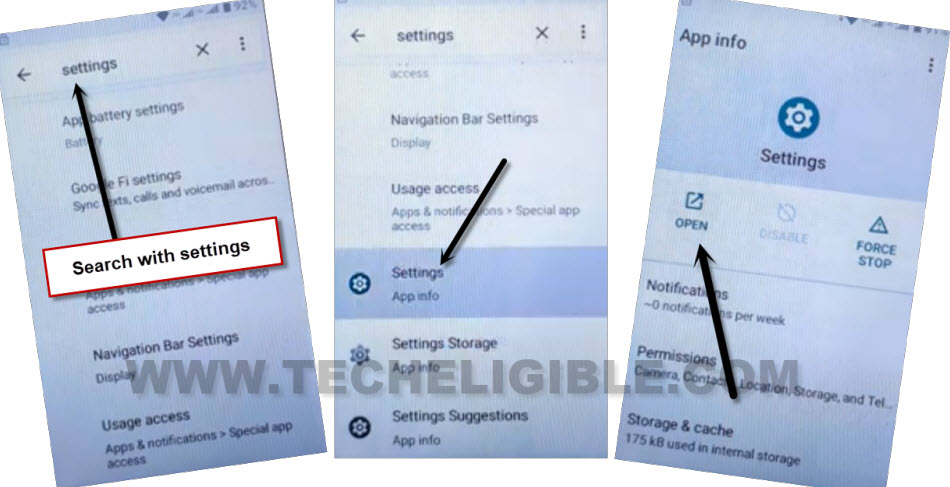Remove FRP Mobicel OREO by new security Protection Setup
We can setup new security lock protection on this device and completely Remove FRP Mobicel OREO without using a PC. You can also complete setup wizard through pattern of PIN verification method. You don’t need any previously synced Gmail account to bypass google sign in screen. Follow up easy guideline from here.
Warning: Do not try this frp method on a stolen phone, this is a serious crime, if you are trying to bypass frp on a stolen phone, you may also be jailed, this process is for device owner and for educational purpose only.
Let’s Start to Remove FRP Mobicel OREO:
-Switch on your device. Connect WiFi first. After that, go all the way back over the first (Hello) homepage. So that, we could easily startup our frp bypass method.
-Just hit on a “Calling icon” from bottom to access emergency info page, from there, tap two times on a “Emergency information” option to go for further steps.
![]()
-If your SIM card is already inserted, then just go to “Add contact” option. If the SIM is not inserted, insert SIM card first, after that, go to “Add contact”. Because, we need contact list.
-Tap over any contact name from there, and tap again on same “Contact Name”.
-Tap on “Message icon”, after that, tap to > 3 dots > Help and feedback.
-You will be taken on a (Delete, disable and manage unused apps…) page, from there, tap to “Share” icon from top of the page.
-Long hold at “Gmail” icon, and tap to “App info” option.
-Go to > Permission > Storage.
-Tap blue link from bottom “See all apps with this permission”.
-After that, tap on a “Search icon” from top right corner.
-Search there with “Settings”.
-Go down on searched result page, and tap to “Settings gear icon” from there same as shown in below image. After that, go to “Open”.
Note: If you are unable to see (Settings icon) same as shown in below image, just tap on “Search” bar, and you will be displayed recent searched “Settings” there, just tap on that again. This time, you will be displayed same searched result as shown below.
Setup New PIN on Mobicel OREO:
-From device settings page, just go to > Security > Screen Pinning. After that, turn on “Screen PINNING” option from there.
-Further more, turn on also “Lock device when unpinning” option to access security lock setup page.
-You can now easily setup new pattern lock on this phone by tapping at “Pattern” option. Draw your pattern, and tap to “Next”.
-Make same pattern on screen again, and go to “Confirm” option.
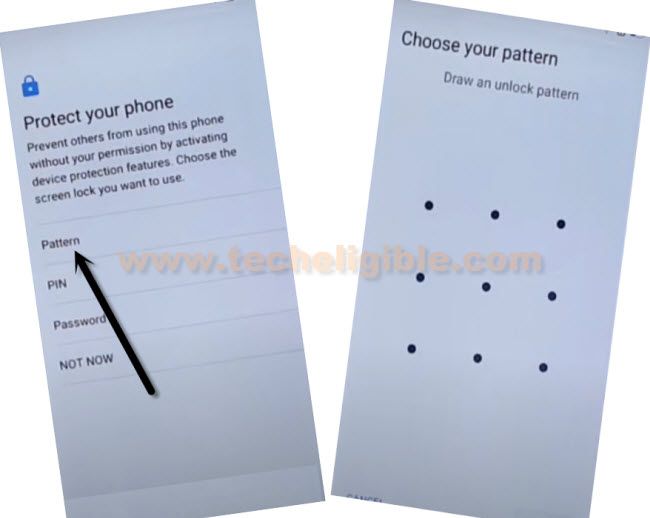
-After hitting on (Confirm) option, you will get back to (Screen Pinning) page, that means, our security lock has been setup successfully, and we can now Remove FRP Mobicel OREO just by going all the way back to first (Hello) page.
-Keep tapping on back arrow until you reach back to (Hello) page. From there, start completing setup wizard steps by tapping at “Start” option.
-You must be asked to verify yourself through already setup (PATTERN/PIN) lock. You can use your recently setup Pattern to bypass that screen.
-After that, from google sign in page, just hit on a > Skip > Skip.
-Other remaining steps can be done easily without facing any google verification page. You are all done now from bypassing frp account without any paid services. Thanks for visiting us.