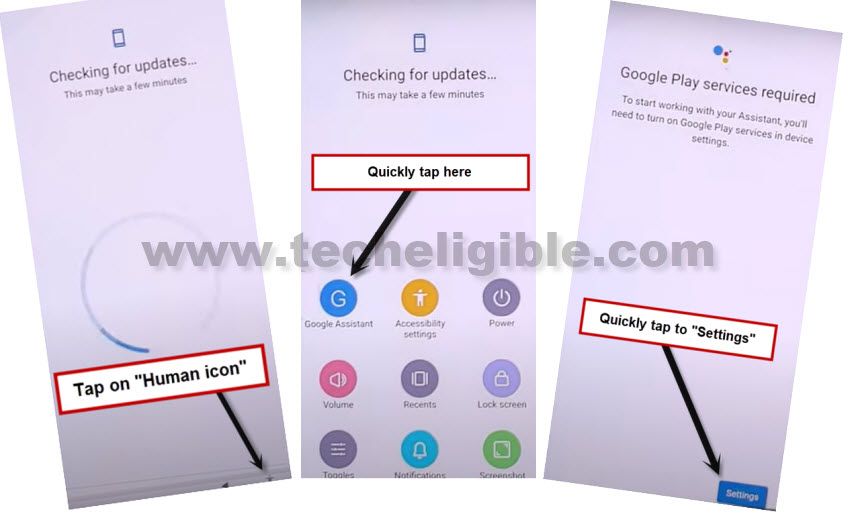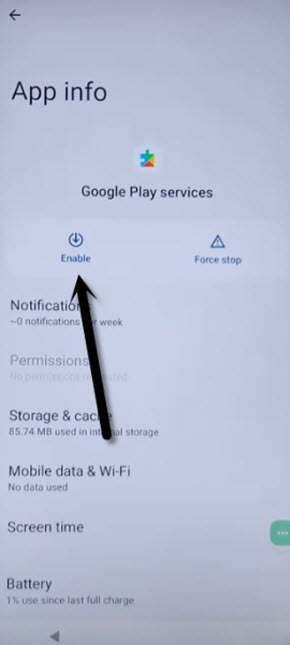Remove Google FRP TCL 20 5G By Disabling Apps Method
You can get fixed your device FRP issue and stuck on google sign in page issue because of forgetting your current logged in Gmail account. This issue occurs only when you hard reset your phone, and unable to get logged in with authentic google account. To Remove Google FRP TCL 20 5G, follow up method from below.
Warning: Do not try this frp method on a stolen phone, this is a serious crime, if you are trying to bypass frp on a stolen phone, you may also be jailed, this process is for device owner and for educational purpose only.
Let’s Start to Remove Google FRP TCL 20 5G:
-Turn on TCL 20 device. After that, go to (Connect to WiFi) page, from there, connect WiFi first to this phone. So that, you could easily start frp bypass steps.
-Go back to (Hi there) home-screen. Tap to on “Calling icon” from bottom, and tap two times on “Emergency information” option.
-Afterwards, tap to “Edit” icon from top corner of the emergency page.
-Tap “Pencil icon”, and then tap on “NAME”, and hit on a “Small Down Arrow” which is right bottom of the profile icon (See below image).
-Tap on “Choose an image” to go to further options.

-Bring up sidebar menu by hitting 3 lines from top corner. After that, long tap on “Photos”. Go to “Permissions”.
-Lets search with “Settings” text. After that, hit on “Settings” gear icon from searched result.
-Tap to “Open” text to launch settings in this phone.

-Turn on accessibility feature now by going to > Accessibility > Accessibility Menu.
-Toggle on Accessibility Menu Shortcut.

-By tapping back arrow from bottom, just get back to main “Settings” page again.
-After that, tap to > Apps > View all apps.
-Afterwards, go to > 3 dots > Show system.
![]()
Disable Android Setup & Google Play Services:
-From app list page, just find and go to > Android Setup > Force Stop > Ok.
![]()
-Find another app named > Google Play Services > Disable > Disable to Remove Google FRP TCL 20 5G.
-After disabling this app, just also on > Force Stop > OK.
-Keep tapping on “Back Arrow” until you reach back to (Emergency Calls only) page same as shown in below image.
-From there, tap again on “Back Arrow”, after that, you will be shown (Privacy Policy) page, just tap to > I agree > Skip.
Note: If you don’t get this (Privacy Policy page). Continue following below steps.
Follow up Steps, if you don’t get (Privacy Policy Page):
-In case of not seeing (Privacy Policy Page), we will apply some more steps to completely bypass frp account.
-From first Hi there page, just go to > Start > Skip, after that this will stuck on (Just a sec….).
-Just hit on “Back Arrow”, and you will get back to (Connect to WiFi) screen.
-Tap on “Human” icon from bottom right corner of the page. After that, tap to > Assistant > Settings > Enable (Google Play Services).
-Enable Google Play services app from there.
-Go back and finish up setup wizard. You are all done from bypassing frp account.
-Its all done from Remove Google FRP TCL 20 5G, you can easily complete all initial setup steps, just go back, and complete steps to access the device main homescreen.