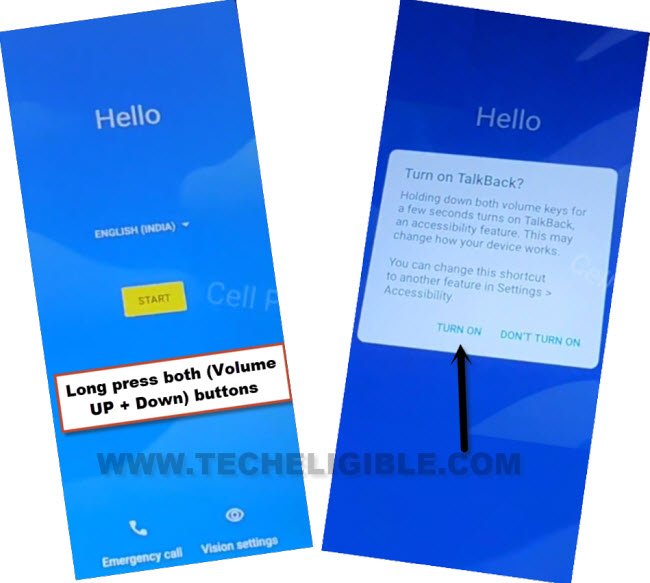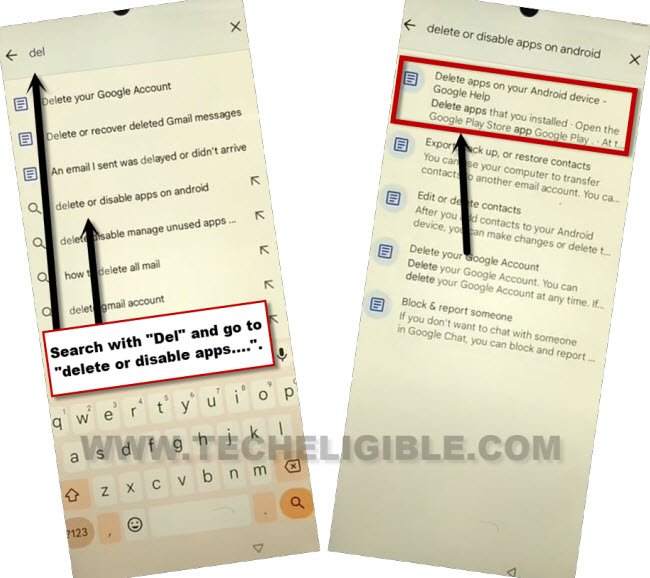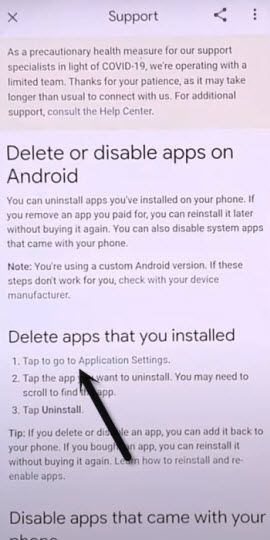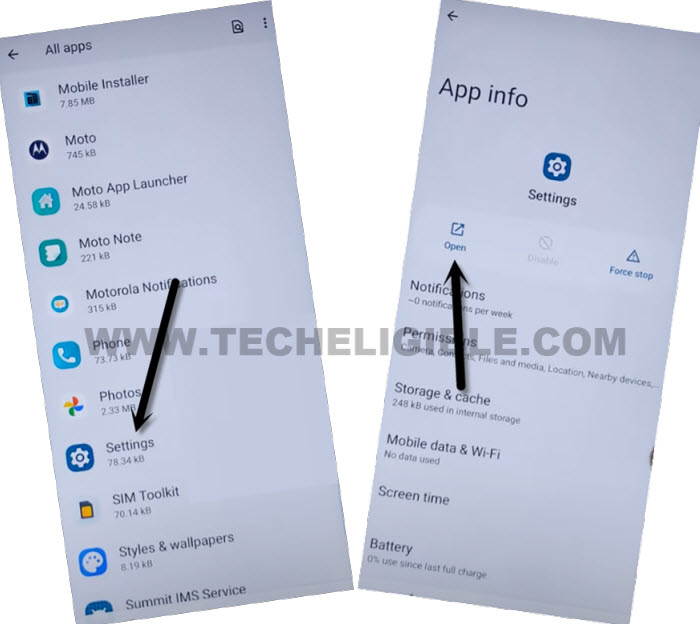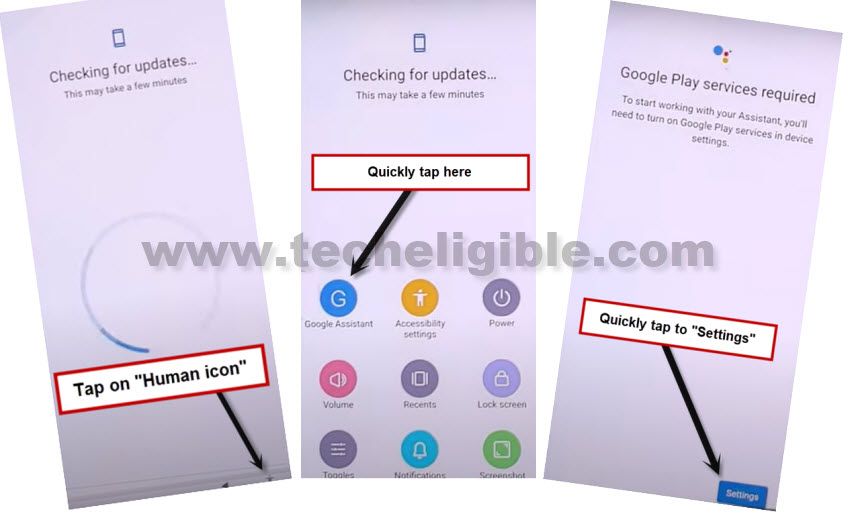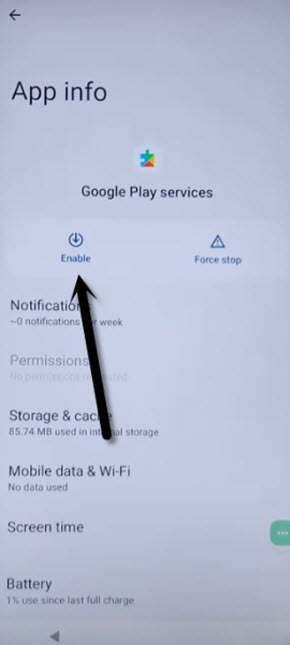Remove Google FRP TCL 20Y By Talkback Feature [NO PC]
We will follow up best way to resolve FRP protection on issue on our own device after forgetting current signed in Gmail account. We will use talkback method here to successfully Remove Google FRP TCL 20Y without using any paid services and frp tool. Follow up guideline from here and get fixed google verification stuck issue.
Note: This method is only for Device Owner and for educational purpose only, if you are not owner of this device LAVA X2, kindly do not follow this process, otherwise you will be jailed.
Let’s Start to Remove Google FRP TCL 20Y:
-Start this process by turning on device & Connect WiFi. After that, go back on first (Hello) homepage. Let’s get enabled talkback feature by long hold both (Volume UP + Down) buttons until you see a popup window. Tap to “Turn on” option from there.
-Long press again both keys (Volume UP + Down) keys. Afterwards, you will be on a (Welcome to talkback) screen.
-Swipe right and swipe up on that page to bring some more functions of talkback.
-Double hit on > While using the app > Use Command voice.
-Let’s say loudly a word “Google Assistant” after seeing green boarder on screen..
-From google assistant popup window, just tap to “Keyboard” icon.
-Search and access to “Youtube” official website same as shown in below image.
-Lets hit over “Human” icon from top corner. After that, tap over “Help & feedback” option.
-Type in searching area “Delete”, after that, go to same searched result “Delete, Disable and manage unused apps on android”.
-You are now on a (Support) page. Tap to “Tap to go to application settings” from there to access (App info) page.
-Let’s find out “Settings” app. Tap to > Settings > Open.
-After reaching the device main settings page, we can easily turn on accessibility feature to Remove Google FRP TCL 20Y.
Turn on Accessibility Shortcut & Disable Google App:
-We’re gonna enable accessibility feature by going at > Accessibility > Accessibility Menu.
-Toggle on Accessibility Menu Shortcut.

-Let’s get back to (App info) page by hitting back arrow few 1-2 times carefully. From there, find and tap over > Android Setup > Force Stop > Ok.
![]()
-Go back to app info page again by tapping back arrow from bottom.
-After that, go to > Google Play Services > Disable > Disable.
-Tap also on > Force Stop > OK.
-Its all done now. We have to restart our device and finish up setup wizard. While finishing setup wizard steps, you will access to (Connect to WiFi) page. From there, we will enable back google play services app again using accessibility shortcut.
Complete initial Setup Wizard:
-Restart your device by long press (power key) & chose to “Restart” option.
-After that, tap to > Start > Next > Don’t Copy. After that, you will have loading screen there.
-Go back to (Connect to WIFI) page by tapping back arrow 1-2 times.
-Lets enable back google play services application just by tapping at > Talkback Shortcut icon > Assistant > Settings.
-Enable Google Play services app from there to easily complete initial setup wizard and Remove Google FRP TCL 20Y. You are all done now, thanks for visiting us.