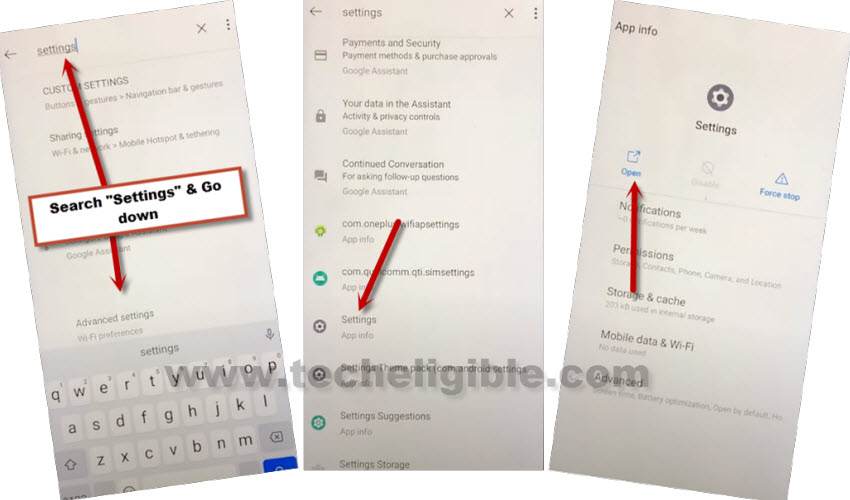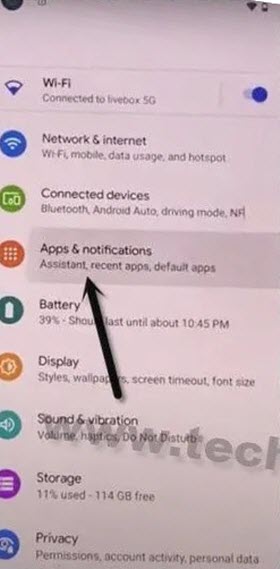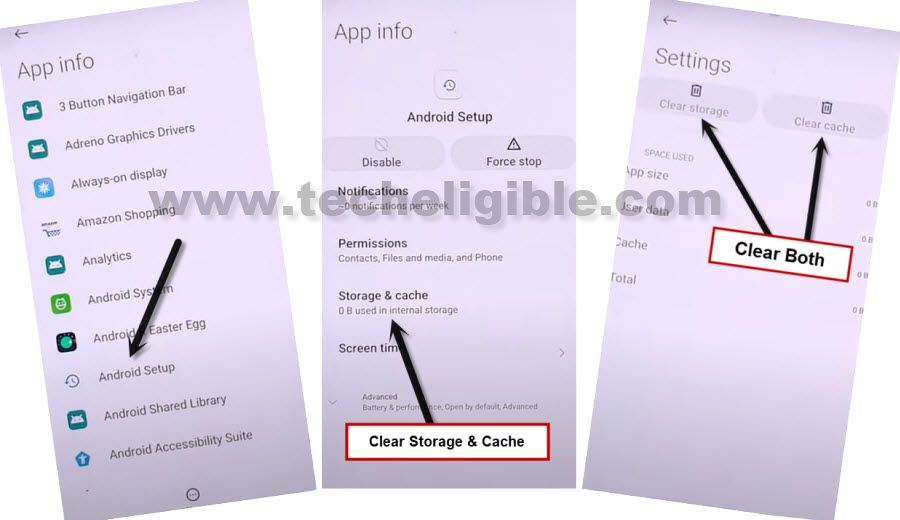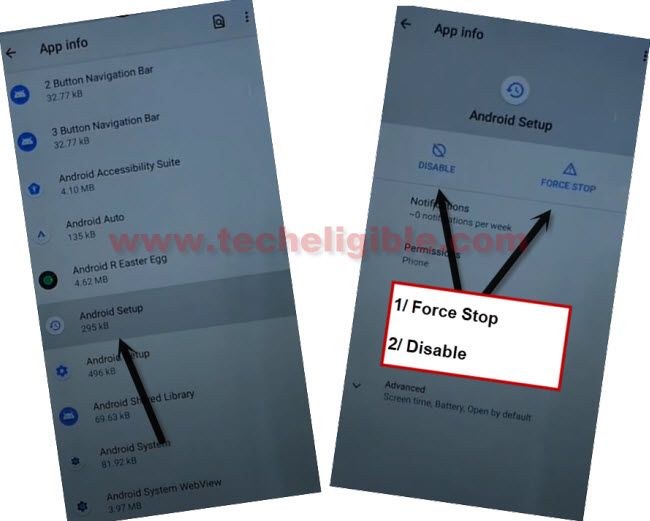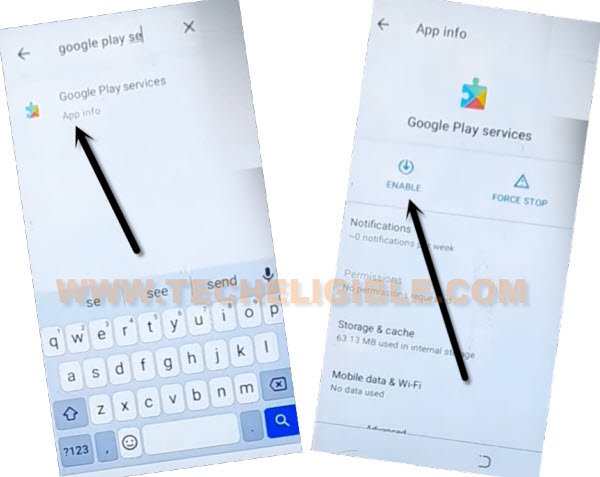Bypass FRP Account ONN Tablet and Delete Forgotten Account
If you have lost access to your ONN Tablet right after a hard reset process. That means, your device is on a FRP protection with already synced google account. You can have access to this tablet only if you remember your already synced Gmail ID. In case of forgetting the account, you will not be allowed to go further from google verification page. Follow up guideline to Bypass FRP Account ONN Tablet without any paid tool.
Warning: Do not try this frp method on a stolen phone, this is a serious crime, if you are trying to bypass frp on a stolen phone, you may also be jailed, this process is for device owner and for educational purpose only.
Let’s Start to Bypass FRP Account ONN Tablet:
-Switch on your ONN Tablet, after that, connect WiFi. Form the same WiFi page, just tap to > See All WiFi Network > Add New Network.
-Tap once “Enter the SSID” field tab to get your device keyboard popup. From the keyboard, hit on “Mic” icon same as shown in below image.
-After that, tap to “Deny”.
-We have tap again on “Mic icon”. After that, form popup window, go to “Deny & Don’t Ask Again”.
-This is the 3rd time, we are gonna tap again on “Mic” icon. After that, tap to “Allow” from flash message.
-You will be redirected to next page, from there, go to “Permission” option. And, tap to “Search” icon.
-Search and go to “Settings” app same as shown below.
-Afterwards, go to “Open” link to access into your tablet main settings page.
-Reach to app info page to disable some application in order to successfully Bypass FRP Account ONN Tablet. Lets tap on > Apps & Notification > App info.
Disable 3 Apps from App info Page:
-From app info page, just go over > 3 dots > Show system.
![]()
-We are gonna clear some cache and disable android auto app.
-Tap to > (Clock icon) Android Setup > Storage & Cache.
-Now clear both (Cache & Storage).
-Tap back arrow from bottom to go back to android setup page. After that, tap on > Disable > Disable App.
-Force stop also by hitting on > Force Stop > Ok.
-There is another android setup app with settings gear icon. We have to force stop that app as well.
-Find and tap to Gear icon “Android Setup”. After that, tap over > Force Stop > Ok.
-Clear both (Storage & Cache) as well from this app.
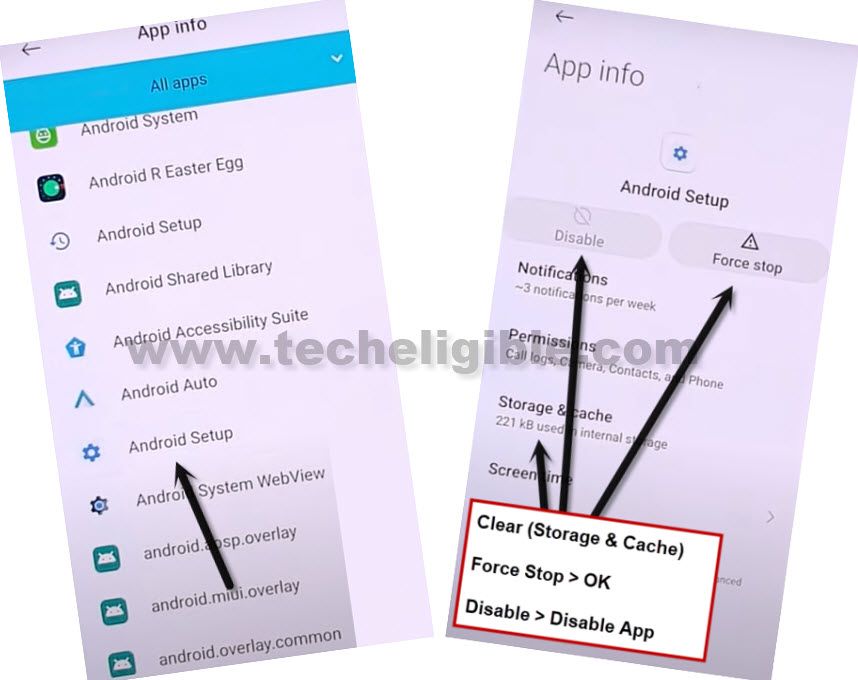
-Go back to app list page, from there, find and go to > Google Play Services > Disable > Disable App to Bypass FRP Account ONN Tablet.

-We have to successfully disabled and cleared cache from all thrice app. So that, we could easily bypass frp from this Tablet.
-Access back to (Connect to WiFi) page by hitting back arrow cautiously. After that reaching on a WiFi page, just tap to > Setup offline > Continue.
-After seeing (Just a sec…) loading screen, just tap to “Back Arrow” from bottom to go back.
-After that, we have to access back to (App info) page to enable again google play services application to finish up setup wizard easily.
-Go all the way back to “WiFi page”. From there, tap over > See All WiFi Network > Add New Network.
-Tap once “Enter the SSID” field tab to get your device keyboard popup. From the keyboard, hit on “Mic” icon same as shown in below image.
-After that, tap to “Deny”.
-We have tap again on “Mic icon”. After that, form popup window, go to “Deny & Don’t Ask Again”.
-This is the 3rd time, we are gonna tap again on “Mic” icon. After that, tap to “Allow” from flash message.
-You will be redirected to next page, from there, go to “Permission” option. And, tap to “Search” icon.
-There is a search icon at top right corner, just tap to that “Search icon” to Bypass FRP Account ONN Tablet.
-Search there “google play services” in top search bar. After that, go to relevant searched result > Google Play Services > Enable.
-Go back again on WiFi page, from there, tap over > Setup offline > Continue.
-This time, you can easily complete setup wizard steps without signing in with forgotten Gmail account.