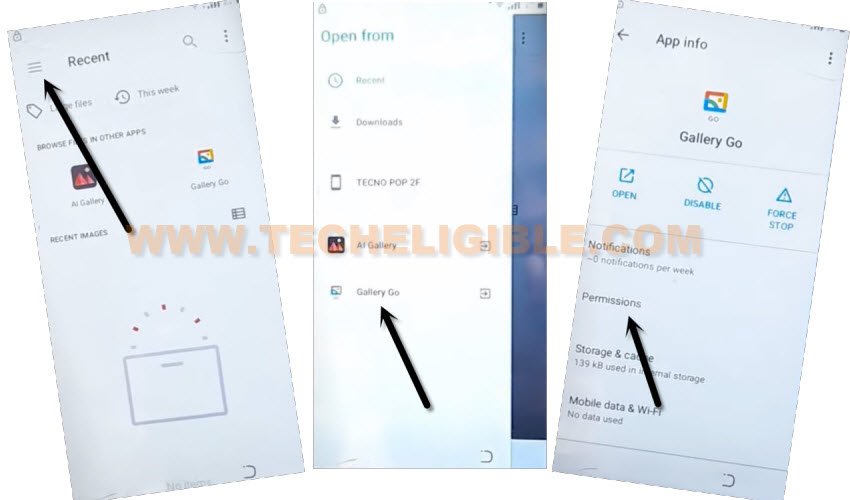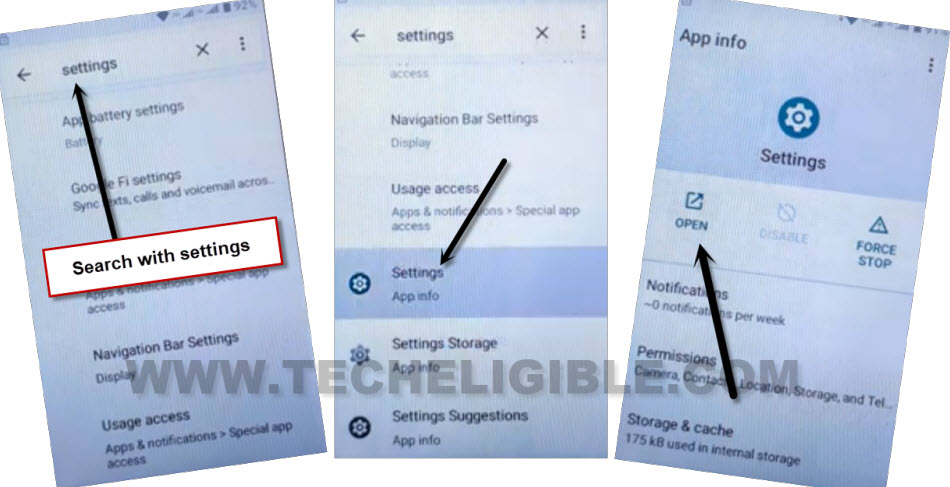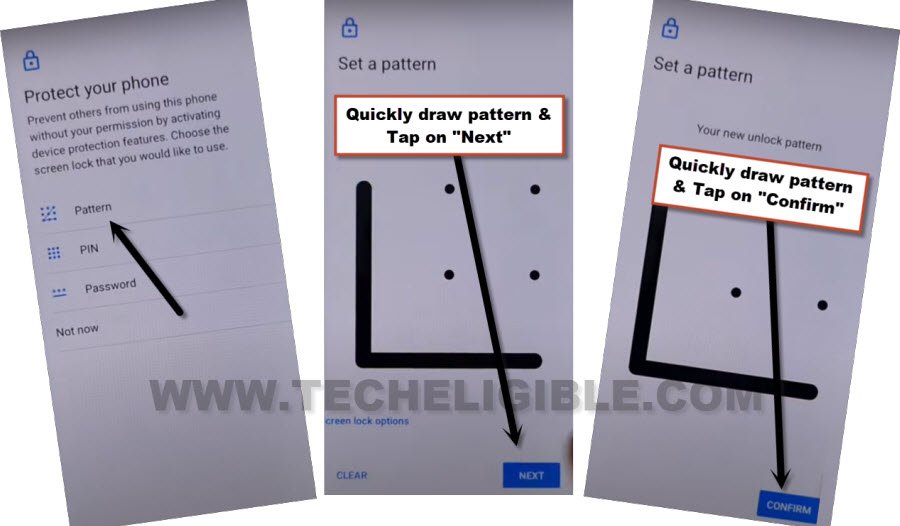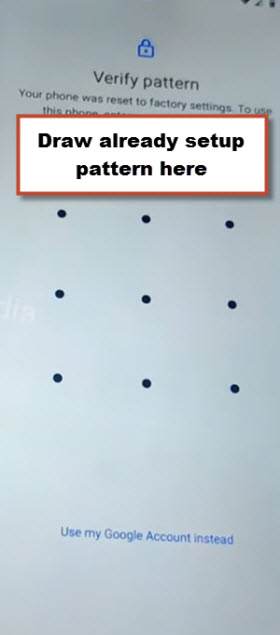Bypass FRP Account Aspera A45 by using Screen Pinning option
Are you wanna get back your device with updated Gmail account after a hard reset? You can do this easily just by setup new Pattern lock on this phone to Bypass FRP Account Aspera A45 without using any PC. We will use emergency option to access this phone settings. From there, we will be able to go to (Security) option to setup new pattern lock.
Warning: This method is only for a real device owner, who has lost his/her Gmail account after hard reset. If you are unknown to this phone & trying to gain access, you will be jailed once the device is traced. This is a serious crime & Sin. You must return this phone to its real owner.
Let’s Start to Bypass FRP Account Aspera A45:
-We have to turn on Aspera phone first and also connect WiFi.
-Go back to (Hello) page, that is the first startup page. From there, tap to “Calling” icon from bottom.
-Tap twice on “Emergency information”.
-Tap on “Pencil” icon from top corner.
-Let’s tap over “Name”. After that, tap on “Human circle” icon and hit on “Down arrow”.
-Tap to “Choose an image”.

-Go to “3 lines” from top left corner of the page and long tap on “Gallery Go”.
-You will be redirected to the app info page, from there, tap on “Permissions” option.
-Hit on “Search” icon from top corner of the page. Search there “Settings”. After that, tap to “Settings” icon from there as displayed in below image.
| Note: If you are unable to see (Settings icon) same as shown in below image, just tap on “Search” bar, and you will be displayed recent searched “Settings” there, just tap on that again. This time, you will be displayed same searched result as shown below. |
Setup new Security Protection on Aspera:
-We can now easily create new pattern lock for this phone to successfully Bypass FRP Account Aspera A45.
-From settings page, scroll down, and tap to “Security” option.
-Let’s hit over “Screen Pinning” option, and tap toggle on button from top corner to setup latest pattern lock (Follow up below screen shot).
-Turn on “Lock device when unpinning” option as well. Afterwards, you will be taken on a (Protect your phone) page.
-Tap on “Pattern” option. Draw any your desire pattern lock and tap to “Next”.
-Draw again same pattern lock, and tap on “Confirm” option to successfully setup new pattern lock on this device to Bypass FRP Account Aspera A45.
-Once the pattern is setup completely, you will get back to (Screen Pinning) page. From there, just go all the way back on first startup (Hello) screen.
-Tap to “Start”. Afterwards, wait for several minutes on a (Checking for update) screen. Once the updating process is checked, you will be taken to next page. From there, tap on “Don’t copy”.
-Verify your device ownership by giving already setup pattern lock.
-Afterwards, tap to > Skip > Skip from google sign in page. You can now easily finish up all remaining steps on your own without facing any google sign in page. You are all done from Bypass FRP Account Aspera A45. Thanks for visiting us.