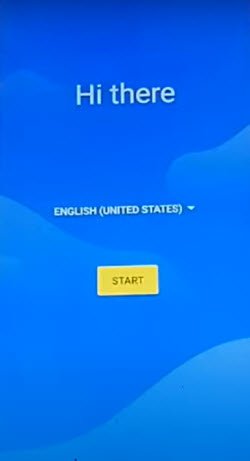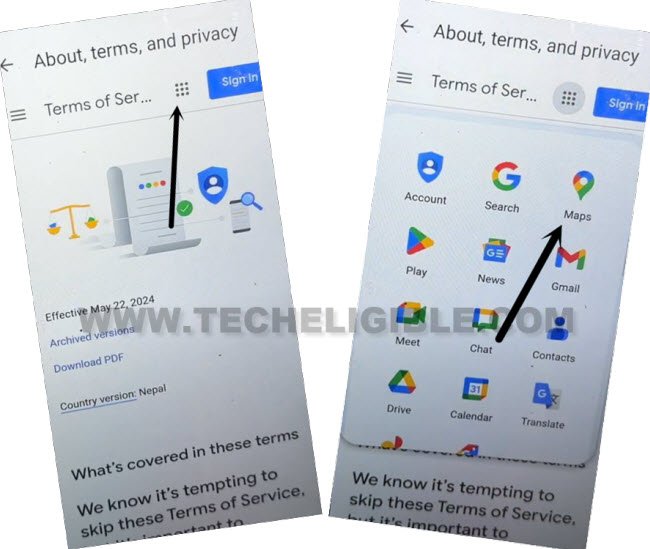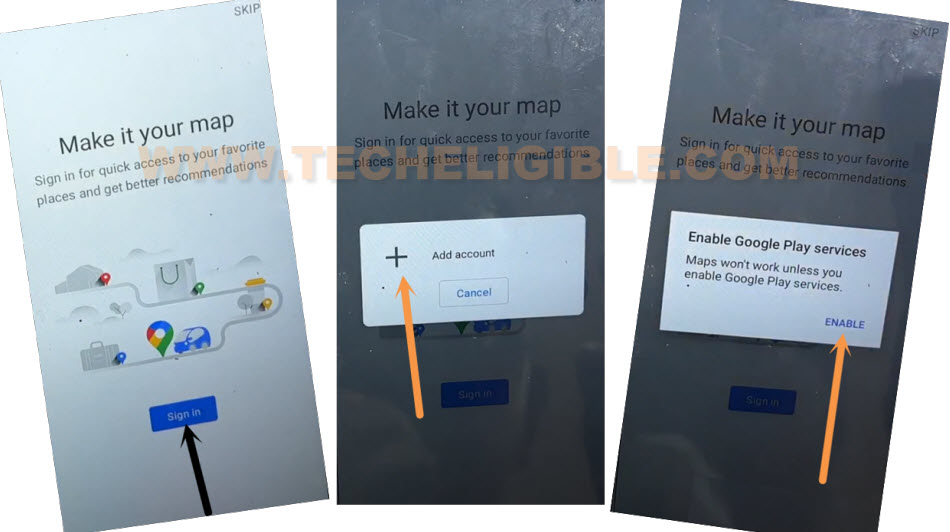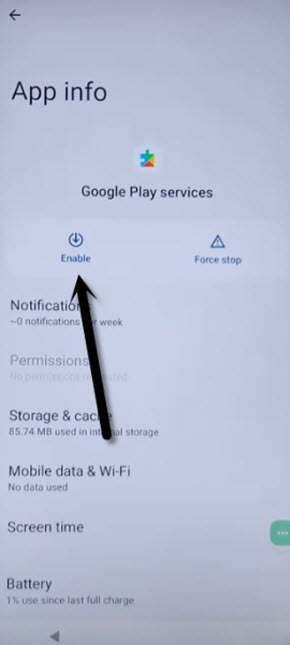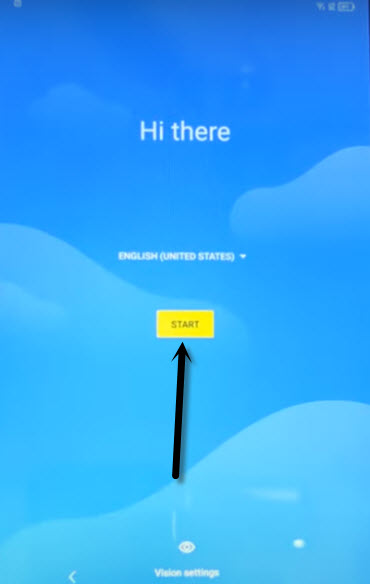Bypass FRP BlackView A55 Pro Without any Paid Services
Are you frustrated because of unable to access your device main home-screen after hard reset the device? Your device is on a FRP protection with previously signed in google account. If you’ve lost password of your Gmail account. So, you will not be allowed to access through google verification page. To resolve this issue, follow up guideline from here to Bypass FRP BlackView A55 Pro without any PC and tool.
Disclaimer: We highly recommend you to apply this method only on your own device, if you are not owner of this device, or you found this from some where, you must return to its real owner.
Let’s Start to Bypass FRP BlackView A55 Pro:
-We have to insert any working SIM card, that has some contacts saved already. Using contact name, we can go to google chrome browser directly.
-Let’s insert SIM card. After that, turn on device and connect WiFi.
-Put your device back on (Hi there) first startup page. From there, tap over “Emergency Call”. Tap twice time on “Emergency Information” option.
-Hit on “Edit icon” from top right corner of the screen.
-Let’s tap on “Add contact” option. After that, from contact list page, tap at any random contact name.
-From next screen, tap again on same “Contact name”.
-Afterwards, tap on “Text” message icon from there to into text message application.
-Type url “WWW.YOUTUBE.COM” in text message box and send this url as a text message.
-After that, tap on “Tap to load preview” option.
-Tap on “Youtube thumbnail” image from text message box.
-You will have a welcome to chrome browser page, just tap over “Accept & Continue”.
-We have to access to techeligible frp tools page. From there, we can easily get into our device main settings page.
Access to FRP Tools Page:
-Search in browser top search bar with “Download FRP Tools” text.
-Visit our website searched result same as shown in below screen shot.
-After that, tap over “Access Device Settings” option from frp tools page to Bypass FRP BlackView A55 Pro.
-We have to disable google play services app from here. Just tap to > Apps & Notifications > See All Apps.
-Tap to “3 dots” icon from top corner, and tap on “Show system”.
-You will see app list page there, just find and go gear icon (Android Setup) app.
-Tap to > Force Stop > Ok.
-Go back again on (App info) page, from there, find and tap over > Google Play Services > Force Stop > Ok.
-After that, tap on also > Disable > Disable this app.
-Let’s get back to first start up page (Hi there) by tapping back arrow several times.
-Tap to “Start” option. After that, from loading screen, tap on “Back Arrow” icon from bottom.
-You will reach back to WiFi screen. From there, hit over > Setup offline > Continue.
-Your device will stuck on (Just a sec) loading screen.

Enable Back Google Play Services App:
-Go back again on first startup (Hi there) page. We have to enable back google play services application to Bypass FRP BlackView A55 Pro.
-Hit on a “Emergency Call” option. Tap twice time on “Emergency Information” option.
-Hit on “Edit icon” from top right corner of the screen.
-Let’s tap on “Add contact” option. After that, from contact list page, tap at any random contact name.
-From next screen, tap again on same “Contact name”.
-Afterwards, tap on “Text” message icon from there to into text message application.
-You will reach again on (Text message app). From there, tap to “Video” icon from top.
-From (Set up) page, just hit on “Terms of service” link.
-After that, hit over a “MENU” icon from top same as shown in below image.
-You will have a list of all google apps there, tap to “Maps” application from there.
-Hit on a “Sign in” button from center.
-Tap to “Add Account” option. You will have popup window, from there, tap to “Enable” button.
-After that, you will be redirected to the google play services page. From there, hit on “Enable” option to enable google app.
-We can now easily complete setup wizard steps. Just go back to (Hi there) page again by hitting back arrow.
-Tap to “Start” button from there. Tap to “Back Arrow” icon from bottom.
-You will reach back to (Connect to WiFi) page. From there, tap again on > Setup offline > Continue.

-This time, you will not stuck on any loading page. Finish up all setup wizard steps on your own without facing any google sign in page. You are all done now from Bypass FRP BlackView A55 Pro without using any paid service. Thanks for visiting us.