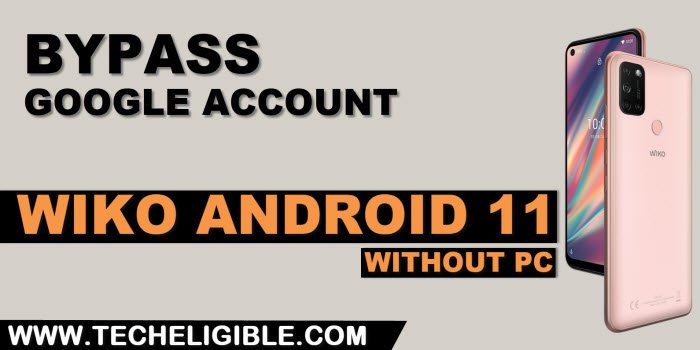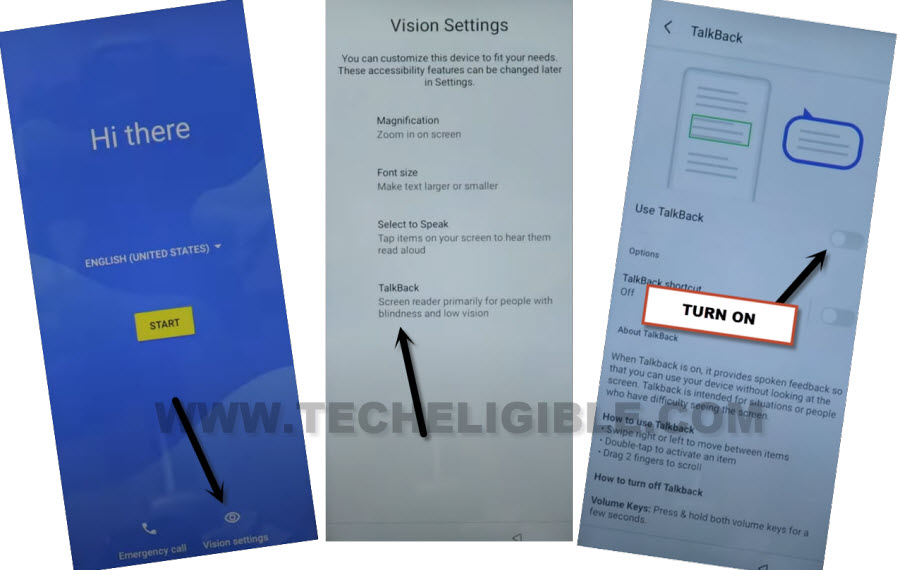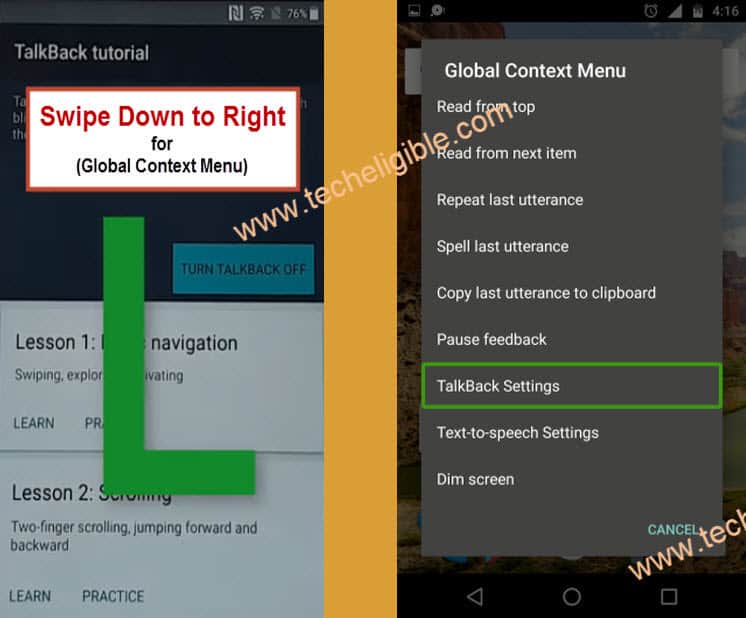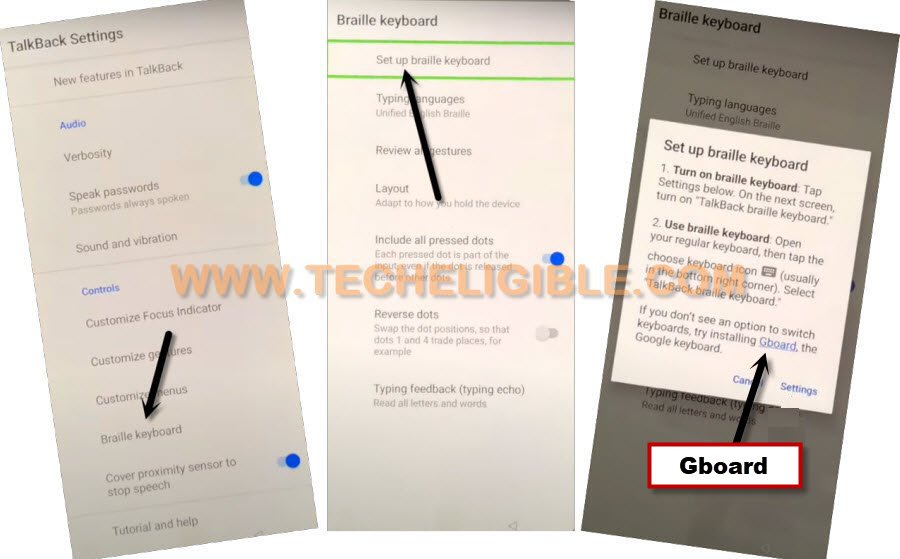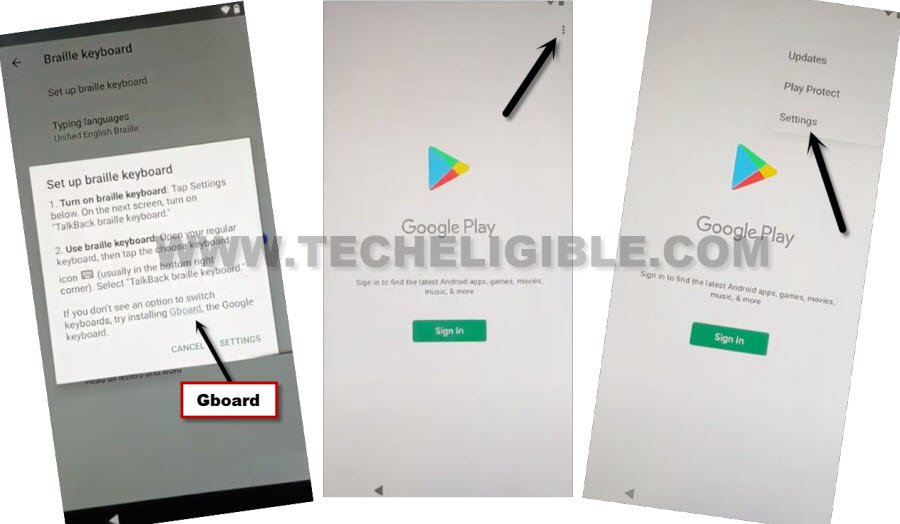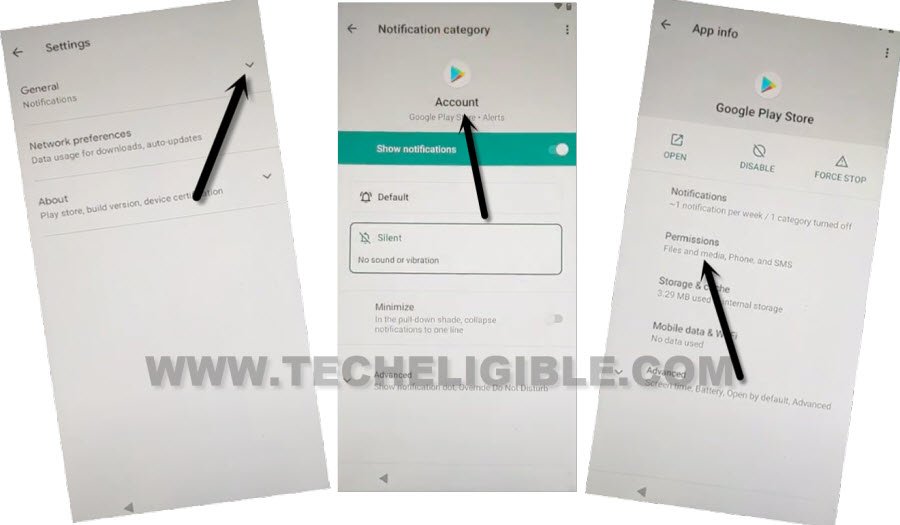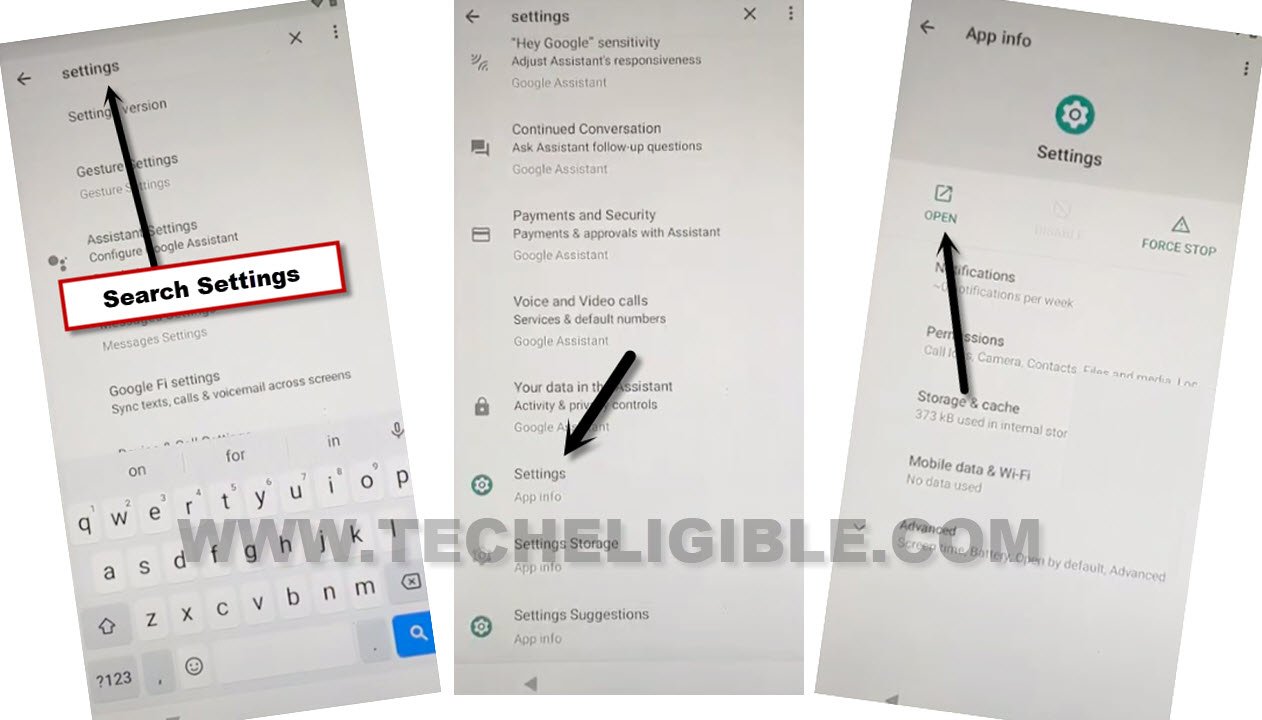Bypass FRP All WIKO Android 11 2023 Without PC (Updated)
This is the brilliant way to get back your WIKO phone with new google account signed in. If you can not remember your previously added google account, so you can easily setup new one from here to successfully Bypass FRP All WIKO Android 11 without using any PC and paid frp application.
Disclaimer: Do not try this frp method on a stolen phone, this is a serious crime. If you are trying this method to bypass frp on a stolen phone, you may also be jailed. This process is for device owner and for educational purpose only.
Let’s Begin process to Bypass FRP All WIKO Android 11:
-We are going to start this method by turning on phone, and connect to proper WiFi.
-After that, go all the way back to first homepage (Hi there) page.
-Tap to > Vision Settings > Talkback > Turn on (Use Talkback).
-Let’s swipe “L” letter by swipe down, and then, swipe right. (See below image).
-As soon as, you see global context menu screen, just double tap over “Talkback Settings” option from there.
-We’re gonna turn off talkback feature now by long press both keys (Volume UP + Down), you will have a popup window, just long hold again both (Volume UP + Down). This time, the talkback will be fully turned off.
-Go to > Braille Keyboard > Set up braille keyboard.
-You will have another popup, just hit on a blue link named “Gboard”.
-Afterwards, you will get inside the google play store application, just go to > 3 dots > Settings.
-Go to > General > Notifications > Account.
-Hit over (Google Play Store) icon “Account”. After that, tap over “Permission” option.
-Tap on “Search” icon from top corner.
-Search there “Settings”, and tap on “Settings app info” from there. After that, hit on “Open” to Bypass FRP All WIKO Android 11.
Disable Apps from Apps & Notifications:
-Go to > Apps & Notifications > See All Apps.
-Find and tap to > Android Setup > Force Stop > Ok.
-Find and tap to > Google Play Services > Disable > Disable App.
-After that, go back on first (Hi there) screen by hitting over back arrow multiple times.
-Hit on > Start > Skip.
-You will see (Getting your phone ready..), just hit on “Back Arrow” from bottom 1-2 time to get back on (Connect to WiFi) screen.
-Hit on > Setup offline > Continue.
-Tap on “Next” from (Date & Time) screen. But your screen will stuck on (Just a sec..) screen, this will not finish until we turn on back google play service.
-After that, go all the way back over (Hi there) page again to Bypass FRP All WIKO Android 11.
We’ve to Enable back google play Services App:
-Repeat all steps to enable google play services application.
-Tap to > Vision Settings > Talkback > Turn on (Use Talkback).
-Let’s swipe “L” letter by swipe down, and then, swipe right. (See below image).
-As soon as, you see global context menu screen, just double tap over “Talkback Settings” option from there.
-We’re gonna turn off talkback feature now by long press both keys (Volume UP + Down), you will have a popup window, just long hold again both (Volume UP + Down). This time, the talkback will be fully turned off.
-Go to > Braille Keyboard > Set up braille keyboard.
-You will have another popup, just hit on a blue link named “Gboard”.
-Afterwards, you will get inside the google play store application, just go to > 3 dots > Settings.
-Go to > General > Notifications > Account.
-Hit over (Google Play Store) icon “Account”. After that, tap over “Permission” option.
-Tap on “Search” icon from top corner.
-Search there “Settings”, and tap on “Settings app info” from there. After that, hit on “Open” to Bypass FRP All WIKO Android 11.
-From settings, hit over > Apps & Notifications > See All Apps.
-Find and tap to > Google Play Services > Enable.
Finish Up Setup Wizard to Access Device Normally:
-Go back on (Hi there) page again by tapping over back arrow several times.
-Hit on > Start > Skip.
-Hit on “Back Arrow” from loading screen, and there you will have a (Connect to WiFi) screen. Just hit over > Setup offline > Continue.
-You can easily finish all remaining setup wizard on your own without any extra help. Thank for visiting us.