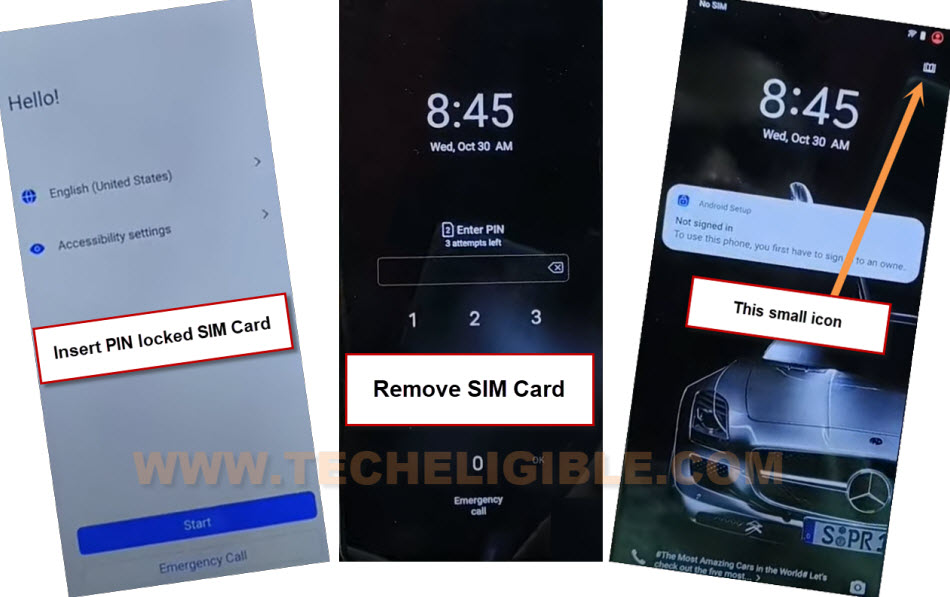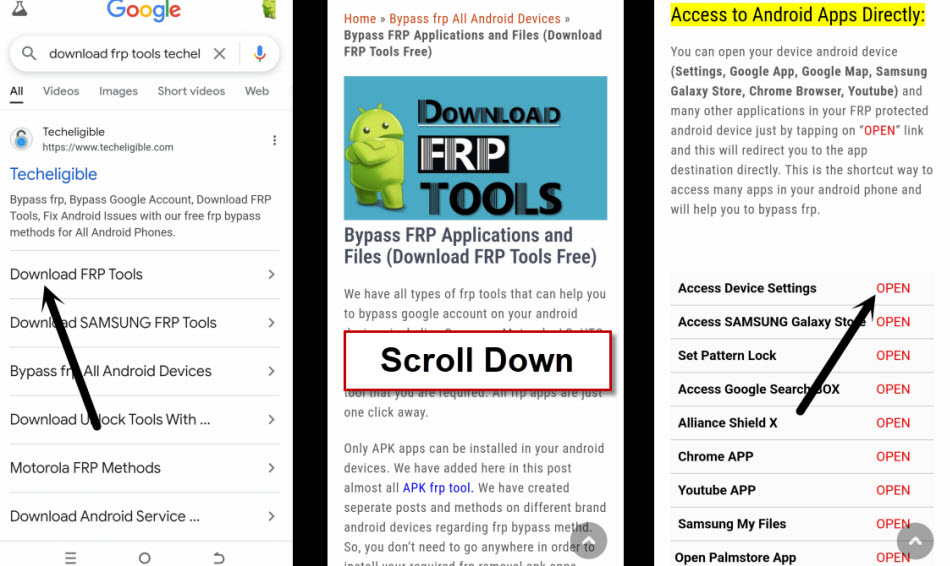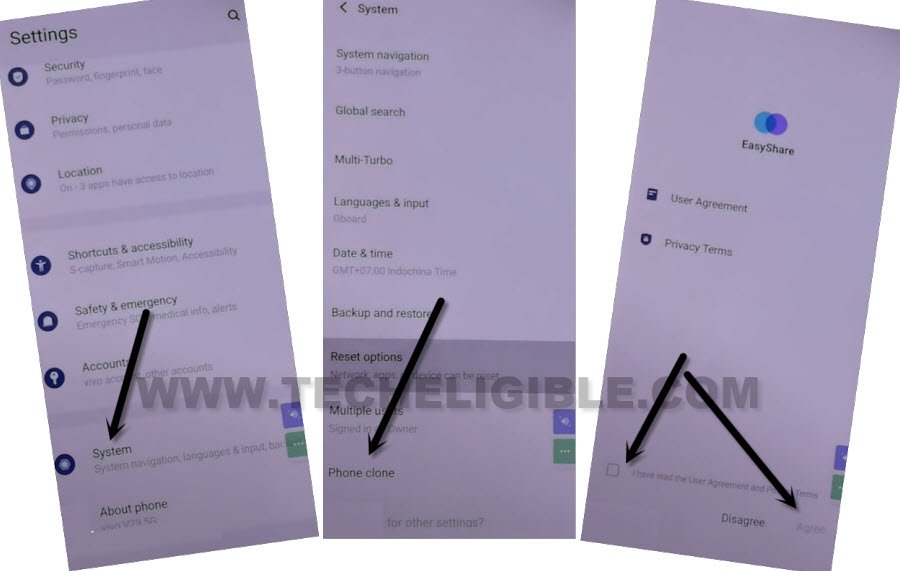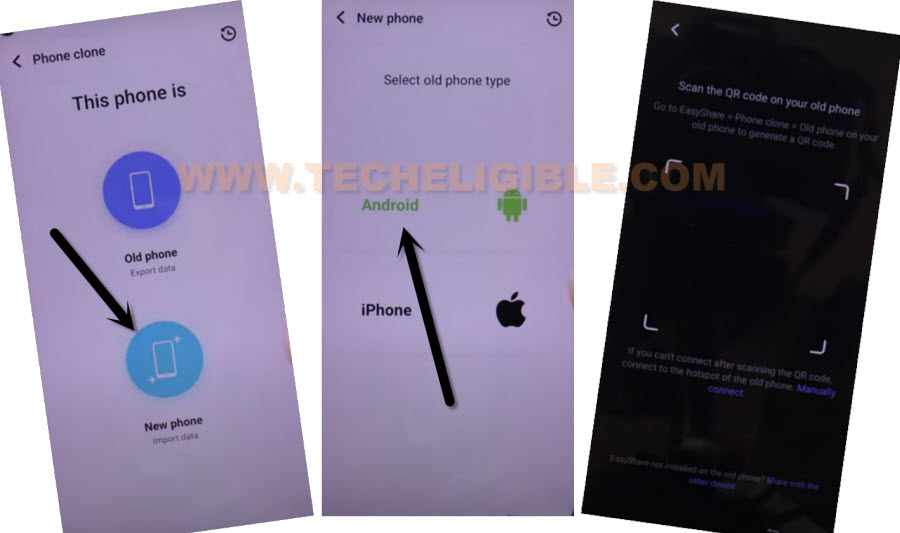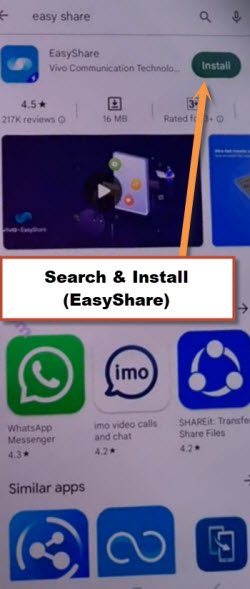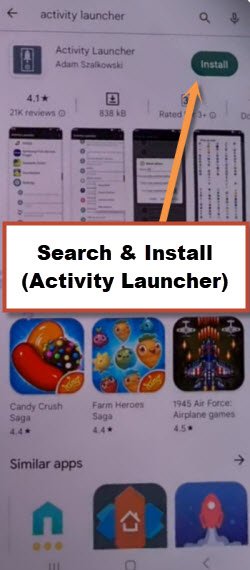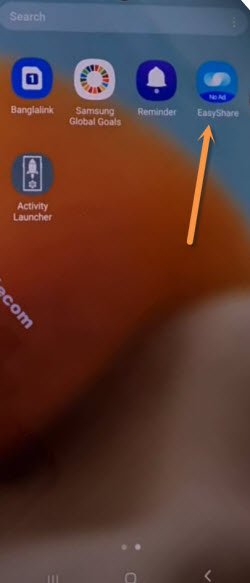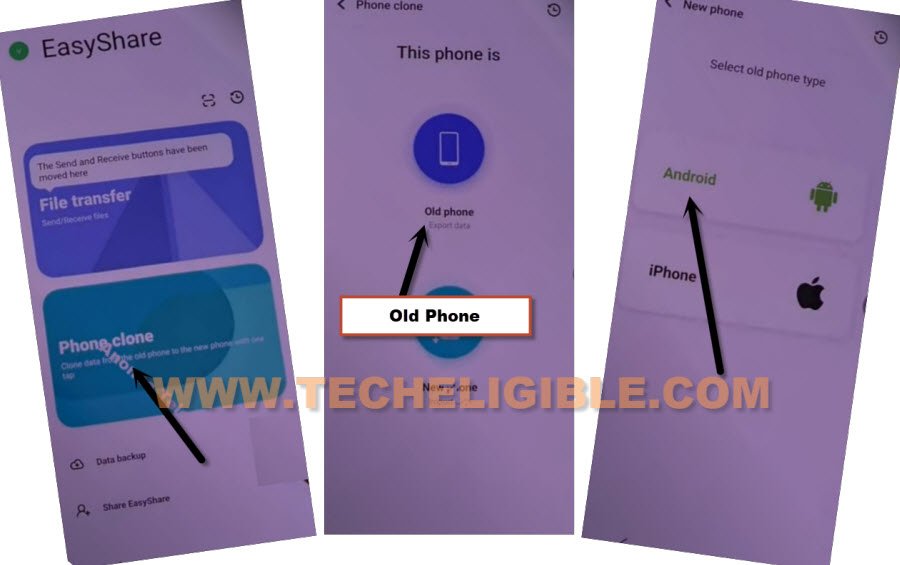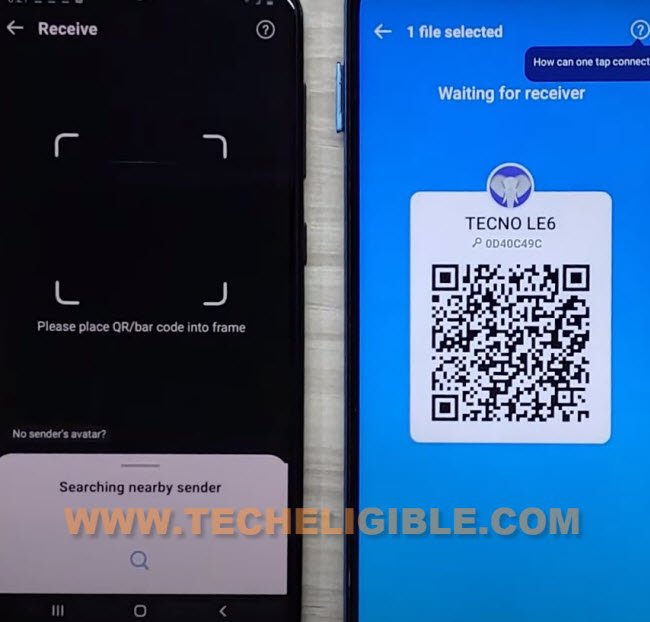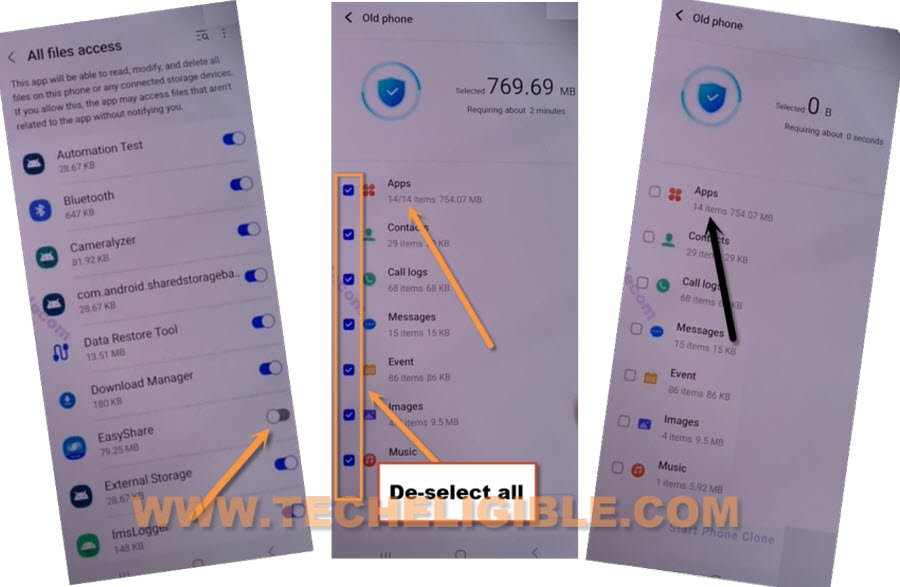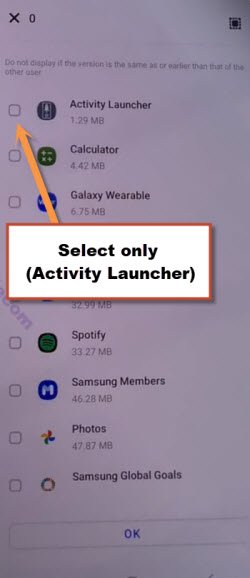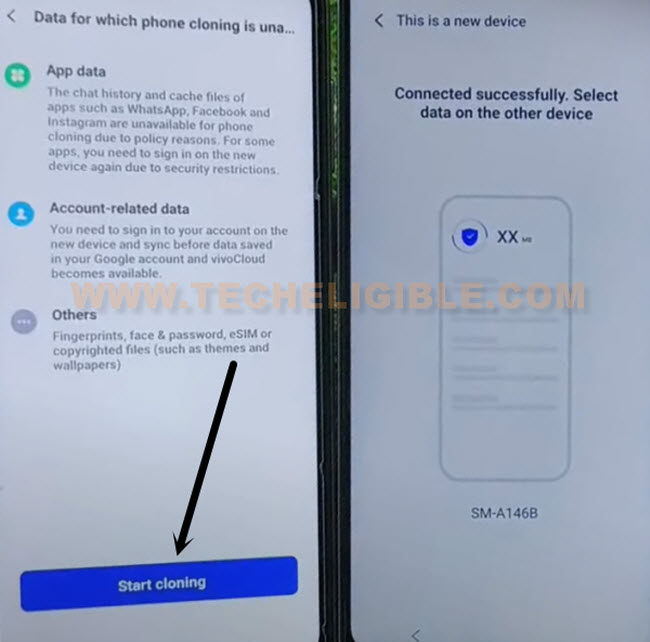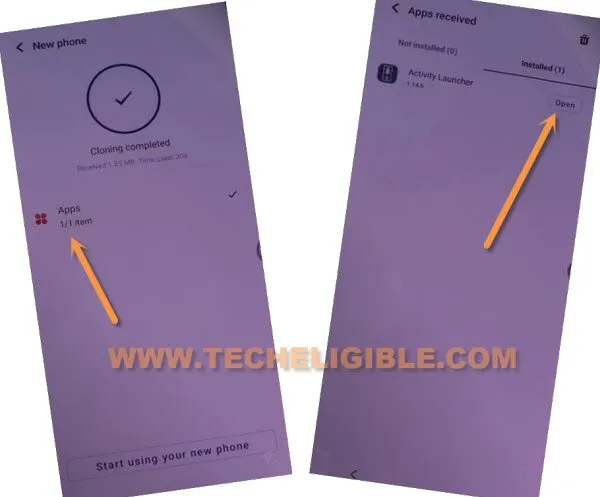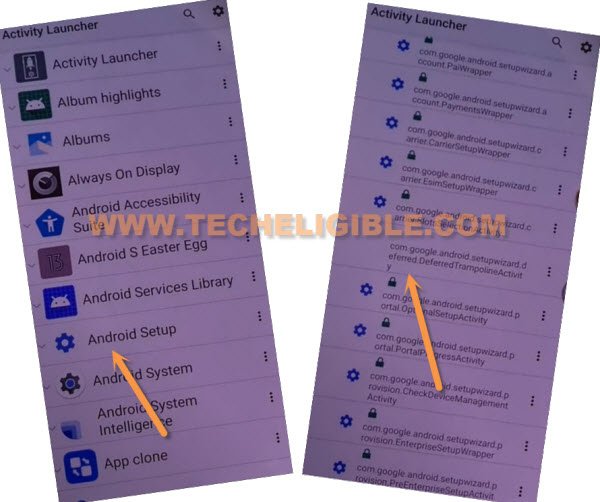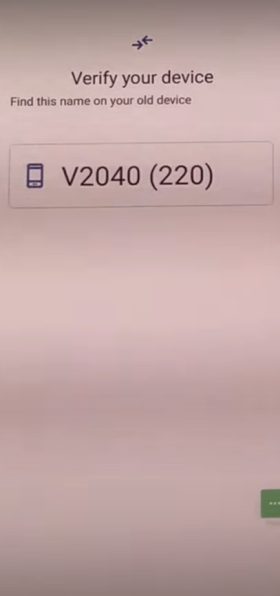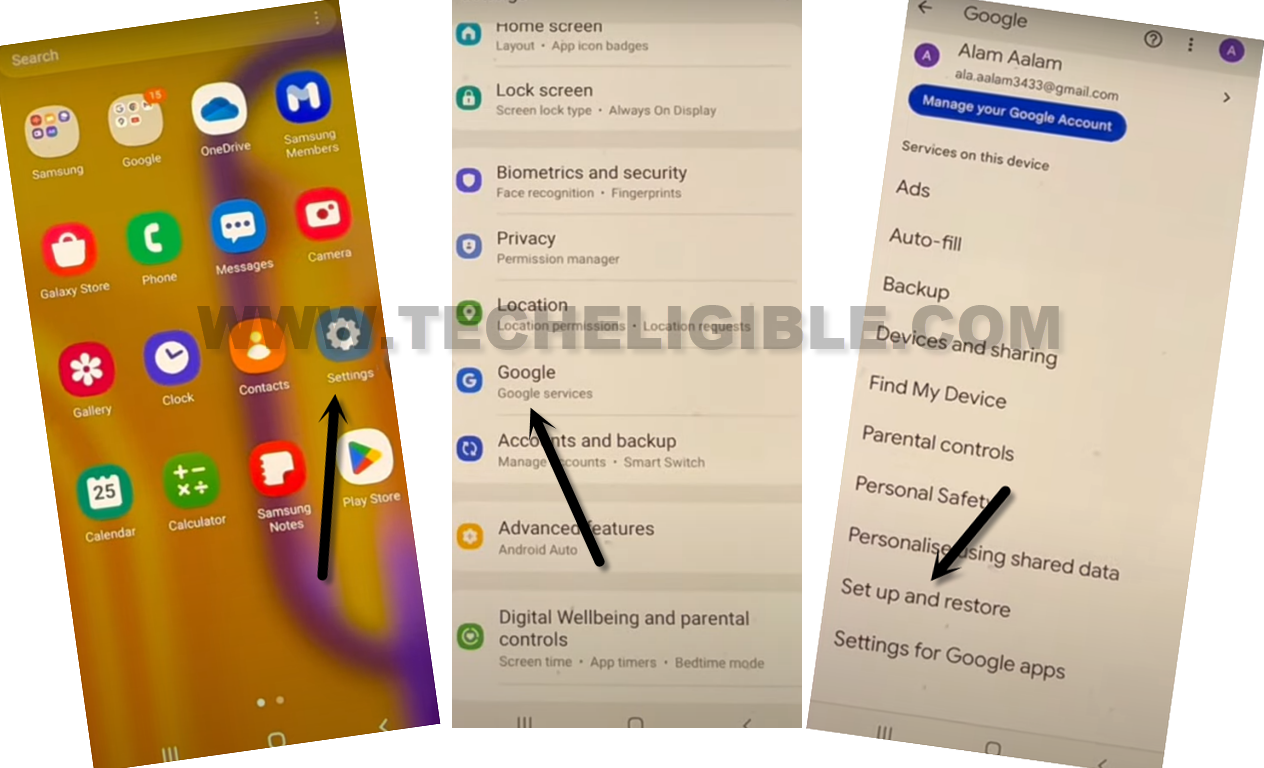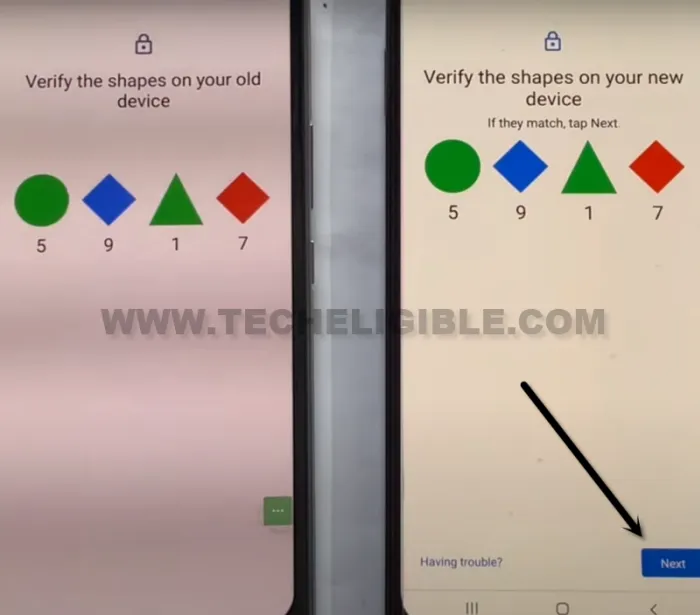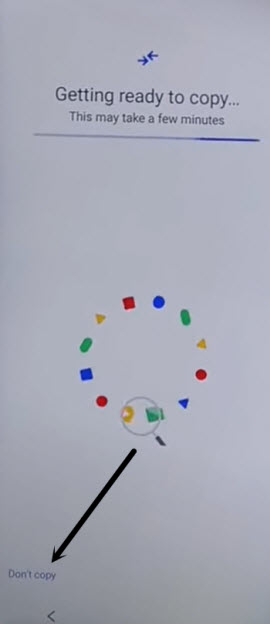Bypass Google FRP VIVO Y27 Android 14 By EasyShare App
We can access to our FRP protected device and setup new google account easily just by Bypass Google FRP VIVO Y27 (Android 14). We will use free app (EasyShare) app to transfer an frp removal app to our device (VIVO Y27). After that, the new google account can easily be setup and get back your device with new FRP protection. Follow up steps from below.
Warning: Do not try this frp method on a stolen phone, this is a serious crime, if you are trying to bypass frp on a stolen phone, you may also be jailed, this process is for device owner and for educational purpose only.
Let’s Start to Bypass Google FRP VIVO Y27:
-We have to use here a (PIN locked SIM Card) to access the device main settings page.
-You can setup 4 digits PIN locked code on your SIM using any other android phone. You can follow up guideline from here, if you don’t aware of, how to setup PIN on SIM card.
-Let’s insert SIM card in your device.
-After having a (Enter PIN) screen. Just remove your SIM card.
-After that, you will be shown a (Not signed in) screen. From there, tap to “Small icon” from top right corner same as shown in below image.
-Afterwards, tap to “Agree” option from popup window of (Lock screen poster).
-Go to “3 dots” icon from top right corner. After that, tap over “Share” icon.
-After hitting over the share icon, you will get some share apps there, just tap to “Message” app from there.
-After that, tap to “New Message” option from another popup screen to access your device message inbox.
-You have to send “www.youtube.com” url as text message to any random number.
-After that, your youtube link will converted to a hyperlink, and tap from there “Tap to load preview” option.
-Tap to “Youtube” image.
-After that, tap on “Allow” option from popup. After accessing to youtube webpage, just tap over “Profile” icon from top corner. After that, tap to “Settings” gear icon.
-After that, go to > History & Privacy > Youtube terms of services > Use without an account > No Thanks.
-After that, you will reach inside google chrome browser. Let’s search and access to this device main settings page to Bypass Google FRP VIVO Y27.
Go to VIVO Y27 Settings page:
-Make search with “Download frp tools Techeligible“. After that, tap to 1st searched result same as shown in below image.
-We have to access to vivo settings page by tapping on “Access Device Settings”
-Tap to > System > Phone Clone > Agree.
-We have to use easyshare app here, we will connect our VIVO Y27 device with other android phone.
-Go to > This is a new phone > Android > Got it.
-After that, tap few times on “While Using the app & Allow” option.
-You will see (QR Code) scanner page.
-Let’s move on to the other android phone, from there, we will use (EasyShare) application to transfer (Activity Launcher) app to our VIVO Y27 phone.
Follow Below Steps in your Other Phone:
-Open “Google Play Store” application and install from there “EasyShare” application same as shown in below image.
-Install another app “Activity Launcher” from same platform (Google play store).
-Let’s get back your other phone main menu screen, from there, launch “EasyShare” application.
-Go to > Phone Clone > This is an old phone > Set.
-After that, turn on “Allow permission” option from there to Bypass Google FRP VIVO Y27.
-Hit on “Back Arrow” icon from bottom.
-You will have again same popup window, just tap to “Set” option from there, and allow easyshare app from app list page.
-Tap on “Back Arrow” icon from bottom. After that, hit on “This is an old phone”.
-Tap few times on “While using the app / Allow” from popup window.
-Finally, you will have a (QR Code) on your device screen.
-We scan above QR code using VIVO Y27 device in order successfully receive (Activity Launcher) app from other android device.
-Let’s scan QR code from VIVO device.
-After that, you will have a (Permission request) popup window, just tap to “Set”‘, turn on “Allow permission” option.
-Tap once on the “Back Arrow” icon from bottom and tap to “Got it”.
-Tap 3-4 times on “Allow” option. After that, you will be displayed an app list page.
-Uncheck all apps from there, and tap on “Apps” folder to get inside.
-From app folder, choose only “Activity Launcher”.
-Tap to > Ok > Next > Start cloning.
| Note: In your other android phone, some options may vary according to device android version. All you have to do is, just connect your VIVO Y27 phone with other android phone using easyshare app. After that, transfer that app to your VIVO device. |
Lets use Activity Launcher from VIVO Y27:
-Follow below steps from your FRP protected VIVO device. Once the app is transferred successfully, just tap to “Clock icon” from top right corner form your VIVO phone screen.
-Afterwards, just go to > Apps > Open > Ok.
-Wait over there until the loading screen is done, and you reach into the (Activity Launcher) app.
-Hit on “Android Setup”, you will see there a big list of too many android setup, just scroll down, and tap to “com.googel.android.setupwizard.deferredTramplineactivity” same as shown in below image.
-You will reach back to finish setup screen. From there, just hit on these options respectively > Start > Skip > Next > Next > No Cable > Copy Without Cable.
-After that, hit over > Next > Use my google account instead.
-Access to verification page by tapping on > Next > Next.
-We have to connect google account on our VIVO device using other android device with (Setup my phone) option.
Sign in With Other Device Gmail ID:
-In your other phone, just open your “Settings”. After that, go to > Google > Setup & Restore.
-After that, tap over “Set up nearby device”. And tap to “Next”.
-On your both devices screen, you will have (Shape verification) page.
-From other android phone, hit on > Next > Copy.
-You may be asked for device PIN or Pattern first to verify your device ownership. After giving that, you will have a (Copying your account…) screen on your other android phone screen.
-From (VIVO Y27), you will have a (Getting ready to copy) screen. Just tap to > Don’t Copy > Don’t Copy > Next.
-Lets complete setup wizard by hitting on > Accept > Skip > Skip > More > Skip > Skip > No Thanks.
-After that, you will reach back to first (Hello) page. Complete setup wizard steps on your own without facing google verification page. Because, new google account has been logged in successfully on your VIVO Y27 phone.