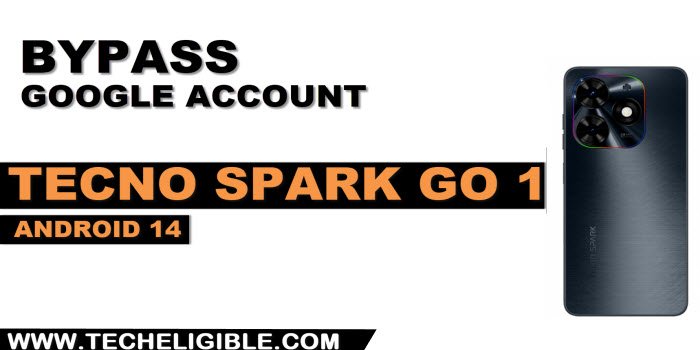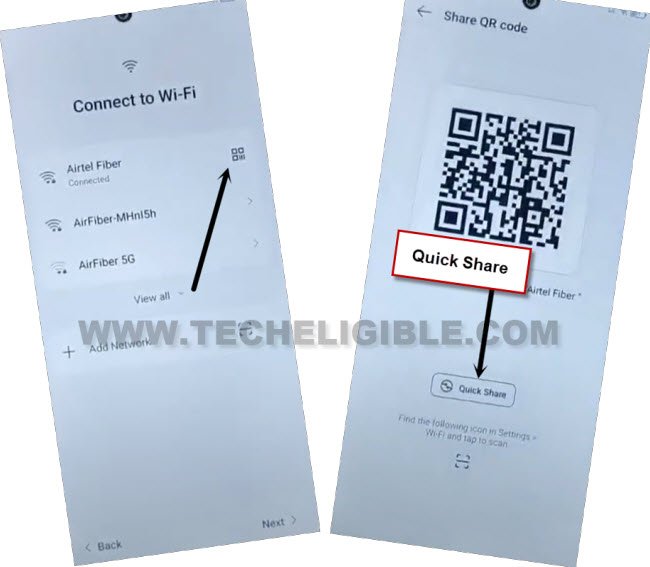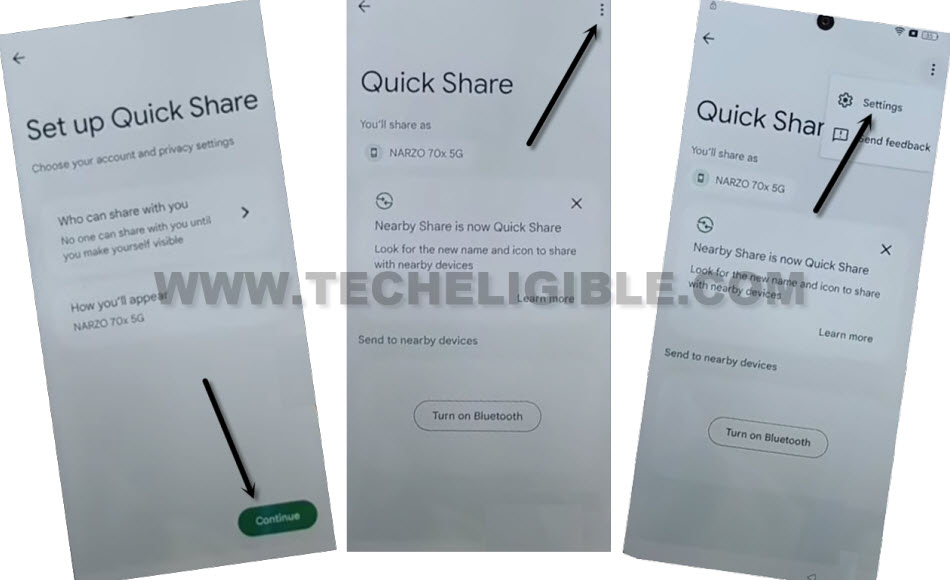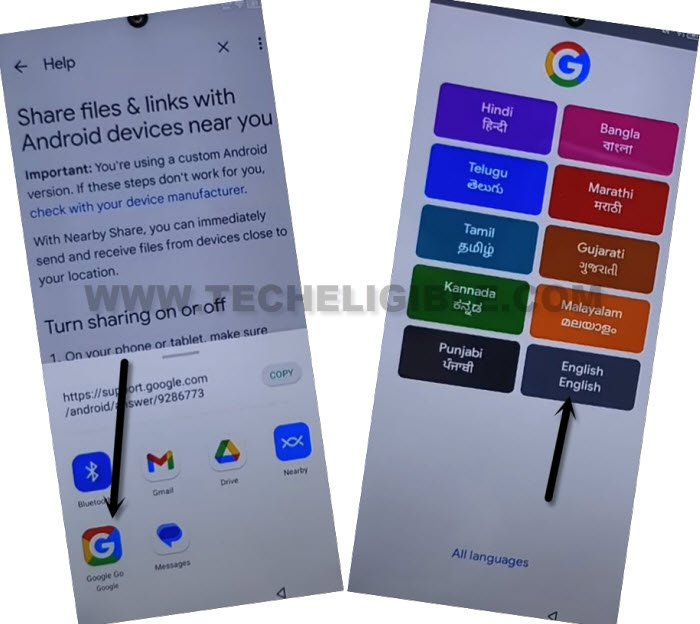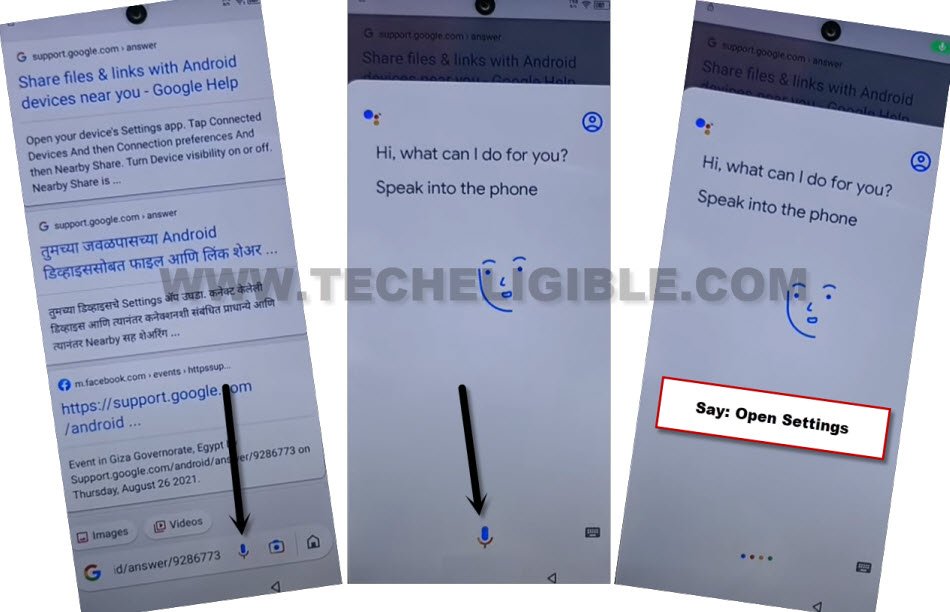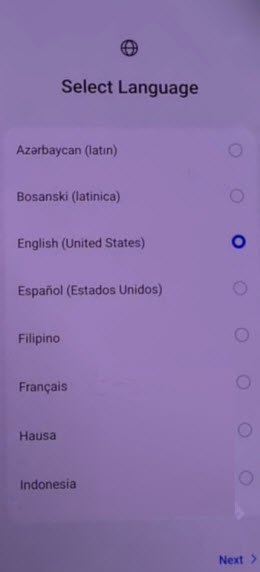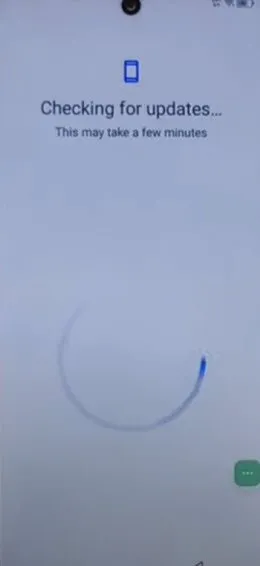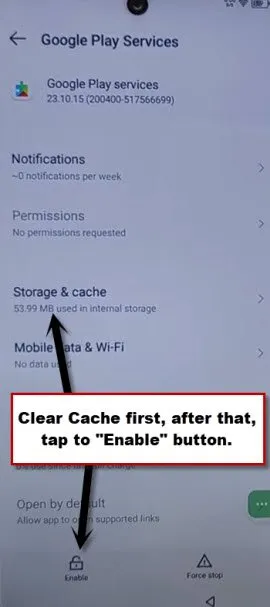Remove Google FRP Tecno Spark Go 1 Android 14 Without PC
If you have tecno device and you are looking for a way to Remove Google FRP Tecno Spark Go 1 (Android 14) without using any PC and paid tool. You can try this method. We will use (Quick Share) option from WiFi page to access our device main settings page. After that, we will enable (Accessibility Menu Shortcut) Feature to fix FRP issue and setup latest google account.
Remember: Do not try this frp method on a stolen phone, this is a serious crime, if you are trying to bypass frp on a stolen phone, you may also be jailed, this process is for device owner and for educational purpose only.
Let’s Start to Remove Google FRP Tecno Spark Go 1:
-Turn on Tecno phone and Connect WiFi.
-From WiFi page, just tap to “Share” icon and hit on a “Quick Share” option.
-Go to > Continue > 3 dots > Settings.
-Hit over a link “Learn about Quick share”. Afterwards, tap to > 3 dots > Share Article.
-You will have share box in the bottom of your device popup window, just go to “Google Go google” icon.
-From popup window screen, tap to > Use without google account > Next > English > Done.
-We have bring up google listening page, just tap to “Mic” icon from google search bar.
-Tap again on “Mic” icon from google speaking page. After that, speak loudly “Open Settings”.
Let’s Toggle on Accessibility Function:
-Scroll down from settings page and tap to “Special Function” option.
-Afterwards, go on > Accessibility > Accessibility MENU.
-Toggle on “Accessibility Menu Shortcut” function. From popup window, tap over > Allow > Got it.
-Once the accessibility function is fully enabled, you will have a 3 dots icon at the right edge of your device screen.
![]()
-In order to completely Remove Google FRP Tecno Spark Go 1, we are required to disable google app and android setup app from app list page.
Disable Google Play Services & Android Setup:
-Get back on “Settings” page. After that, tap on > App Management > App list.
-Bring up all hidden apps by tapping over “3 dots” icon from top corner. After that, tap on “Show system”.
-Find and tap to > Android Setup > Force Stop > OK.
-By hitting on back arrow, just go back on main app list page again. From there, go to > Google Play Services > Disable > Disable App.
-After that, go to > Force Stop > Ok.

Go all the Way back to (Select Language) Page:
-By tapping back arrow several times, just get back over the (Select Language) screen. From there, tap on > Next > Skip.
-After that, you will access on (Connect to WiFi) screen. Just tap to > Next > Next > Don’t Copy.
-You will have a loading page of (Checking for update…). This will complete until we enable back google play services application.
Enable Google Play Services App:
-This is the most tricky part of this method. You will have to enable back google play services with several attempts. This is a time consuming steps.
-Tap to “3 dots” icon. After that, tap on “Assistant” option.
| Note: If you see again (Checking for update..) screen, that means, you are failed, repeat steps, tap again on > 3 dots > Assistant. Keep repeating this process and do this too quickly till you see (Check your internet connection) popup screen. You may have to try these steps for 20-30 times till 3-4 minutes. |
| Trick to Bring up (POP WINDOW) ⇒ Quickly tap “3 dots” icon, and quickly tap “Assistant” after that, quickly start tapping at the area where (Popup window) will appear up. |
-After multiple tries in hitting on > 3 dots > Assistant, you will be able to get (Check your internet connection) popup screen same as shown below. From there, tap to “Human” icon and go to “Help” option.
-Go to “Profile icon” from top corner of the popup window and tap over a “Help” option from next page.
-You will be taken to the browser page, just tap to “Home” icon from bottom.
-After that, you will be asked to enable google app first. Just tap to “Turn on” option.
-From google play services page, just clear (Storage Cache) first. After that, tap to “Enable” button to enable this app, so that, you could easily finish up setup wizard steps.
-After enabling google app, just get back to (Checking for update) page. This loading screen will be completed within few seconds.
-You can easily finish up all remaining setup wizard steps on your own without any extra help. Because, its all done from Remove Google FRP Tecno Spark Go 1. You don’t any other frp method now.