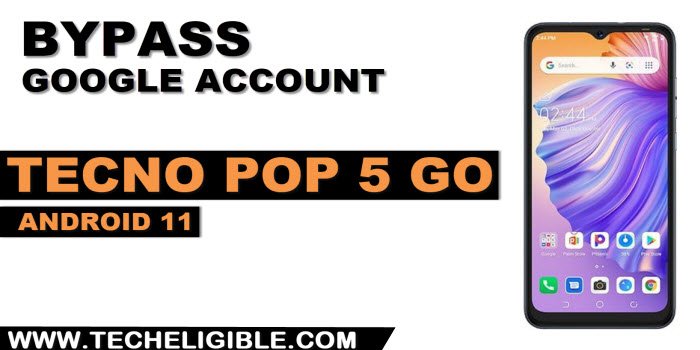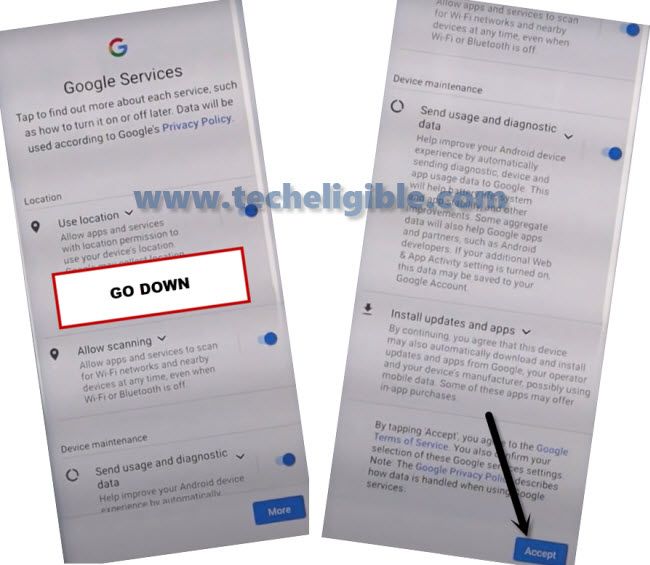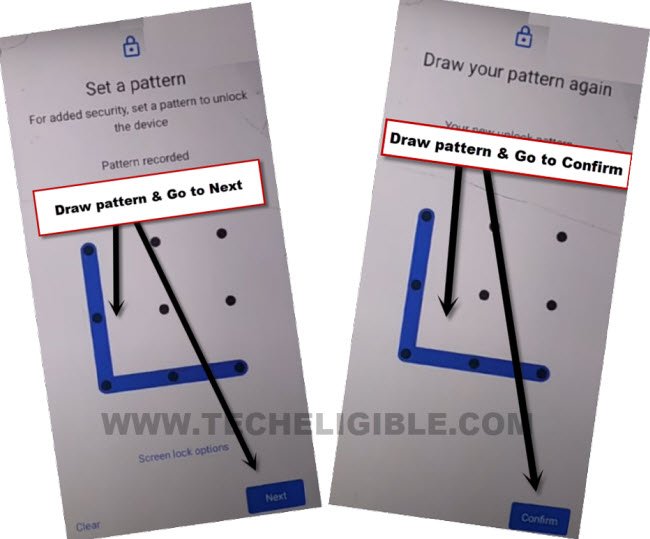Remove Google FRP Tecno POP 5 Go Android 11 without any app
To get back control of your device with your new updated Gmail account, you can follow up this way to completely Remove Google FRP Tecno POP 5 Go (Android 11). You can easily complete setup wizard steps without having a google sign in screen just by disabling google play services app. To do this, you will have to access device main settings page. Follow up steps from below.
Note: We highly recommend you to apply this method only on your own device, if you are not owner of this Tecno phone, or you found this from some where. So you must return this device to its real owner.
Let’s Start to Remove Google FRP Tecno POP 5 Go:
-Firstly switch on your device and tap on “Start” option from first (HiOS) screen.
-Tap to > Next > Skip.
-You will reach to (Connect to WiFi) screen. Connect WiFi to your device to start frp bypass process.
-After that, from (Terms of use) page, simply check mark option (i have read and agree…) and tap to “Next”.
-As soon as, you see (Getting your phone ready…) screen. Just turn off your WiFi from your router side or hotspot to disconnect WiFi from Tecno POP phone.
-Once the WiFi is disconnected from your device, just tap to “Back Arrow” icon from bottom to go back.
-You will reach back to (Terms of use) page, from there, tap again on “Next” option.
-Tap to > More > More > Accept.
-After that, go to > Face Unlock > Pattern.
-Draw your any desire pattern and tap on “Next”.
-Draw again same pattern and tap on “Confirm” button.
-You may have a popup window of (Settings keep stopping). If you don’t get this popup window, just repeat steps by hitting on “Pattern” and setup pattern again.
-From (Settings keep stopping) popup screen, just go to “App info” option. After that, tap on “Open” to access your device main settings page.
-Go to > Apps > Application Settings.
-We are now inside our device by default app installed page. We are gonna disable some apps from there to successfully Remove Google FRP Tecno POP 5 Go.
Disable Google App:
-Find and tap to “Android Setup” same as shown in below image.
-Tap to > Force Stop > Ok.
-Go back to app list page again from there, find and tap to “Google Play Services” app.
-After that, tap over > Disable > Disable App.
-After disabling, just tap also on > Force Stop > Ok.
-We have successfully disabled and force stop google app in order to complete setup wizard steps easily without facing any trouble.
-Get back to (Security Settings) by hitting on back arrow few times.
Note: Do make sure, your WiFi is already disconnected from Tecno phone.
-Tap to > Skip Anyway > Start.
-Within few minutes, you will be inside your device main home-screen without signing in with forgotten account.
-Its all done from Remove Google FRP Tecno POP 5 Go without using any frp removal app. You can setup new google account and new security lock easily.