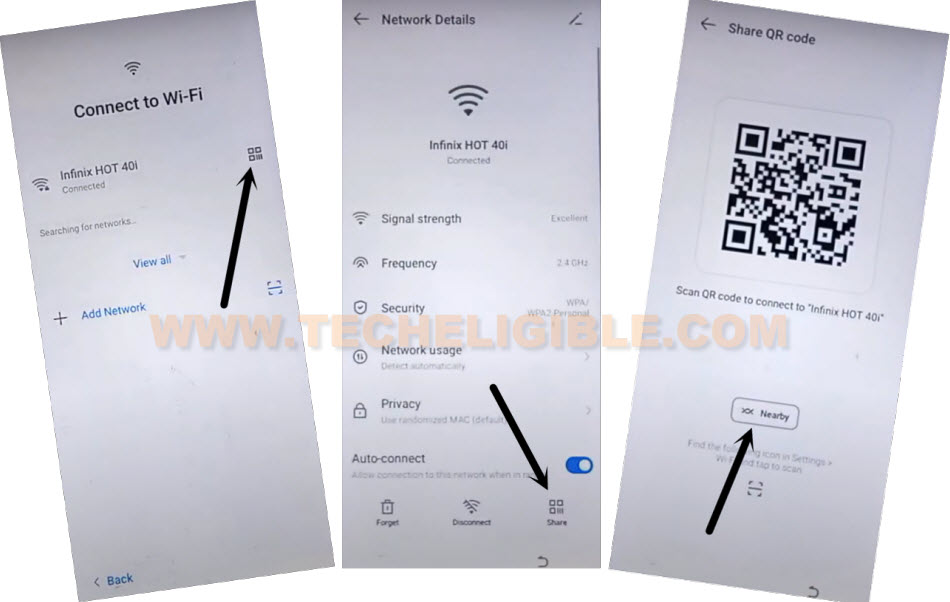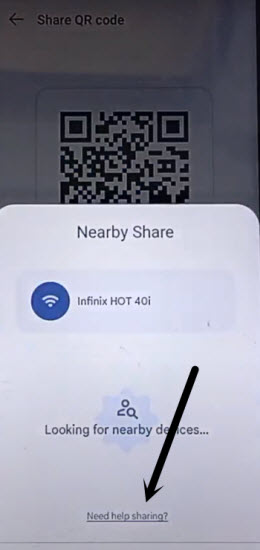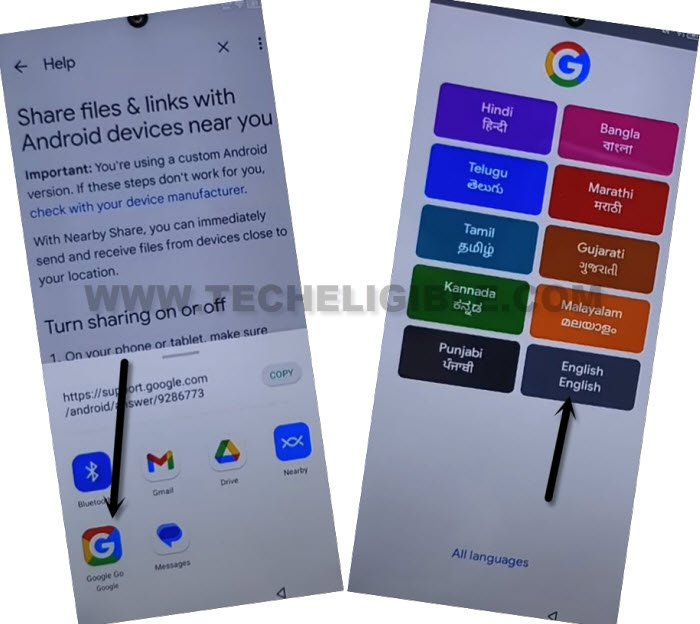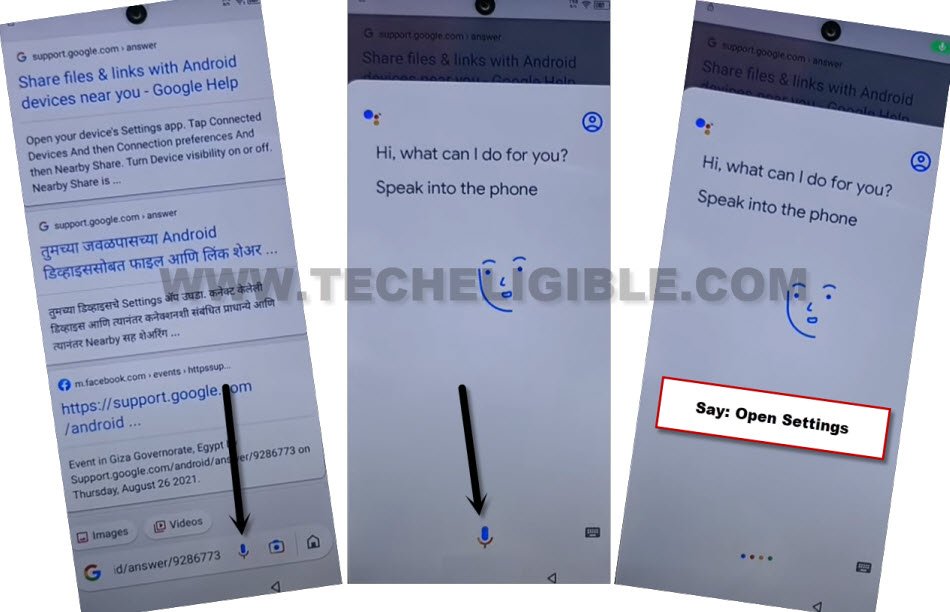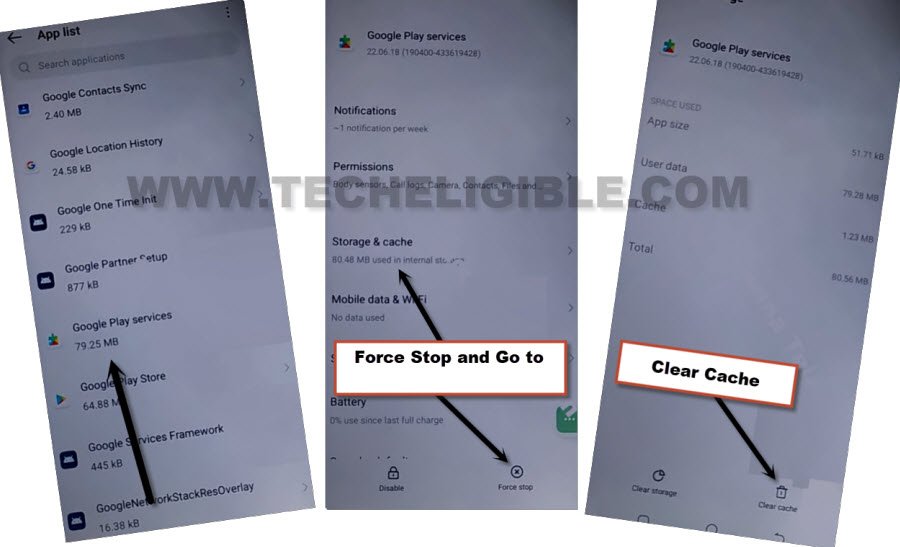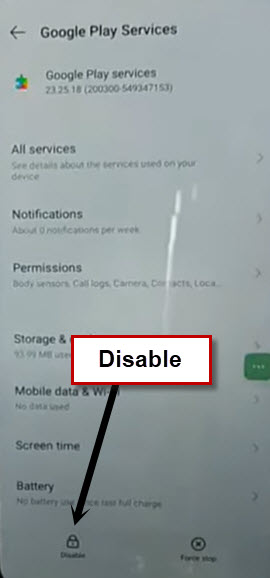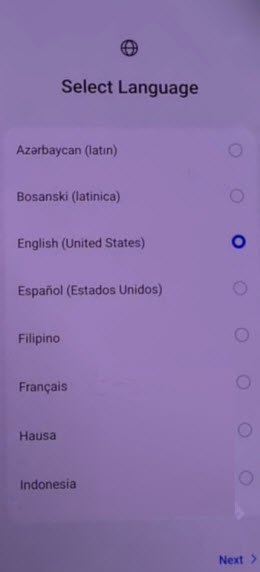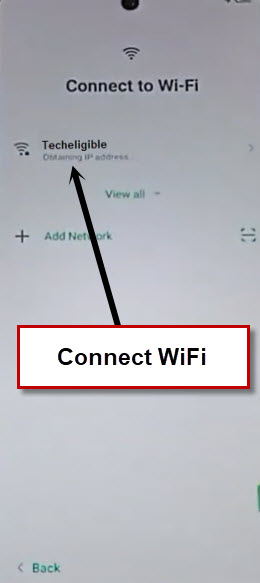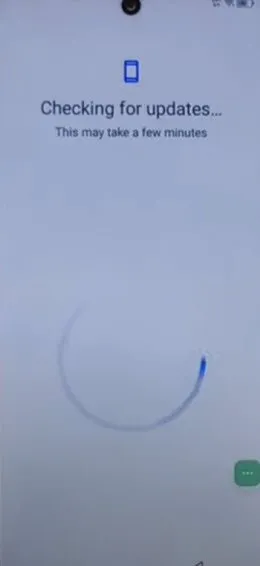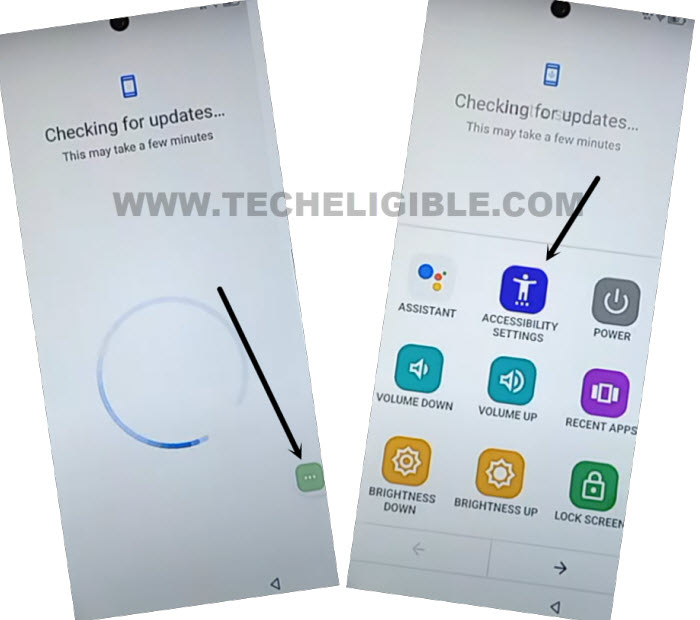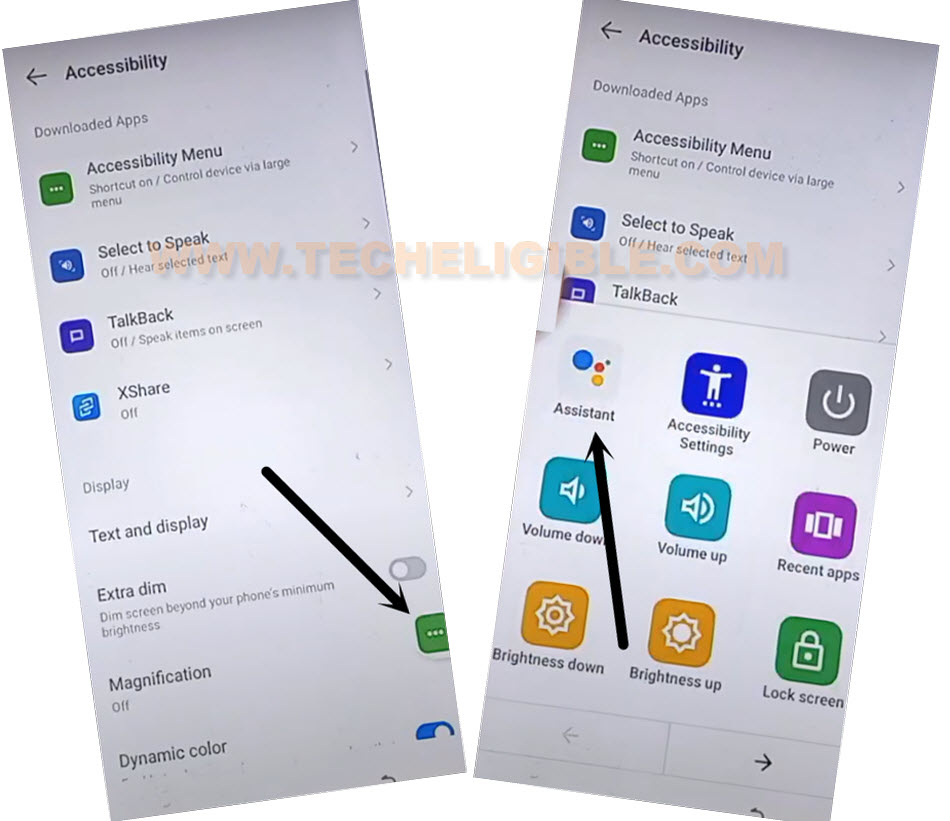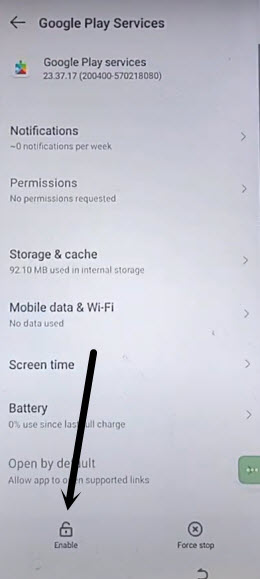Bypass FRP Account Itel A50, A50C By Disabling App Method
If you have Itel phone with FRP protection and you have forgotten your own previously signed in google account. In this case, you won’t be able to use your device once the device is hard reset. To get this fixed, you will have to apply this method to Bypass FRP Account Itel A50 and A50C (Android 14). There is no requirement of any PC and paid services. You can do this on your own just through disabling few apps from device app list page. Follow this educational guideline from below.
Remember: Do not try this frp method on a stolen phone. This is a serious crime, if you are trying to bypass frp on a stolen phone. You may also be jailed, because this process is for device owner and for educational purpose only. Just to assist device owner, how they can recover back their phone and setup new account.
Let’s Start to Bypass FRP Account Itel A50 | A50C:
-First of all turn on your Ite device and connect WiFi first.
-Tap on your connected WiFi name to get inside (Network Details) page.
-From there, tap to > Share > Nearby.
-Lets hit on a “Need help sharing?” link.
-You will be redirected to the (Help) screen, just go on > 3 dots > Share Article.
-From bottom popup screen, tap to “Google Go google” application to google app in your device.
-You will be displayed an (Add account) popup screen. From there, tap to “Use without google account”.
-Select > English > Done.
-We have to access inside device main settings page. Just tap on a > Mic icon > Mic icon.
-Speak bit loudly “Open Settings”, after that, you will be redirected to your device settings page.
| Note: You may have to “Open Settings” option from there too, if you are unable to access your device settings. |
Enable 3 dots icon to Bypass FRP:
-After successfully access main settings page, just tap on > Special Function > Accessibility > Accessibility MENU.
-Let’s switch on “Accessibility Menu Shortcut” feature.
-After that, from popup screen, tap to > Allow > Got it.
Note: If you do not get (3 dots) icon at the right edge of your device screen, don’t worry, we will have to use volume keys to get shown (3 dots) icon.
-Long press both keys (Volume UP + Down) at the same time and while holding both keys, tap on “Accessibility menu shortcut” option.
-Once see new popup window, just release both volume keys. After that, check mark “Tap accessibility button” option and tap to “Save” option to Bypass FRP Account Itel A50.
-After that, you will start seeing (3 dots) icon at the right edge of your device screen.
Lets Disable Few Apps from App List Page:
-Get back to device (Settings) by hitting back arrow icon few times.
-Go to > App Management > App list.
-Get displayed all hidden app in app list page by hitting on “3 dots” icon from top right corner. After that, tap on “Show System”.
-Let’s go to > Android Setup > Force Stop > Ok.
-We have to disable one more final app, just get back to main (App list) page by hitting on back arrow.
-From app list screen, find and tap on “Google Play Services” app. After that, tap on > Force Stop > Ok.
-Now go to “Storage & Cache” option. Hit on a “Clear Cache”.
-Go back and tap to > Disable > Disable App.
-Go back again on (app list) screen.
-From there, find and tap to > Google Play Store > Force Stop > Ok.
-After that, tap also on > Disable > Disable this app.
Go back on first Select Language Page:
-Restart your phone after that, from first (Select Language) page, just hit on > Next > Next > Skip.
-From WiFi screen, just tap to “Next” option.
-After that, you will reach on (User agreement and services) screen. From there, tap on “Next”. Wait on loading screen, after that, hit on “Don’t Copy” option.
-Once again, you will stuck on (Checking for update….) page. We have to use here (3 dots) function to enable google play services app.
Use 3 dots icon to Enable Google App:
-Quickly and repeatedly tap on > 3 dots > Accessibility Settings.
| Note: Keep tapping these options very fast until you reach on main (Accessibility) screen same as shown below. |
-After that, you will reach on (Accessibility) page. From there, hit on a > 3 dots > Assistant.
-After that, you will be able to have another popup window. Just tap to “Human” icon from there.
-From next page, just scroll down and tap to “Help” option, so that, we could easily enable back (google play services) app.
-Hit over a “Home” icon from next google page.
-You will be displayed an exclamation icon page (asking to you turn on google app). Just hit over “Turn on” button from there.
-Let’s enable back google play services app by tapping on “Enable” button from there.
Complete Setup Wizard Steps:
-Its all done from Bypass FRP Account Itel A50. Get back to (Checking for update) screen by hitting back arrow icon few times. After that, this loading page will be done.
-From google services page, just tap to > More > More > Accept.
-From (Log In to Itel ID) screen, just hit on > Skip > Ok > Skip > Skip.
-After that, tap to “Next Arrow” icon to access your device main home-screen. Its all done now.