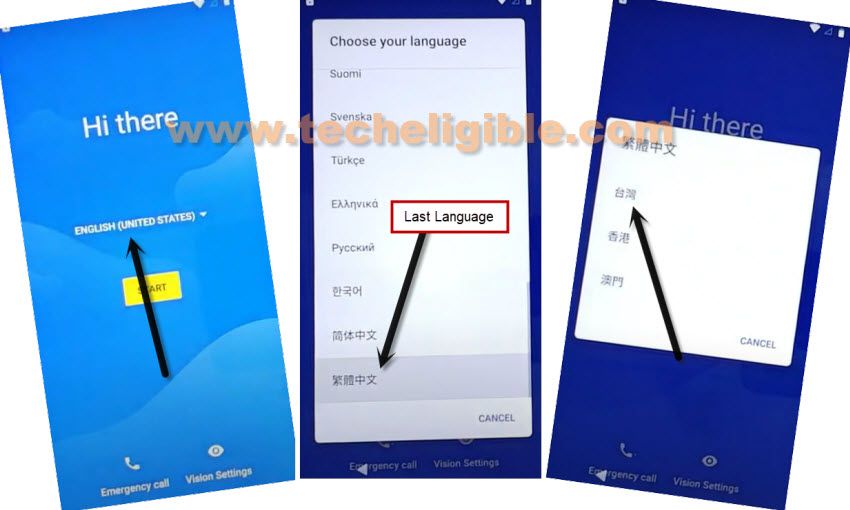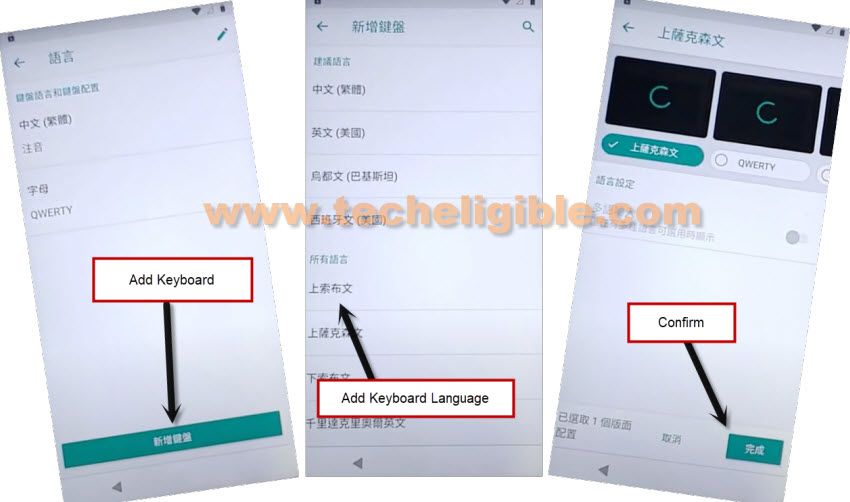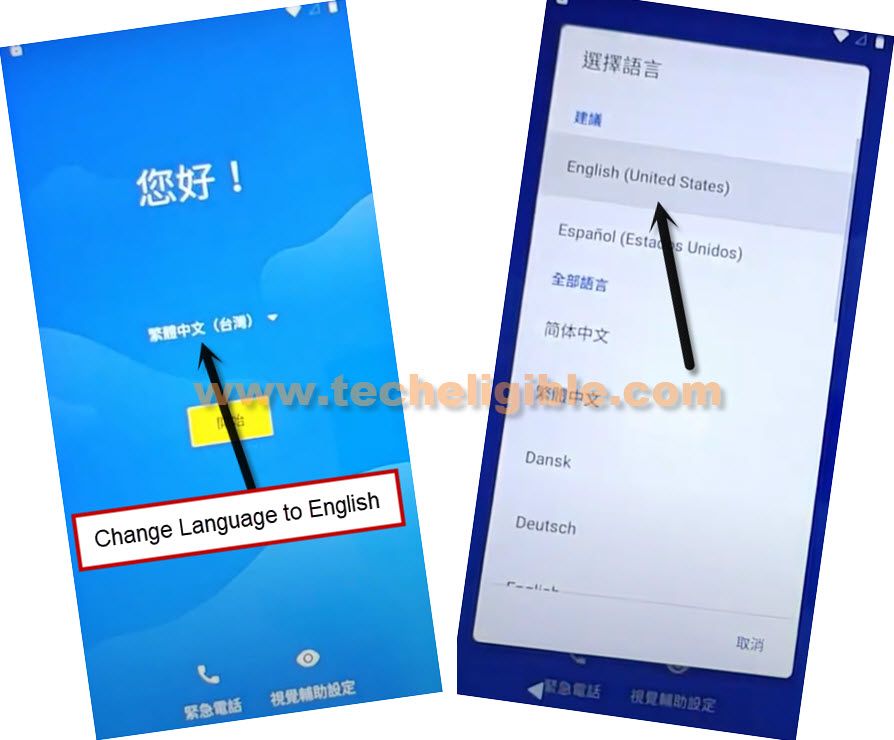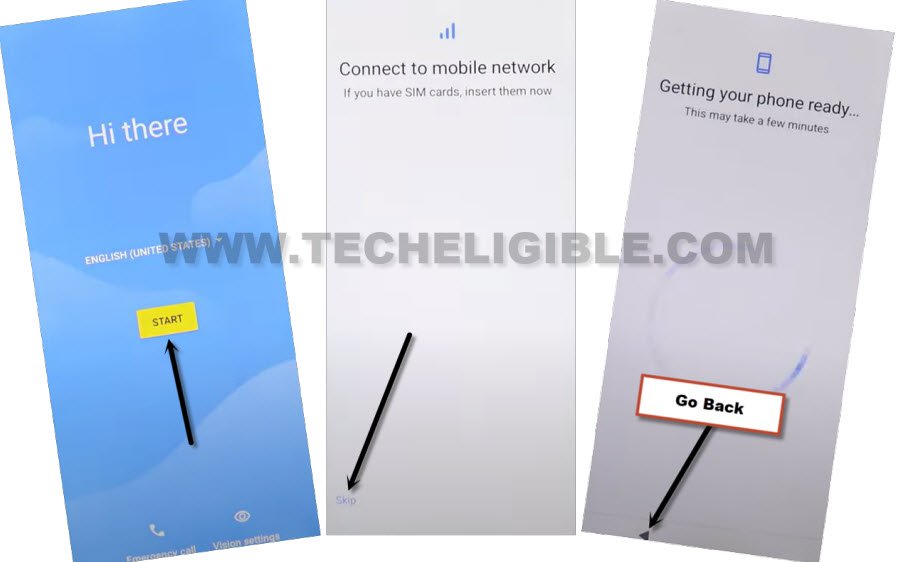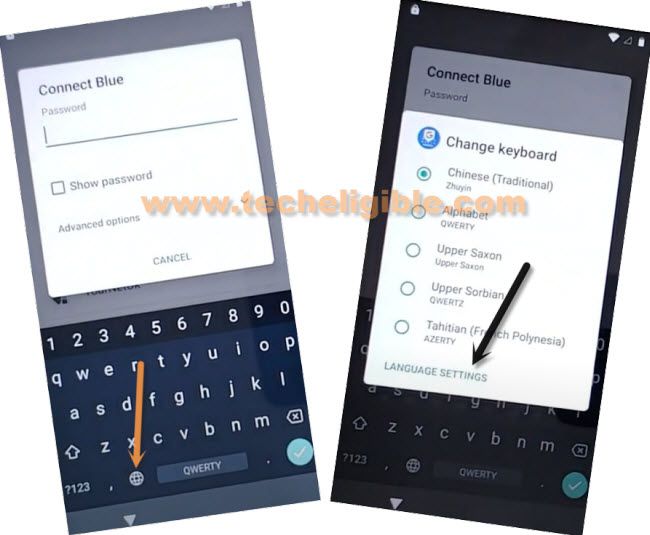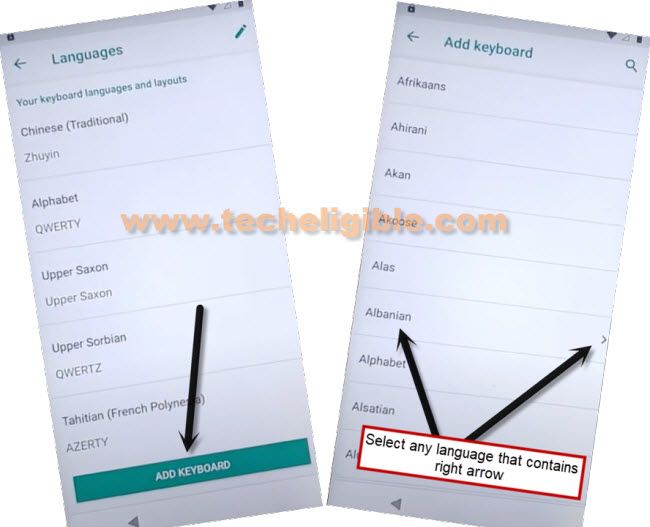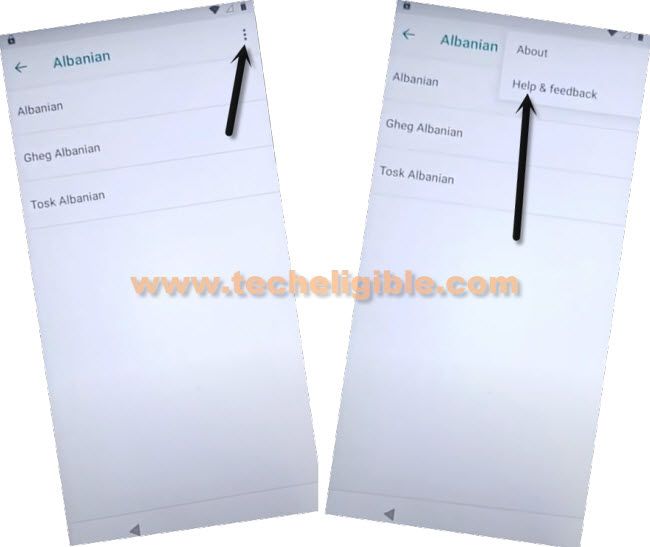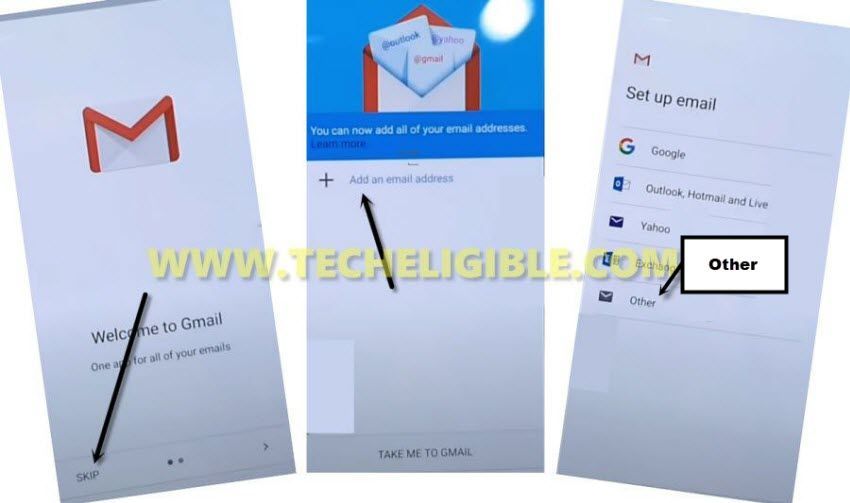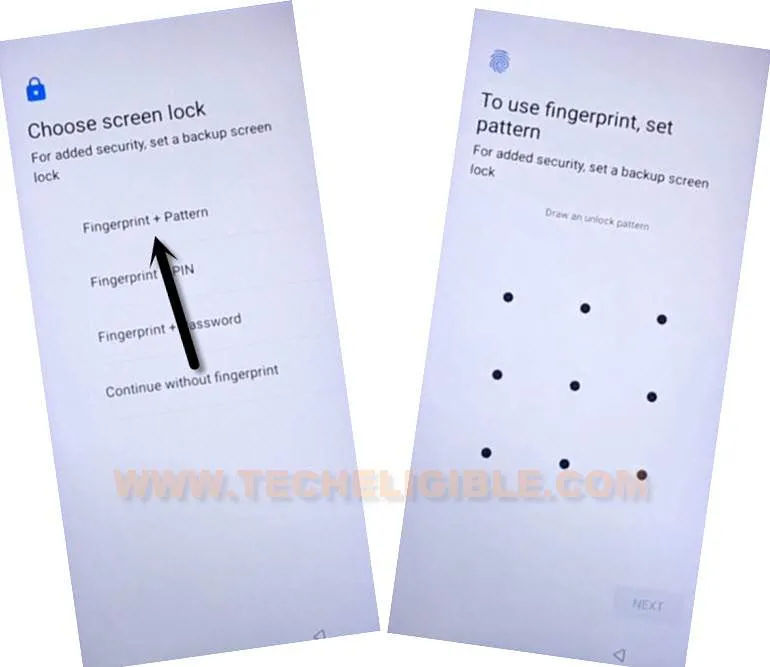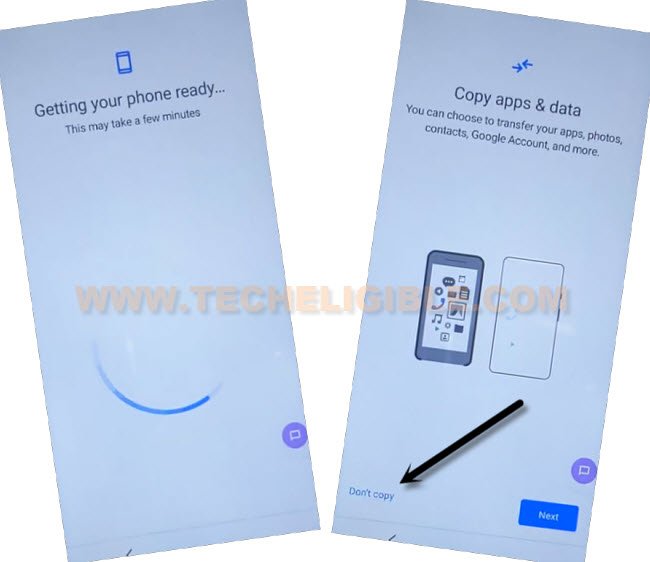Remove FRP Account Itel A56 By New Pattern Lock Setup
If you don’t know how to access your device main home-screen after forgetting Gmail account and hard reset your itel Phone. You can follow up this guideline to completely Remove FRP Account Itel A56 and setup new pattern lock to access the device main home-screen. This problem occurs, when a person forgets his already signed in account. After hard reset the device, your device will be set on FRP protection to protect from any type of illegal activities.
Remember: Do not try this frp method on a stolen phone. This is a serious crime, if you are trying to bypass frp on a stolen phone. You may also be jailed, because this process is for device owner and for educational purpose only to assist device owner, how they can recover back their phone and setup new account.
Let’s Start to Remove FRP Account Itel A56:
-Turn on itel phone and connect wifi first. After that, go back on first (Hi there) page.
-Change your device language to any language except (English).
-Once the language is changed successfully, just tap to “Center yellow” option from homepage.
-Tap on “Bottom left option”.
-After that, hit on “Back Arrow” icon from loading screen.
-Tap to “Next icon” from last WiFi option.
-Afterwards, tap to “+” option (See below image).
-After that, you will have your device keyboard on screen. Just long hold at “world icon”.
-From popup window, tap on “Last Blue link”.
-Tap on “Center blue button” to add new keyboard language.
-You will be redirected to the keyboard language list page. From there, tap at any “Keyboard Language”. Tap on “Right option” from bottom to add keyboard language.
-After that, just go all the way back on first home-page screen and change your device language back to (English).
-Let’s access to WiFi page just by tapping on > Start > Skip. After that, tap to “Back Arrow” icon from bottom from loading page.
-You will access back to WiFi screen, from there, tap to > See all WiFi network > Add new network.
-Let’s long hold at “World icon” from keyboard.
-You will have a popup screen, just go to “Language Settings” option. After that.
-Go to “Add keyboard”.
-From language list page, just tap to “Albanian”‘ language name, because this language has an (Arrow icon).
-You have to tap on 3 dots > Help & Feedback.
-Go to “About Switch Access for android” article from support page.
-Go to “Share” icon from top corner of the support and tap to “Gmail” icon from popup window.
-You will be taken inside Gmail app info screen. From there, we are going to hit on > Skip > Add an email address > Other.
-From adding email address page, just give any random outlook email, you can type “techeligible@outlook.com”. After that, tap on “Manual Setup”‘ option.
-Hit on > Exchange > Select.
Setup new Pattern to Bypass FRP Itel:
-You will be redirected the (Choose screen lock) page. From there, tap on “Fingerprint + Pattern” to Remove FRP Account Itel A56.
-Let’s draw any desire pattern on screen and tap to “Next”.
-Draw again same pattern and tap to “Confirm”.
-After setup new pattern successfully, just get back first (Hi there) page. From there, tap on > Start > Skip.
-After that, tap to “Don’t Copy”.
-You will be asked to verify your device pattern lock. Give recently setup new pattern lock.
-After that, you will see a (loading page), if you see there a (Lock icon) at top corner of the page. Just go all the way back to first (Hi there) page again.
-From there, tap again on > Start > Skip > Back Arrow.
-You will access to WiFi page. From there, tap to “See all WiFi network”.
-This time, you will have a (Skip) option on wifi page. Just go to > Skip > Continue.
-Its all done from Remove FRP Account Itel A56. You will be taken to the google services page, just go to > More > More Accept.
-You can complete all remaining steps on your own.