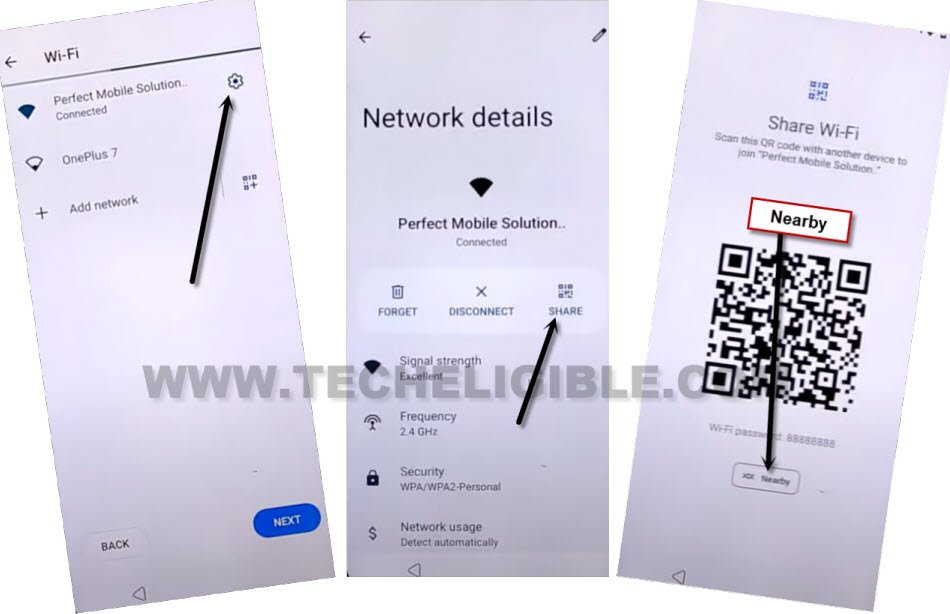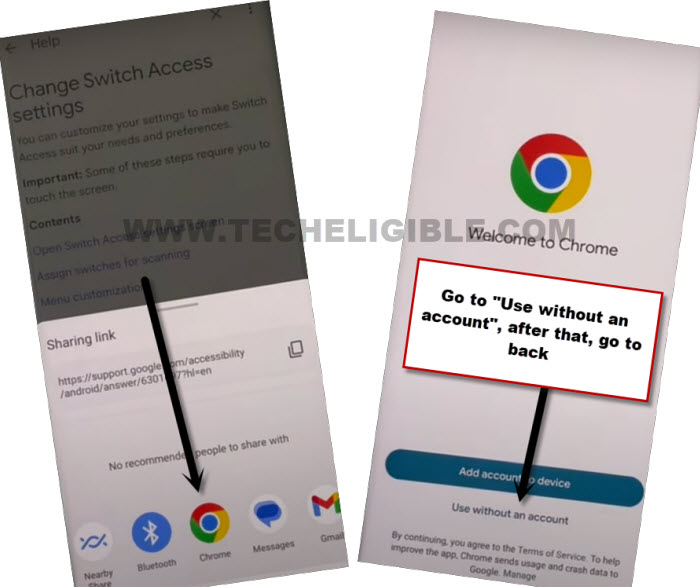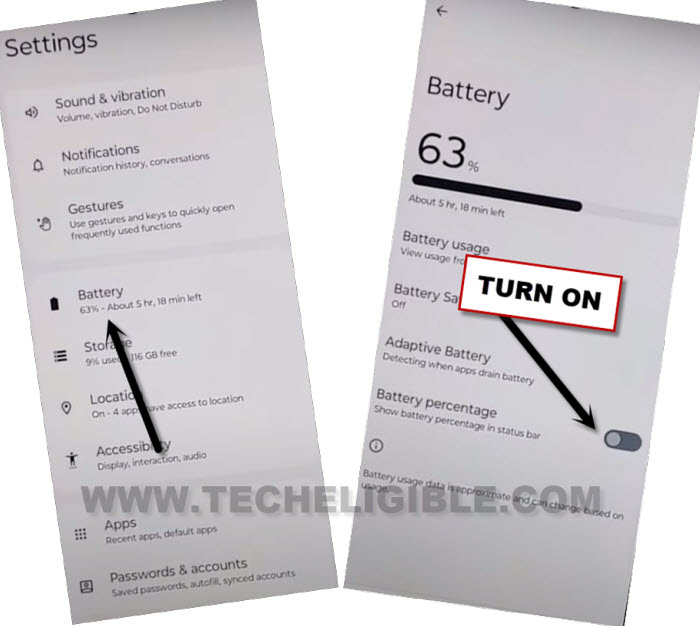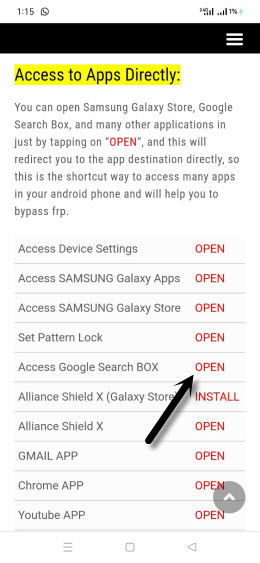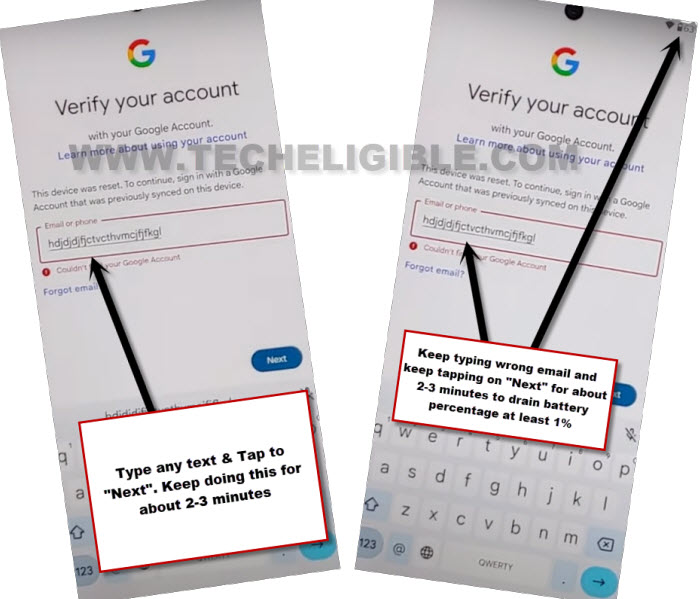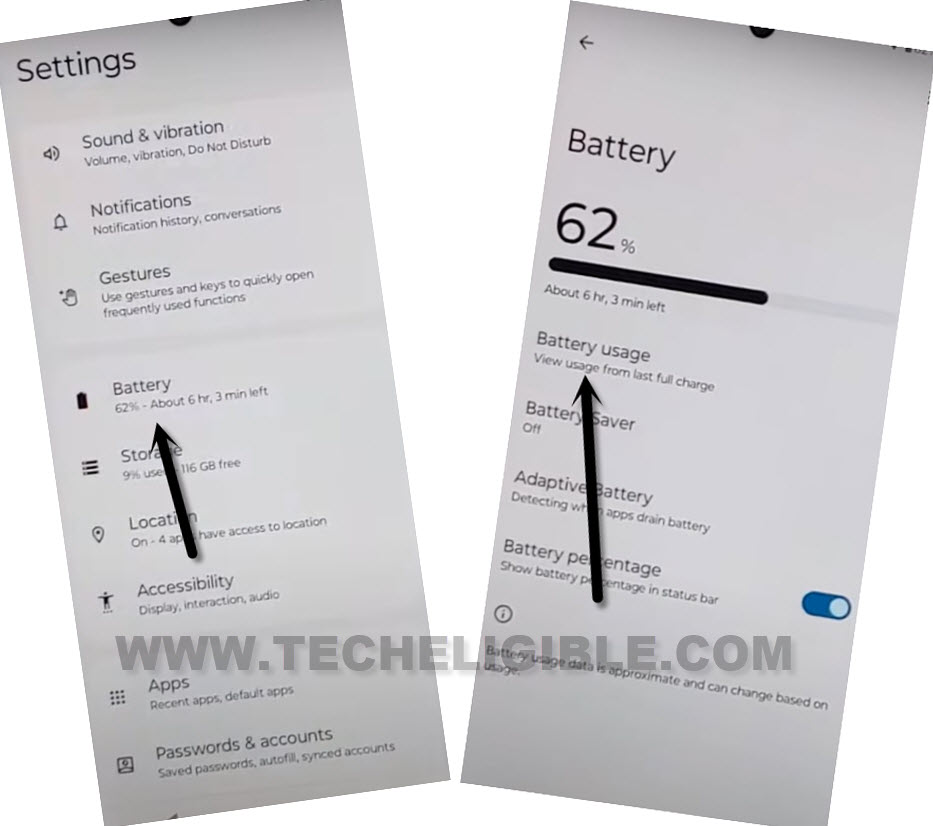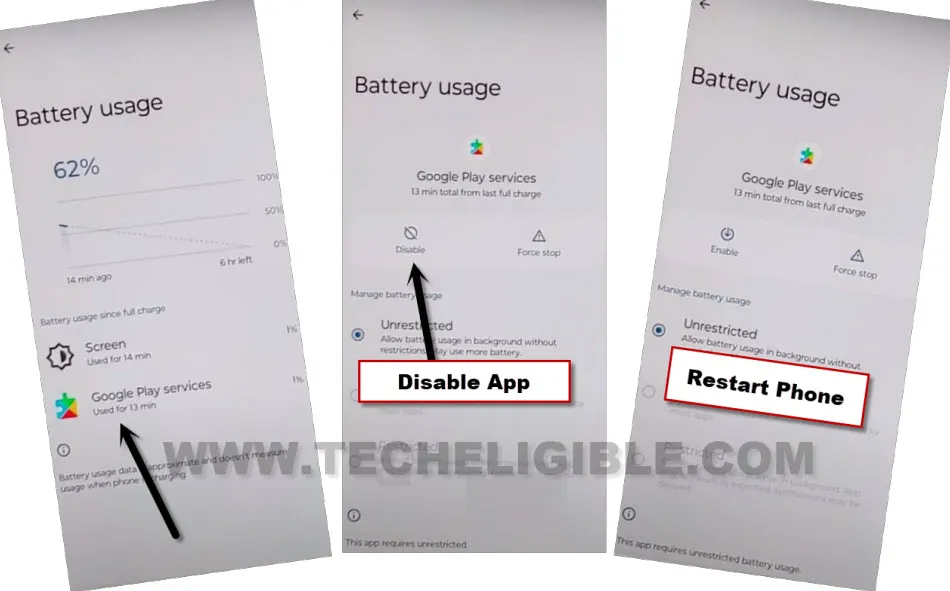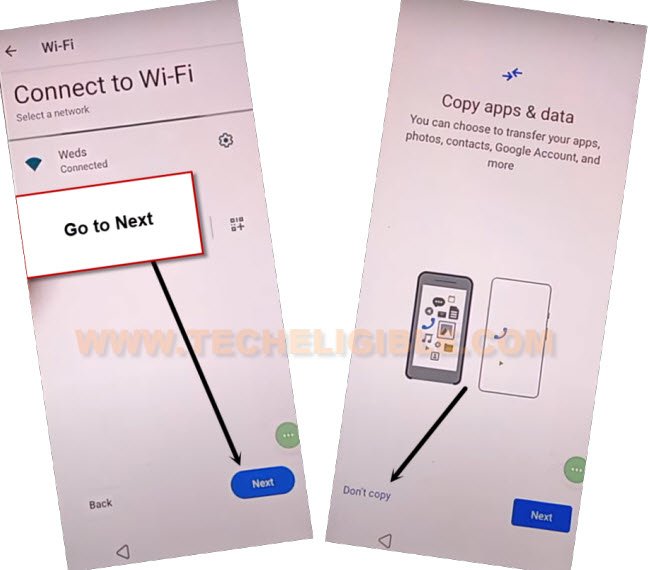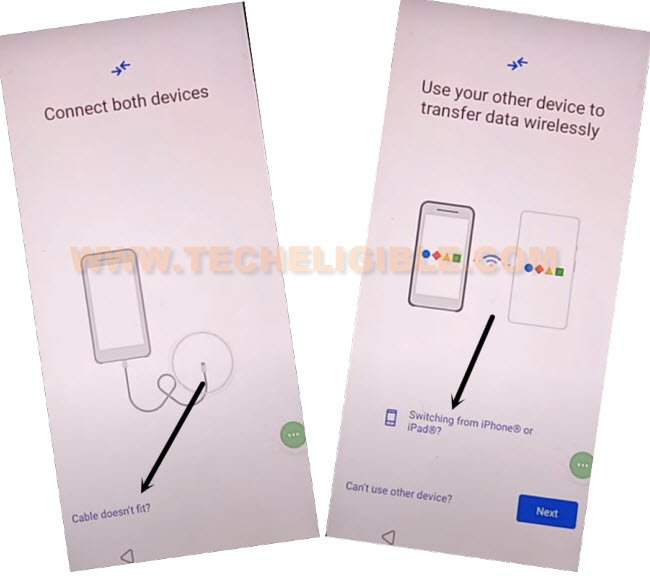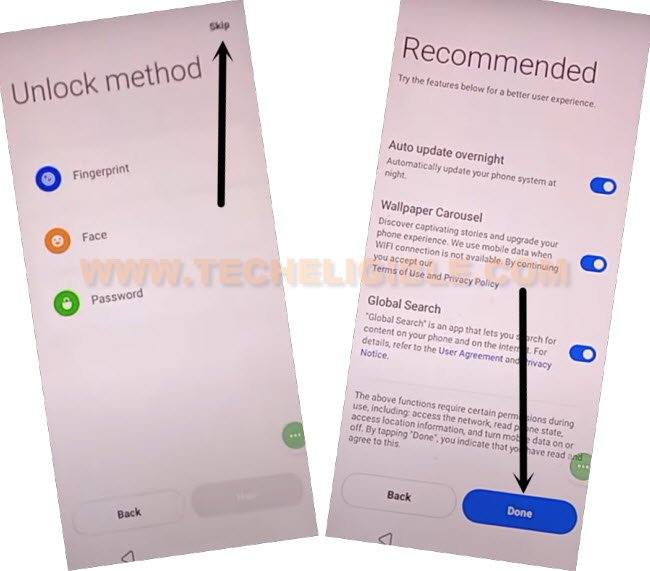Bypass FRP Realme Note 60 Android 14 With New Solution
Are you looking for way to setup new account and complete setup wizard steps without signing with forgotten google account? You can follow up method from here to fix this issue just through Bypass FRP Realme Note 60 Android 14 with new solution. We will drain our device battery on google sign in page, after that, will disable google play services app. Follow steps from below.
Remember: Do not try this frp method on a stolen phone. This is a serious crime, if you are trying to bypass frp on a stolen phone. You may also be jailed, because this process is for device owner and for educational purpose only. Just to assist device owner, how they can recover back their phone and setup new account.
Let’s Start to Bypass FRP Realme Note 60:
-Let’s being this process by turning on device & Connect WiFi first.
-After that, go to “WiFi” screen. From there, hit on a “Settings” icon from your connected WiFi name.
-Go to > Share > Nearby.
-You will be displayed another popup screen, just tap to > Continue > Allow > Need help sharing.
-After that, you will access on a help page, just tap over > 3 dots > Share article.
-From another popup window, just Tap to “Chrome” icon.
-After that, you will be on a (Welcome to Chrome) page. From there, hit on > Use without an account > No Thanks.
Go to Infinix Settings Page:
-Once the google chrome brwoser is fully launched, just make search there with “Download FRP Tools“.
-Visit 1st searched result same as show in below screen shot.
-From FRP Tools page, just go down and tap to “Access device settings“.
-Let’s turn on battery percentage by going into “Battery” option.
-After that, turn on “Battery Percentage” same as shown in below image.
Go back to FRP Tools Page and drain Few percentage from Battery:
-By hitting back arrow icon few times, just reach back to (FRP Tools) page. From there, tap to “Access Google Search box” option.
-You will be taken to google page, just tap to “‘Human” icon from top corner.
-After that, tap on “Sign in”.
-After that, you have to hit on “Use my google account instead” link.
-Let’s spend at least 10 minutes on this screen in typing wrong email address and hitting on “Next” option.
-Type any random text in email or phone field tab. After that, tap to “Next”.
-Repeat this, and keep doing this for about 5-10 minutes. After that, you will notice that, the battery will drain 2-3% percentage.
-Get back to (Techeligible FRP Tools) screen. From there, tap again on “Access device settings” option to access back into infinix device main settings page.
-Go again on > Battery > Battery Usage.
-You will be able to see there a (Google Play Services) app in battery usage page. Just tap to “Google Play Services” app.
-Disable & Force Stop this application.
Finish up Infinix Device Setup Wizard:
-Go back on (WiFi) page by hitting back arrow for several times.
-Tap to “Next” option from that page. Wait on loading screen, after that, tap to “Don’t Copy” option.
-Your device will stuck again on (Checking for update…) page. From there, just hit on “Back Arrow” icon from bottom.
-Tap to > Next > Next > Next > Next.
-Tap to “Cable doesn’t fit?”.
-After that, tap to blue link “Switching from iPhone or iPad?.
-Afterwards, tap again on > Next > Next > Ok.
-From (Unlock Method) screen, just tap to “Skip” option from top right corner, and tap to “Done”.
-Tap again on “Skip” from top corner. Tap to “Get started”.
-Congrats, you have accessed to your device main home-screen without signing with old account. Don’t forget to setup new account for new FRP protection.