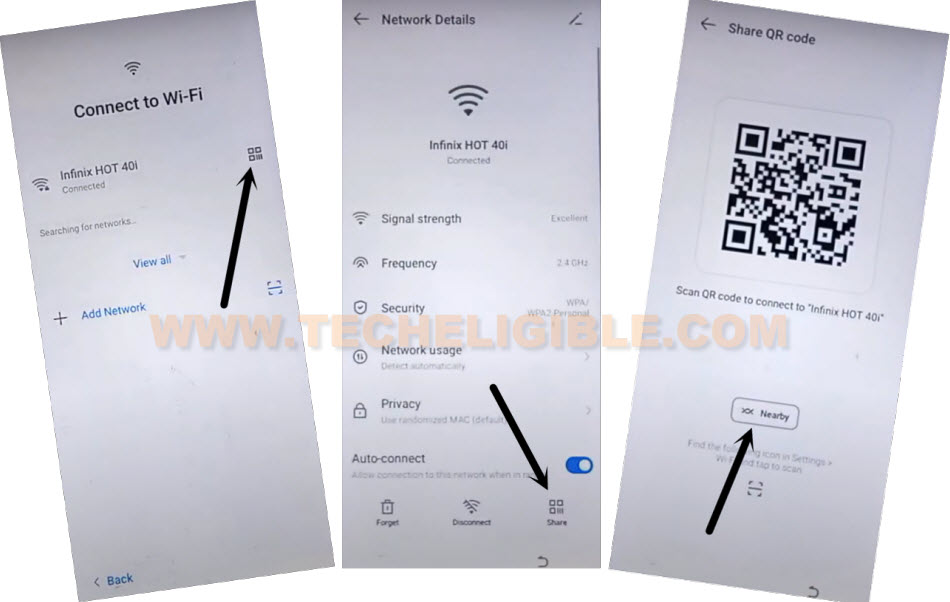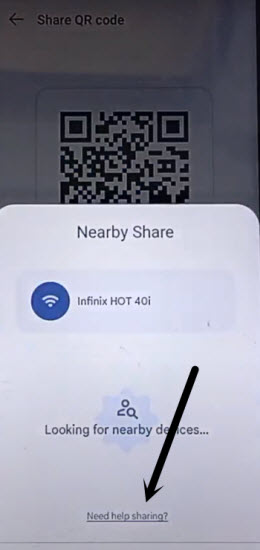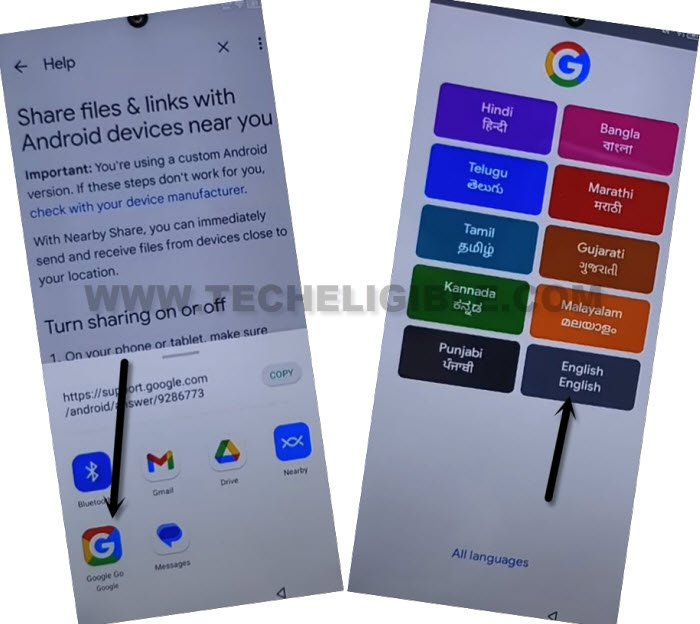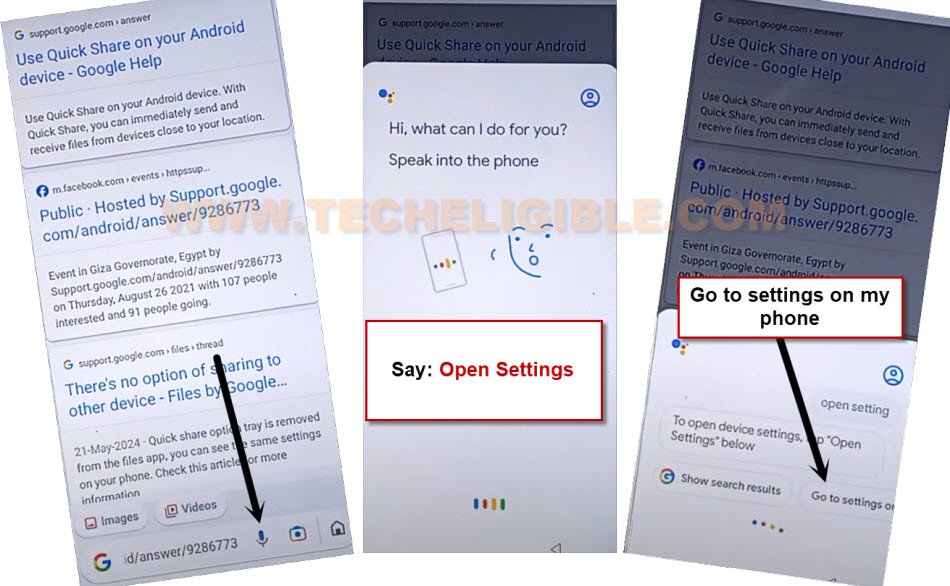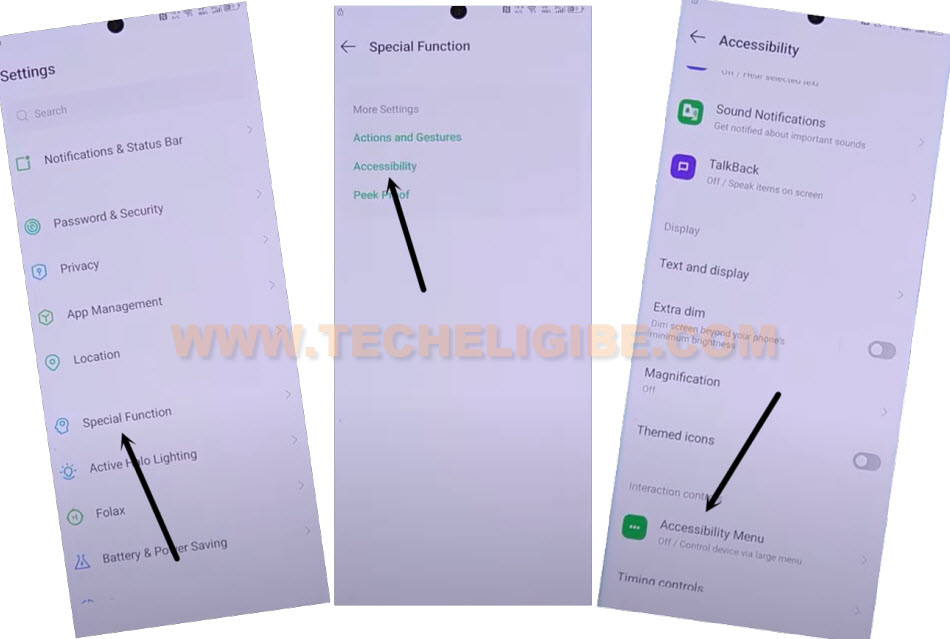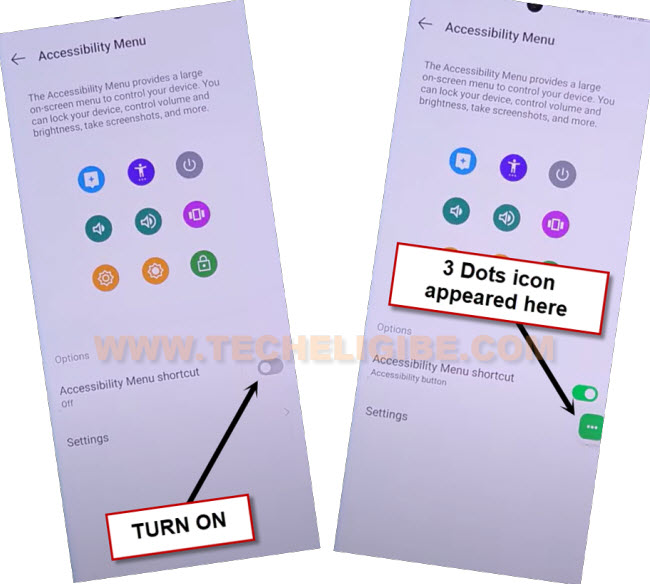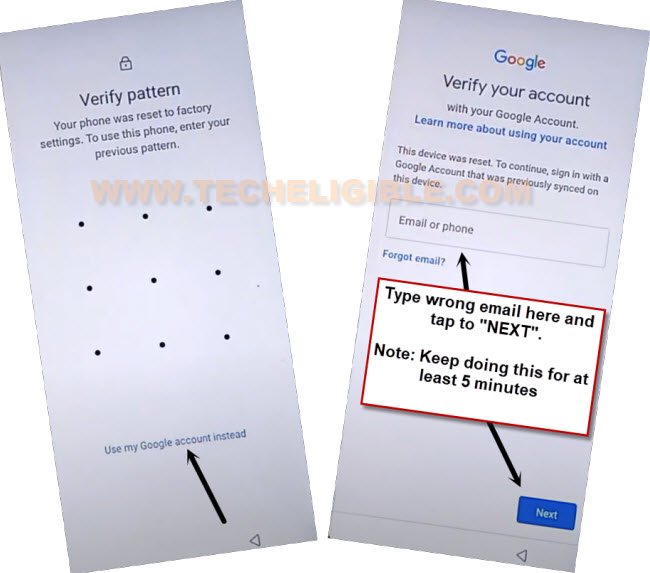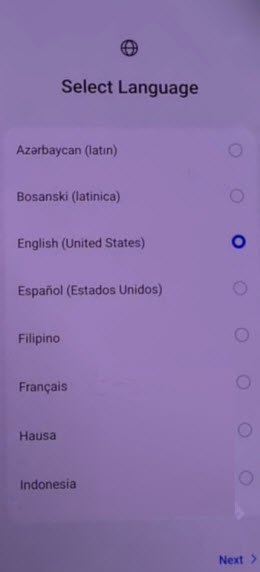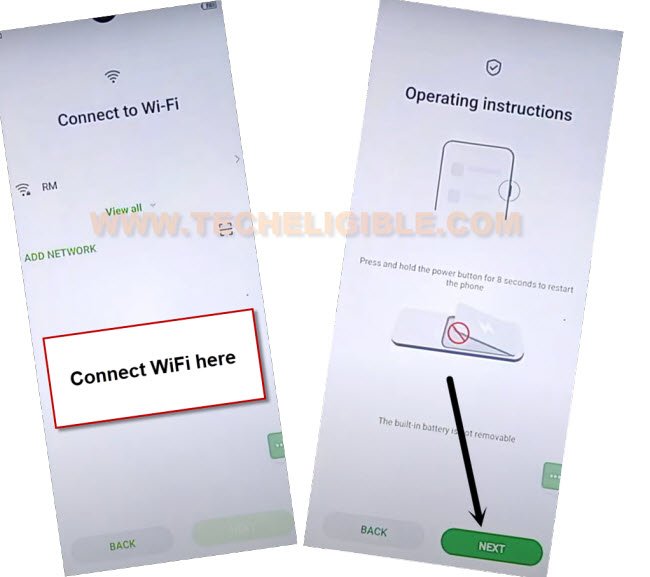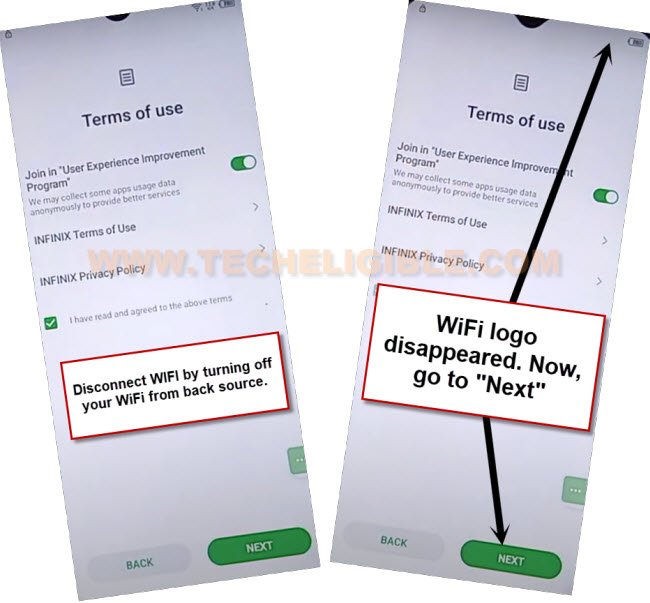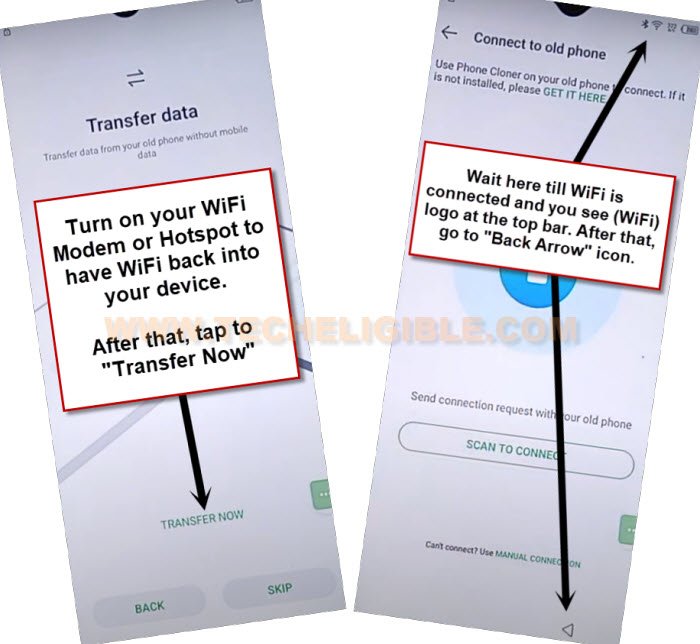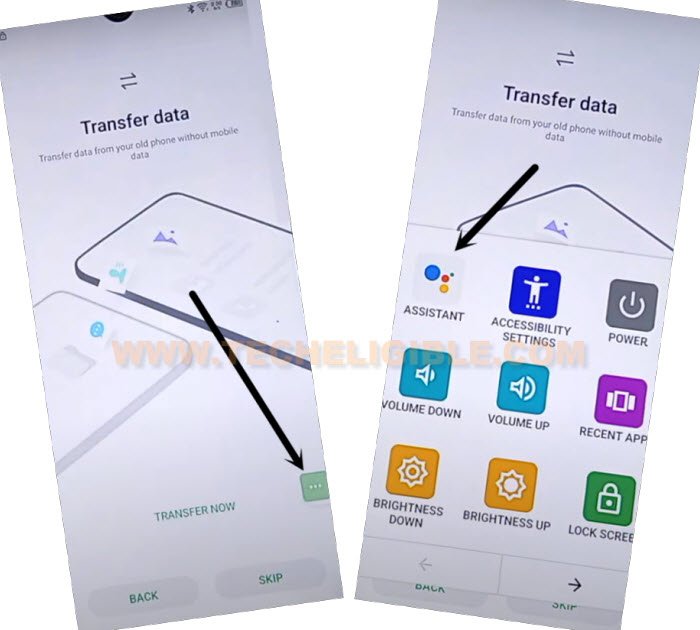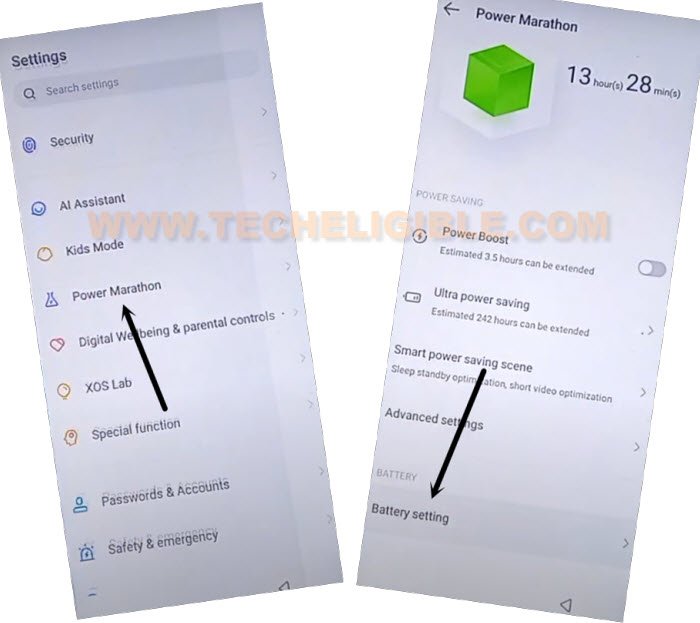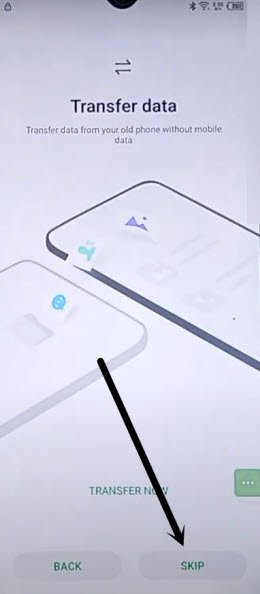Remove FRP All Infinix Android 12 Without PC and FRP Tool
We have easy solution for you fix FRP issue from this device. You can apply this process on your any Infinix Android 12. We will use (3 dots) icon and google play service app. Firstly, we will access to our device main settings page, from there, we will turn on (Accessibility menu shortcut) feature. After that, we will go back and complete setup wizard by disabling google play service application. Follow up steps from below to Remove FRP All Infinix Android 12 without spending a penny.
Remember: Do not try this frp method on a stolen phone. This is a serious crime, if you are trying to bypass frp on a stolen phone. You may also be jailed, because this process is for device owner and for educational purpose only. Just to assist device owner, how they can recover back their phone and setup new account.
Let’s Start to Remove FRP All Infinix Android 12:
-Turn on your infinix android 12 device. After that, connect WiFi.
-From same (Connect to WiFi) page, just tap on your WiFi name. After that, tap on “Share” option.
-Tap to “Nearby” option from QR Code page.
-After that, you will be displayed another popup screen, from there, just tap to “Need help sharing?” link.
-After hitting on a link, you will be taken to help page, just tap to > 3 dots > Share Article.

-Go to “Google Go Google” app same as shown in below image. After that, tap to > Use without google account > English > Done.
-You will be taken to google app. From there, tap on “Mic” icon from bottom bar.
-Tap again on “Mic” icon from listening screen. After that, speak loudly “Open Settings“.
-You will be shown some options, just tap once on “Open Settings on my Phone”. You will be redirected inside your device main settings screen.
Turn on 3 dots icon from Accessibility Option:
-We have to enable first (3 dots) icon just by going to > Special Function > Accessibility > Accessibility MENU.
-Lets turn on “Accessibility Menu Shortcut”. After that, from popup screen, just go to > Allow > Got it.
-Afterwards, you will have (3 dots) icon on right edge of your device page.
Spend Some time on Google Sign in Page:
-Get back to main “Settings” page by hitting back arrow icon cautiously. From there, just scroll down and go to > Google > Sign in to google account.
-Afterwards, tap over a blue link “Use my google account instead”.
-You will have a (Verify your account) page. We have make some activities here till 5 minutes.
-Enter any text in email field tab, such as (techeligible), and tap to “Next”. Keep doing this for about 5-6 minutes.
| Note: We are doing this activity just to make displayed (Google Play Services) application on battery usage page. |
-Let’s get back to (Connect to WiFi) page by hitting multiple times on back arrow icon.
-From there, tap to your connected WiFi name and tap on “Forget” option to disconnect WiFi for easily Remove FRP All Infinix Android 12.
Get back to first Startup Page:
-After that, go all the way back on first (Select Language) screen.
-From that screen, just go to > Next > Next > Skip.
-From WiFi page, just connect WiFi again.
-After connecting WiFi, you will be taken to next page (Operation Instructions) screen. From there, tap on “Next”.
-Once you reach on (Terms of use) page, just turn off your WiFi modem or Hotspot connection and wait on that screen until WiFi icon disappear from top notification bar.
-After that, just tap on “Next” from there.
-If you did everything correctly, you will be shown google service page, just hit on > more > more > accept.
-Tap on “Skip” from (Set Screen Lock) page.
-Wait on (Transfer Data) page. We are required WiFi connection here, just turn on your WiFi modem or Hotspot to have WiFi connection on your Infinix device.
-After that, tap once on “Transfer Now” option. You will reach to (Connect to Old Phone) page. Wait over there till your device has a WiFi icon on top notification bar.
-After that, go back to (Transfer Data) page again by hitting back arrow icon from bottom.
-After having WiFi back, we are going to device main settings page to disable google play services app to easily Remove FRP All Infinix Android 12.
Disable Google Play Services App:
-From there, tap on “3 dots” icon, after that, tap to “Assistant” option.
-You will see listening google page there, just speak loudly “Open Settings”.
-After that, tap on “Go to settings of my phone”.
-You will be redirected into your infinix phone settings page. From there, tap to > Power Marathon > Battery Settings.
-Tap to > Battery Usage. You will see there (Google Play Services) application. Just tap on that application.
-After that, disable & force stop your google play services app to easily finish up setup wizard steps.
-Let’s get back to (Transfer Data) page by hitting on back arrow 5-6 times. After that, tap to “Skip” option.
-Choose “Classing” option and tap to “Next”.
-After that, you will have a (XOS) screen, just tap to “Next Arrow” icon to access your device main home-page.
-You must be seeing some notifications in top bar menu asking you to enable back google play services. Just tap over that notification and enable back google play services application to use back your device smoothly without any interruption.
-You are all done from Remove FRP All Infinix Android 12 without spending single penny. You can easily setup new remembered Gmail ID and new protection lock without facing any issue.