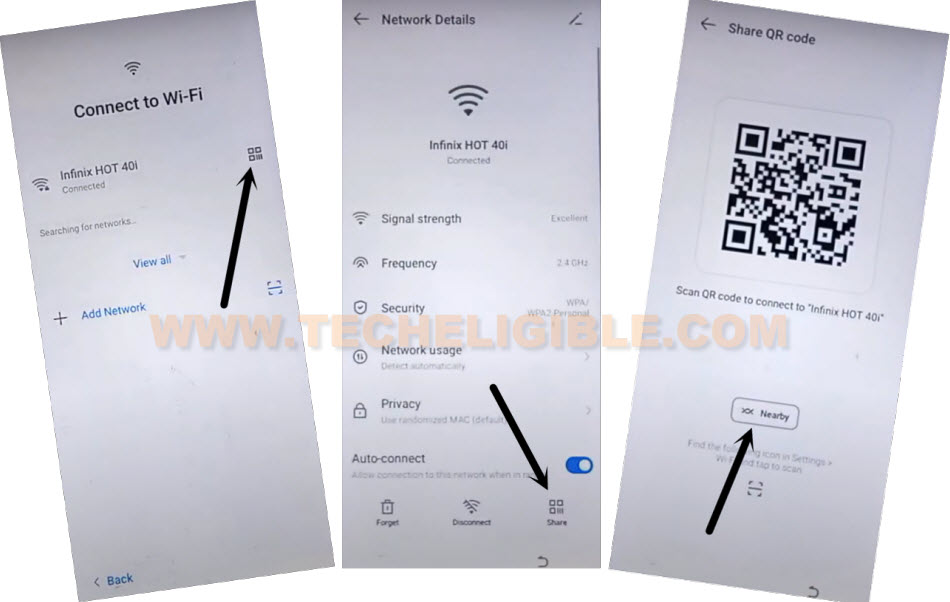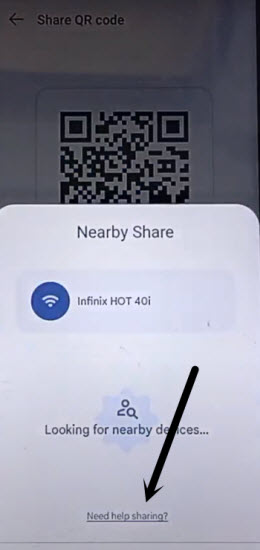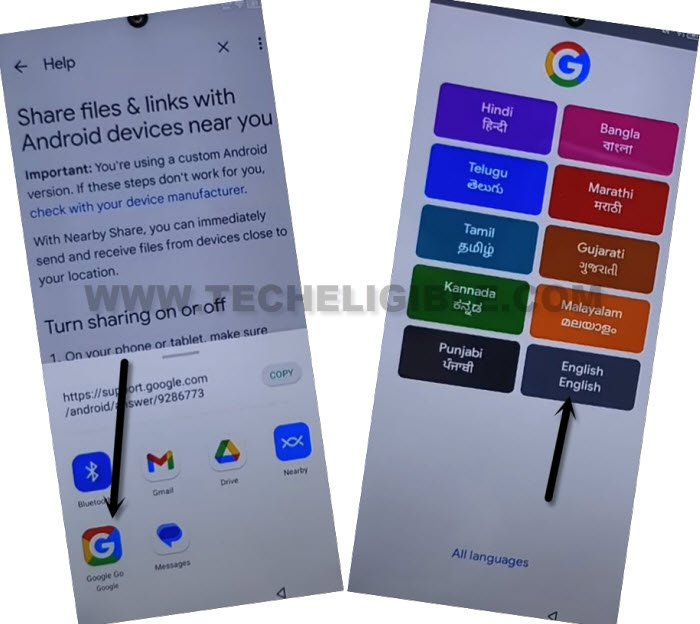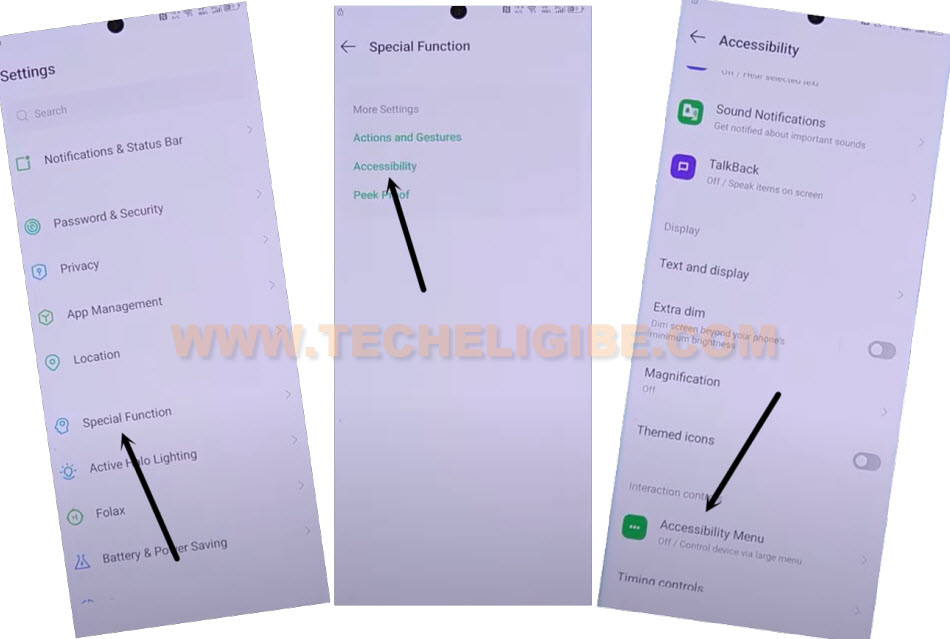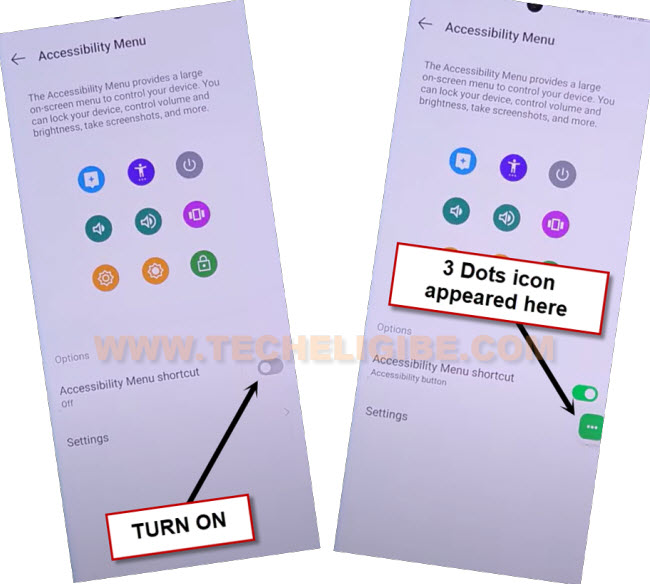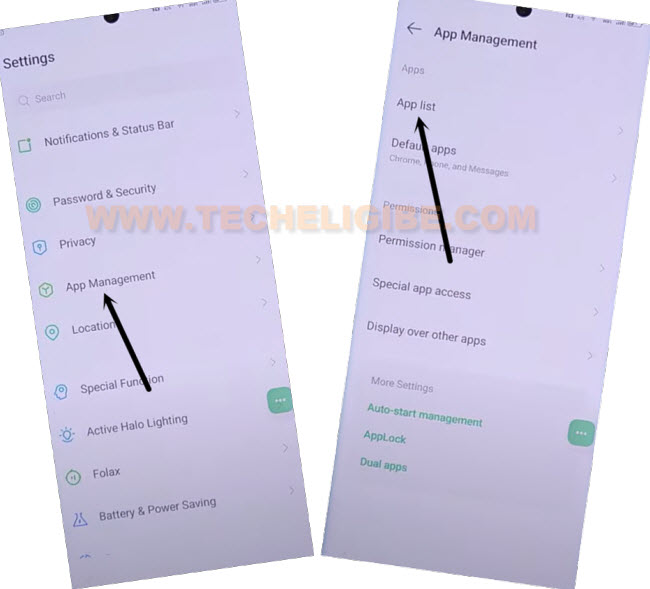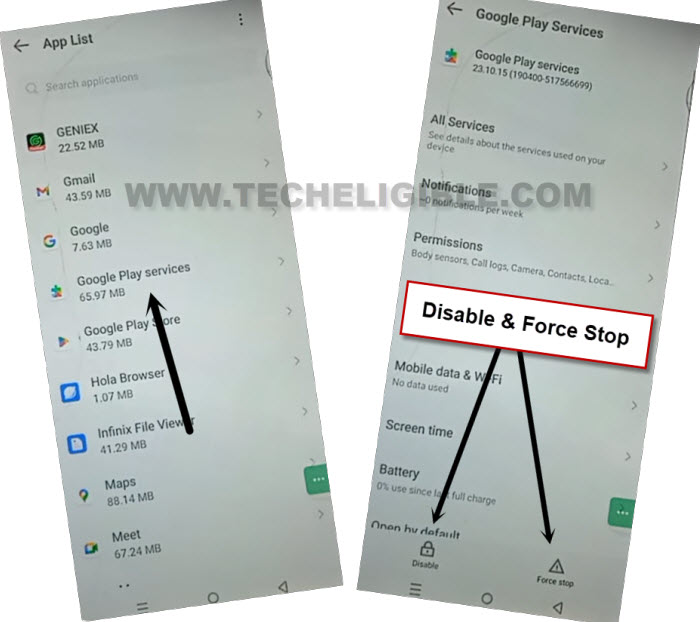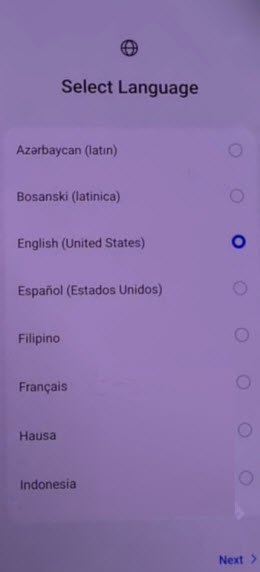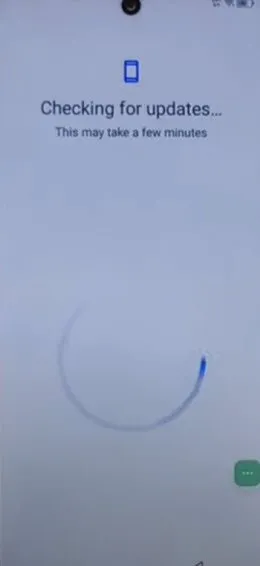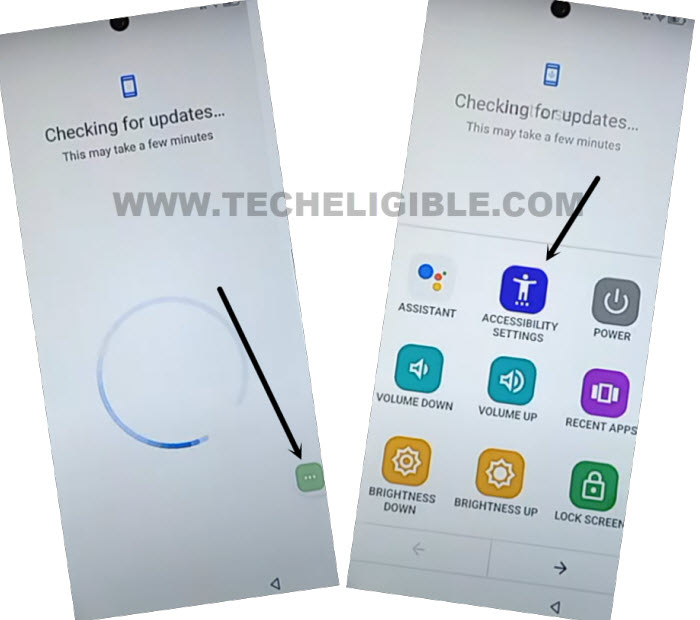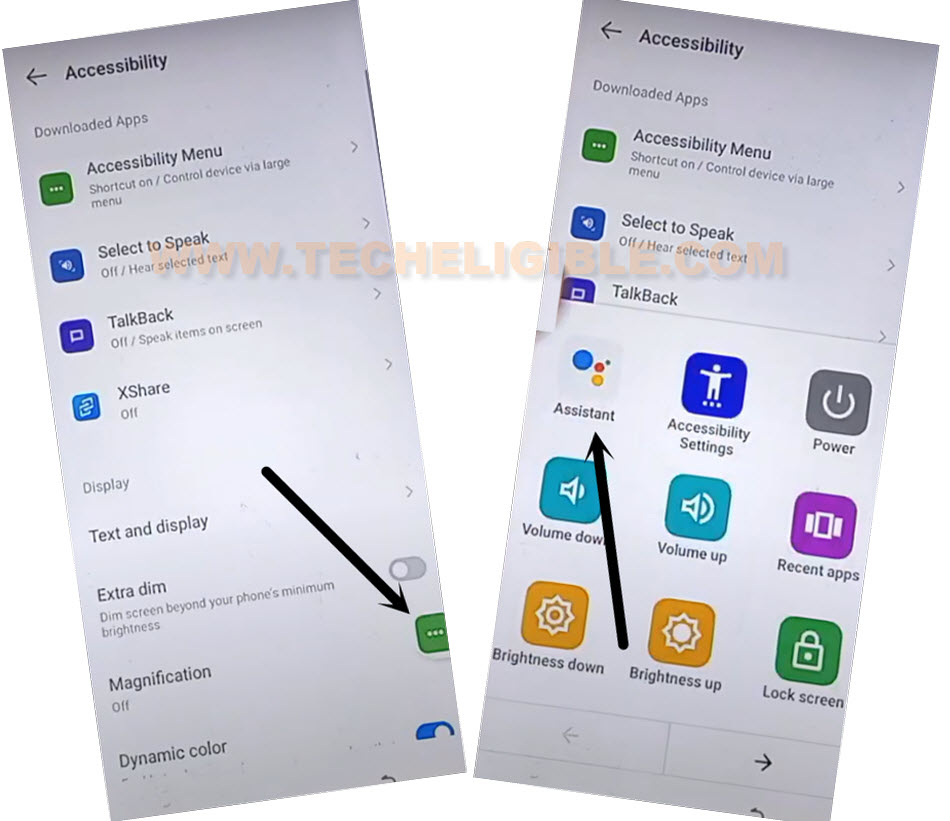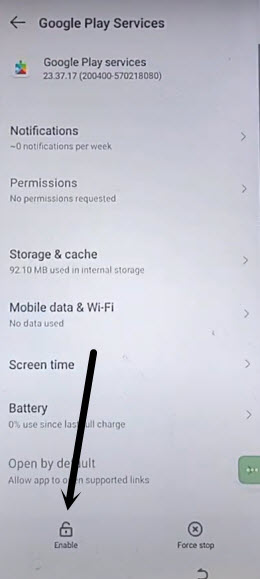Bypass FRP All Itel Android 14 By PalmStore App [2025 Method]
Access back to your Itel android device even after forgetting currently logged Gmail account. If your device is on a FRP protection and you’re unable to go through google sign in page. In this case, you can follow up this easy method to Bypass FRP All Itel Android 14 without using any paid services.
Remember: Do not try this frp method on a stolen phone. This is a serious crime, if you are trying to bypass frp on a stolen phone. You may also be jailed, because this process is for device owner and for educational purpose only. Just to assist device owner, how they can recover back their phone and setup new account.
Let’s Start to Bypass FRP All Itel Android 14:
-Begin this process by turning on your Itel android device and connect WIFI by going to WiFi page.
-From same WiFi page, hit on a “QR Code” icon. This code can found right next your connected WiFi name.
-After that, you may reach to (Network details) page, from there, hit on a > Share > Nearby.
-You will be displayed a popup window, from there, tap to “Need help sharing?” link.
-Once you reach to help screen, from there, go to > 3 dots > Share Article.
-After that, you will be shown another popup window with some sharing apps.

-Tap over a “Google go Gool” app from popup window, and go to > Use without google account > English > Done.
-Tap over a “Mic” icon and say loudly “Google Chrome”.
-After that, you will be redirected to google chrome browser. From there, tap on “Use without a google account”.
-Tap on “No Thanks”.
-After accessing to the browser page, let’s make search with “Download FRP Tools Techeligible“.
-Go to 1st searched result of our website same as shown in below screen shot.
-Scroll down and tap on “Open PalmStore app” option to access directly inside your itel android 14 palm store application.
| Note: If you don’t reach to palmstore webpage, just go back to frp tools page by hitting back arrow from bottom. Tap again on “Open PalmStore app“. After 2-3 attempts, you will reach successfully on palmstore webpage. |
-After that, tap to “Download” button from option (Who tried to unlock my…). After that, tap on “Back Arrow” icon from top left corner.
-Tap on a “Search bar” from the top.
-Search there with “Android Hidden Settings”.
-Tap on “Hidden Android Settings” app same as shown in below screen shot.
-Go to “Install” button to start installation process. Once its done, just tap on “Open” button to launch this app.
-After that, from hidden settings page, just tap on “Settings” to access directly into your device settings.
Enable Accessibility Option:
-Congrats, we have accessed to our device main settings screen. Lets turn on accessibility feature by tapping on > Special Function > Accessibility > Accessibility MENU.
-We are going to enable this app by turning on “Accessibility Menu Shortcut”.
-You will be shown some popup screen, just hit on > Allow > Got it.
-You will start having (3 dots) icon on right corner of your device screen. Through these 3 docs icon, we can complete our device initial setup wizard without facing google sign in screen.
Have to Disable Google Play App:
-From settings page, just go over “App management” option.
-Access app list page by tapping on “App list” option.
-After that, go to “Android Setup” app same displayed in below image.
-Tap to > Force Stop > Ok.
-By hitting once on the back arrow, just get back to (App list) page again. From there, go to “Google Play Services” app.
-Disable & Force stop this application too.
| Note: This is the main app, which will assist us to Bypass FRP All Itel Android 14. |
Put Itel Android 14 Back on Select Language Page:
-By hitting on back arrow, just go back to (Connect to WiFi) page, from there, tap on your “Connected WiFi” name. After that, tap to “Forget” option to disconnect WiFi completely.
-Go all the way back to (Select Language) startup page by hitting back arrow icon from bottom, after that, tap to > Next > Next > Skip.
-Re-connect WiFi, after that, you will access to (User agreement and Services) page. Just tap on > Next > Don’t Copy.
-You will see (Checking for update…) screen. We have to turn on google app from here using (Accessibility menu Shortcut) option.
Lets Enable Again Google Play Services App:
-To complete setup wizard steps, we are going to enable google app just going through hitting on “3 dots” icon from right edge of the screen. After that, tap to “Accessibility Settings” option.
| Note: Keep tapping these options very fast until you reach on main (Accessibility) screen same as shown below. |
-After reaching to (Accessibility) page, just hit on “3 dots” icon.
-Tap on “Assistant” option.
-From popup window, hit over a “Account icon” from top corner same as shown below.
-Afterwards, scroll down from settings page, and go to “Help”.
-We are now inside google app browser. From there, hit on a “Home” icon and tap over “Turn on” option to go to google play services app page.
-Hit on a “Enable” button. After that, we can easily complete all remaining setup wizard steps without facing any difficulty.
-Go back again on (Checking for updating) screen. Wait there till this loading page completes.
-Its almost done from Bypass FRP All Itel Android 14. Rest of the remaining steps can be completed by yourself without any need of any instructions.