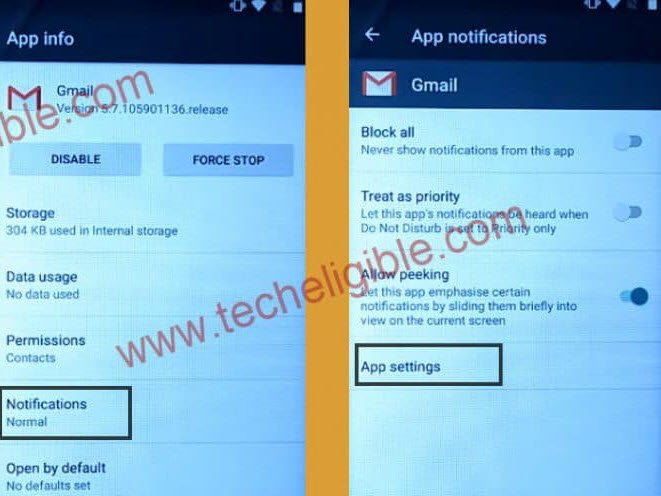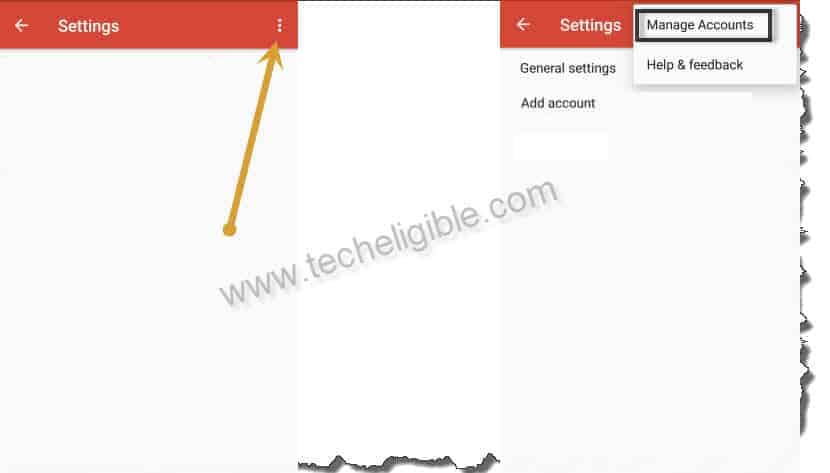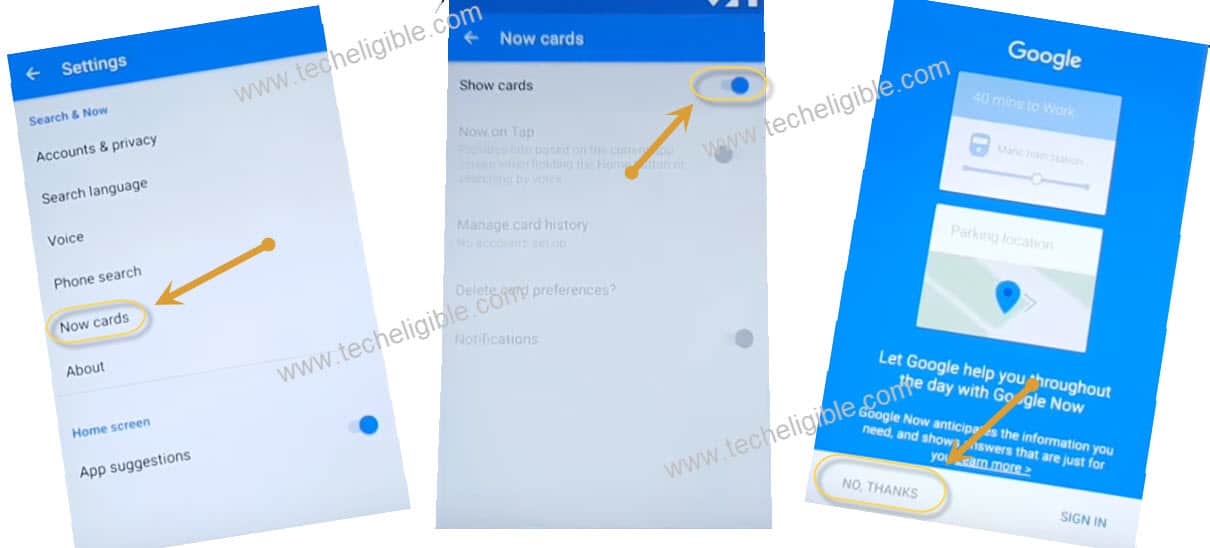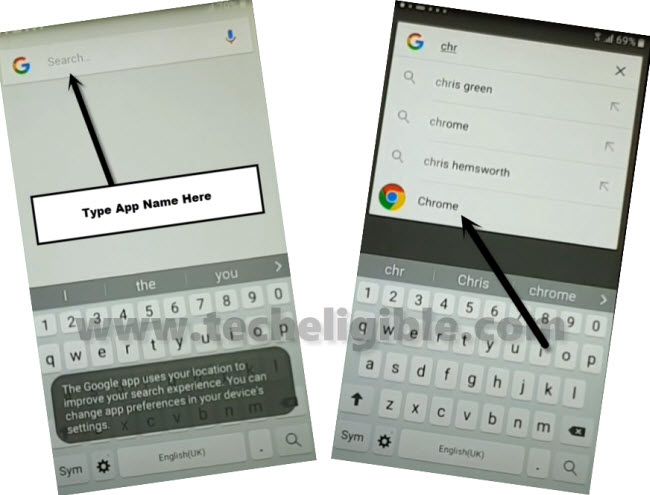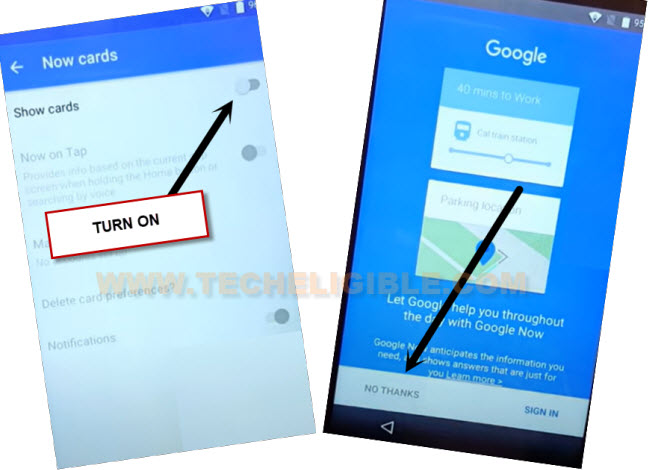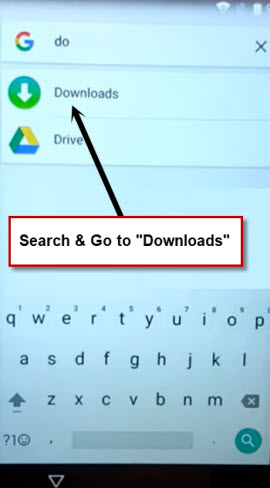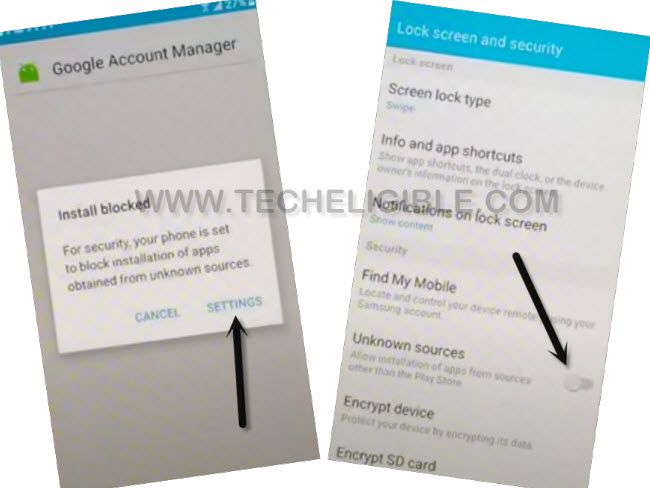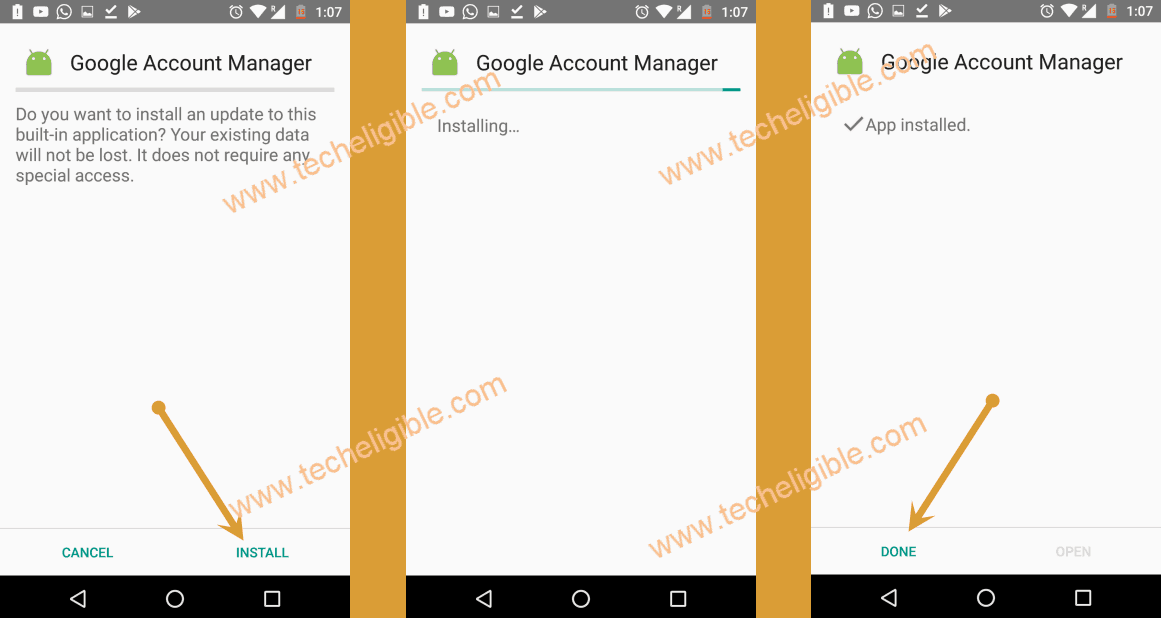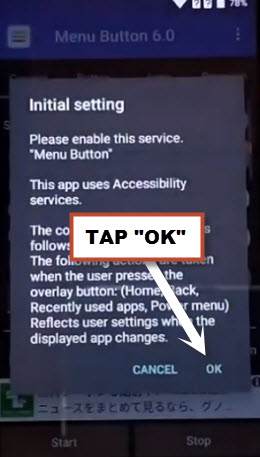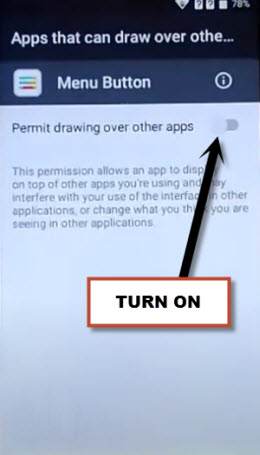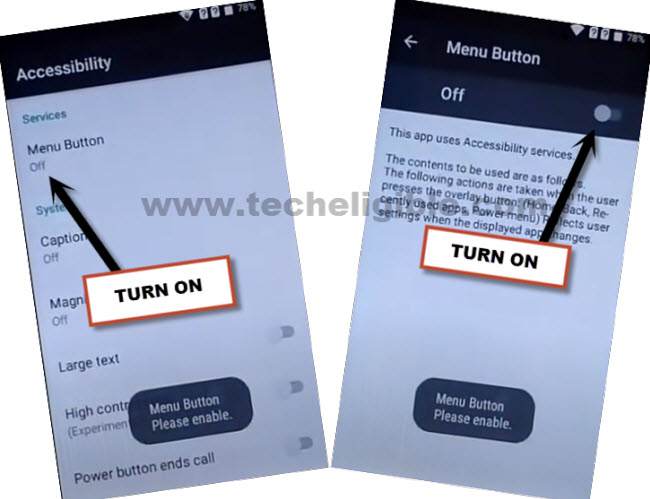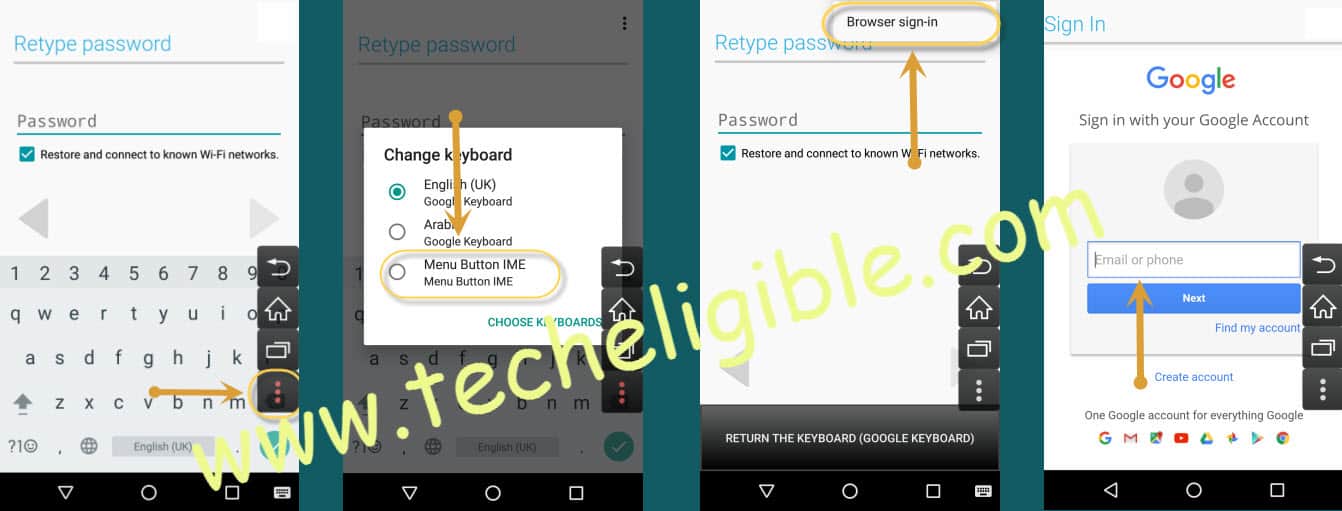Bypass FRP Account WIKO LENNY 3 Android 6 Without PC
Have you lost access to your Wiko phone because of hard reset device without knowing your currently signed in google account? You can get this issue fixed easily just through the method of Bypass FRP Account WIKO LENNY 3 (Android 6) without using any 3rd party service. Follow up guideline from below.
Remember: Do not try this frp method on a stolen phone. This is a serious crime, if you are trying to bypass frp on a stolen phone. You may also be jailed, because this process is for device owner and for educational purpose only. Just to assist device owner, how they can recover back their phone and setup new account.
Let’s Start to Bypass FRP Account WIKO LENNY 3:
-Switch on Wiko Lenny 3 device. Afterwards, connect WiFi into your device.
-From (Select Wi-Fi network) page, just go to “Add another Network” option.
-Type any text in popup box same as shown below. After that, long tap on your typed text. You will be displayed some options, just tap to “Share”.
-After that, you will be shown some sharing application in popup window, just long tap at “Gmail” application.
-We have to go to > Notifications > App Settings.
-Let’s access to device settings page by hitting on > 3 dots > Manage Accounts > Continue.
-Congrats on approaching to your WIko Lenny 3 device settings. Go down and go to > Google > Search & Now.
–After that, hit on > Now Cards > Turn on (Show Cards), and then tap to “No Thanks”.
-Let’s make search with “Chrome”. Tap to “Chrome” icon from searched result.
-Tap to “Ok Got it” option from there.
Download FRP Tools:
-We are now inside google chrome browser application. Lets search from there “Download frp tools techeligible“. Visit our website relevant searched result page.
-After that, you will be taken to our website frp tools page.

-Let’s download below 3 frp bypass application in your device from techeligible frp tools page.
⇒ Account Login.
⇒ MENU Button.
⇒ Google Account Manager 6.
-Wait till downloading process is done, after that, just go back to (Now cards) page by hitting on back arrow icon few times. From there, turn on again “Show Cards”.
-After turning this option, you will be taken to google page, just tap to “No Thanks”.
-Access to download folder by typing in search box “Do”. After that, tap o “Download” app from searched result to go directly into your device download folder. Where we will be able to see all our recently downloaded frp bypass apps.
Let’s Install FRP Apps in Wiko Lenny 3:
-First of all, tap on “”Google Account Manager 6″ application to Bypass FRP Account WIKO LENNY 3.
-From popup screen, tap on “Settings” an toggle on “Unknown Sources”.
-Tap to “Ok” from popup window.
-Let’s reach back to (Download folder) by hitting on back arrow icon. From there, tap again on > Google Account Manager 6 > Install > Accept > Done.
Install Menu Button App:
-Go back to (Download folder) again by hitting back arrow icon. From there, tap to “Menu Button” app to start installation process.
-Tap to > Install > Open.
-After that, you will have (Initial Settings) popup screen, just hit over a “Ok” option.
-Toggle on “Permit Drawing over other apps” same as shown below.
-Go back by hitting “Back Arrow” icon. Tap to “Ok”.
-Go to “Menu Button” option from accessibility screen and toggle on option from there.
-Go back to menu button main home screen by hitting back arrow twice time.
-Afterwards, tap to “Close” from popup window.
-Go back on “Download folder” page to install final app.
Install Final App (Account Login):
-From download folder, tap to > Account Login > Install > Open.
-You have accessed to your google sign in screen. But, you won’t have 3 dots icon on that screen. That’s the reason, we installed (MENU Button) apps to access to 3 dots icon.
-Let’s tap over “3 dots” icon from menu button sidebar option.
-After hitting over those 3 dots, you will be displayed a (Initial settings) page, from there, tap on “Display the settings screen”, after that, turn on “MENU Button IMEI” option.
-Tap on “Ok” from popup screen.
-Go back by hitting back arrow icon from bottom. Tap again on “3 dots” icon, select “Menu Button IMEI” option from change keyboard popup screen.
-After that, tap to “Browser Sign-in” option from bottom of the page. Tap on “Ok” from popup window. After that, you will be redirected to the google sign in screen.
-Sign in with your valid Gmail account to completely Bypass FRP Account WIKO LENNY 3 (See below screen shot).