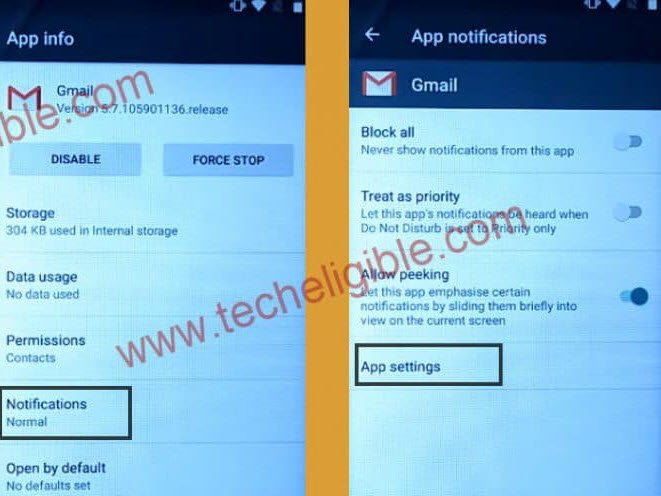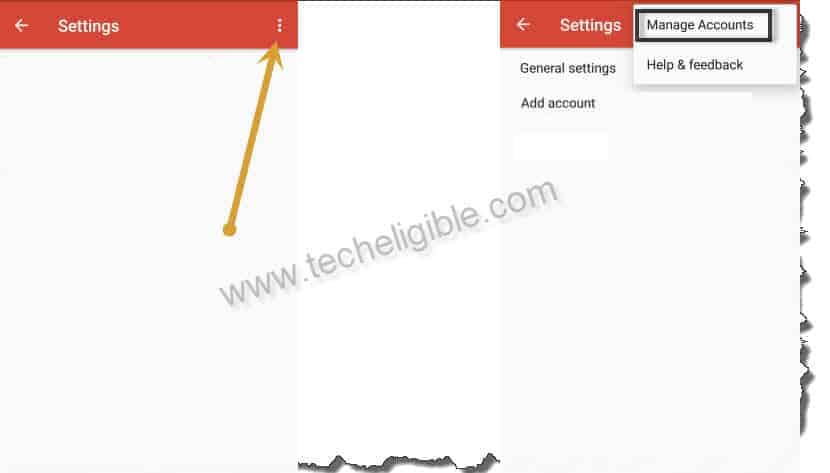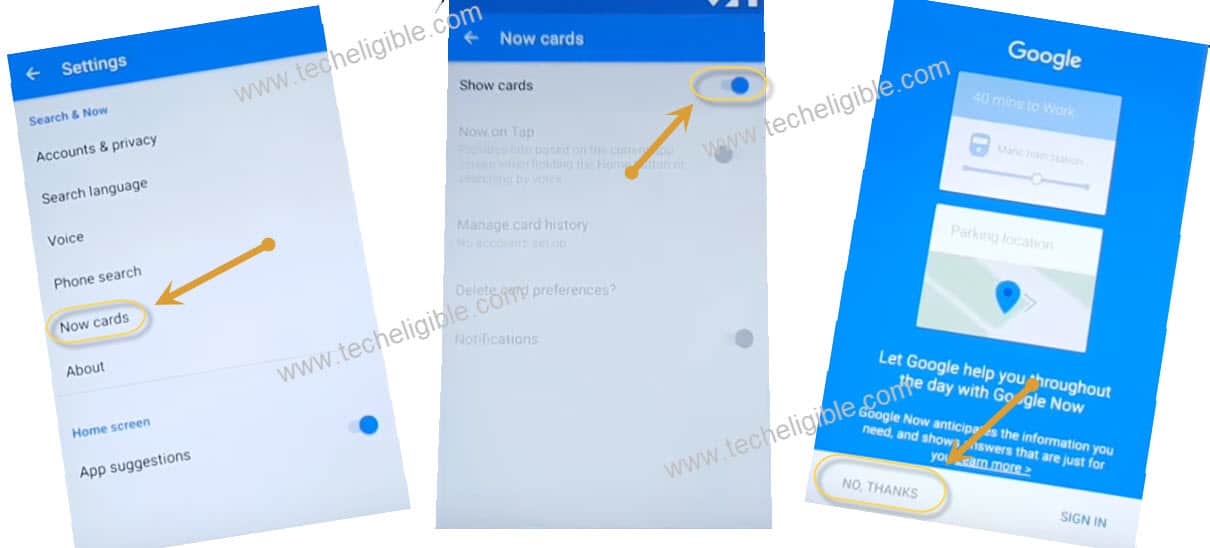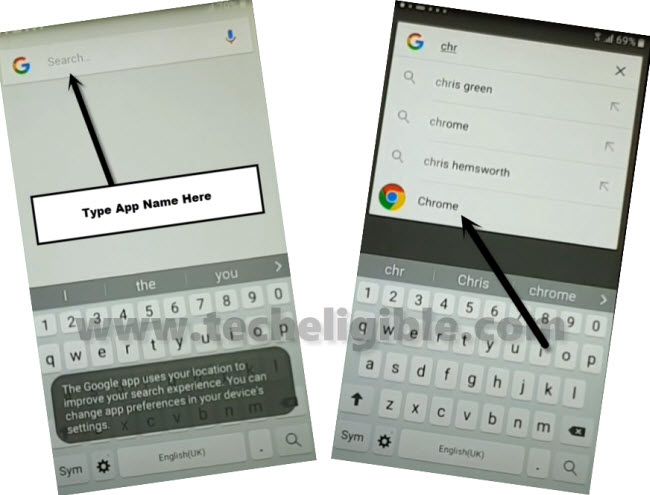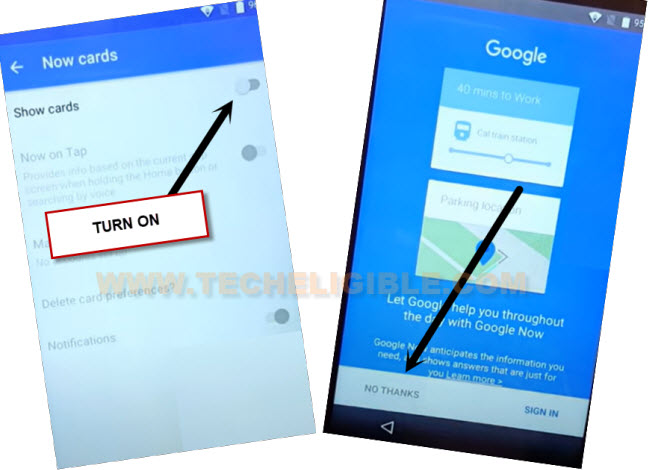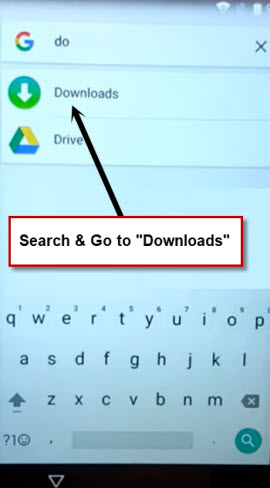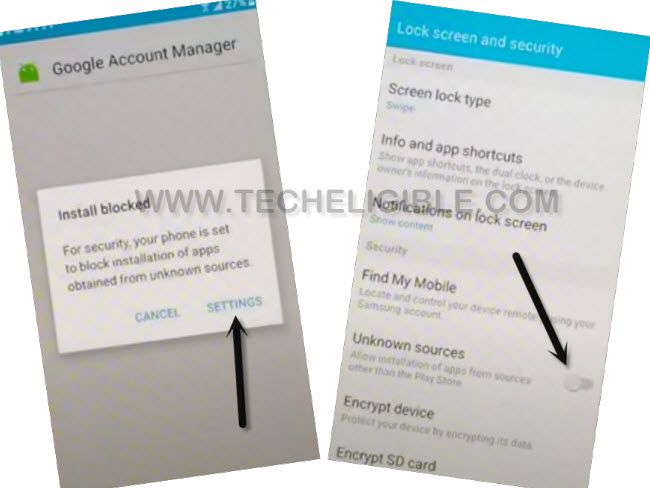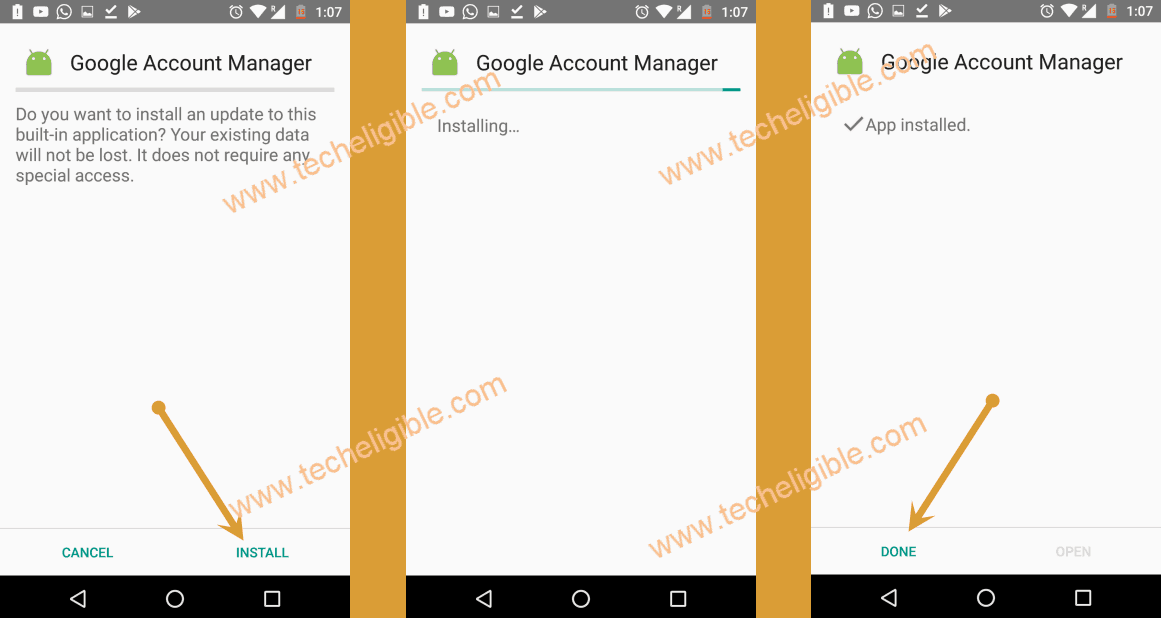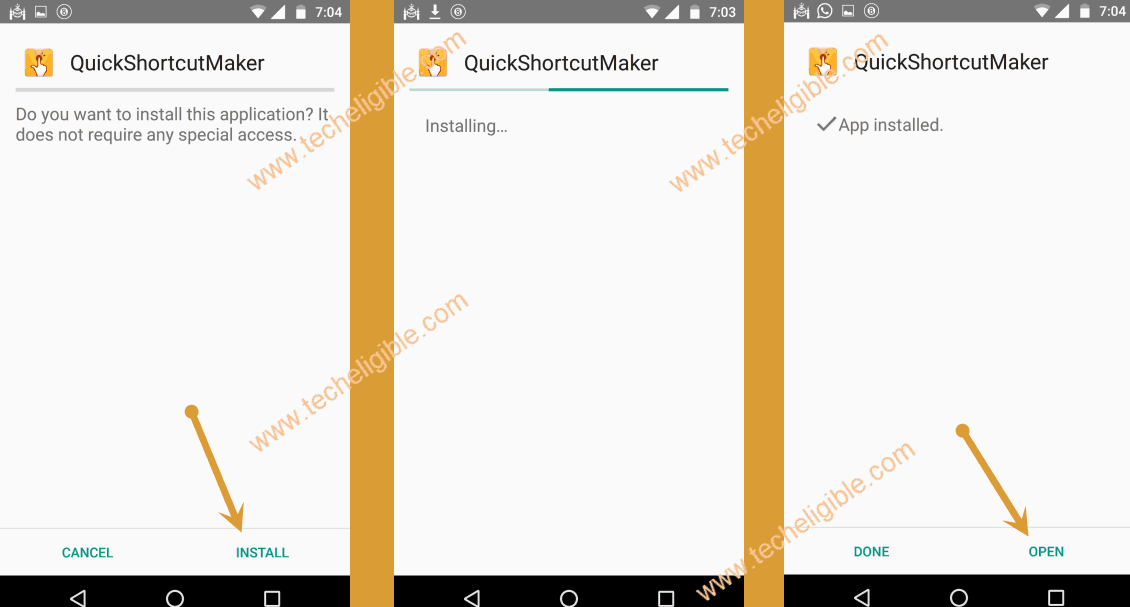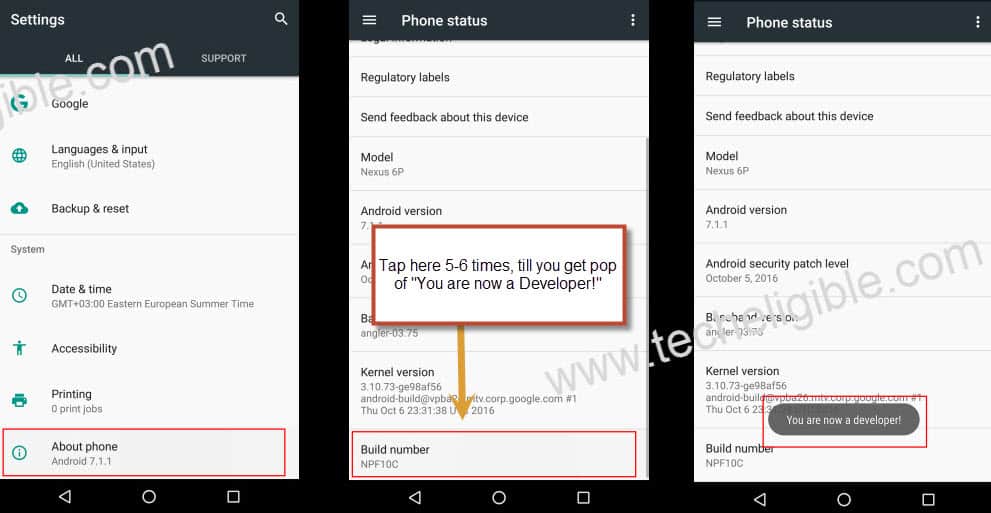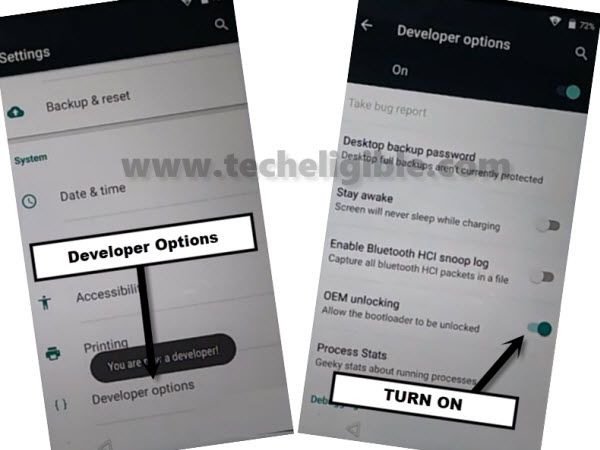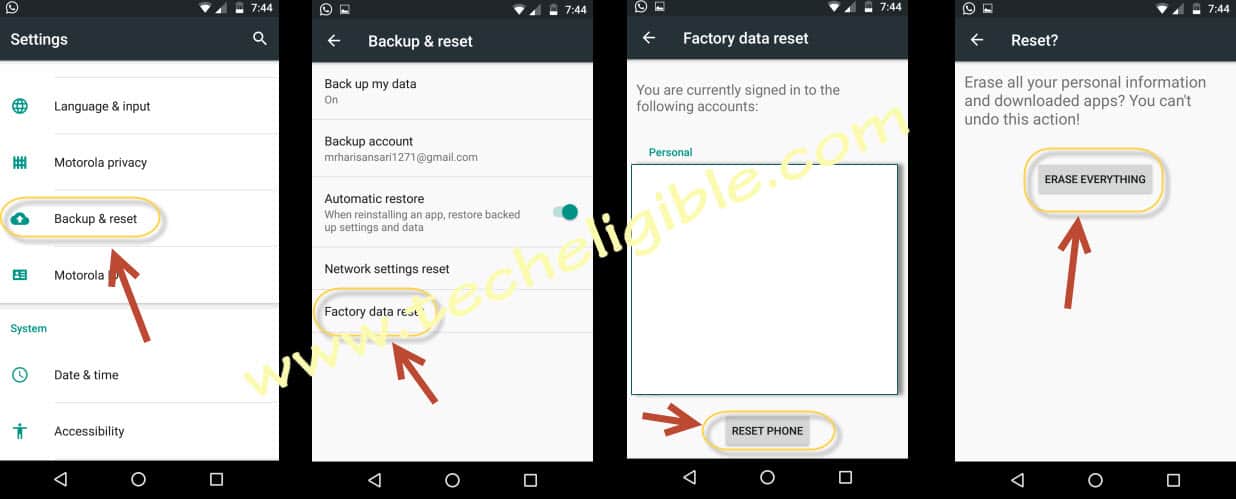Bypass FRP Wiko Robby By Accessing Gmail App Settings
If you are unable to remember your forgotten google account and can’t go through google sign in page, that means, your device is on FRP protection. You just have to go to (Gmail app settings) page, from there, turn on (Show cards) option. After that, we will download and install some apps to setup new google account to Bypass FRP Wiko Robby without using any PC.
Remember: Do not try this frp method on a stolen phone. This is a serious crime, if you are trying to bypass frp on a stolen phone. You may also be jailed, because this process is for device owner and for educational purpose only. Just to assist device owner, how they can recover back their phone and setup new account.
Let’s Start to Bypass FRP Wiko Robby:
-Turn on Wiko phone & Connect WiFi.
-From same WiFi screen, tap to “Add another Network”. After that, you will have a (Add network) popup window, just type any text in (Enter the SSID) field tab, after that, long hold on your typed text.
-Tap to “Share” option.
-Long tap at “Gmail” icon from sharing apps popup window.
-Go to > Notifications > App Settings.
-From top corner of the app settings page, just tap on “3 dots” icon. After that, tap on > Manage Accounts > Continue.
-You will be taken to the settings page, from there, scroll down and tap to > Google > Search & Now.
–Tap to > Now Cards > Turn on (Show Cards), and then tap to “No Thanks”.
-Type in google search bar “Chrome”. After that, tap to “Chrome” browser from searched result.
-Tap to “Ok Got it” option from there.
Download FRP Tools:
-Search there “Download frp tools techeligible”
-Go to 1st searched result to access our frp tools page. From there, scroll down and download below two applications to Bypass FRP Wiko Robby.
⇒ Quick Shortcut Maker 2.4.0.
⇒ Google Account Manager 6.

-Go back to (Now Cards) screen by hitting back arrow few times. From there, turn on again “Show Cards” option. After that, you will be displayed google app page, just tap to “No Thanks”.
-Make search with “Dow” and go to “Downloads” from searched result.
-You will be able to have both downloaded apps there in your device download folder.
Let’s Install Apps to Bypass FRP:
-Tap on “Google Account Manager 6“, after that, you will see popup window, just hit on “Settings” and turn on “Unknown Sources” option.
-Tap to “Ok” from popup window.
-Go back to download folder by hitting once on the back arrow icon.
-Afterwards, tap on > Google Account Manager 6 > Install > Accept > Done.
-Install 2nd app now just by tapping on > Quick Shortcut Maker > Install > Open.
-You will reach inside your previously installed app, from there, just search with “Google Account Manager”.
-Tap on “Google Account Manager”, you will be displayed list google account manager.
-Afterwards, tap to 5th number google account manager, that is with “Type email and password“, after that, go to “Try” option.
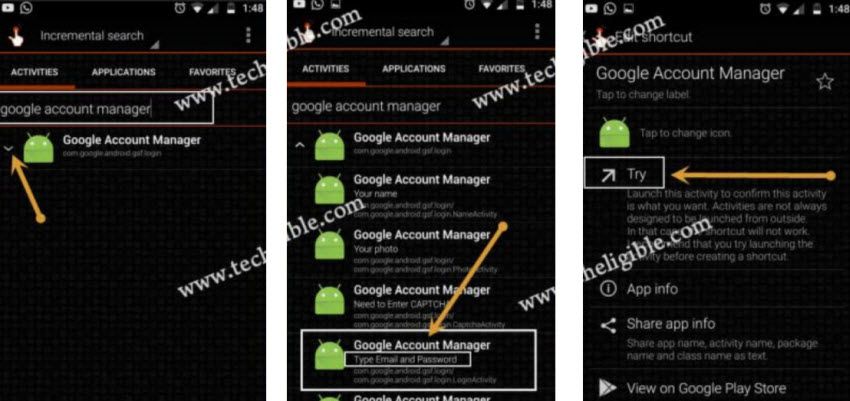
-You will be on a (Retype Password) screen. We can easily sign in here with our new google account to Bypass FRP Wiko Robby.
-Go to > 3 dots > Browser Sign-in. You will be redirected to the sign in page, you can login with your any valid Gmail id.
-Once the logging in process is done, you can happily finish up setup wizard steps.
-Congrats, new google account has been setup successfully, you can restart your device to complete setup wizard steps from starting.
-After access inside your device main home-screen, we are going to turn on OEM unlocking option.
-Go to > Settings > About Phone. Tap 7 times rapidly on “Build Number” to enable developer option.
-Go back on “Settings” by hitting back arrow icon from bottom. After that, tap to “Developer Option”.
-Lets turn on “OEM Unlocking” option from there.
-Get back to (Settings) page again. Afterwards, tap to > Back up & Reset > Factory Data Reset.
-After that, you have to tap on > Reset Phone > Erase everything.
-Wait till this factory data reset process is done. After that, your Wiko Robby device will auto restart.