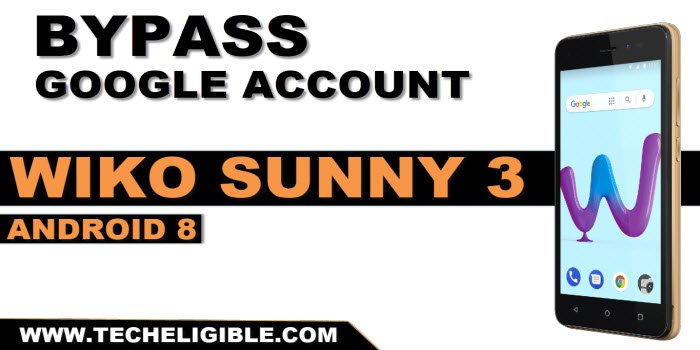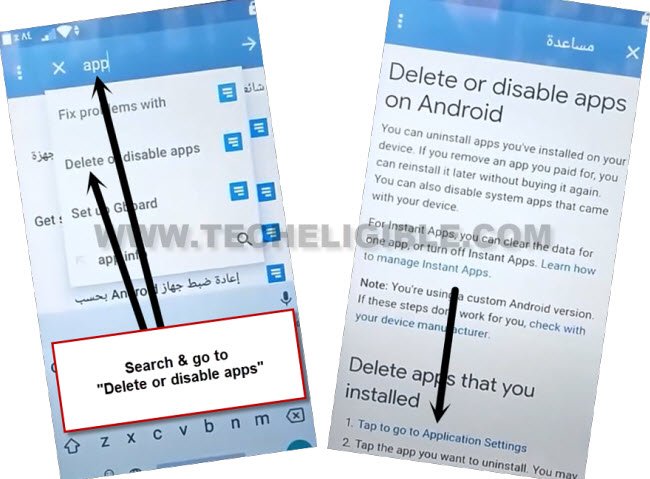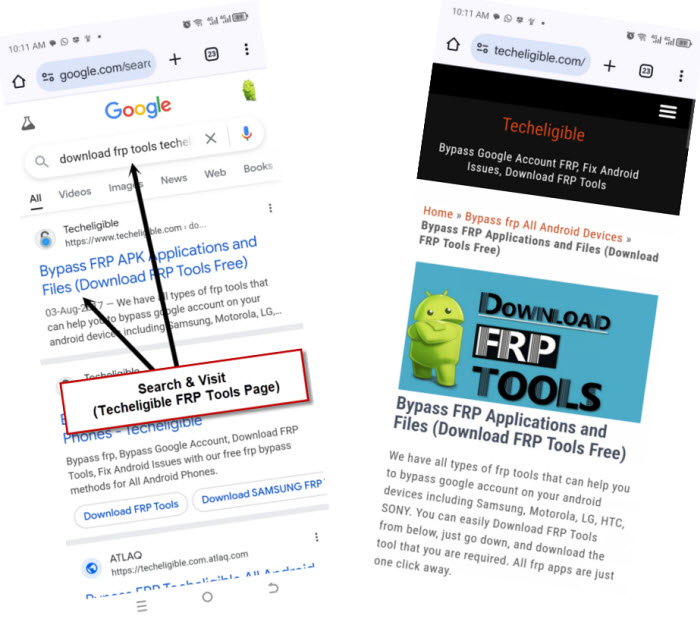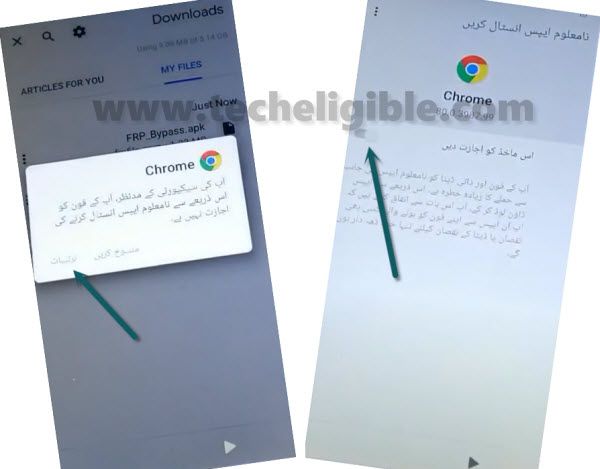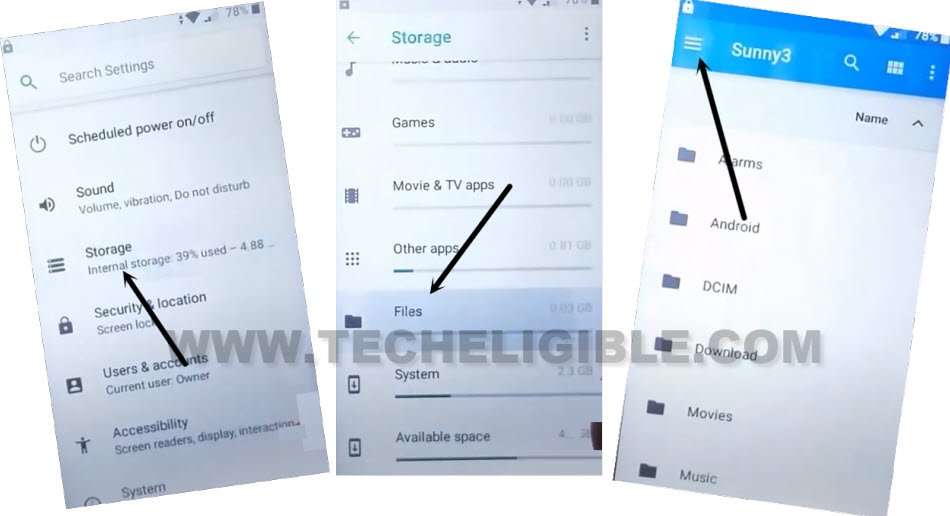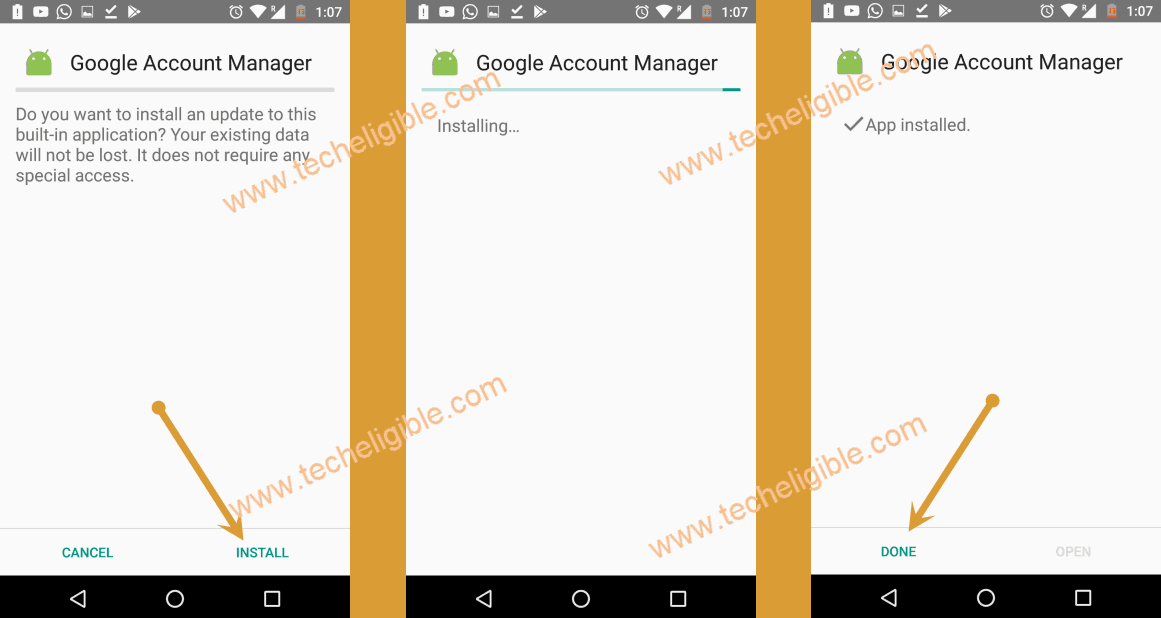Remove FRP Account Wiko Sunny 3 Android 8 By Arabic Language
Are you unable to go through google verification after hard resetting your Wiko phone? That happens very often when you forget your currently setup google account. Because, your device was already setup on FRP protection with old account. To complete setup wizards after hard reset, you must login again with same google account, that was previously added. Follow our guideline to Remove FRP Account Wiko Sunny 3 (Android 8).
Warning: Do not try this frp method on a stolen phone, this is a serious crime, if you are trying to bypass frp on a stolen phone, you may also be jailed. This process is for device owner and for educational purpose only.
Let’s Start to Remove FRP Account Wiko Sunny 3:
-Start this frp bypass method by turning on device. After that, connect with WiFi.
-Go back to (Hi there) screen. From there, change your device linguae from English to Arabic (العربية) by following below screen shot.
-Once the language is changed successfully, tap to “Yellow” button from center of the screen, and wait on loading screen.
-After that, tap to > Mobile icon option > Google link.
-You will access back to (Google Sign in) screen, from there, tap on center option, where we enter email address to login with. After that, you will have your device (Keyboard) on screen.
-Long hold at “World icon”, from popup screen, tap to “last” green option.
-Tap on center “Green” button from next page. See below image.
-From next page, just tap on العربية (Arabic) option from the top.
-Go to “3 dots” icon from up left corner and go to “2nd option”.
-Go to “Search” icon from the top, after that, change your keyboard language from Arabic to English by long holding at “World” icon.
-From popup window, choose “Qwerty” option.
-Type “App” in top search bar, and go to “Delete or Disable Apps” article page.
-After that, go to “Tap to go to application Settings” link to Remove FRP Account Wiko Sunny 3.
-You will be displayed a chrome screen there, just tap to “Blue” option from center.
-Tap again on “Blue” option from bottom center.
-After that, tap to “Right option” from bottom.
-You will access google chrome browser, let’s make search from there to access frp tools page and install (Apex Launcher) application.
Download FRP Tools:
-Search in browser by typing with “Download FRP Tools Techeligible“. Visit 1st searched result from there.
-Download an app from there “Apex Launcher“.
-You may have a popup screen of downloading an app, just tap to “Left option” each time. After that, downloading process will start shortly.
-Once the downloading process is done successfully, you will have a popup message at the bottom of your device screen, just tap on “blue left option”.
-After that, turn on option from there.
-Tap on “Back Arrow” from bottom of your device, after that, you will reach back to installation page. Just hit on > Left option > Left option.
-Tap to > Next > Next > Next. You will access inside your device main home-screen. After that, tap to “Free trial” from popup screen.
Switch Language back to English:
-We’re gonna change our device language back to English.
-Just open up your device menu, and tap to “Settings gear icon” to access settings page.
-Go all the way down and hit on “exclamation” icon. After that, go to “Gboard” option from the top.
-Tap again on “A” icon from the top.
-Let’s add new language by hitting on “+” option, after that, choose “English” from language list.
-Tap any (Australia, Canada) language after choosing (English).
-We are gonna delete (Arabic) language, just hit on “3 dots” icon from top, and tap to “1st option”.
-Check mark “Arabic” language, and tap to “Delete” icon from the top.
-From popup screen, tap on “Left option”. After that, (العربية) will be deleted.
-Your device language will convert (English) language.
Download & Install Other FRP Apps:
-Open up device menu, and open “Chrome” browser.
-Search and go to “Download FRP Tools Techeligible“.
-After that, go to 1st searched result same as shown in below image to access back to frp tools page to Remove FRP Account Wiko Sunny 3.
-Download below 2 apps from there.
1st: Google Account Manager 8.
2nd: Account Login.
-After that, go back to your device main menu screen, open up device “Settings” again.
-Go to > Storage > File.
-Hit on “MENU” icon from top left corner to bring up side bar panel. From there, tap on “Download” to access download folder, where you will have both downloaded apk apps.
-Firstly, tap to > Google Account Manager 8 > Install > Done.
-Secondly, tap to > Account Login > Install > Open.
-You will have a (Password typing) screen, just hit on > 3 dots > Browser Sign-in.
-You will be shown google sign in screen, let’s sign in with your any valid google account to permanently Remove FRP Account Wiko Sunny 3.
-After setup new account, you can happily reboot your Wiko phone & complete initial setup wizard steps without facing again google verification screen.