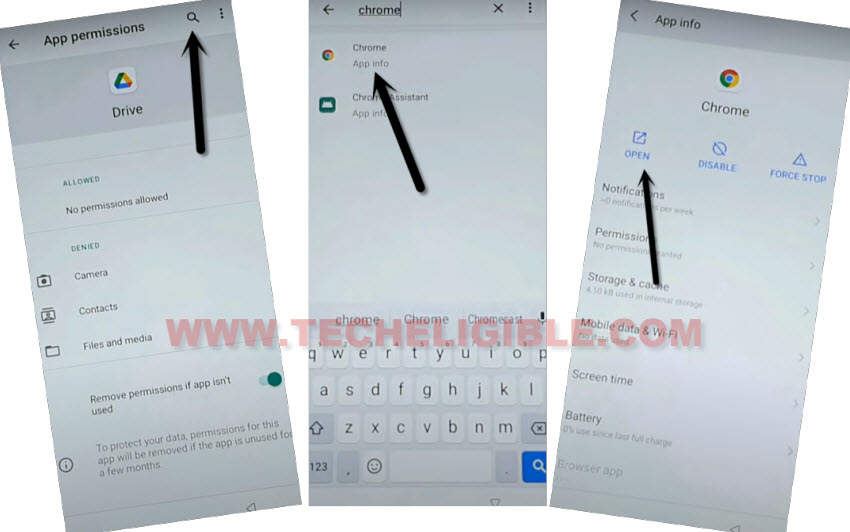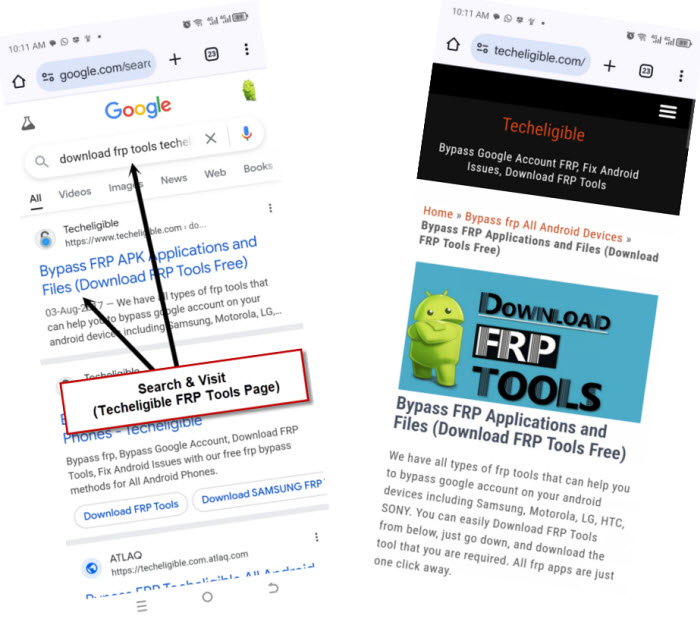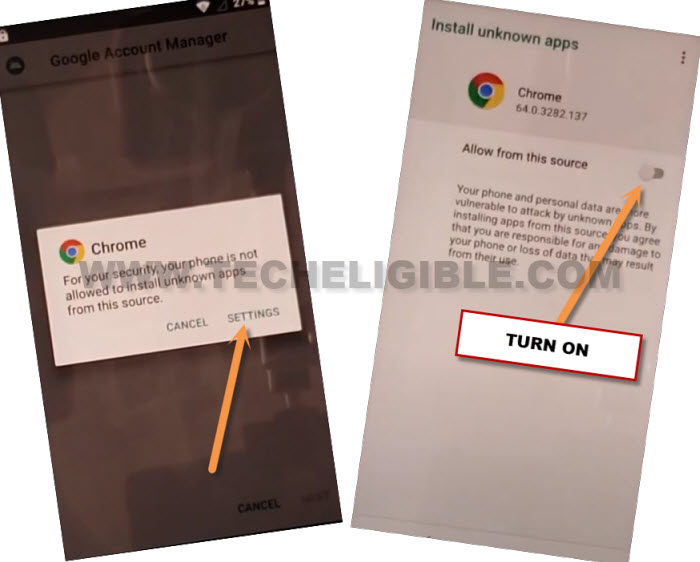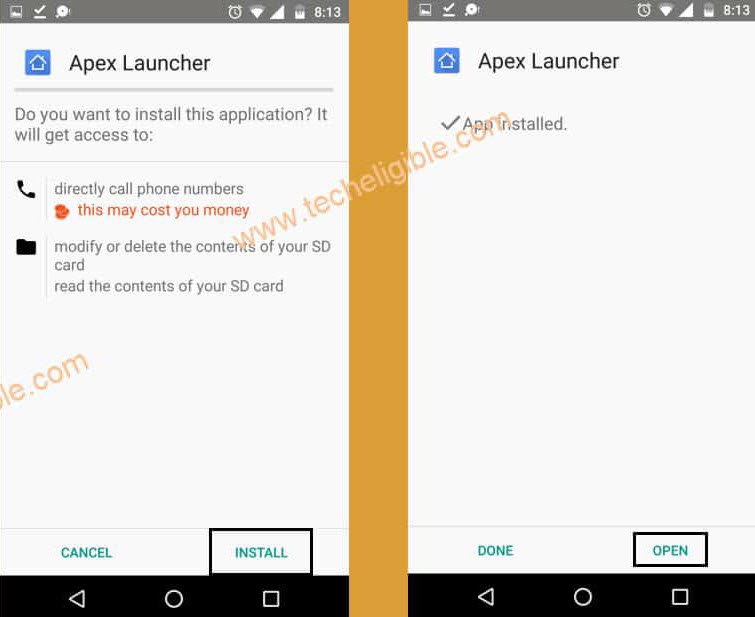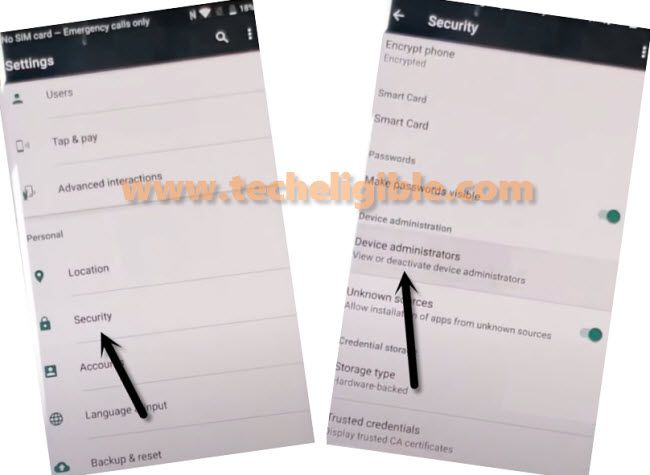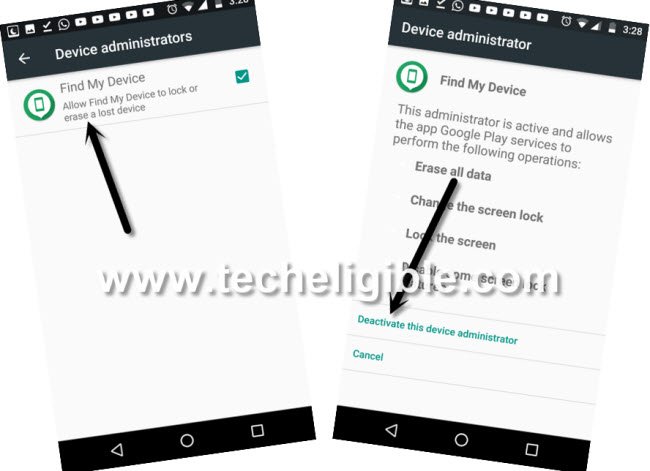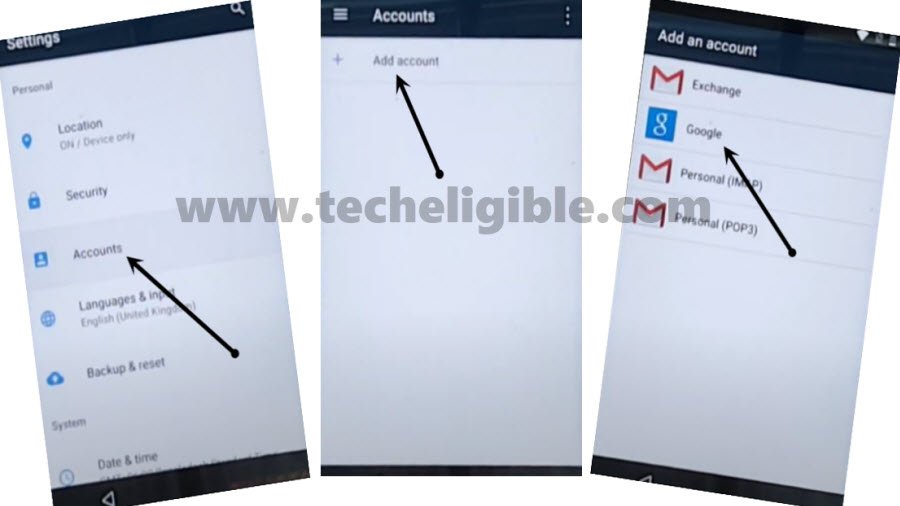Bypass FRP Wiko View 4 Lite Android 10 Without Paid Services
We can resolve FRP issue from your Wiko phone just through using free (Apex Launcher & Google Play Service) applications. These both apps are totally free and to access these both apps installation page, we have to follow up some steps from below. After that, you will be able to Bypass FRP Wiko View 4 Lite (Android 10) easily and setup new google account without any restriction.
Remember: Do not try this frp method on a stolen phone. This is a serious crime, if you are trying to bypass frp on a stolen phone. You may also be jailed, because this process is for device owner and for educational purpose only. Just to assist device owner, how they can recover back their phone and setup new account.
Let’s Begin to Bypass FRP Wiko View 4 Lite:
-Before starting this process, do make sure, SIM card is inserted already and your device is connected to WiFi.
-Go back to first (Hello or Hi there) startup screen. From there, hit on “Emergency Calling” option.
-Tap once over the top “Emergency information” button. This button will turn to red, after that, tap 2 times quickly.
-From next page, go to “Pencil” icon from top right corner.
-Let’s tap on “Human icon” from the top, after that, tap again on “Human” icon to get image option.
-Tap to “Choose an image”.

-Go to “Menu” icon from top left corner, after that, long hold at “Drive” icon to get into this app detail page.
-Let’s go to “Permission” option.

-After that, tap to “Search” icon from top right corner of the screen.
-Search there with “Ch” and tap to “Chrome” browser icon from the searched result to access this chrome application.
-Tap to “Open” link to launch this browser.
-From welcome page, go to > Accept & Continue > Next > No Thanks.
Download & Install Apps:
Search in chrome browser search bar “Download FRP Tools Techeligible“.
-Visit the same searched result as shown in below screen shot to access our frp tools page successfully.
-Download (Google Play Services) application.
-Before downloading start, you will have to tap on “Download Anyway or Ok” option from popup window.
-Once the downloading is done, you must see “Open” link in popup notification, tap on that “Open” link.
-We have to allow permission to install this app into our device, you must see a popup window of chrome browser, just tap to “Settings” and turn on “Allow from this sources” option.
-Hit on “Back Arrow” icon from bottom your device panel to go back.
-From popup window, tap to > Install > Done.
-We are gonna download another final application to Bypass FRP Wiko View 4 Lite.
-Download (Apex Launcher) application.
-Once the downloading is done, just tap to “Open” link from the popup notification.
-Tap to > Install > Open.
-Tap to > Continue > Ok.
-We are now inside our device main home-screen without finishing up the setup wizard steps and signing with old account.
-Let’s go to device settings by tapping on “Settings” gear icon from main menu screen.
-Go to > Security > Device Administrator.
-Go to “Find my device” option. From there, tap to “Deactivate” or “Deactivate this device administrator” option.
| Note: If the app is already (Deactivated), then, you don’t need to do anything here. |
-Let’s get back to “Settings” page, from there, go to > Apps & Notification > See all apps.
-From app list page, find and go to “Google Play Services” application.
-After that, we have to disable & force stop this app.
-By hitting on back arrow icon, just go back again on “Settings”.
-We can easily setup new account on this phone just by going to > Accounts > Add Account > Google.
-Let’s sing in with new google account to Bypass FRP Wiko View 4 Lite.
-Once the google setup process is done, just go back to (Settings).
-Go again on > Apps & Notification > See All apps.
-Enable back google play services app.
-After enabling this app, you can get back to first (Hi there or Hello) startup page. Complete setup wizard steps on your own without facing any difficulty. Your device has been logged in with new google account.