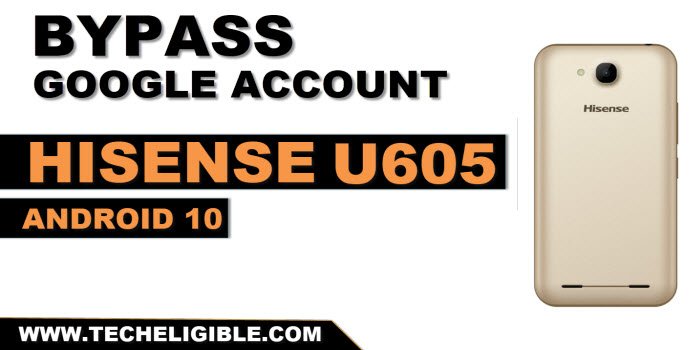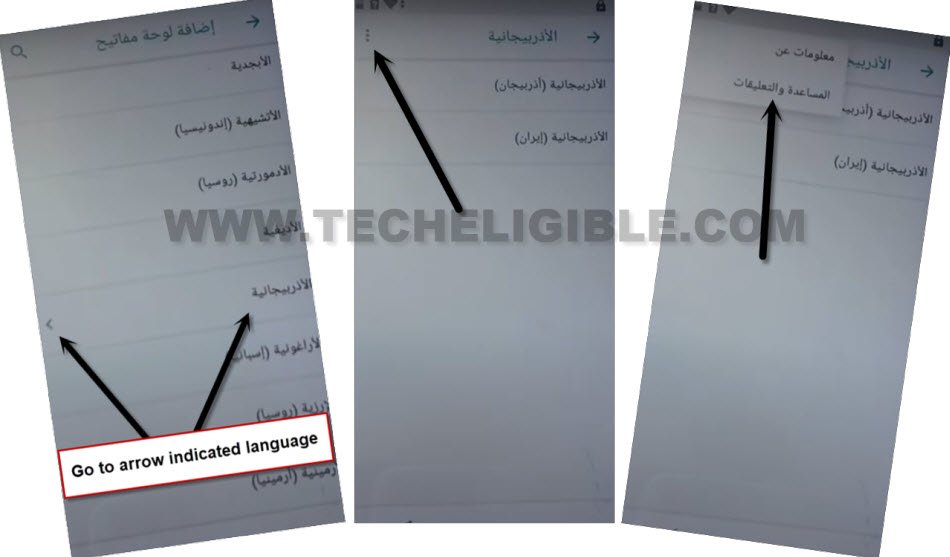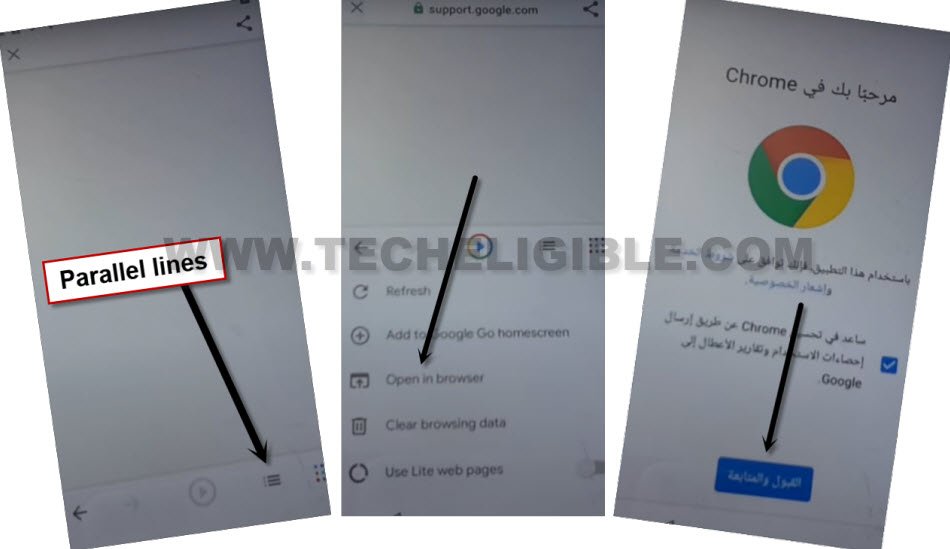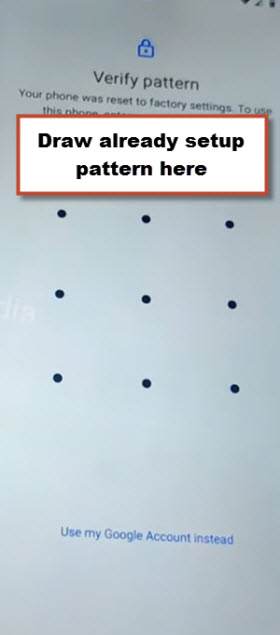Remove FRP Account Hisense U605 By Setup New Pattern
We can resolve forgotten google account issue from your hisense device after hard reset. If you don’t any way to bypass google sign in screen without signing again with forgotten account, you can follow up this way to Remove FRP Account Hisense U605 (Android 8) just by altering device language to (Arabic). After that, setup new pattern lock to complete your device verification process.
Warning: Do not try this frp method on a stolen phone, this is a serious crime, if you are trying to bypass frp on a stolen phone, you may also be jailed. This process is for device owner and for educational purpose only.
Let’s Start to Remove FRP Account Hisense U605:
-Turn on hisense phone & Connect WiFi first.
-Go all the way back to first (Hi there) screen and change device language to Arabic (العربية) . (See below image).
-Let’s reach to (Add network) screen by tapping on > Yellow option > Right option > Back Arrow icon.
-You will access to (WiFi) screen, from there, tap to last “Wi-Fi” option and tap to “+” option.
-From keyboard, long hold at “World” icon same as shown below.
-By doing this, you will be displayed a popup window, just tap on last “Blue or Green” link same as shown below.
-After that, hit on a “Center button” from bottom.
-Form language list page, just go down little bit and tap to any language which has an “Arrow” icon.
-Tap over > 3 dots > 2nd option.
| Note: After tapping on (2nd option), if you don’t reach to next screen, just go back to (Language list) page again from there, hit again on (Arrow mentioned) language and tap to > 3 dots icon > 2nd option. |
-You will access to same screen as shown below, tap to “1st article page”. After that, tap to “Share” icon from top corner of the page.
-Tap on a “Google Go” from popup window.
-Tap to “Google option” from popup window, after that, choose > English > Done.
-Let’s hit on a “Menu icon” from bottom and tap on “Open in browser”.
-You will be redirected to the google chrome screen, from there, tap to > Blue option > Right option.
Setup new Pattern for Hisense:
-Let’s make search with “Download frp tools Techeligible“. After that, visit 1st searched result from there same as in below screen shot.
Note: To change your keyboard language to English, just tap once over a “World icon” from keyboard.

-You have to setup latest pattern on lock on your phone to successfully Remove FRP Account Hisense U605.
-From frp tools page, tap on “Set Pattern Lock“.
-You will be redirected to the security lock setup screen, from there, go to “1st option”.
-Give any pattern on screen and tap on “Blue button” from bottom to go to next.
-Give again same pattern lock and tap again on “Blue button” from bottom to confirm new pattern lock.
-Let’s hit on > Blue button > Blue button.
-Get back to first (Hi there) startup page, after that, switch your hisense phone language back to (English).
-Tap to > Start > Skip > Setup as new.
-Complete your device verification by giving your recently setup pattern.
-You will face google verification screen again. Just tap to > Skip > Skip.
-It almost done now, you can complete rest of the steps on your own without stuck on verification screen.