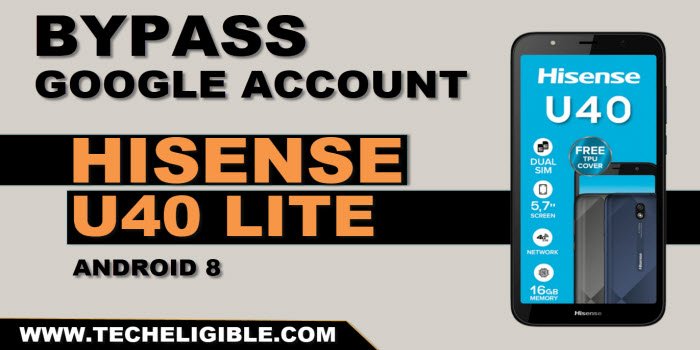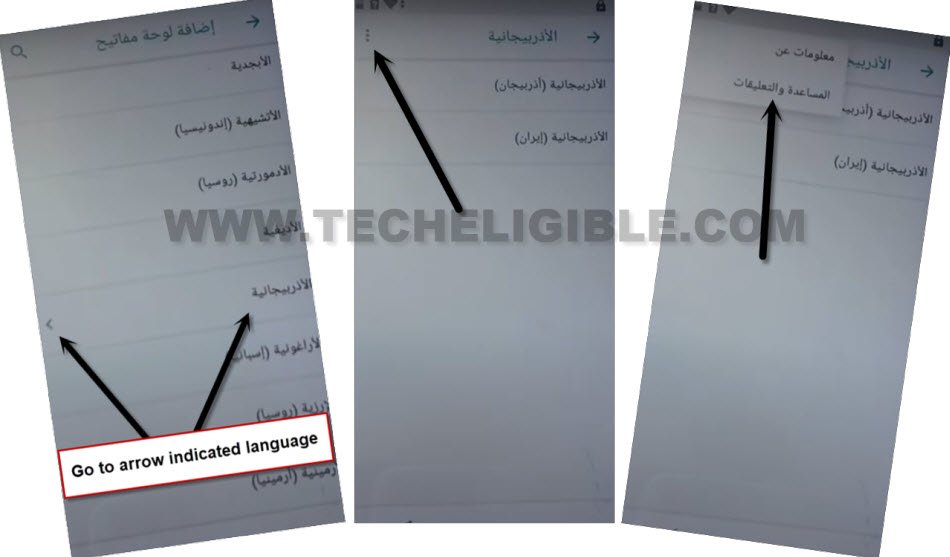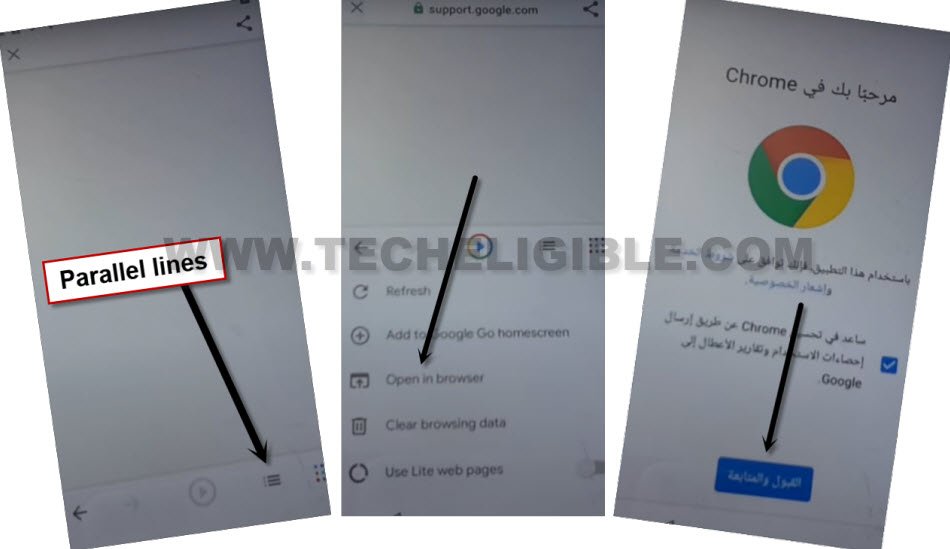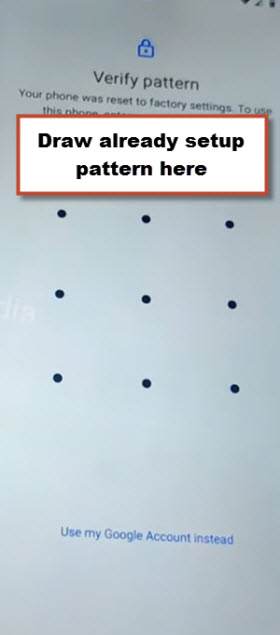Bypass FRP Hisense U40 Lite Android 8 Without a PC
We are going to setup new pattern protection on our hisense phone to completely Bypass FRP Hisense U40 Lite (Android 8). After that, you will not require any google account to finish up setup wizard steps. You will be able to finish all steps easily just by verifying yourself with pattern lock. If you are legitimate owner of this phone, so you are welcome to follow up steps from below and get back your device again even after forgetting google account.
Let’s Start to Bypass FRP Hisense U40 Lite:
-Connect WiFi first, after that, go back on (Hi there) page.
-Change Hisense phone language to (Arabic) (العربية) .
-From first page, just tap to > Yellow option > Right option > Back Arrow icon.
-We are on a wifi screen, from there, tap to last “WiFi” option. After that, hit on “+” option.
-Let’s reach to next screen by long hold at “World” icon from keyboard, after that, tap to “Last green or blue link” from popup window.
-Tap on a “Center button” from bottom.
-You are seeing a list of languages there, tap to any language which has an arrow icon. (See below image).
-Tap over > 3 dots > 2nd option.
| Note: After tapping on (2nd option), if you don’t reach to next screen, just go back to (Language list) page again from there, hit again on (Arrow mentioned) language and tap to > 3 dots icon > 2nd option. |
-Tap to “1st article page” from there, after that, hit on a “Share” option from top.
-Go to “Google go” icon.
-Tap on a > Google option > English > Done.
-From google go browser page, just tap on “3 lines” from bottom.
-Go to “Open in browser”.
-From chrome browser page, go to > Blue option > blue option > right option.
Add New Pattern Protection on Hisense:
-We are going to type in browser “Download frp tools Techeligible“.
-Hit on 1st searched result same as shown below.
Note: To change your keyboard language to English, just tap once over a “World icon” from keyboard.

-Scroll down from frp tools page and go to “Set Pattern Lock“.
-Its time to setup new pattern lock to Bypass FRP Hisense U40 Lite without using any pc.
-Tap on “First option” same as shown below.
-Give any pattern on screen and tap on “Blue” button.
-Draw again same pattern, after that, tap to “Blue” button.
-You will see a successfully pattern lock setup page, from there, tap to > Blue button > Blue button.
-Go all the way back on first startup page, and change device language back to (English).
-Tap to > Start > Skip > Setup as new.
-Verify your device ownership by giving newly setup pattern lock.
-Let’s skip google verification screen by tapping on > Skip > Skip.
-All important steps are done successfully, remaining setps wizard steps can be completed easily without any help.