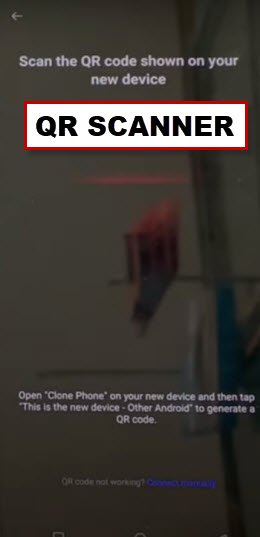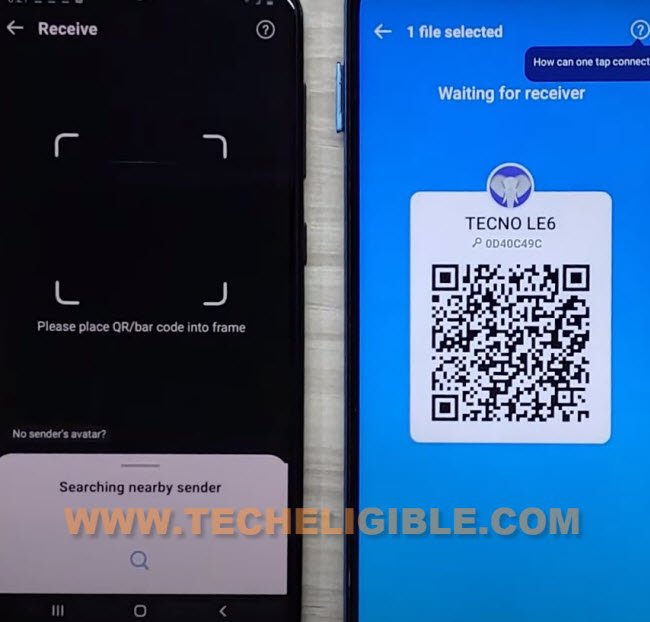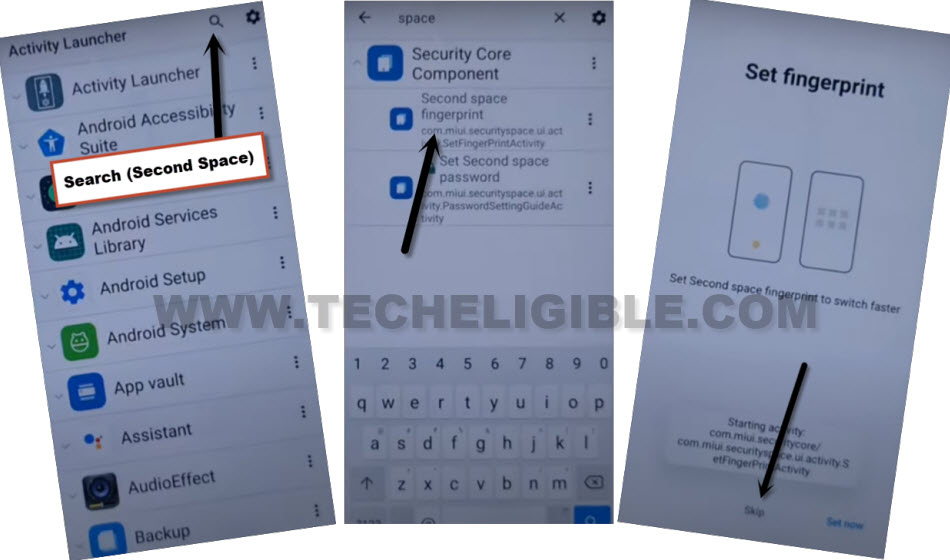Remove FRP Account Xiaomi POCO C65 With Shareme App Free
Have you lost access to your Xiaomi Poco device after losing google account and hard reset device because some issues? To get back your device, you have to follow easy guideline from here to Remove FRP Account POCO C65 with the help of free (ShareMe) application. You are required another android device to fix this problem. You can use any other android device, because, we will share an app through shareme application to our frp protected phone.
Warning: Do not try this frp method on a stolen phone, this is a serious crime. If you are trying to bypass frp on a stolen phone, you may also be jailed, this process is for device owner and for educational purpose only.
Let’s Start to Remove FRP Account Xiaomi POCO C65:
-Start this method now by turning on device & Connect WiFi.
-From same (WiFi page), just tap to “Add network” option. After that, to get your device keyboard, tap once on the “Network name” field tab.
-From keyboard top left corner, just tap to “4 box” icon same as shown below.
-Let’s hit on a “More” icon.
-You will reach to (Settings) page, from there, go to “Human” icon from top corner and tap to any theme from there. After that, tap to “Share”.
-We will be displayed some sharing apps in popup window, just tap on “Shareme” application from there.
-After that, tap some options to use this shareme app successfully, tap to > Agree > Next > While using the app > Next > While using the app > Allow.
-You may also have to turn on (Allow modifying system settings) options.
| Note: Some options may be different in your device, you just have to get this (QR Scanner) Screen as shown below. |
-After tapping at “Next”, you will start having this same screen on (QR Scanner).
-We have to follow below steps from other android device, we will download and install (Activity Launcher) app. After that, we will share that app to our (Xiaomi POCO C65) phone.
Apply Below Steps in Other Android Device:
-In your other android phone, open “Google Play Store” app.
-Install “ShareMe” app in your other android device.
-After that, install also “Activity Launcher” app as well (See below image).
-After installing both apps successfully, just get back to your other android device main menu screen. From there, launch “ShareMe” application.
-Before launching Shareme app completely, you will have to give some permissions from your end.
-Tap to > Agree > Join > Next. Turn on “Allow access to manage all files”.
-After turning on an option, just go back, and tap to popup window > While using the app > While using the app > Allow.
-Once the (ShareMe) app is launched completely, you will see there (Send & Receive) screen. From there, tap to “Receive” option same as shown in below image.
-There you will have a (Before you receive items) screen. From there, tap to “Settings” right next to the “Change System settings”. After that, turn on “Allow modifying system settings”.
-Go back by hitting on back arrow icon from top. After that, tap to “Turn on” option, that is right next to the (Bluetooth).
-After that, tap to > Allow > Next > Allow.
| Note: Some options may be different in your device, you just have to get this (QR Code) on Screen as shown below. |
-You will see (QR Code) on your POCO C65 screen.
-We are gong to scan qr code of other android device with our (POCO C65) device QR scanner. After doing this correctly, your both devices will be connected together to Remove FRP Account Xiaomi POCO C65.
-You will see popup screen of (Connect to device) in POCO C65 device. Simply, hit on “Connect” button.
-After that, your both devices will be connected together.
-From other android device, let’s hit on > Share Files > Apps.
-Tap on “Activity Launcher” app, after that, tap to on “Send” button.
Install & Run Activity Launcher:
-After that, activity launcher app will be transferred successfully to Xiaomi POCO C65.
-Tap to > Install > Run.
Note: It’s all done from (Other Android Device) side, you can keep that device away.
-Wait till you get into activity launcher app. After that, tap to “Search” icon from top corner.
-Type in search box “Second Space”.
-After that, tap to “Second Space fingerprint” option.
-Tap to “Skip” option.
-There you go, you are inside your device main home-screen without completing setup wizard steps.
-Let’s restart your POCO phone by long press “Power key” and tap to “Restart” option.
-After that, you will access your device again normally without completing the setup wizard steps.