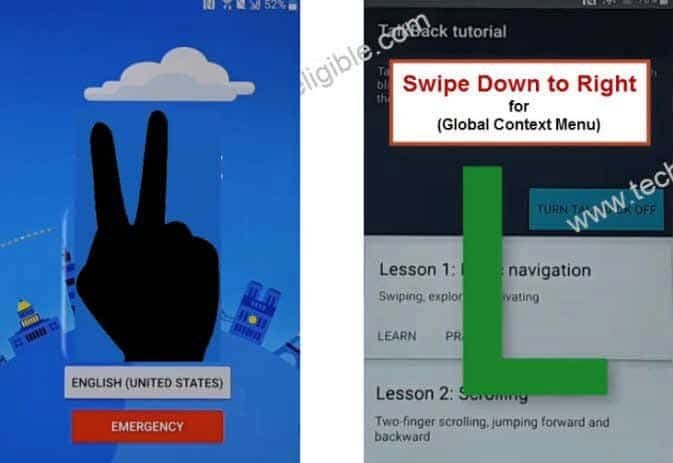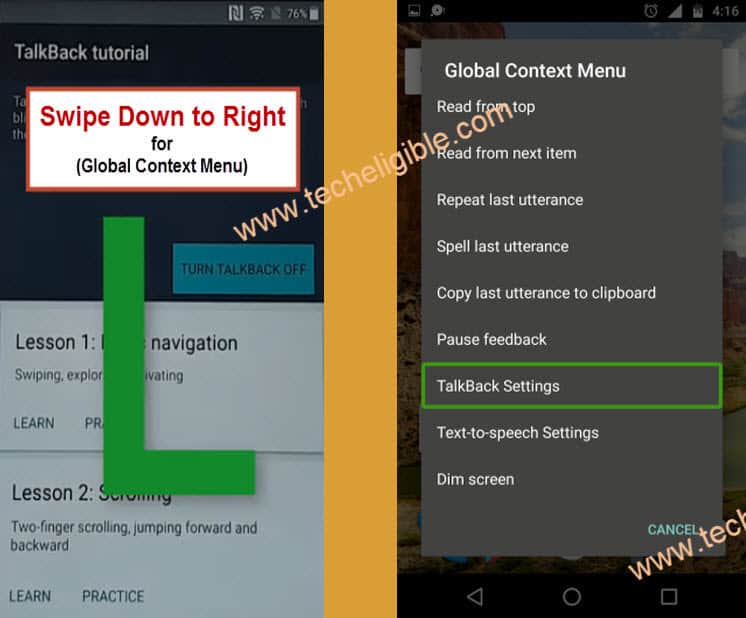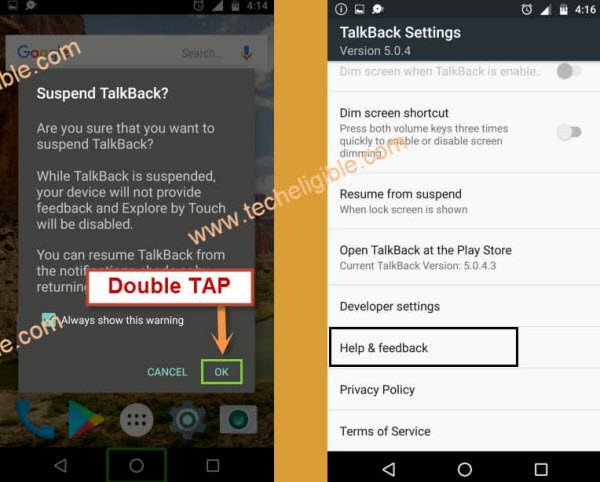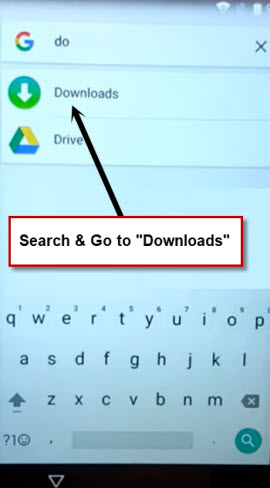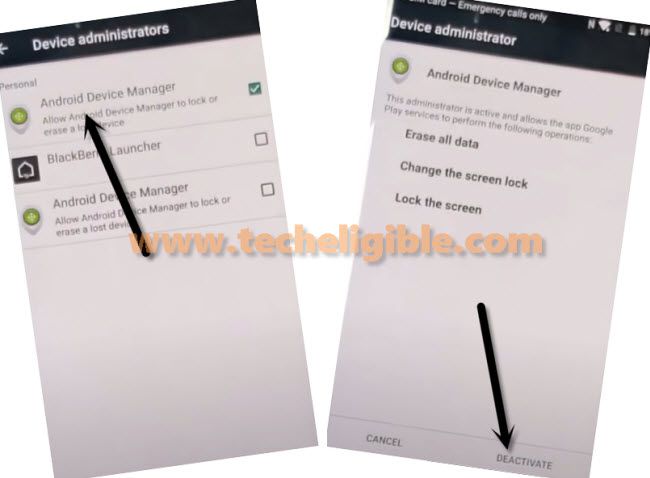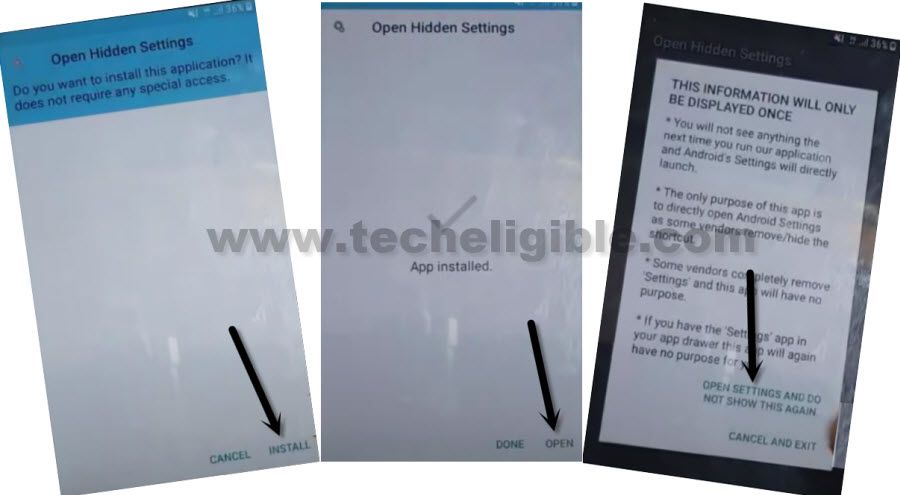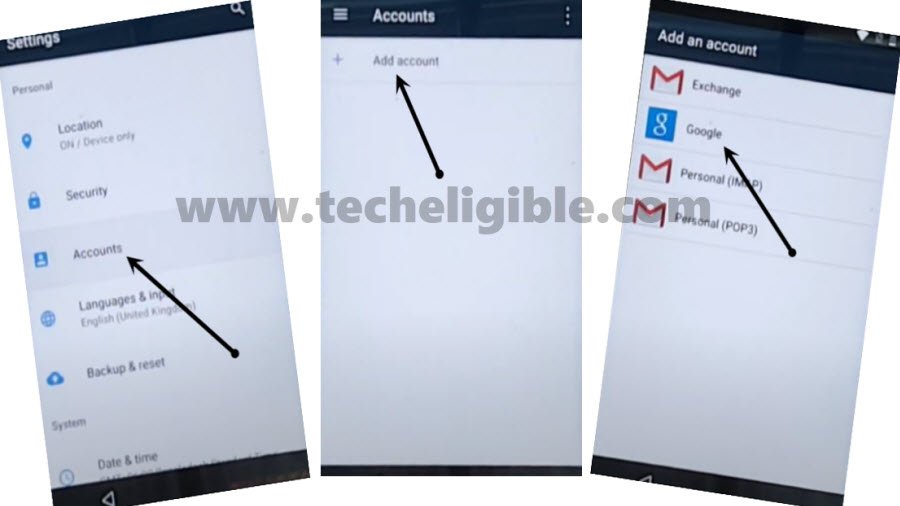Bypass FRP Alcatel POP 7 LTE Tablet By Google Play Services
You can get back your tablet with your own new updated Gmail account without using any paid service. We can resolve your tablet frp issue just by disabling (Google Play Services) app. To successfully Bypass FRP Alcatel POP 7 LTE, just follow up guideline from below. We will not use FRP removal apps in this process.
Remember: Do not try this frp method on a stolen phone. This is a serious crime, if you are trying to bypass frp on a stolen phone. You may also be jailed, because this process is for legitimate device owner and for educational purpose only.
Let’s Start to Bypass FRP Alcatel POP 7 LTE Tablet:
-Let’s switch on your tablet and connect WiFi. After that, go back to first start up page.
-Long hold on screen with your two fingers for about a minute until you see (Talkback Tutorial) screen.
-We are gonna swipe down and swipe right on screen, same as you do while making L shape. (See below image).
-You will see (Global Context Menu) popup screen, from there, double tap to “Talkback Settings”.
-We have accessed to (Talkback Settings) page successfully. We don’t need talkback function anymore. Let’s suspend talkback now by long press both buttons (Volume UP + Down) at the same time.
-By long pressing both volume keys, you must have a (Suspend talkback?) popup window. From there, double tap to “Ok”.
-Go down from talkback settings screen, and tap to “Help & Feedback” option.
-Hit on a “Search icon” from top corner. Type there “delete” and go to “Delete or Disable Apps” option same as shown below.
-From next screen, just tap to “Tap to go to application Settings” link.
-From chrome popup screen, go to > Accept & Continue > No Thanks.
Access to FRP Tools Page:
-We will access inside google chrome browser. From there, let’s search with “Download FRP Tools Techeligible” text.
-Go to same searched result as shown in below screen shot. After that, you will access to main frp tools page.
-Let’s download below 2 apps in your Alcatel tablet.
1st: Open Hidden Settings.
2nd: Google Play Services.
-Wait for a minute till downloading process is done, after that, go to top of the page, and type any random text on top search bar. Long tap on your typed text and tap to “Assist”.
-You will see google app on screen. Just type there “Download”. After that, tap to “Download” folder.
-You will have both apps there in download folder, let’s tap on “Google Play Services” app to install this app first.
| Note: You may see (Open With) popup screen, just tap to “Package Installer”, and tap to “Always”. |
-You will face another popup screen of (Installation blocked), just go to “Settings”.
-Turn on “Unknown Sources” option from there.
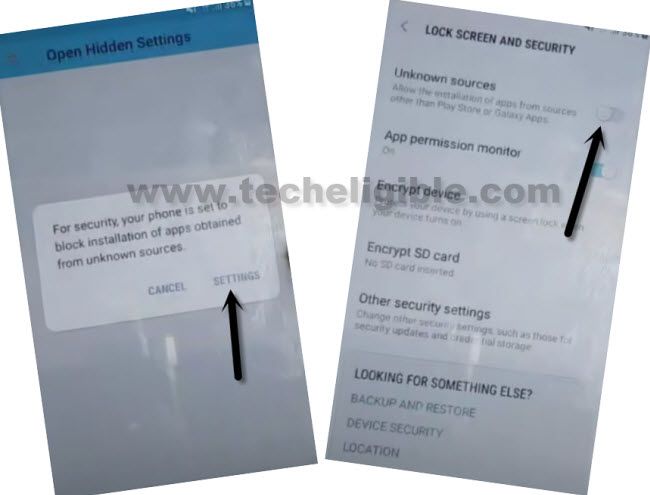
-From same page, just go to “Device Administrator”.
-Hit on > Android Device Manager > Deactivate.
-Get back to (Download) folder again by hitting 1-2 times on back arrow icon from bottom.
-From download page, tap again on > Google Play Services > Next > Install > Accept > Done.
-After that, tap to > Open hidden settings > Install > Open Settings and do not show this again.
Disable Google App & Setup new Account:
-Congrats on reaching inside your tablet main settings page. Let’s go to “Apps” from there.
-After that, go to > Google Play Services > Disable > Disable this app.

-Let’s get back to (Settings) screen.
-From there, tap to > Accounts > Add Account > Google.
-Login with your any Gmail account there. This Gmail id will be used for your new FRP protection. Once the logging process is done, you can easily complete all setup wizard steps easily.
-We have to enable google play services again in order to use our device normally.
-After that, go back to your Alcatel tab main settings page again, from there, tap to > Apps > Google Play Services > Enable.
-From same app list page, find also previously installed (Google Play Services) app. After that, tap to “Uninstall” this app also.
-You are all done from Bypass FRP Alcatel POP 7 LTE. Just go all the way back on first (Startup) page. Complete your device setup wizard steps easily without facing google verification screen again.