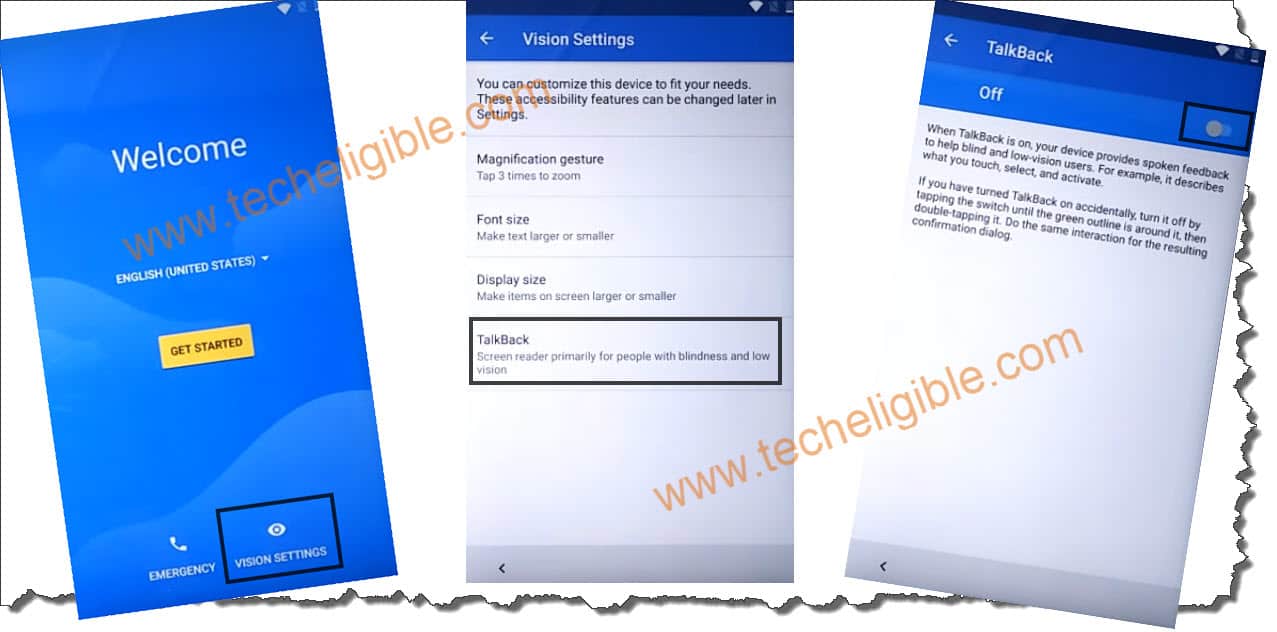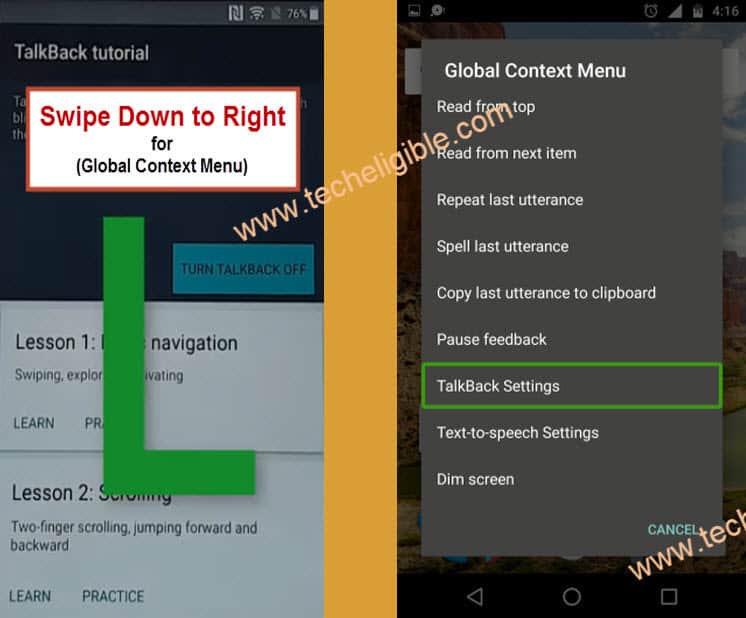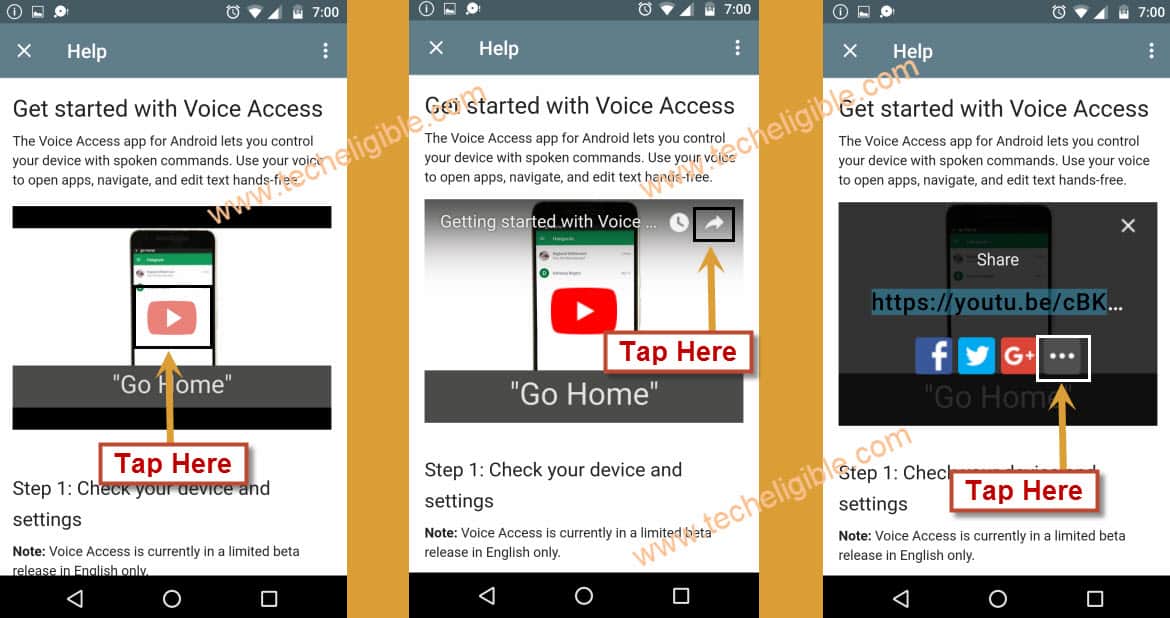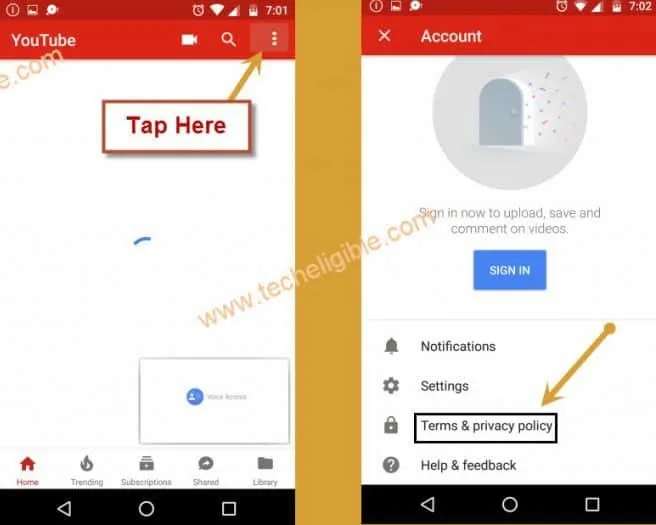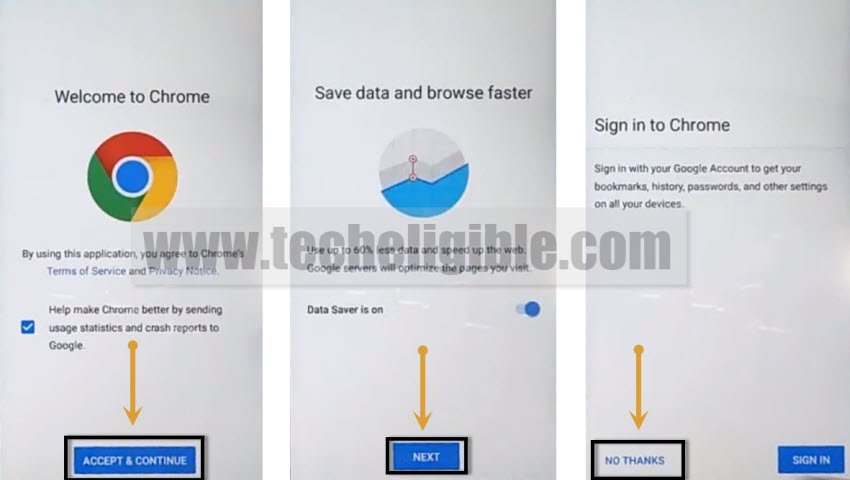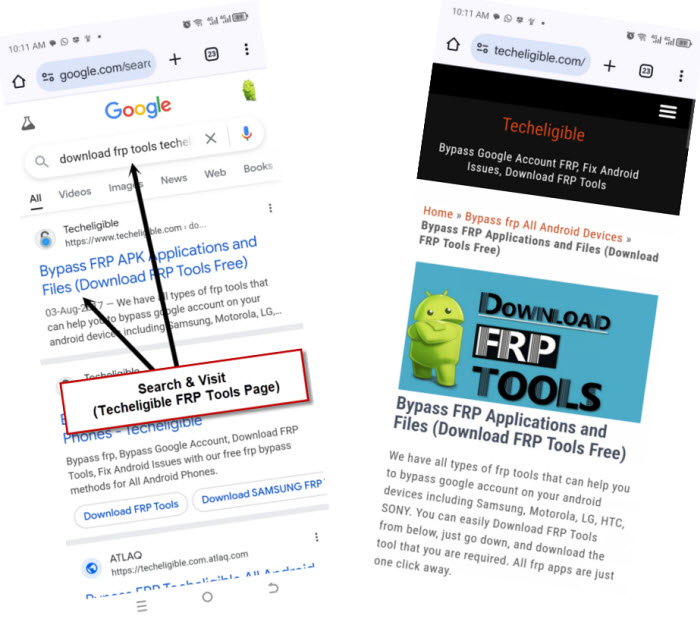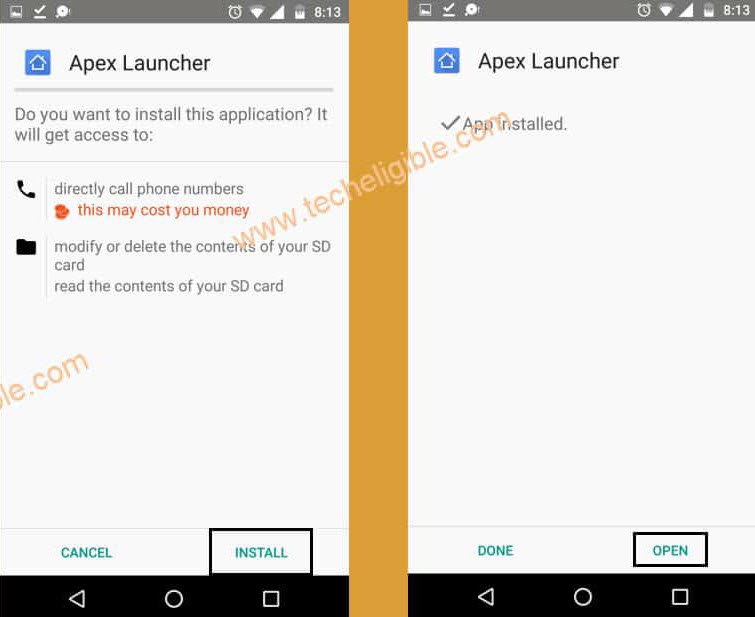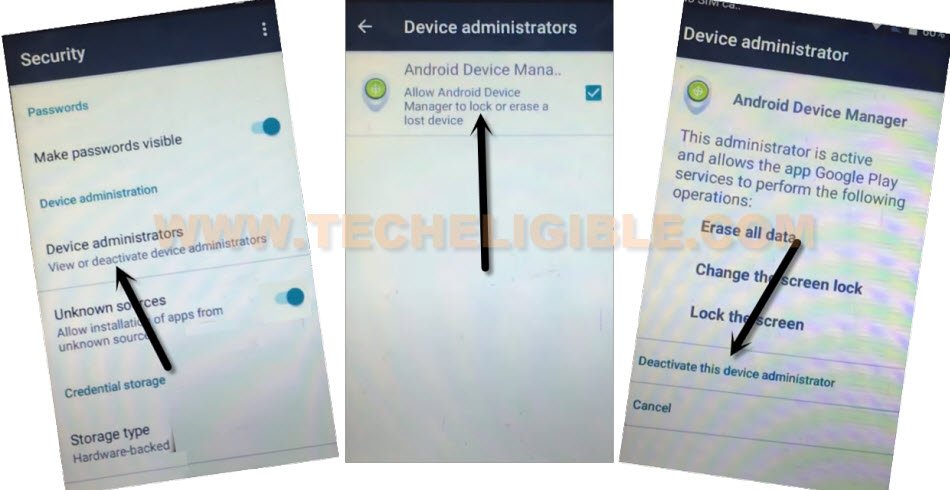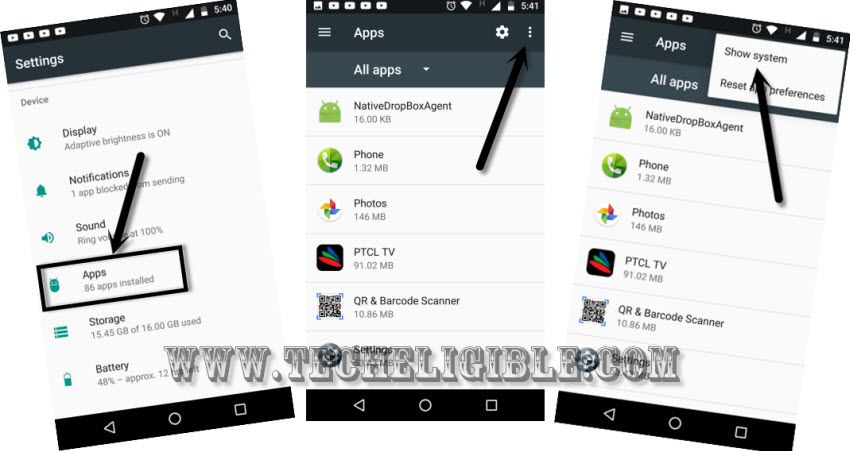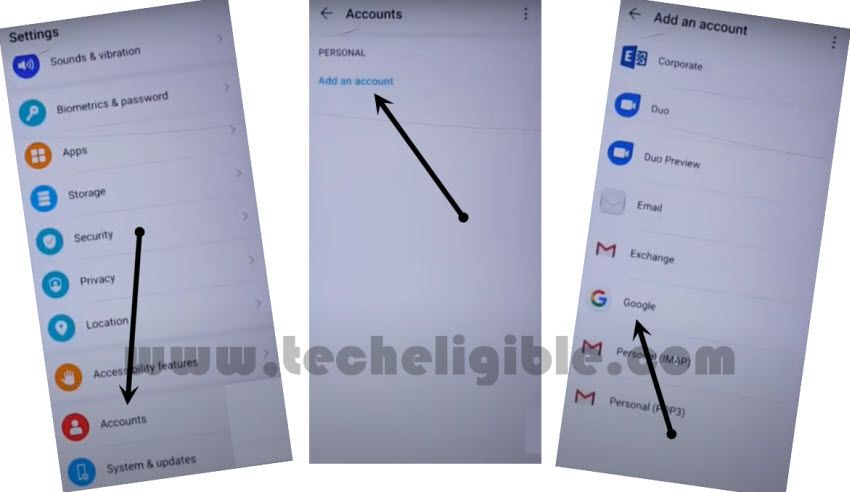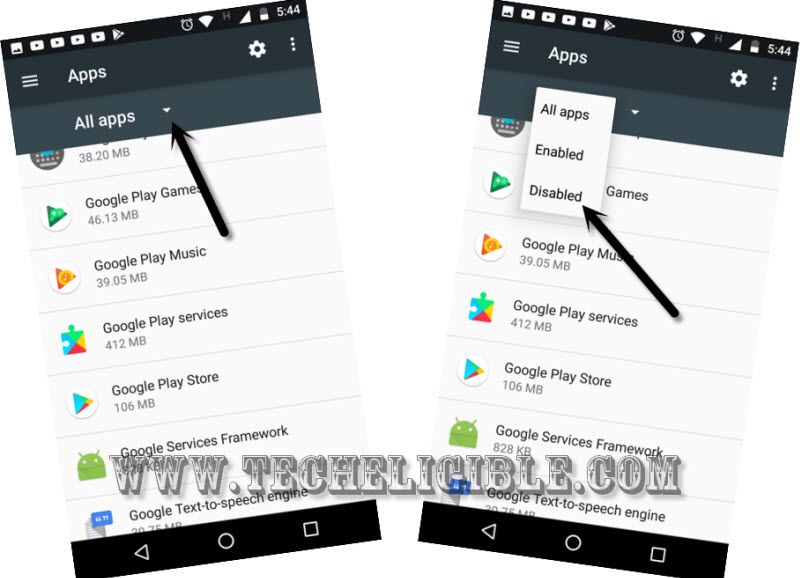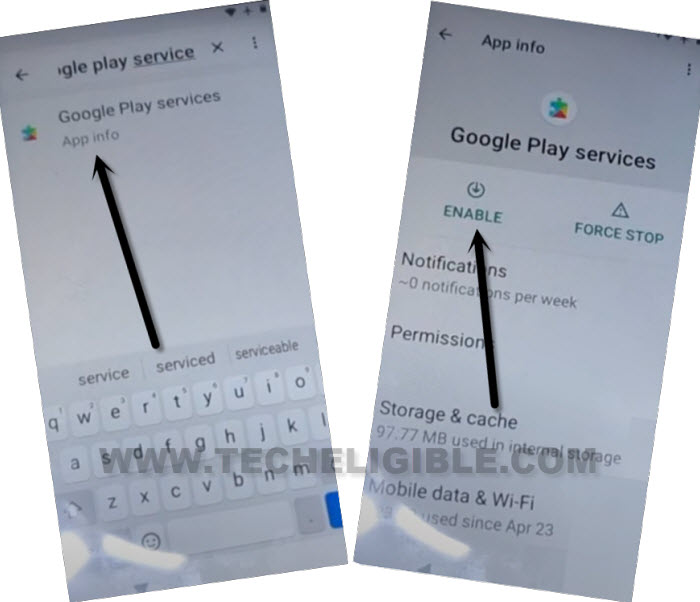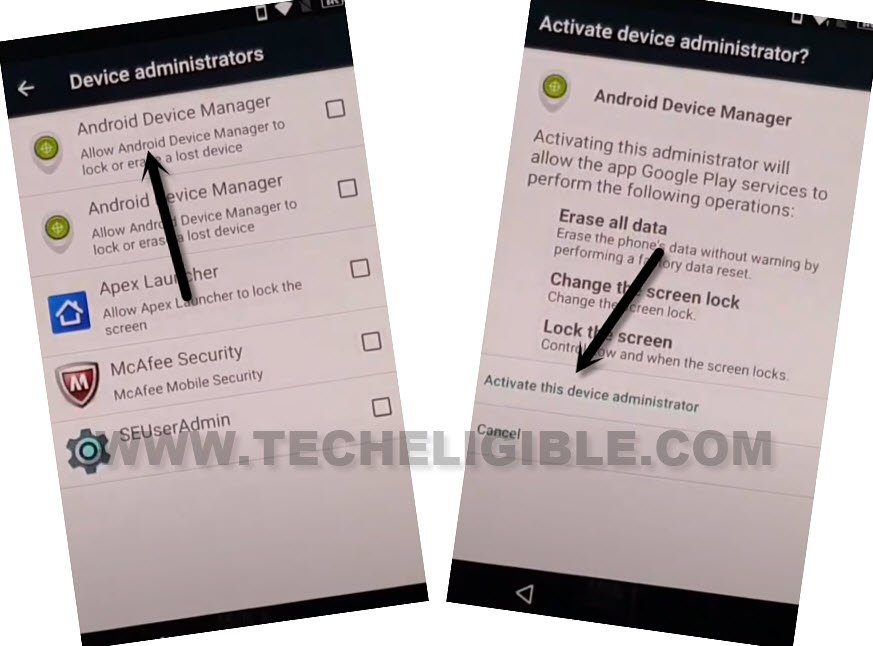Bypass FRP Account Hisense F10 Android 7 Without PC
Do you wanna get back your Hisense device after hard reset & forgetting currently signed in google id? If the answer is yes! Then you can try our this easy method to Bypass FRP Account Hisense F10 (Android 7) without getting help of any paid tool. We will fix this issue just by using free (Apex Launcher & Google Play Services) application.
Warning: This method is only for a real device owner, who has lost his/her Gmail account after hard reset. If you are unknown to this phone & trying to gain access, you will be jailed once the device is traced. This is a serious crime & Sin. You must return this phone to its real owner.
Let’s Begin to Bypass FRP Hisense F10:
-You have to turn on hisense phone. After that, go to WiFi page and connect WiFi into this phone to start frp removal steps.
-Get back to (Welcome) screen. Turn on talkback function that is added in this device by default.
-You can easily turn on talkback function by going to > Vision Settings > Talkback > Turn on option from top corner (See below image).
-From talkback black screen, make L shape by swiping down and swiping right.
-You will be prompt another screen of (Global Context Menu). From there, just tap twice on “Talkback Settings”.
-Time to switch off talkback just by long press both keys “Volume UP + Down” buttons.
-After that, double to “Ok option from popup window of (Suspend talkback).
-Scroll down and tap on “Help & Feedback”. After that, you will access to (Help) screen.
-Tap on “Get Started with voice access”.
-Tap on > Video Play icon > Share Arrow > 3 Dots.
| Note: You may face youtube update screen, just tap to “Not Now’ option to skip that page and go to youtube website directly. |
-Congrats, you will reach to youtube website. Just drag down youtube video from there.
-After that, hit on > 3 dots > Terms & Privacy Policy.
-You will access to chrome browser page. Just tap on > Accept & Continue > Next > No Thanks.
Download FRP Apps for Hisense Device:
-Let’s search in browser with “Download frp tools Techeligible“.
-Visit same searched result as shown in below screen shot.
-Let’s download “Apex Launcher 3.3.3” application in your hisense device.
-Once the downloading is done, you must have a (Open) link in bottom notification, just tap to “Open”.
-From popup window, just hit on “Settings”. Turn on “Unknown Sources”.
-Go back to frp tools page. After that, download again “Apex Launcher 3.3.3” app.
-From bottom notification, tap again on “Open” to install this app.
-From installation page, just tap to > Apex Launcher > Install > Open.
-Congrats on reaching your device main home-screen. Still some more steps remaining to Bypass FRP Account Hisense F10.
-Tap on “Chrome” browser from your device main menu to launch this browser again.
-You will have your recently visited frp tools page there. Just download from there another app “Google Play Services“.
-Once the downloading is done, you will see “Open” option. Just tap to “Open”.
-Tap to > Install > Done.
-We’ve successfully installed google play services application.
-Get back to main “Home-screen” of your device.
-After that, go to your hisense phone “Settings”.
Disable Android Device Manager & Google App:
-Let’s tap to > Security > Device Administrator.
-Tap on > Android Device Manager > Deactivate this device administrator.
-Once the android device app is deactivates successfully, go back to “Settings” again.
-From there, tap over > Apps > 3 dots > Show system.
-Time to disable one important app, just find and go to > Google Play Services > Disable > Disable this app.
-We can easily Bypass FRP Account Hisense F10 just signing in with updated google account.
Let’s Go to Account to Sign-in:
-We are going back to “Settings” page again by hitting back arrow icon from bottom.
-Scroll down from settings, and tap on “Accounts” option.
-Afterwards, tap on > Add Account > Google.
-We are gonna sign-in with another google account to Bypass FRP Account Hisense F10 ands setup new frp protection. Because we were to login back with forgotten account.
-After that, go back again on “Settings” page.
Enable Back Deactivate and Disabled Apps:
-Tap on “App”. After that, tap to “All apps” option from there.
-Hit on a “Disabled” option.
-You will be displayed there your disabled app.
-Tap to > Google Play Services > Enable.
-Go back to (Settings) page again. Let’s go to > Security > Device Administrator.
-Tap to > Android Device Manager > Activate this device administrator.
-After doing everything perfectly, you are all done. You can easily access to your device main home-screen after restart your device.