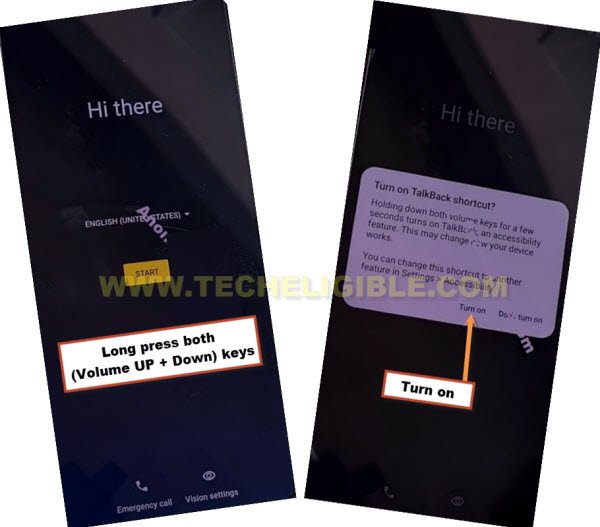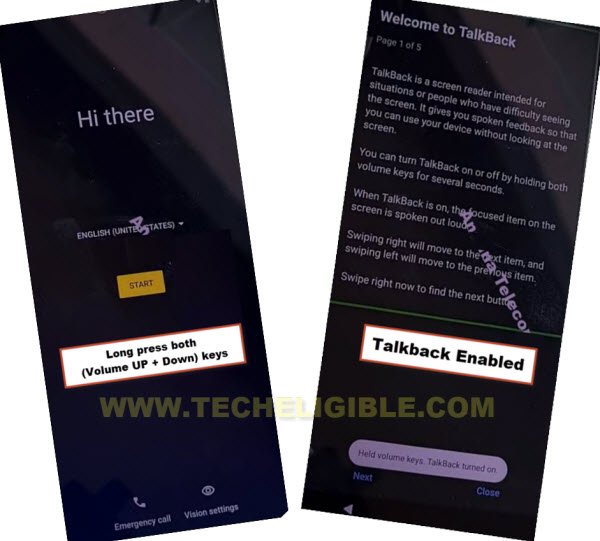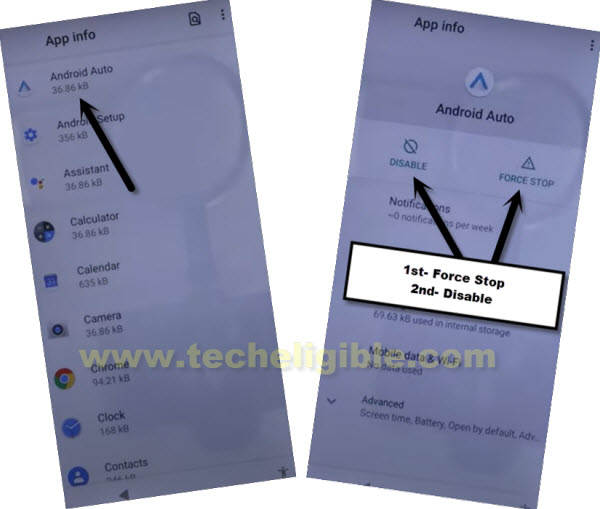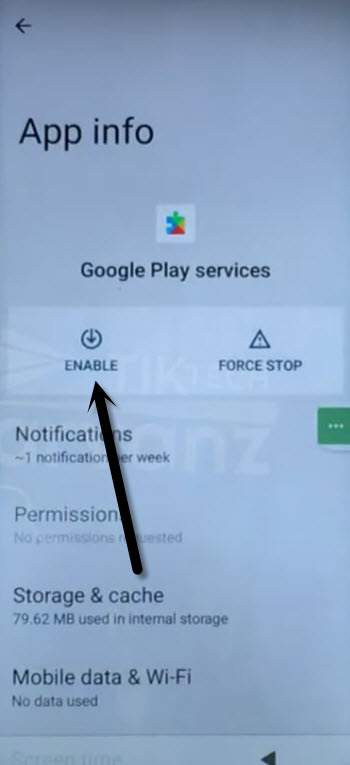Bypass FRP Account Moto E40 Android 11, 12 By Assistant Option
Have you forgotten your device google account after hard reset? You may lose access to your moto device because of unable to complete verification process. You can get back your device just through Bypass FRP Account Moto E40 (Android 12, 11) using accessibility menu shortcut function. Follow up guideline from below.
Disclaimer: We highly recommend you to apply this method only on your own device. If you are not owner of this device, or you found this from some where, you must return to its real owner.
Let’s Start to Bypass FRP Account Moto E40:
-We have to turn on device and connect WiFi.
-After that, go back to (Hi there) screen. We have to enable talkback function. Just long hold both buttons (Volume UP + Down) keys.
-Keep holding volume keys until you see popup window of (Turn on Talkback Shortcut?).
-Double tap to “Turn on” option.
-We are going to long hold again both (Volume up + down) keys. After that, the talkback will be enabled and you will be taken to the (Welcome to Talkback) screen.
-Let’s swipe to right and swipe up on screen same as shown below. Make this type of shape _|.
-You will see another popup window, just double tap on “Use voice commands”.
-Wait 5-10 sec, you will see green colored boarder on screen. After that, quickly and loudly speak “”Open Google Assistant”.
-You will see there a (Try Saying) popup window.
-Let’s turn off talkback function by long pressing both buttons (Volume up + down).
-After that, you will see (Talkback turned off) flash message. That means, we have successfully turned off talkback feature.
-Tap on “Keyboard” icon and type there “Youtube”. After that, hit on “Send” button.
-You will access to youtube website easily. Let’s access to chrome browser now by tapping on “Account” icon from top corner. After that, tap to “Settings”.
-Go to > History and Privacy > Youtube terms of services.
-You will see there a google chrome browser page. Just, tap on > Accept & Continue > No Thanks.
Reach to Moto E40 Settings:
-Search in browser with “Download FRP Tools Techeligible“.
-Go to same searched result as shown below to access techeligible frp tools page.
-Scroll down little bit and hit on an option “Access device settings“.
-Congrats, we’re inside our moto deice main settings page. We can easily follow up some most important steps to successfully Bypass FRP Account Moto E40.
-Get back to > Accessibility > Accessibility MENU.
-From there, let’s switch on “Accessibility Menu Shortcut” option same as shown below.
-You may have a popup screen, just tap to > Allow > Got it.
-After switching on (Accessibility menu shortcut) function, you will start having a small (Human) icon at the bottom right corner of the device screen. We will use this function while enabling google play services.
-Let’s get back to “Settings”. From there, tap on > Apps & Notifications > See All Apps.
Disable Few Apps:
-Firstly, get some hidden apps shown by tapping on “3 dots” icon from top right corner and go to “Show system app”.
![]()
-After that, from app list page, find and tap on > Android Auto > Disable > Disable this app.
-Tap also on > Force Stop > Ok.
-Get back to app list page, after that, tap to > Android Setup > Force Stop > OK.
![]()
-Go to app list page again by hitting on back arrow icon from bottom.
-This is the final app, we are going to disabled. From app list page, find and tap to > Google Play Services > Force Stop > OK.
-Tap also on > Disable > OK.
-Get back to first (Hi there) screen by hitting back arrow icon several times.
| Note: If you face difficulty and your device stuck on some point, unable to going back to (hi there) page. You can restart your device. |
-Tap to > Start > Skip > Don’t Copy.
-Wait for a minute on (Checking for update..) loading screen. After that, tap to “Human” icon from bottom right corner and hit on “Assistant” from popup window.
-You will have to quickly and repeatedly trying to hit on > Human icon > Assistant. After that, as soon as you see “Settings” option on bottom right corner. Just quickly tap on that “Settings” button to access google paly services page. (See below image).
| Note: The (Settings) option will disappear very quickly, you have to do this as fast as possible to hit on (Settings) option. If you failed, repeat again by hitting on > Human icon > Assistant > Settings. |
-Once you reach to google play services page, just tap to “Enable” button from there.
-Congrats, you can easily finish up startup setup wizard steps on your own. Its all done from bypass frp account Moto E40.
-Tap 1-2 times on back arrow to get back on (Checking for update..) screen.
-From there, hit on > More > More > Accept.