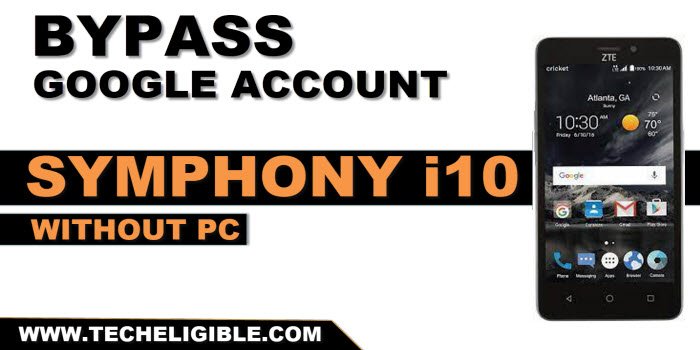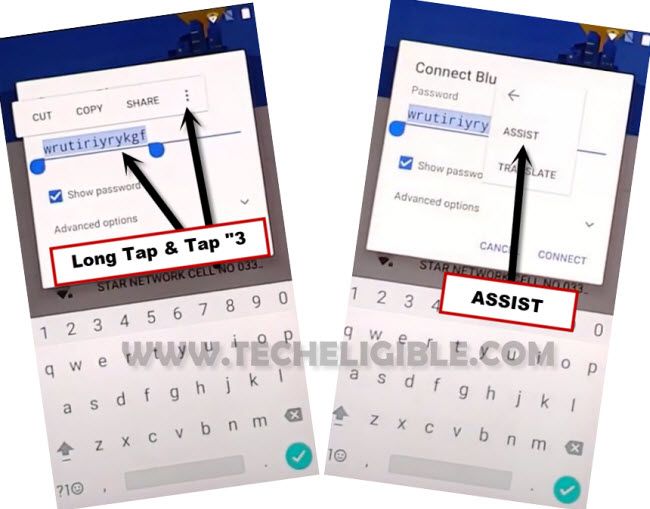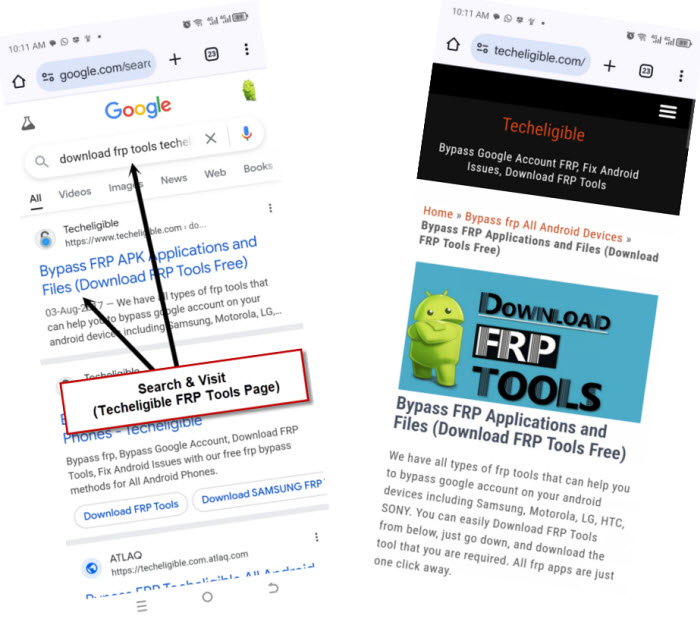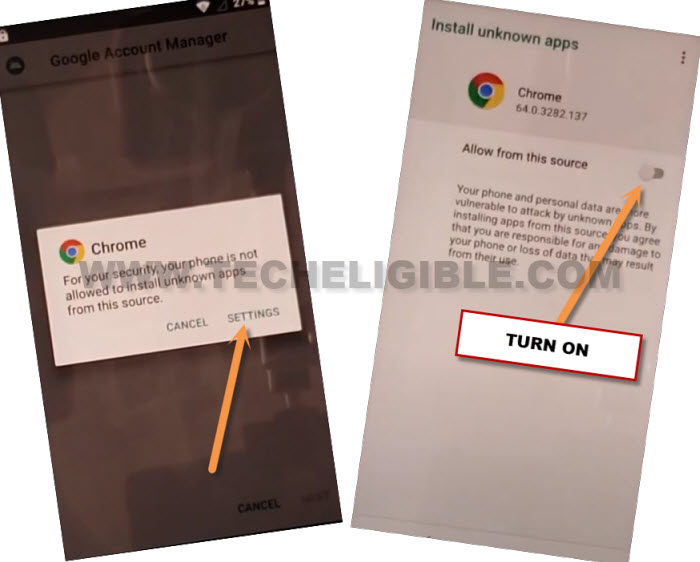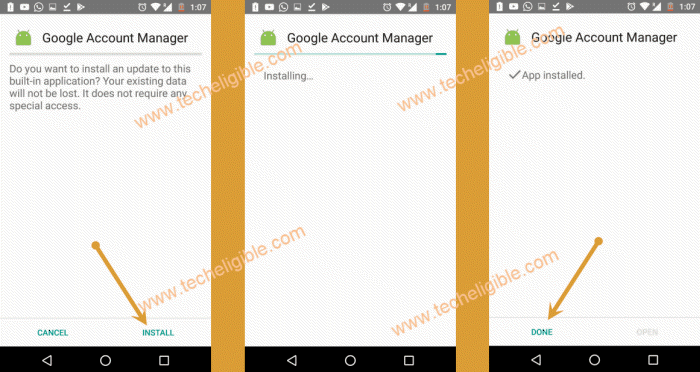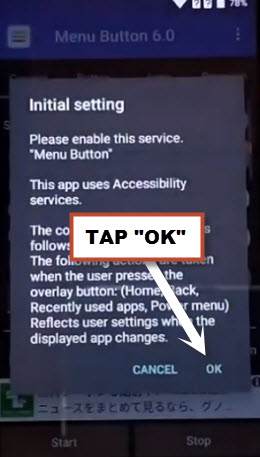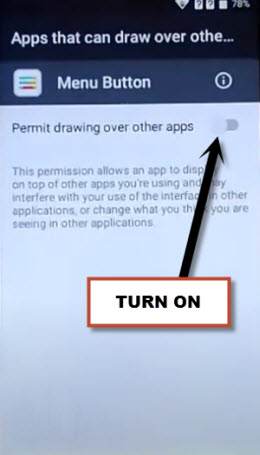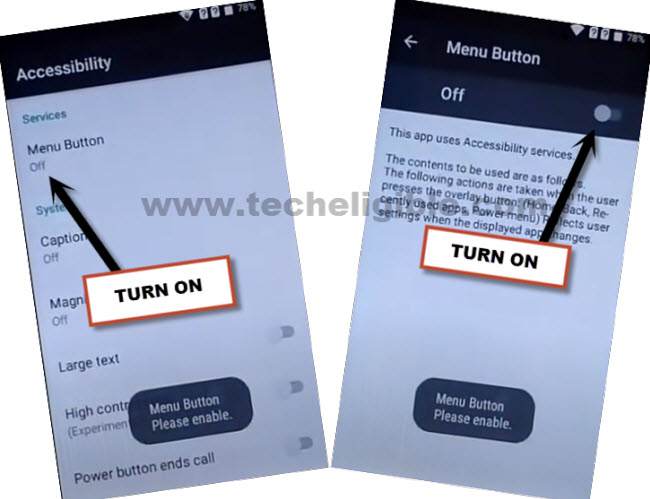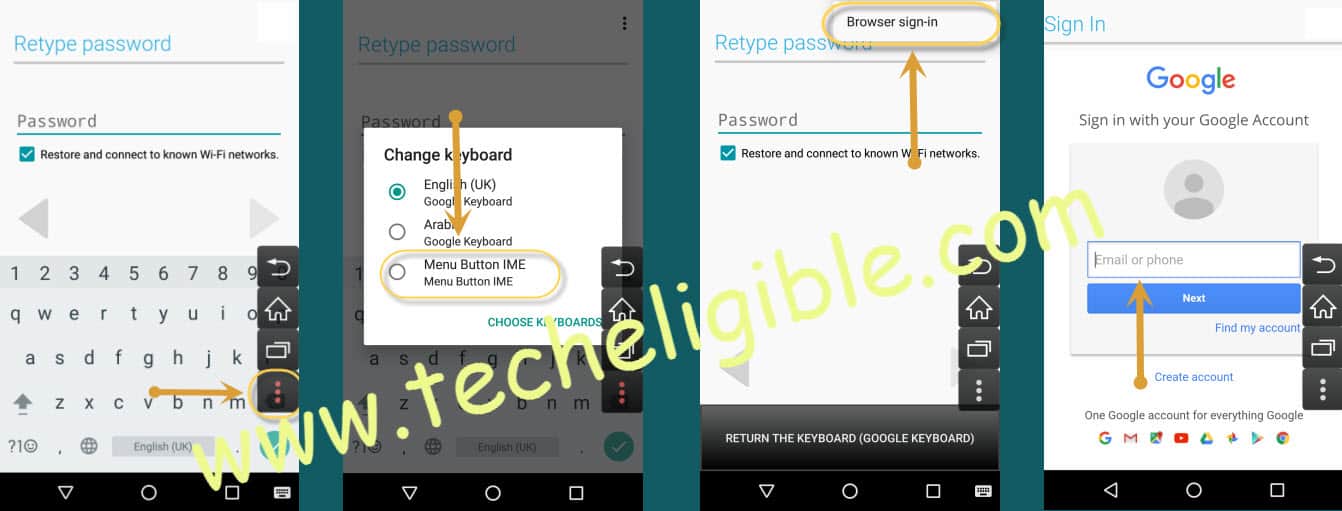Bypass FRP Account Symphony i10 By Installing Menu Button
We have easy method for you to reach back to your device and sign in with new updated google account. If you don’t know your google account password and unable to complete your device verification process after hard reset the device. You can follow this method to Bypass FRP Account Symphony i10 without using any PC.
Disclaimer: We highly recommend you to apply this method only on your own device, if you are not owner of this device, or you found this from some where, you must return to its real owner.
Let’s Start to Bypass FRP Account Symphony i10:
-Turn on device & Connect with a WiFi network to accomplish frp bypass process.
-Go to “Select WiFi Network” page, from there, tap on “Add another network”.
-Type any text in (Add network) field tab, after that, long hold at your typed text same as shown.
-You will see some options, just go to “3 dots” menu. After that, go to “Assist” option.
-You will be redirected to the (Google) screen, from there, tap on “No Thanks”.
-Make search with “Ch” in google search bar and tap to” Chrome” icon.
-After that, go to > Accept & Continue > No Thanks.
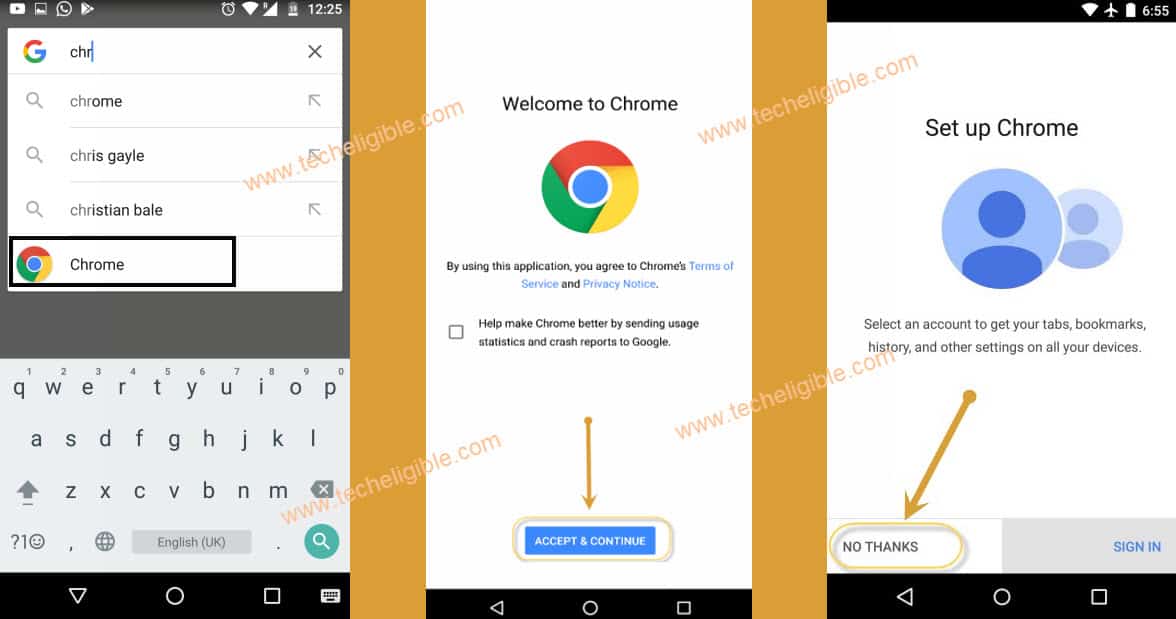
Download FRP Tools in Symphony:
-We will reach to chrome browser screen. From there, type in top browser search bar “Download FRP Tools Techeligible“.
-Afterwards, go to 1st searched result of techeligible site.
-Let’s download below 3 applications in your device to Bypass FRP Account Symphony i10.
1st App: Google Account Manager 8.
2nd App: Quick Shortcut Maker 2.4.0.
3rd App: Menu Button.
-You will be notified after downloading is done, just tap to “Open” link from below to access download folder page.
-You will have your all thrice downloaded apps there. We will install apps one by one.
Install FRP Bypass Apps:
-Tap on “Google Account Manager 6”.
-You will have a installation blocked screen. Tap to “Settings” and turn on “Allow from this sources” option. After that, we will be install any apps easily without facing any issue.
-Go back and tap to > Install > Done.
-We’ve successfully installed (Google Account Manager 6) app.
-Let’s install 2nd app (Menu BUTTON).
-Tap to > Menu Button > Install > Open.
-We will see a popup screen of (Initial Settings). Just tap to “Ok” from there.
-Let’s turn on “Permit drawing from other apps” option.
-Go back by hitting on “Back Arrow” icon from, after that, tap again on “Ok” from same (Initial Settings) screen.
-Turn on “Menu Button” from there same as shown below.
-Tap twice on “Back Arrow” symbol from bottom of your device to reach back to (Menu Button) main home-page. From there, tap to “Close” option from popup window of (Service has started).
-Afterwards, tap to “Close” from popup.
-After that, you will start having (MENU BUTTONS) on your sidebar of the device screen.
-Let’s install final app, just tap to > Account Login > Install > Open.
-We will use here (Menu Buttons) to login with updated google account to Bypass FRP Account Symphony i10.
-Tap over “3 dots” menu icon from right side. After that, choose “Menu Buttons IME” option from popup screen.
-After that, you will have a (Browser Sign in) option at the bottom or top of the screen.
-Go to “Browser Sign-in” option and sign in with google accoun.
-You are all done now. After signing in successfully, just reboot your Symphony i10 device and complete initial setup wizard steps on your own.