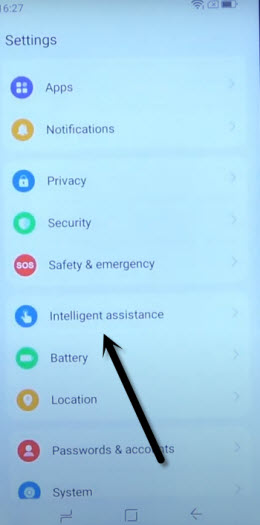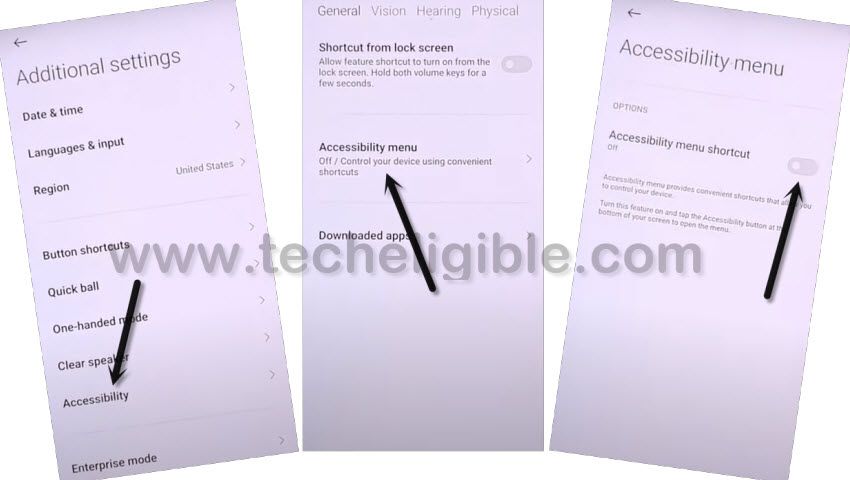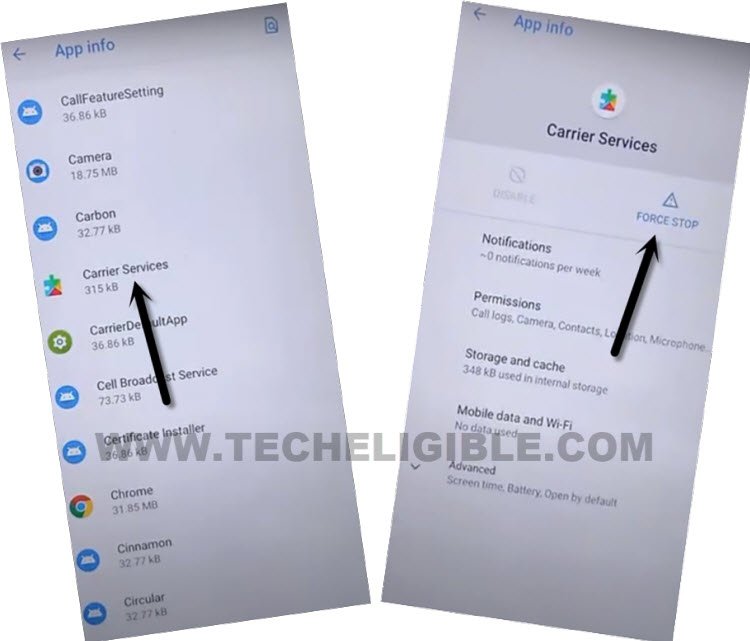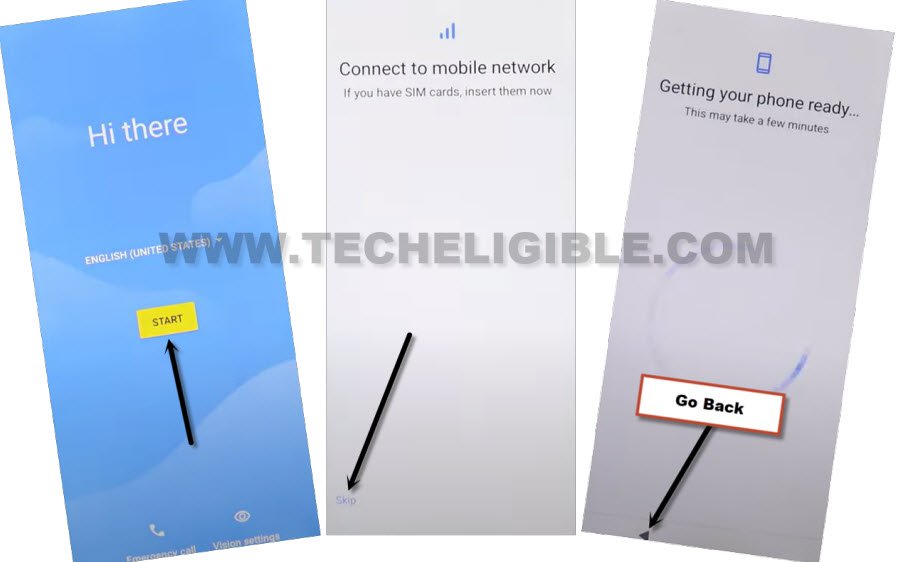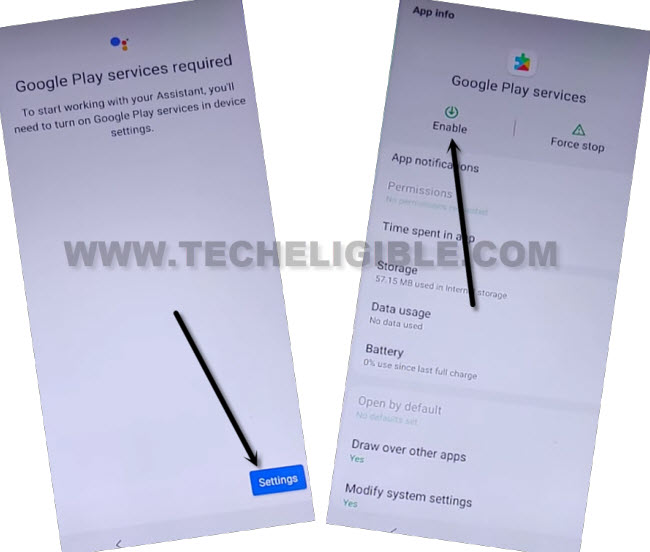Bypass FRP Symphony Z42 Pro Android 11 By Disabling Apps
If you can’t access back to your device home-screen after hard reset and forgetting your currently setup google account. That means, you need to follow this instructions to Bypass FRP Symphony Z42 Pro (Android 11). We will use (Accessibiltiy feature) here to disable and enable google play service. Follow steps from below.
Remember: Do not try this frp method on a stolen phone, this is a serious crime, if you are trying to bypass frp on a stolen phone, you may also be jailed. This process is for device owner and for educational purpose only.
Let’s Start to Bypass FRP Symphony Z42 Pro:
-Startup this process by turning on symphony phone & Connect WiFi.
-Insert any working SIM card in your device.
-Go back on (Hi there) page and tap on “Emergency Call” option same as shown in below screen shot.
-Afterwards, tap two times on “Emergency Information” option and go to “Edit” icon from top corner.
-Go to “Add contact” option to access your sim card contact list page. From there, tap to any random sim contact name.
-Tap again on same “Contact name” from there (See below image).
-You will have a your contact detail page there, just tap on “Text message” app icon same as shown below.
-Type this url “WWW.YOUTUBE.COM”. After that, send this youtube url as text message.
-Once the text message is sent successfully, just hit on “Tap to load preview” option.
-Congrats on accessing to youtube website successfully. Just go to “Account” icon from right corner and tap on “Settings” option.
-You will access youtube website settings page. From there, hit on > About > Youtube terms of service.
-After that, access to chrome browser application by tapping on > Accept & Continue > No Thanks.
Reach to Main Settings Page to Enable Accessibility:
-We can easily access to our device main settings page to completely Bypass FRP Symphony Z42 Pro.
-Type in browser with “Download FRP Tools Techeligible.“.
-After that, visit 1st searched result page same as shown below to reach to frp tools page.
-From there, hit on “Access device settings” option.
-Scroll down from settings screen and tap on “Intelligent assistance”
-We can easily enable accessibility function by going on > Accessibility > Accessibility MENU > Turn on (Accessibility MENU Shortcut).
-From popup screen, hit also on > Allow > Ok.. After that, you will see a small (Human icon) at the bottom right corner.
Get back to Settings & Disable Apps:
-Tap to back arrow icon to reach back on main “Settings” page.
-From there, hit on > Apps & Notifications > See All Apps.
-Afterwards, go on “3 dots” menu icon from top corner. Tap on “Show system”. This will show you all hidden apps to Bypass FRP Symphony Z42 Pro.
-Let’s disable few apps same as shown below. From app list page, find and go to > Android Setup > Force Stop > Ok.

-Go back to app list screen again. After that, find and tap on > Carrier Services > Force Stop > Ok.
-Go back to app list page again to disable one more app.
-From app list page, find and tap to > > Google Play Services > Force Stop > Ok.
-Tap also on > Disable > Disable App.
-Let’s get back to main (HI THERE) page by hitting on back arrow icon many times.
-From there, tap on > Start > Skip > Don’t copy.
-You will face a (Checking for update…) page. But, this page will not complete until we enable back (Google Play Services) app using accessibility menu shortcut.
Follow Below Steps Quickly & Repeatedly to Enable Google App:
-We have to follow up below steps very quickly and repeatedly to reach to (Google Play Services) screen.
Note: The (Settings) option may not appear up at first few attempts or this option may disappear very quickly before you hit on. To successfully hit on “Settings” option, you have to keep repeating steps very fast and quickly.
-Quickly tap on > Human icon > Assistant > Settings.
-If you are unsuccessful hitting on (Settings), just tap again on > Human icon > Assistant > Settings.
-After 10-20 tries, you will be able hit tap on “Settings” successfully and reach to google play services app.
-Just tap to “Enable” option to enable this app successfully.
-Go back to “Checking for update” page. Wait over there, this will take few seconds to be done.
-You can complete all remaining steps on your own. You are all done from Bypass FRP Symphony Z42 Pro. You will stuck on (Google sing in) page again.