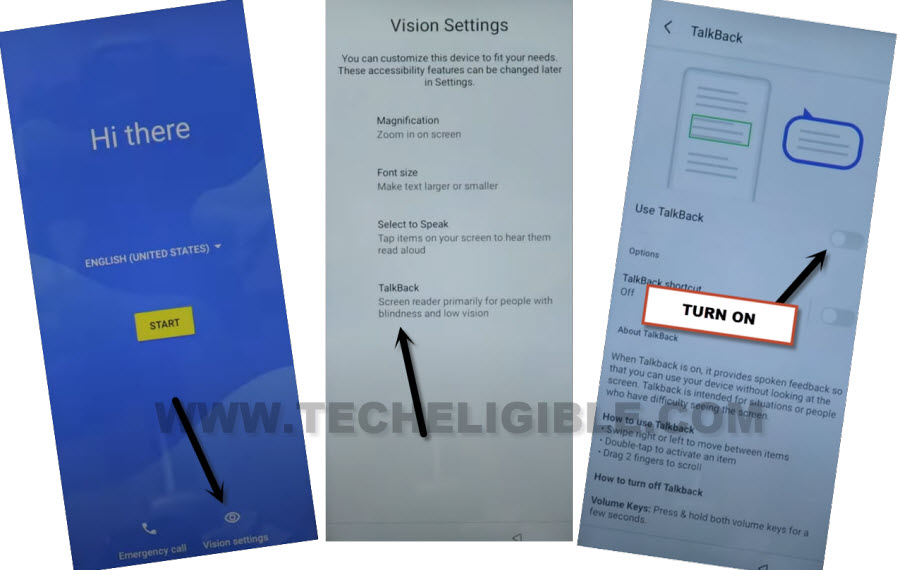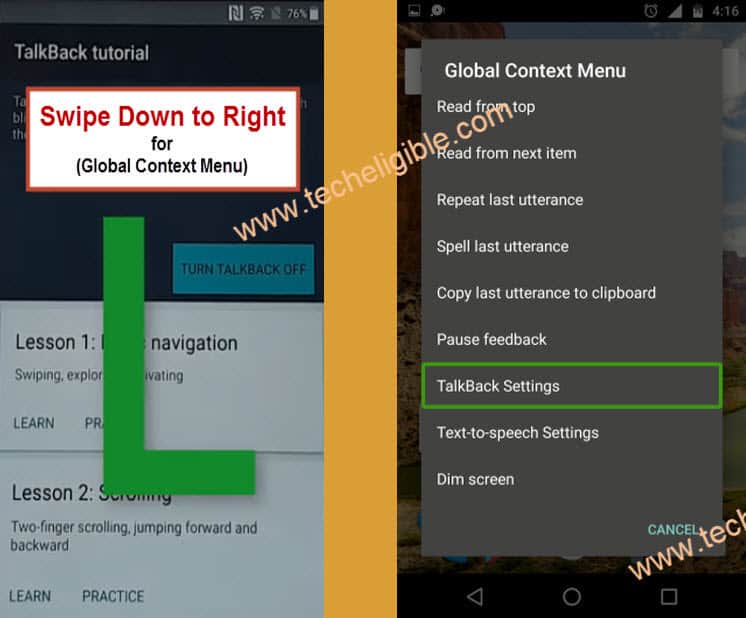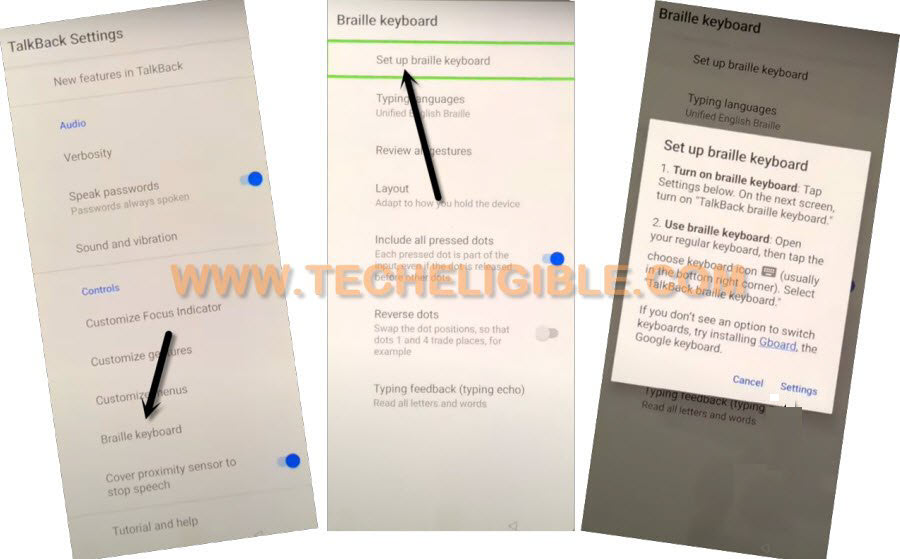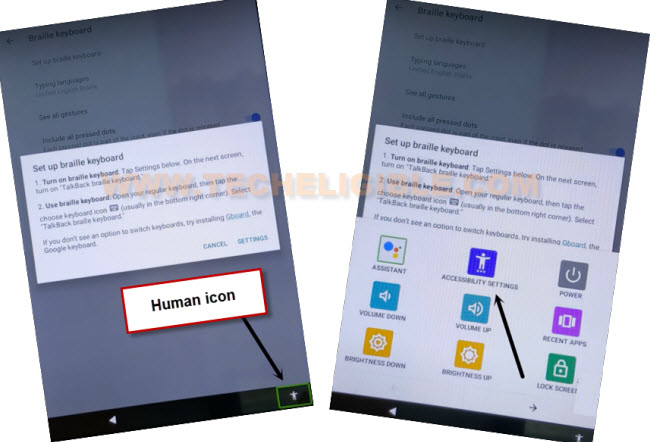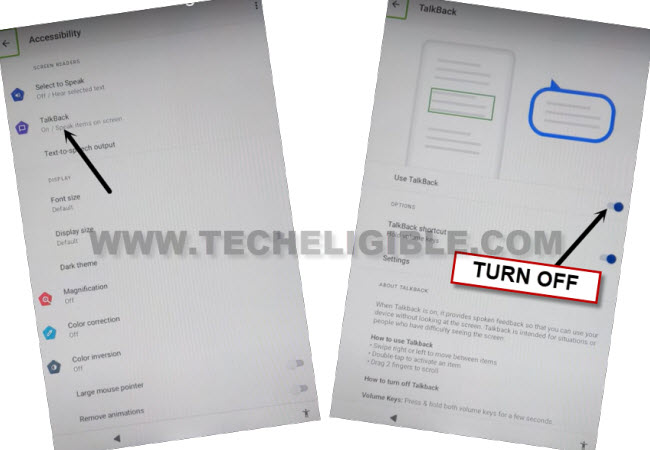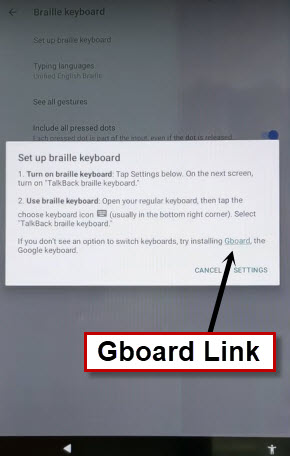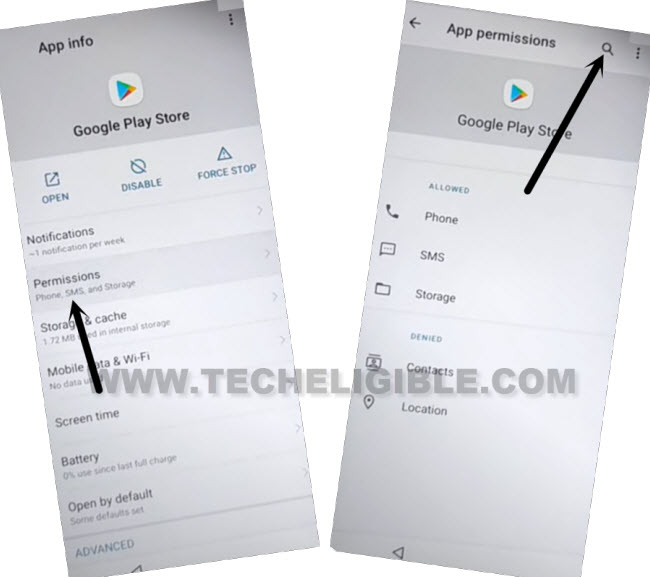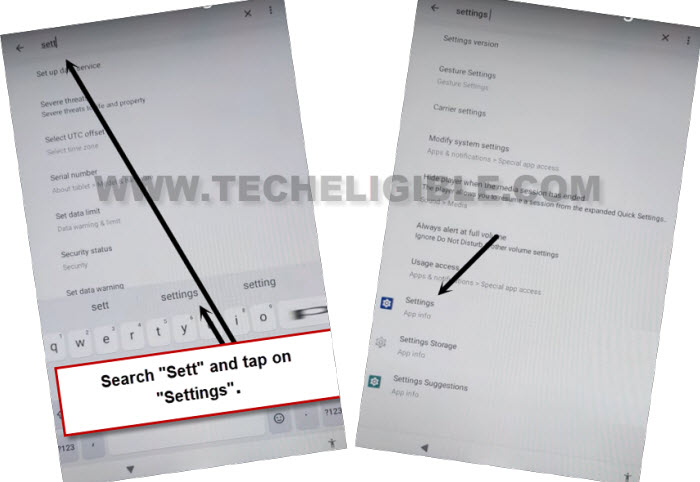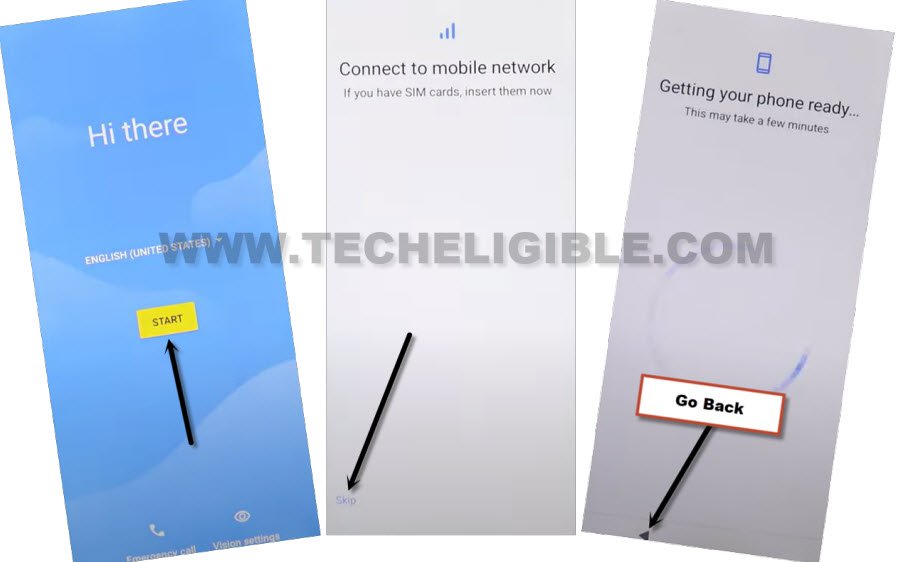Bypass FRP Account Qlink Scepter 8 Tablet Android 11 Without PC
You can get back your tablet with new google account setup after forgetting old one. If you don’t remember your already added google ID on this tablet and you have performed hard reset your device. That means, you will not be allowed to go through google sign in page until you login back with forgotten account or follow this instruction to Bypass FRP Account Qlink Scepter 8 Tablet (Android 11). You don’t need any PC and paid tool. Follow steps from below.
Disclaimer: We highly recommend you to apply this method only on your own device, if you are not owner of this device, or you found this from some where, you must return to its real owner.
Let’s Start to Bypass FRP Account Qlink Scepter 8:
-Firstly, turn on your Qlink tab and connect to WiFi.
-Go all the way back on (Hi there) screen. Tap to > Vision Settings > Talkback.
-Let’s toggle on “USE Talkback” function from there to enable talkback.
-After successfully turning on talkback, you will be taken to next screen of (Welcome to talkback). We have swipe right and swipe up on screen same mentioned below.
–Double tap > While using the app > Use Voice Command.
-Speak loudly “Open Google Assistant”. After that for a bit until you have another screen same as shown below.
-Double hit on “Mic icon” and speak loudly “Open Settings”.
Turn off Talkback Function & Disable Few Apps:
-Using your two fingers, scroll down and double hit on “Accessibility” option.
-Double on “Talkback” option.
-Toggle off “Use Talkback” option from there.
-Let’s get back to main settings page of your tablet by tapping once or twice on back arrow.
-Firstly of all, turn on accessibility menu function from settings page. Just go to > Accessibility > Accessibility Menu > Turn on.

-After that, you will start having a “Human” icon on bottom right corner of your tablet screen.
-Go back to “Settings” page again. From there, tap on “Apps & Notifications”.
-Afterwards, hit on “See All Apps” option to reach main app list page.
-Let’s get displayed all hidden apps now by tapping on > 3 dots > Show systems.
![]()
Force Stop & Disable Apps from Qlink Scepter 8:
-From app list page, find and go to > Android Setup > Force Stop > Ok.
![]()
-Go back to app list page by hitting on back arrow.
-From app list screen, find and tap on “Google Play Services” application.
-After that, force stop & disable this app as well.
-This is the main app, that will allow us to Bypass FRP Account Qlink Scepter 8 without any trouble.

-Get back to (Hi there) startup page by hitting back arrow icon several times. Tap to > Vision Settings > Talkback > Turn on “Use talkback”.
-You will reach on (Welcome to talkback) screen. Swipe down and swipe right from there.
-From popup screen, double tap to “Talkback Settings”.
-After that, double tap to > Braille Keyboard > Set up braille Keyboard.
-You will have a popup screen of (Set up braille keyboard).
-Let’s go to “Accessibility menu shortcut” located at the bottom right corner of the screen. After that, hit on “Accessibility Settings”.
-We are going to turn off talkback by double tapping on “Talkback Menu”. Turn off “Use talkback” option by double tap on it.
-From popup window, double tap to “Stop”.
-Go 2 steps back by hitting on back arrow icon. You will have a (Set up braille keyboard) window. Just tap to “Gboard” link from there.
-You will be redirected on google play store screen. From there, hit on a “3 dots” menu icon from top corner and go to “Settings”.
-Go on > General > Notifications > Account.
-After that, go to “Account” google play icon from top same as shown below.
-Let’s access to device settings page by hitting on a > Permissions > Search icon.
-Type in top search bar “Sett” and tap to “Settings” from search helper bar.
-You will be displayed settings relevant searched result. From there, scroll down and go to “Settings – app info” option.
-Hit on “Open” icon to access your tablet main settings screen.
-Let’s enable back google play services application which recently disabled. After enabling this app, we will be able to complete setup wizard steps and Bypass FRP Account Qlink Scepter 8.
-Go on > Apps & Notifications > See all apps.
-Go to > Google Play Services > Enable.
Go to Back on Startup Page:
-After that, go all the way back to startup page (Hi there) screen. From there, hit on “Start” to proceed.
-From (Getting your tablet ready….) screen, just tap to “Back Arrow” icon from bottom.
-You will reach to WiFi page, let’s complete setup wizard steps without WiFi connectivity. Tap to > Setup offline > Continue.
-After that, you will reach to google services screen. We are all done from Bypass FRP Account Qlink Scepter 8 without using any paid tool. There are few more remaining steps to be done. You can do on your own. Your tablet is now free from FRP. Setup new another google account for new FRP protection.