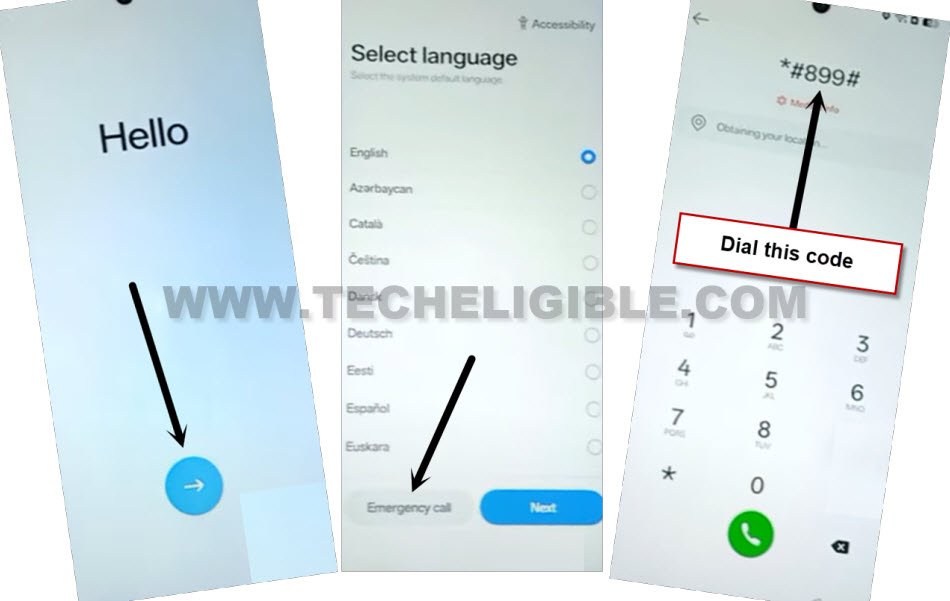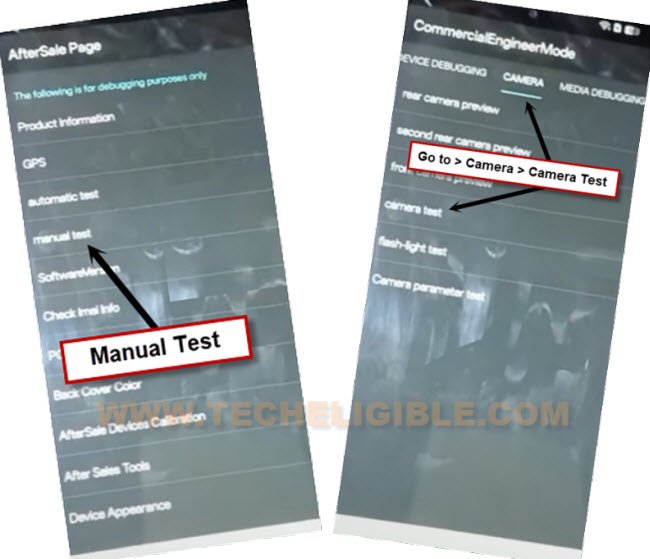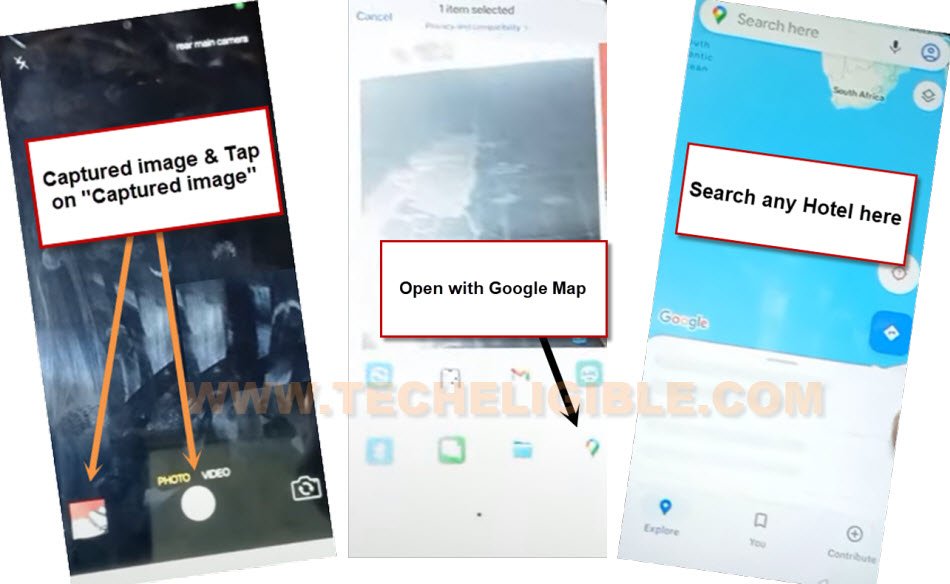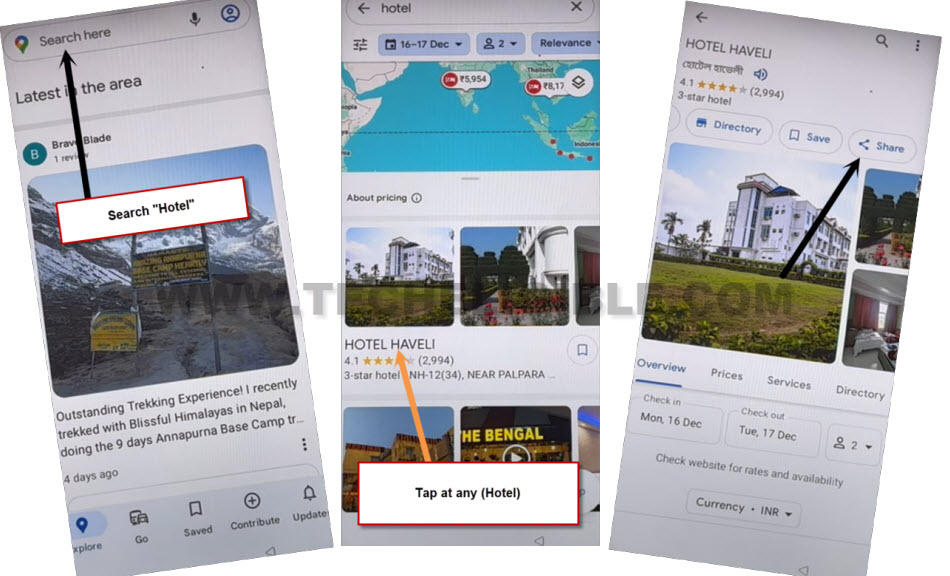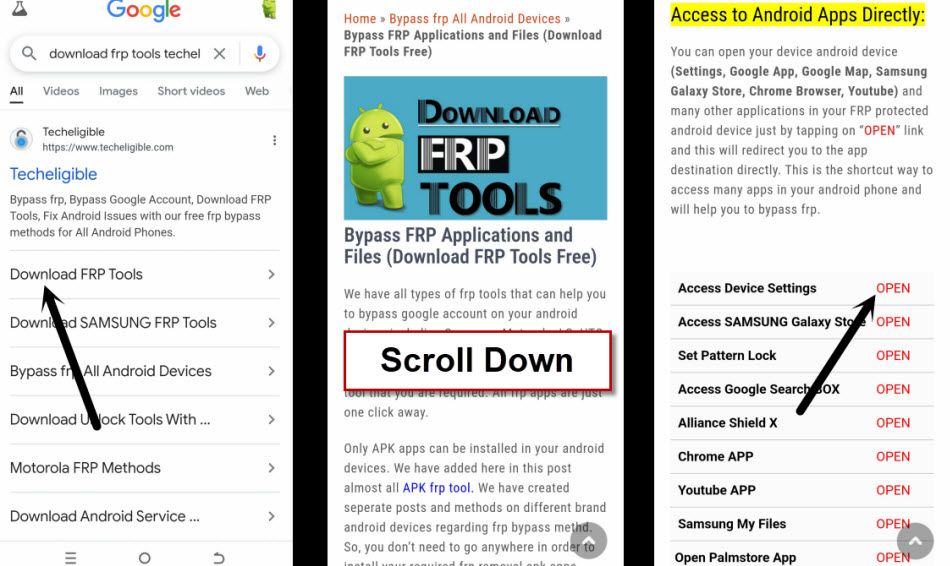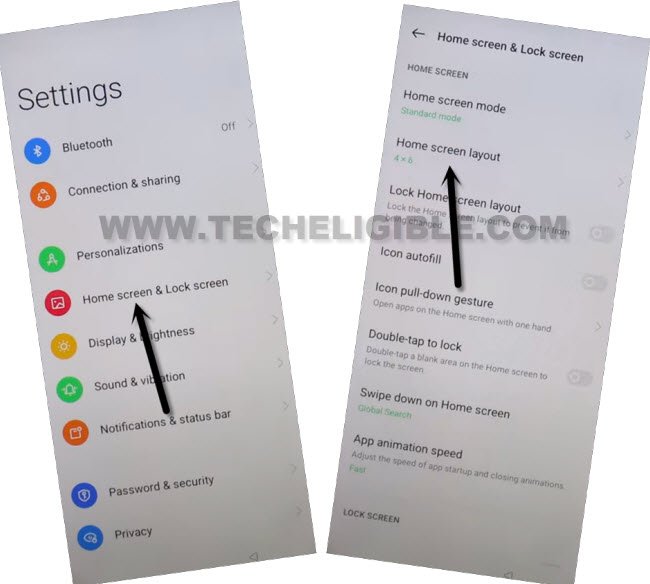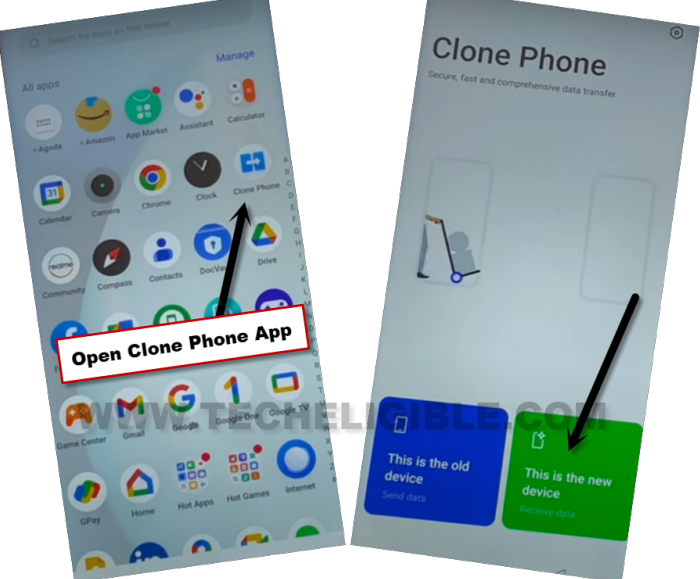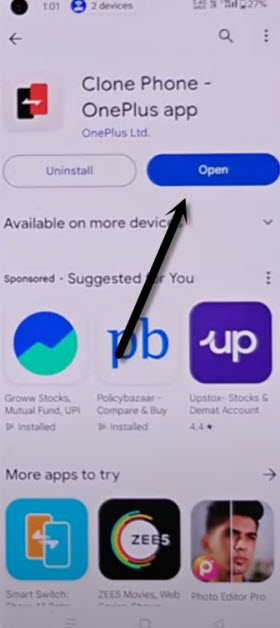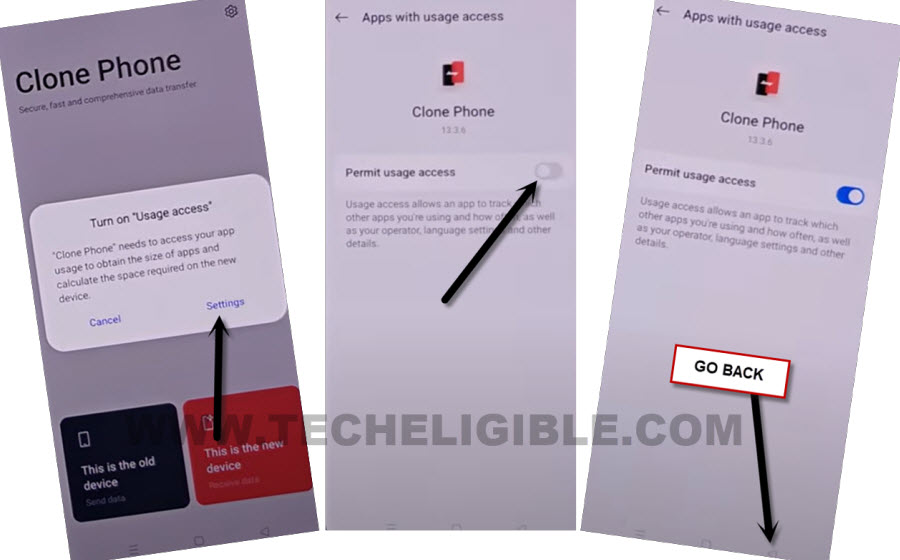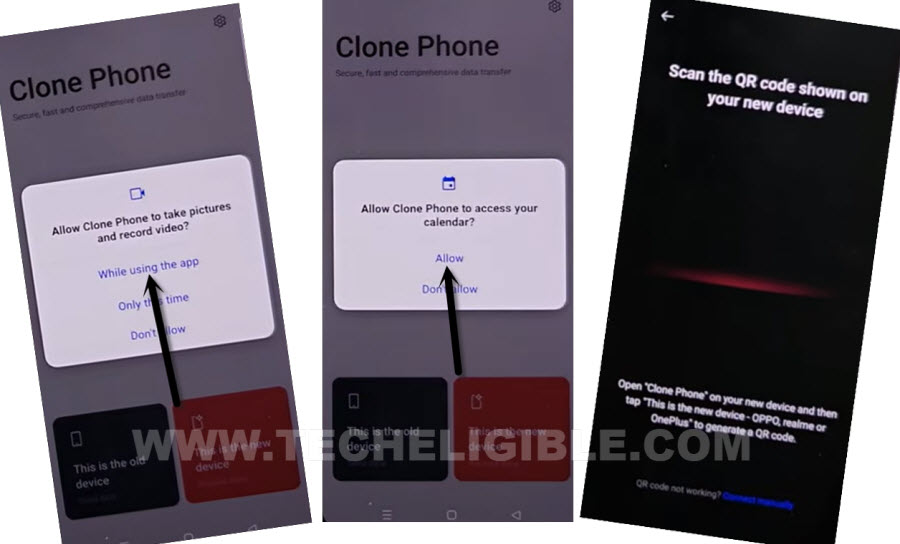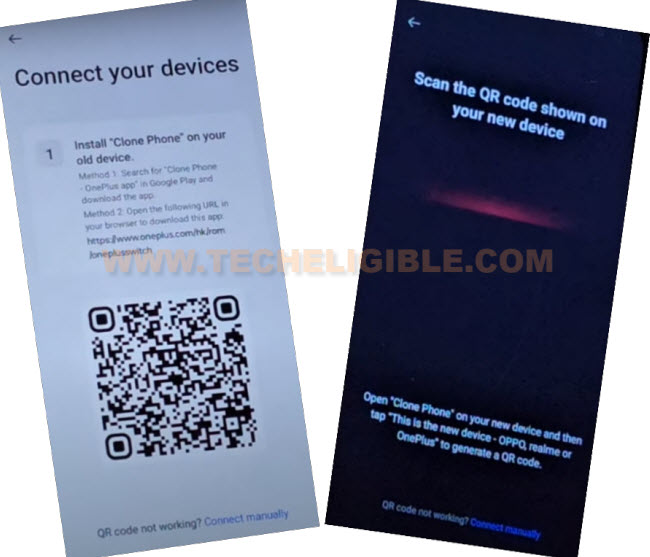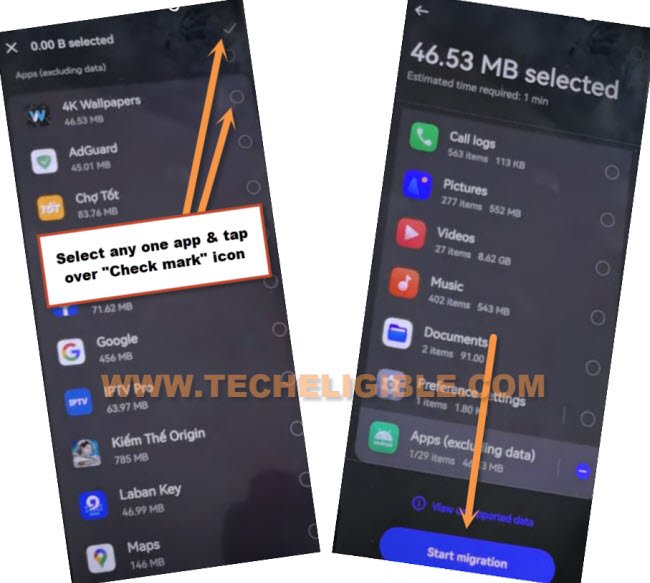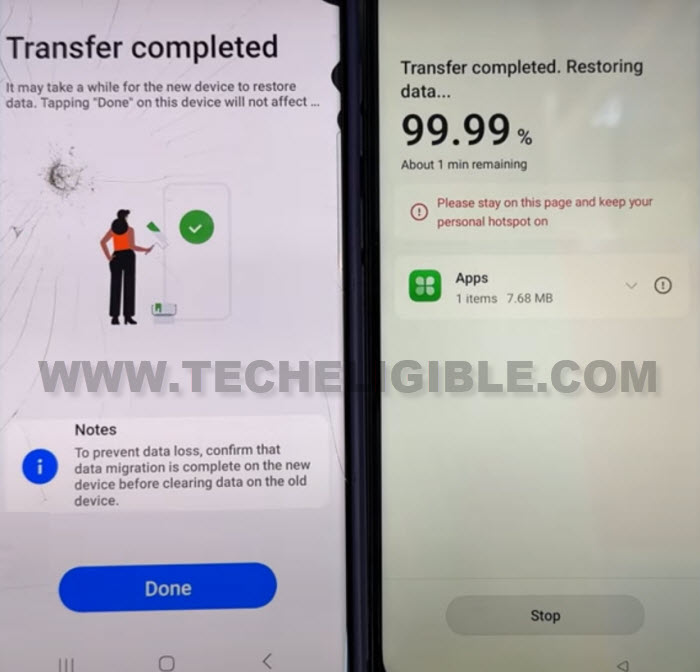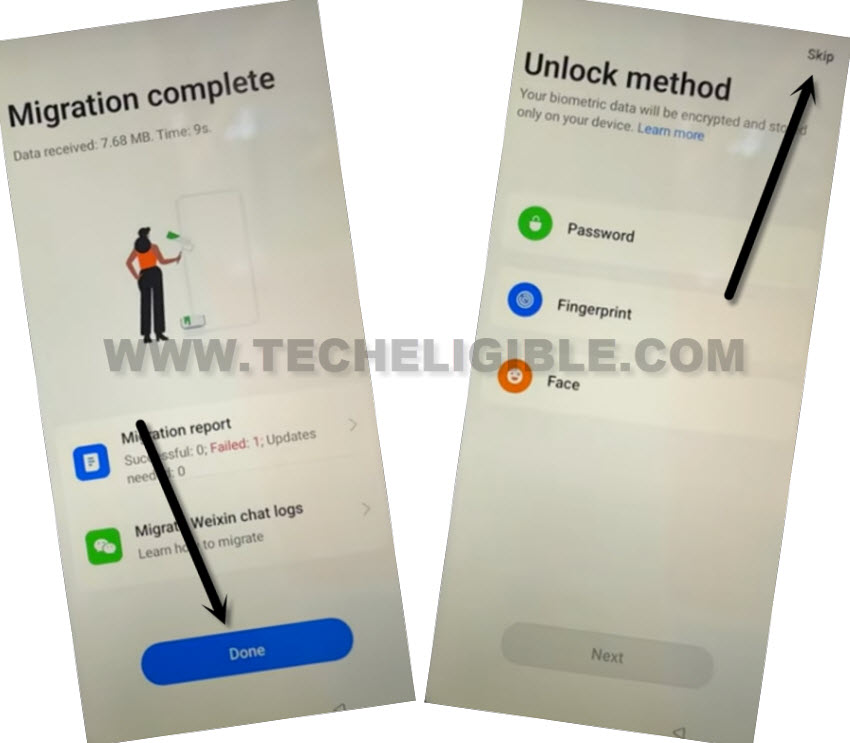Bypass FRP All OPPO Android 15 Without PC
Have you lost your google account and unable to complete your device setup wizard steps after hard reset? Each device has a FRP protection with google account. If you are unable to recover back your lost account. In this case, you can follow up this method to Bypass FRP All OPPO Android 15. Keep another android phone nearby, because, we will connect our (OPPO Device) to another android phone using (Clone Phone) application to successfully bypass frp account.
Remember: Do not try this frp method on a stolen phone, this is a serious crime, if you are trying to bypass frp on a stolen phone, you may also be jailed, this process is for device owner and for educational purpose only.
Let’s Start to Bypass FRP All OPPO Android 15:
-Start this method by turning on your OPPO device. After that, connect WiFi.
-Get back to first (Hello) page. From there, you have to hit on a “Next Arrow” icon.
-After that, tap on a “Emergency Call” option from bottom.
-Dial on screen *#899#. After dialing this code, you will be redirected on a (AfterSale Page).
-From there, tap on a “Manual Test” option.
-Swipe left top bar and tap on a “Camera” option and tap on a “Camera Test”.
-Take any random snap from your device. After that, tap on your captured image.
-You will have a sharing option on bottom of your captured image, just tap to “Share” icon from there. After that, tap on a “Google Map”.
-Tap to “Back Arrow” icon from google map to go back to main google map home-screen as shown below.
-Open up any place and location from google map. After that, tap to “Share” icon from there.
-Choose “Chrome” icon from popup window.
-You will see google chrome browser will be launched and you will have search bar at the top.
Launch Clone Phone App:
-Let’s search there “Download FRP Tools Techeligible“. After that, go to 1st searched result same as shown below.
-Hit on a “Access Device Settings” option from there to reach your device main settings screen directly to Bypass FRP All OPPO Android 15.
-From settings page, just hit over a “Home screen & Lock Screen”. After that, tap on a “Home Screen Layout” option.
-You will be redirected to the main menu page of your device. From there, tap on “Clone phone” app to launch.
-After launching clone phone app, just tap to “This is the new device” option.
-From popup window, just hit over a > Allow > Other Android.
-You will see (QR Code) on your device screen. We will scan this code using other android device.
Use Other Android Device:
-We are required another android device, in other android device, we will install a clone phone app to connect with your FRP protected device.
-You have to install “Clone Phone – Oneplus app” in your any other android device using google play store.
-After that, tap to “Open” button to launch this app.
-Hit over this option from other android device “This is the old device”.
-In order to use this app, you will have to give some permissions to your clone phone app.
-Let’s give permissions by tapping to “Settings” and allow permission from there. After that, go back by hitting on a “Back Arrow” icon.
| Note: You may have to this few times, from popup screen, go to “Settings” and turn on permission from there and go back. Keep doing this this popup window stops appearing up. |
-Once the app is fully launched, just hit on this button from there “Start Migration”
-You may have to give more permissions by tapping on “Allow & While using the app”.
-After that, you will be able to see “QR Scanner” page. We have to scan qr code from FRP protected (OPPO Android 15) device.
-To get connected both devices, simply, scan QR code of (OPPO Android 15) device with other android device.
-You will be shown app list page in other android phone screen. From there, select any one random app. After that, tap to > Next > Start Migration.
-You have to wait until transfer process is done. After that, you are all done from Bypass FRP All OPPO Android 15.
-From your OPPO FRP protected device, just go to “Resume” option.
-After that, tap over a “Done” and hit on “Skip” from top corner of the (Unlock Method) page.
-Tap to “Next” and select “Button”. After that, tap on “Done”.
-Let’s hit on a “Get Started” option to access your device main home-screen.
Reset OPPO Android 15:
| Note: Below steps will erase your device data completely. You can save your SIM card contacts and SD Card data by ejecting them before reset your device. |
-We are gonna reset our device now just by going to “Settings”.
-After that, go to > Settings > Additional Settings > Back up and reset > Reset phone > Erase all data.
-Tap two more times on a “Erase Data” option.
-This may take few times to be done. After that, you will be able to use your device again.