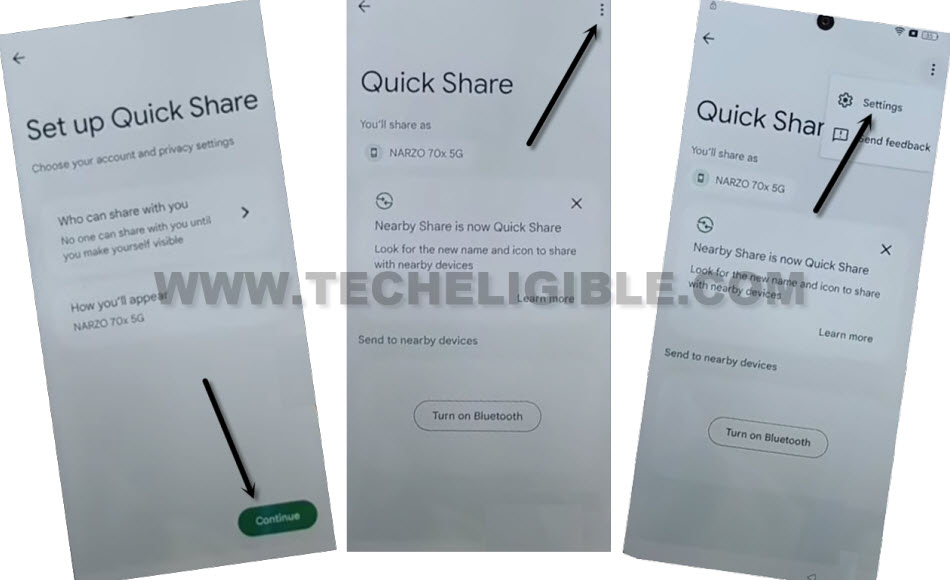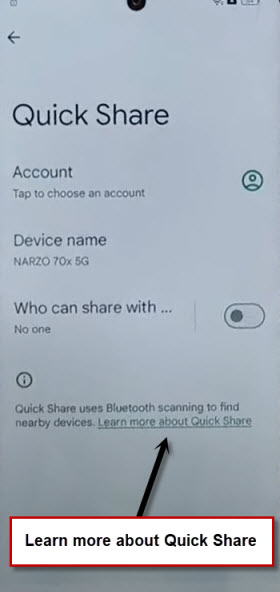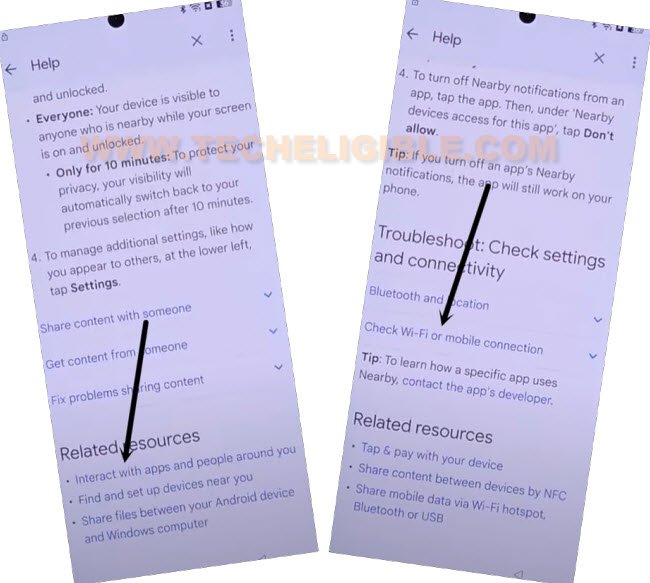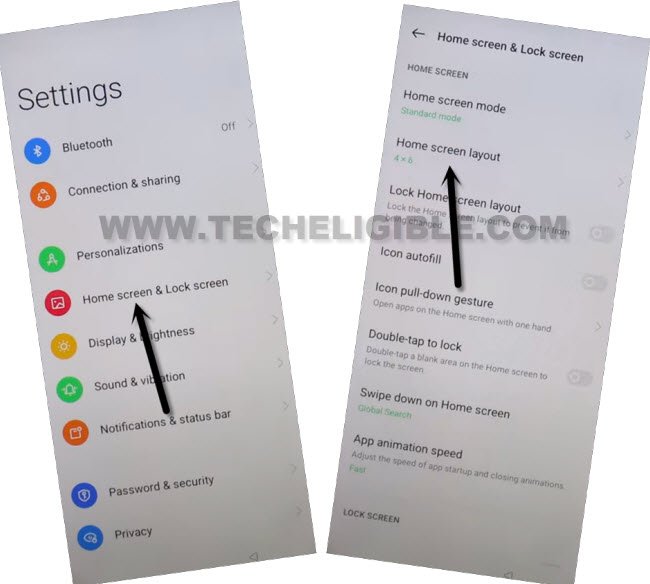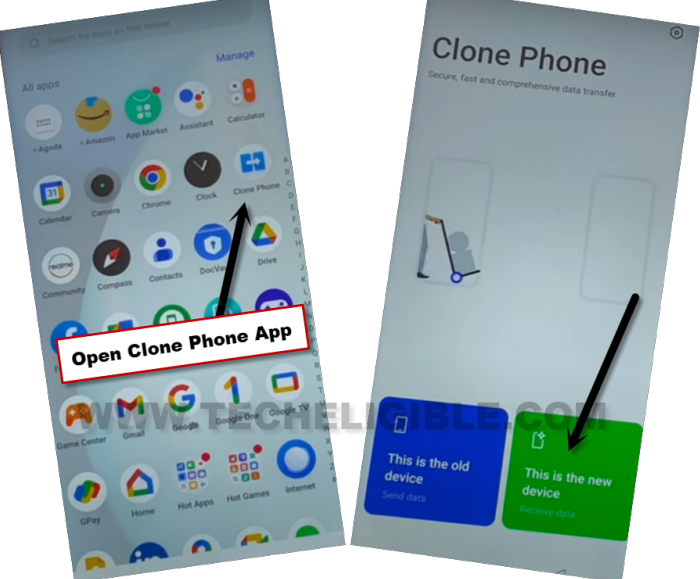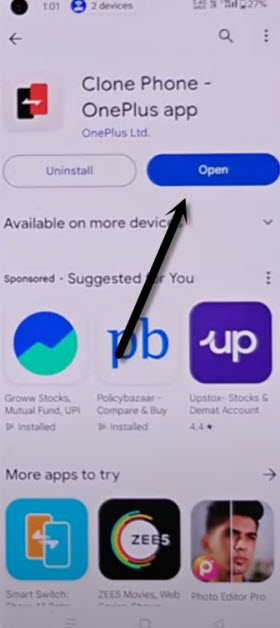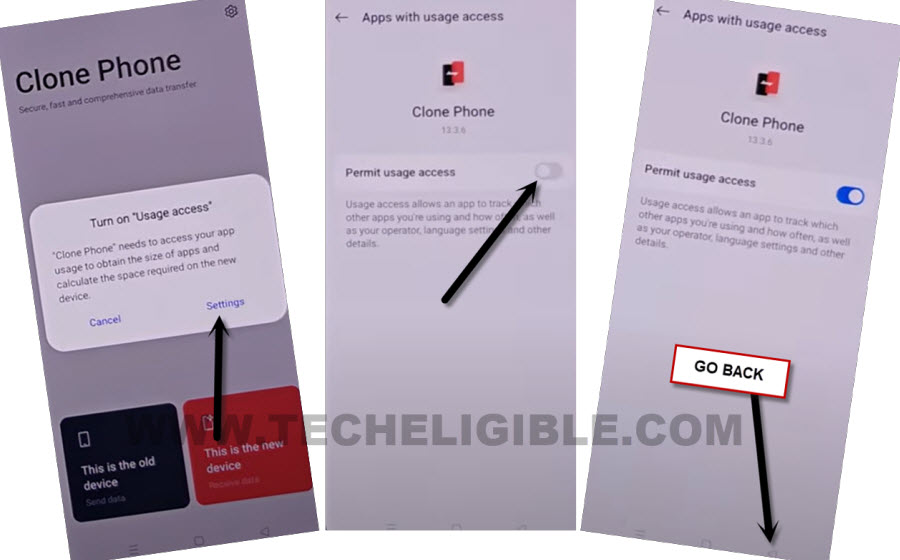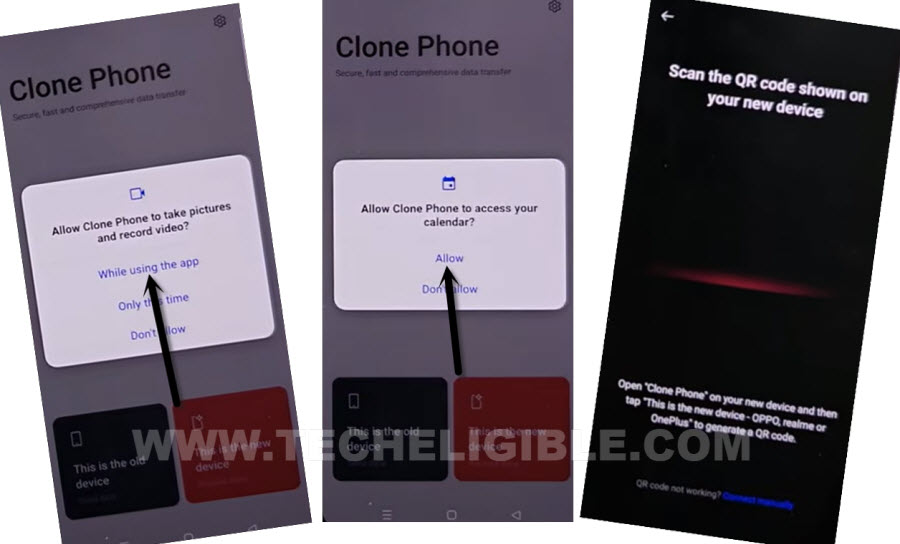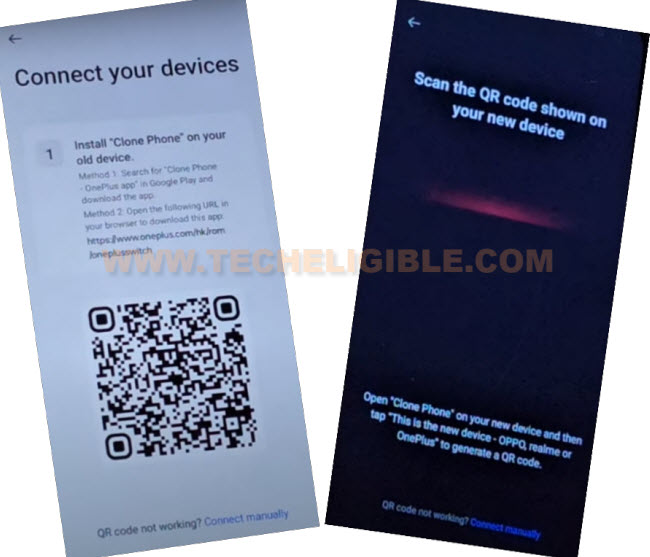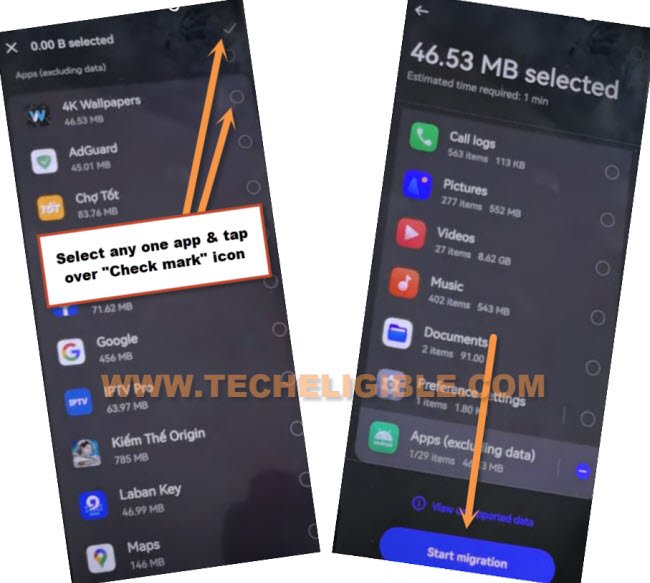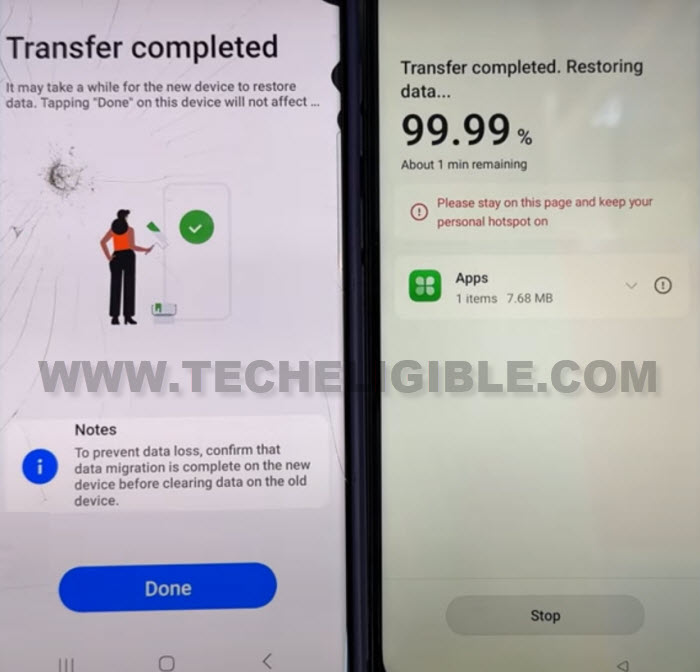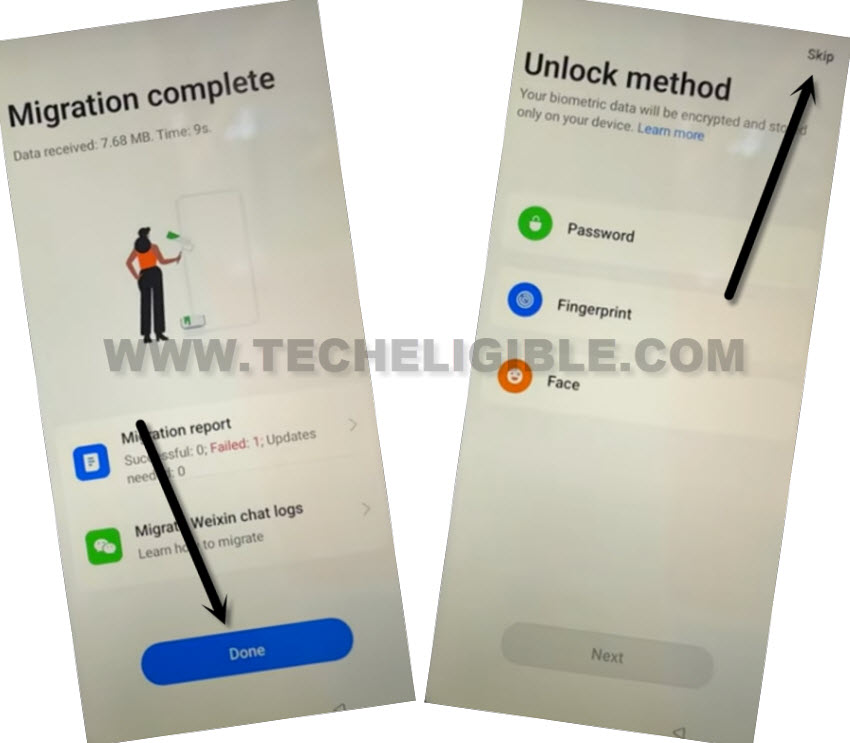Bypass FRP Realme Android 14 without Share Article option
This method is currently working on almost all Realme Android 14 device to bypass frp easily. You don’t need to buy any paid service to reach back to your device after forgetting and hard reset your realme phone. Follow this guideline from here to Bypass FRP Realme Android 14 with updated way.
Remember: Do not try this frp method on a stolen phone, this is a serious crime, if you are trying to bypass frp on a stolen phone, you may also be jailed, this process is for device owner and for educational purpose only.
Let’s Start to Bypass FRP All Realme Android 14:
-Switch on your realme phone & Connect with WiFi connection.
-From same page of (Connect to WiFi), just hit on your connected Wifi SSID name or exclamation icon same as shown below.
-Go to > Share > Quick Share.
-Hit on a > Continue > 3 dots > Settings.
-From Quick Share screen, just hit on a blue link named “Learn more about Quick Share”. This link will take you to the help page.
-Scroll down from this page and tap to ” Interrace with apps and people around you” option.
-After that, tap another tab named “Check WiFi or Mobile Connection”.
-Hit on a link of “Mobile Network”.
-You have to scroll down again and you will find the same youtube video as shown in below screen.
-Tap to play button from youtube video. After that, tap on a video title “when you’re using…”
-Access to youtube settings page. Firstly, tap to “Allow” from popup. After that, tap to “Profile” icon from top corner and go to “Settings” gear icon.
-Hit over a > About > Youtube terms of services > Use another account > No Thanks.
Access to Main Settings of Realme Android 14:
-Type and search with “Download FRP Tools Techeligible”.
-Go to our website frp tools page same as shown below.
| Note: If you see different searched result, just go to our website (techeligible.com) directly. Tap to “Menu” icon from top right corner and go to “Download FRP Tools” option. |
-Once you reach on a frp tools page, just hit on “Access Device Settings” option.
-Go to main home-screen of your realme phone by tapping on a > Home screen & Lock Screen > Home Screen Layout.
-Launch clone phone application by opening up main menu of your phone and tap to “Clone Phone” app from there.
-Tap on “This is the new device”.
-From popup window, tap two times on “Allow” option.
-After that, choose “‘Other Android” option.
-You will have a (QR Code) on your realme phone screen. We have to scan this code using any other second android device.
Use Another (Second Android Device) to Scan QR Code:
-We are gonna use any other android phone. We will install (Clone Phone) in our other android phone to scan QR code from our Realme Android 14 device.
-Let’s install “Clone Phone – Oneplus app” or “Oppo Clone Phone” app using google play store.
| Note: If you are unable to find “Clone Phone – Oneplus app”. Don’t worry, you can use any renown clone phone app. |
-After installing the app successfully, just open your clone phone application.
-Choose this option “This is the old device” option from your clone phone app screen to Bypass FRP Realme Android 14.
-To run this app successfully, you may have to give some permissions. If you get popup window, just go to “Settings”. Give some permissions from there, after that, go back by tapping on “Back Arrow” icon from bottom.
| Note: You may have to this few times, from popup screen, go to “Settings” and turn on permission from there and go back. Keep doing this this popup window stops appearing up. |
-After that, tap to “Start migration” button from there.
-You may also have to give some more permissions by hitting on a “Allow & While using the app” option.
-Finally, you will have a (QR Scanner) screen.
| Note: All you have to do is to launch any clone phone app in other android device and get this (QR Code) scanner screen. |
-Scan QR code from (Realme Android 14) phone.
-Once the scanning process is done, you will be displayed (App list) page on your other android phone.
-Select any small sized app from there. After that, go to > Next > Start Migration.
-Your selected app will be transferred to your Realme Android 14 device within a minute. After that, you wil see (Transfer completed) screen there.
-Now, from (Realme Android 14) device, just go to > Resume > Done > Skip to Bypass FRP Realme Android 14.
-You can finish up setup wizard steps now by hitting on a > Next > Next.
-After that, check mark “Button” option and go to “Done”.
-Tap to “Get Started” button. After that, you will access to main home-screen of your Realme Android 14 device.
-After that, don’t forget to setup new google account and new security lock protection by going to your device “Settings”.
| Note: If your device top notification bar is not working. You just manually factory reset your device from settings. |