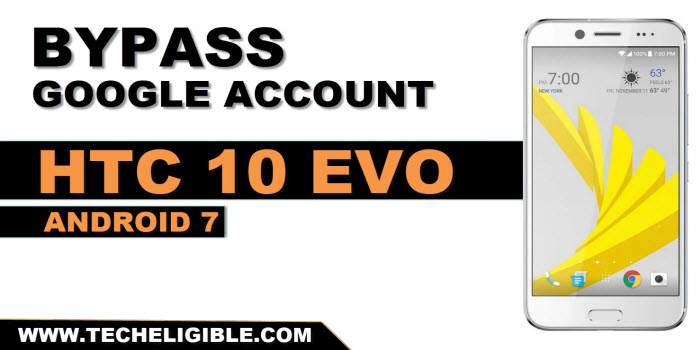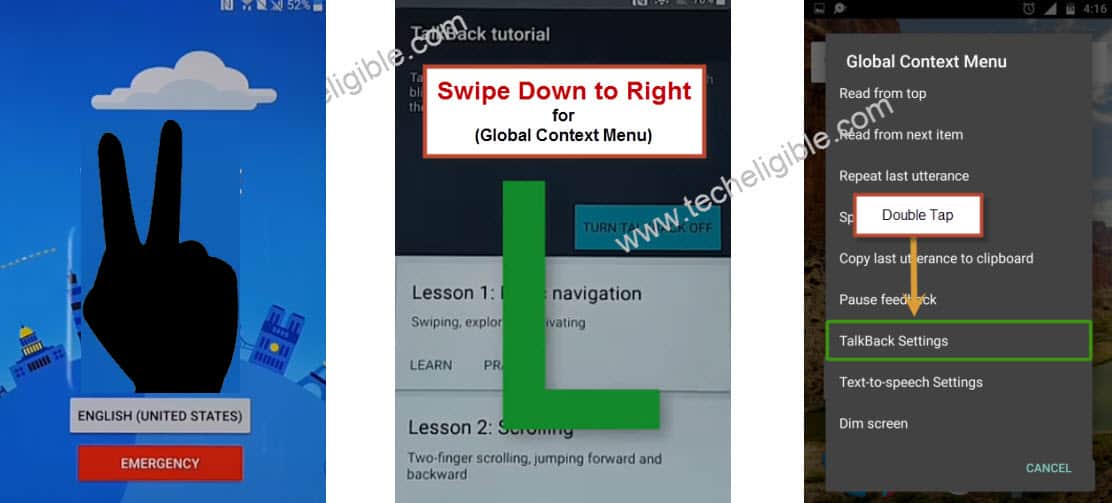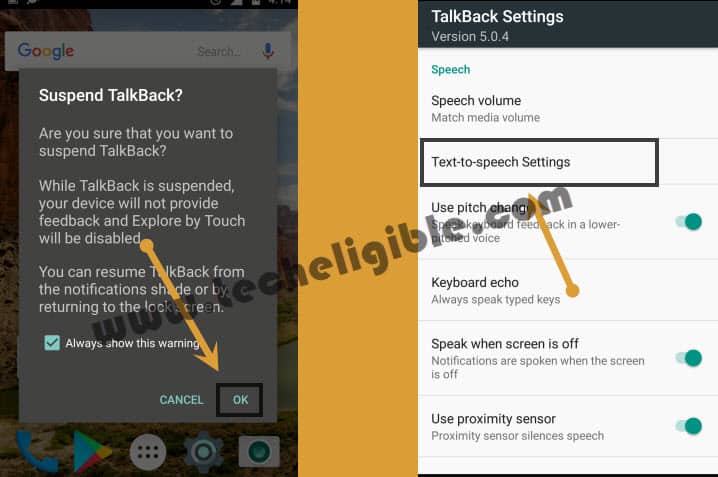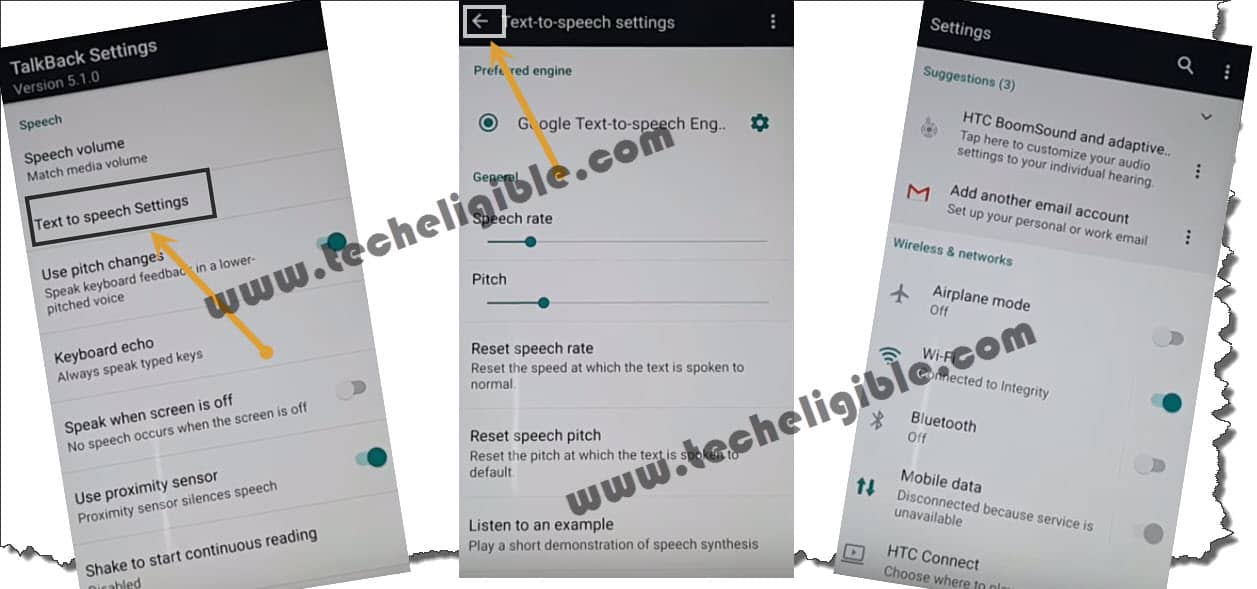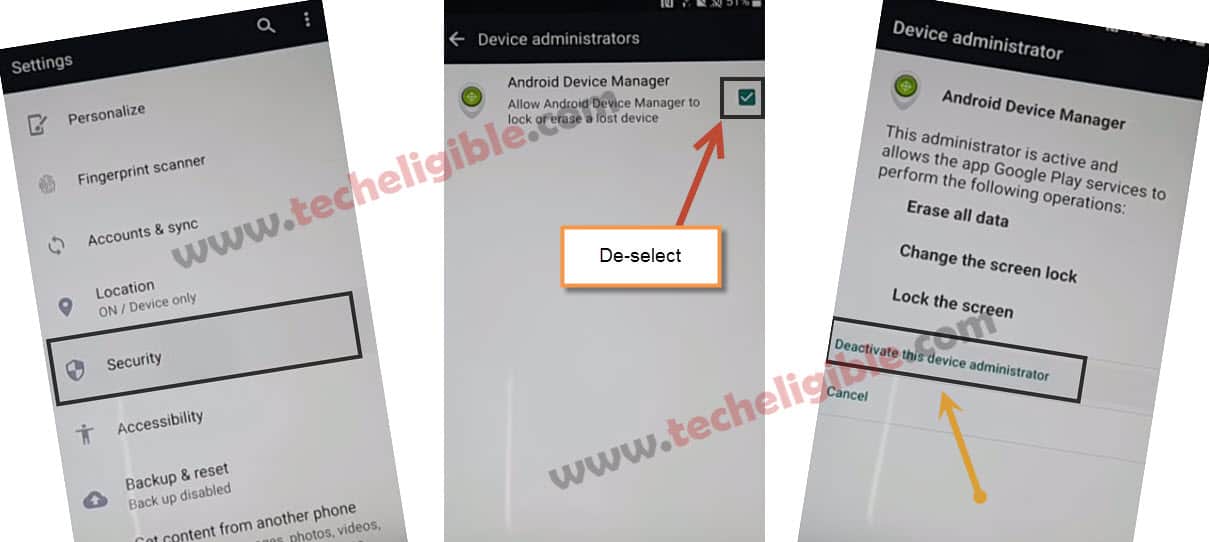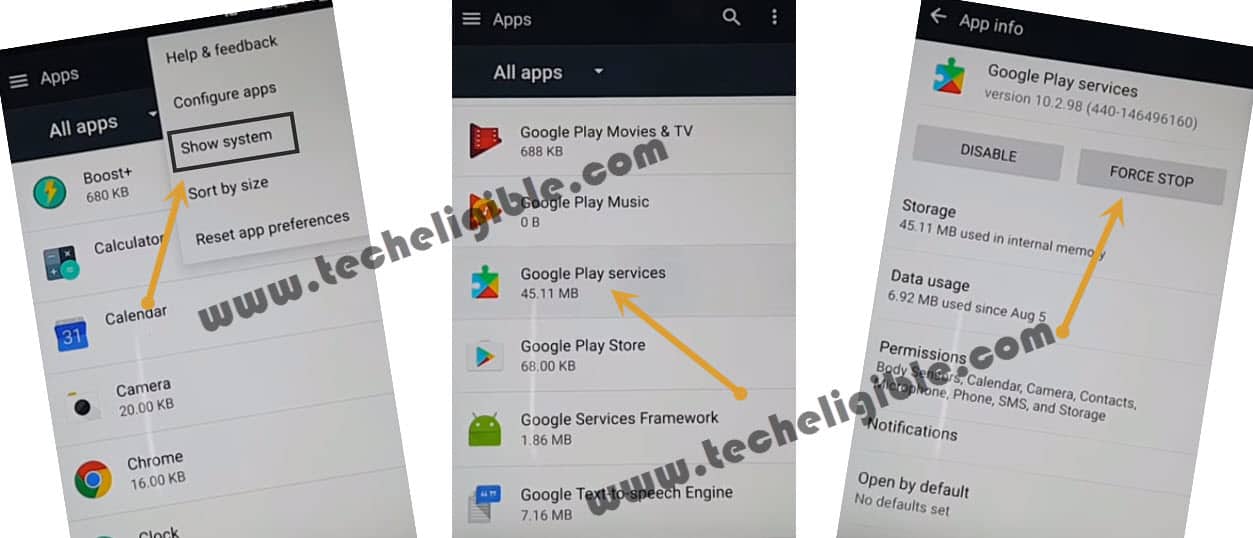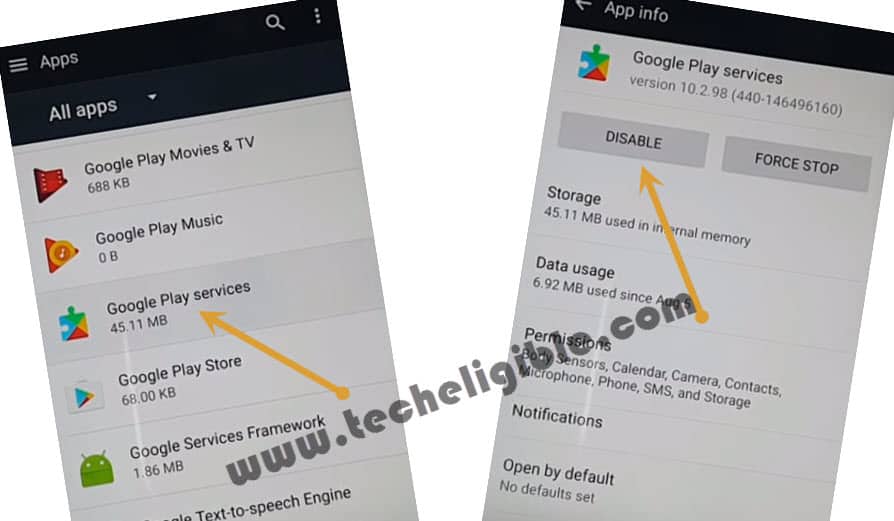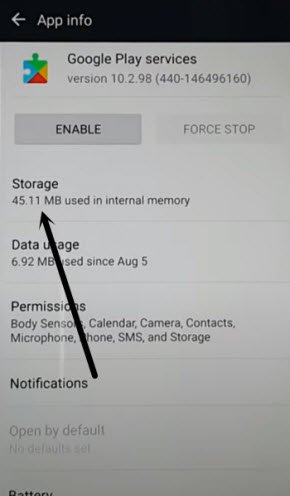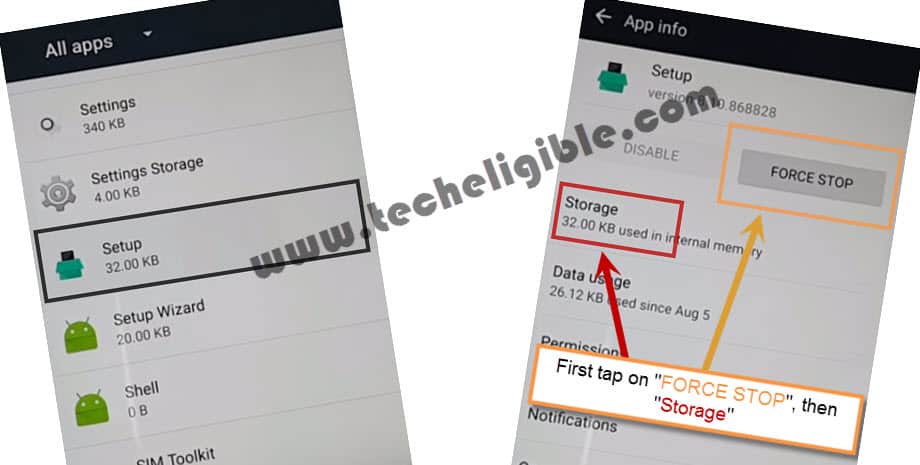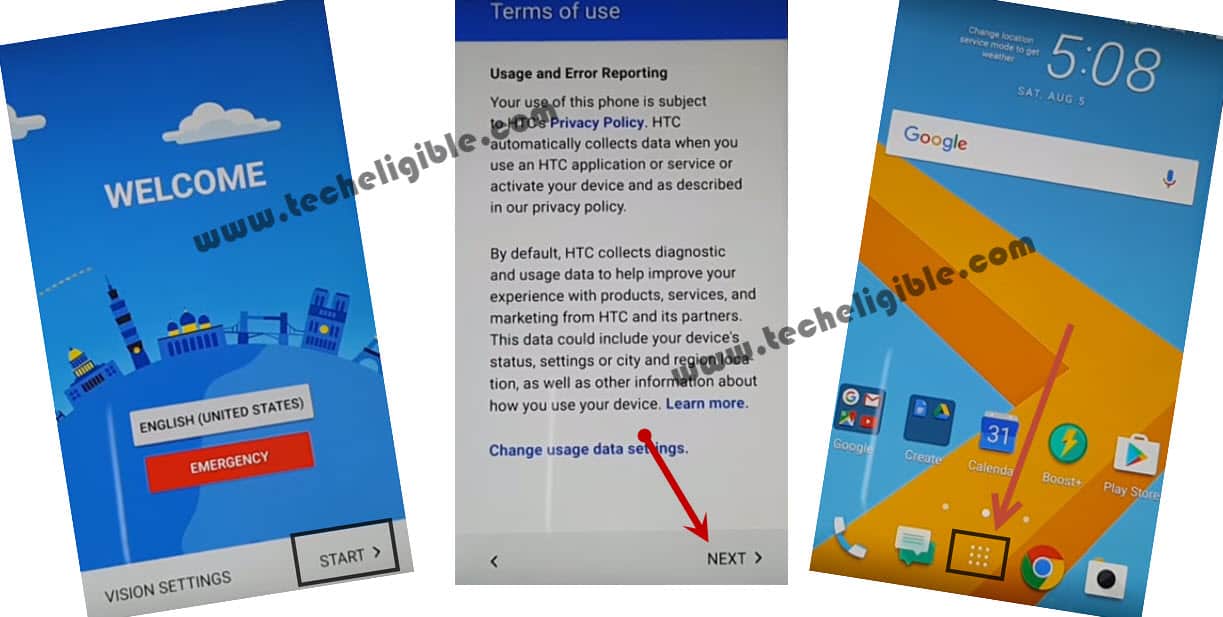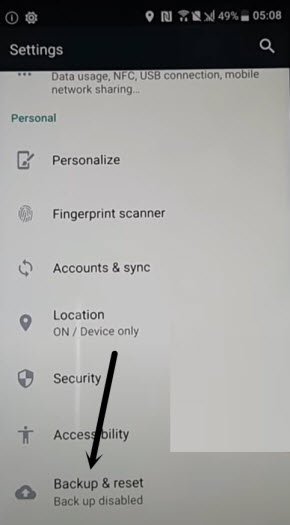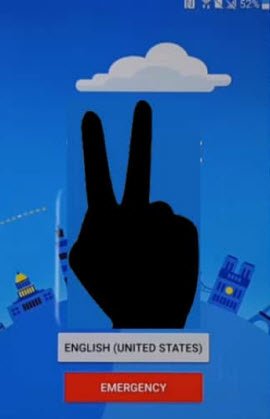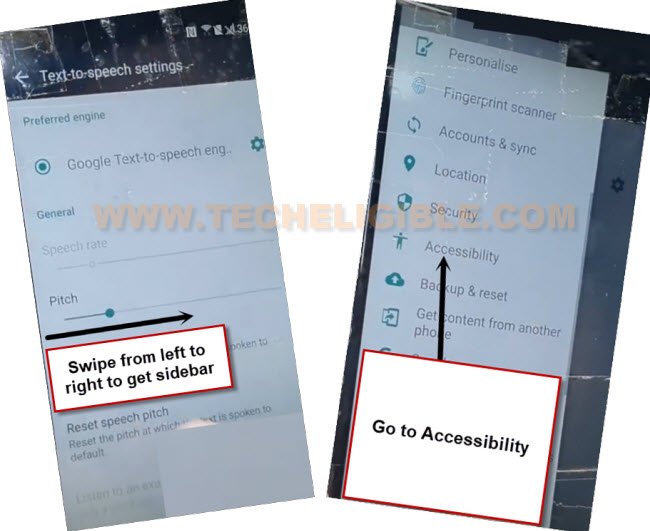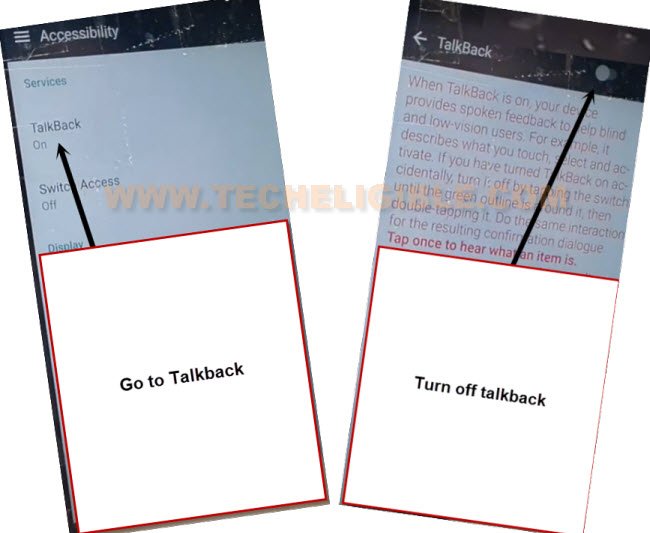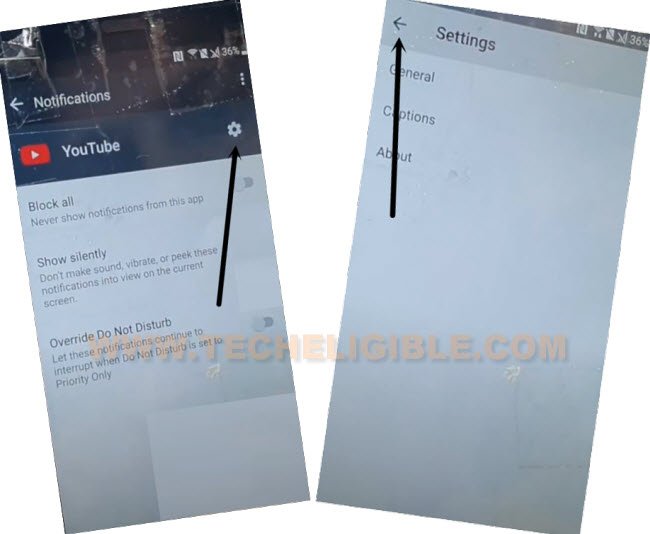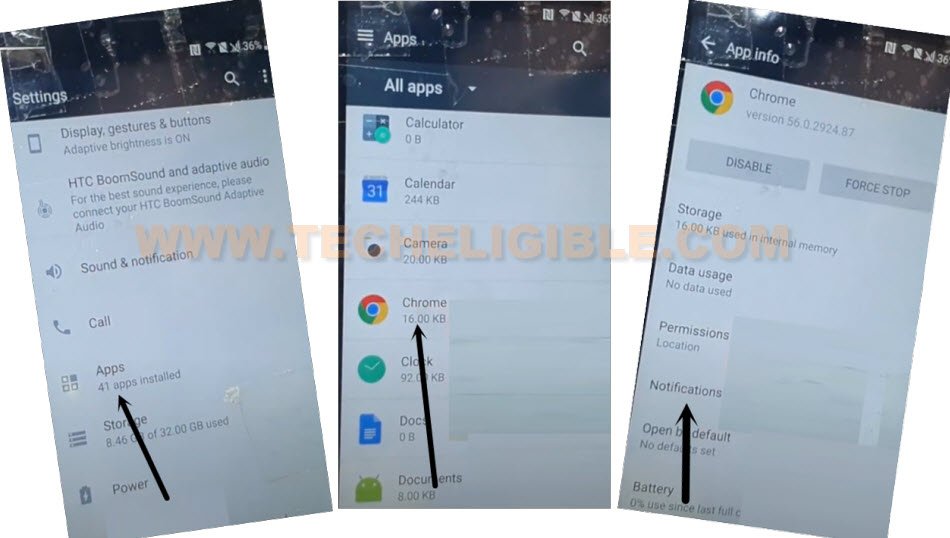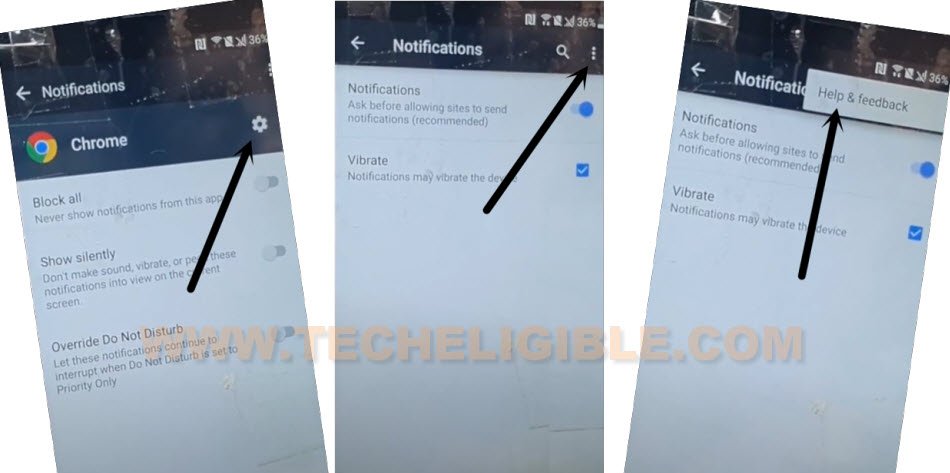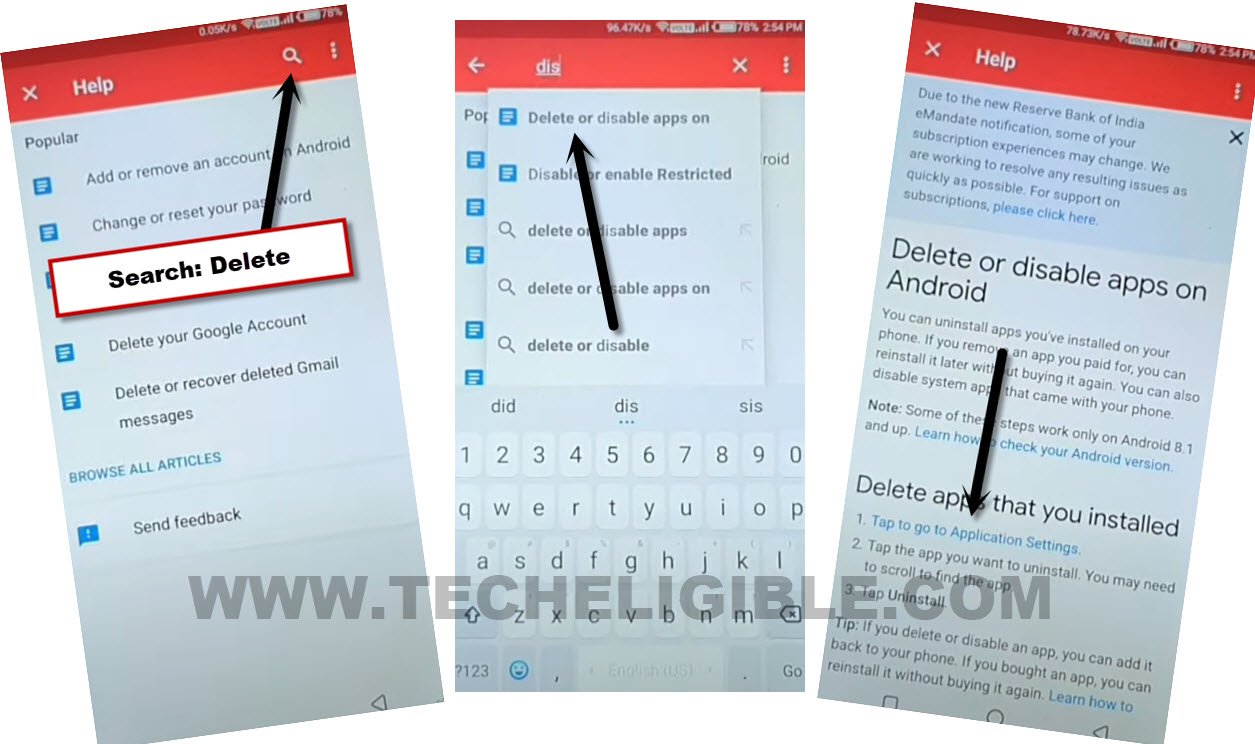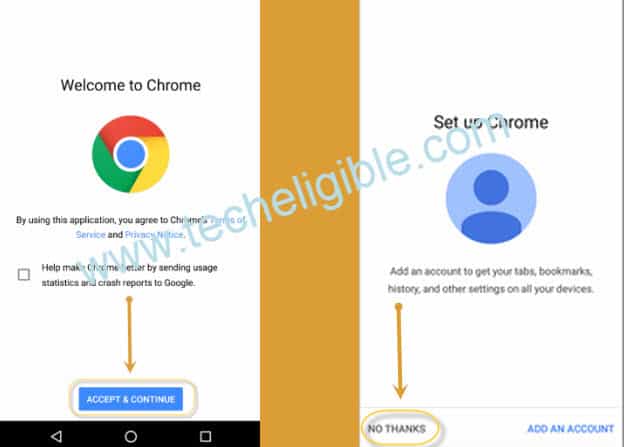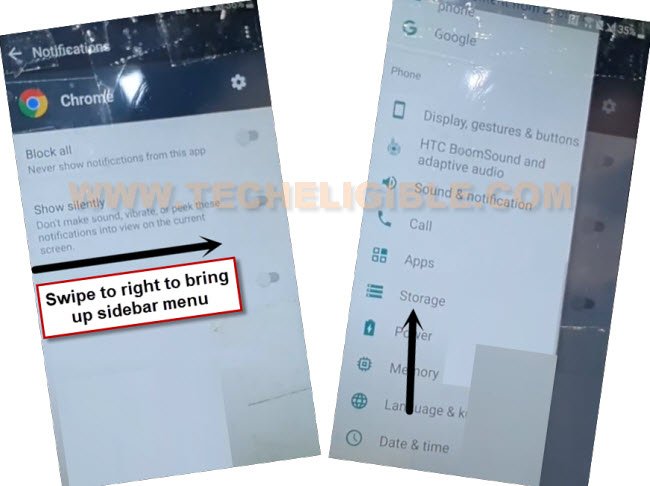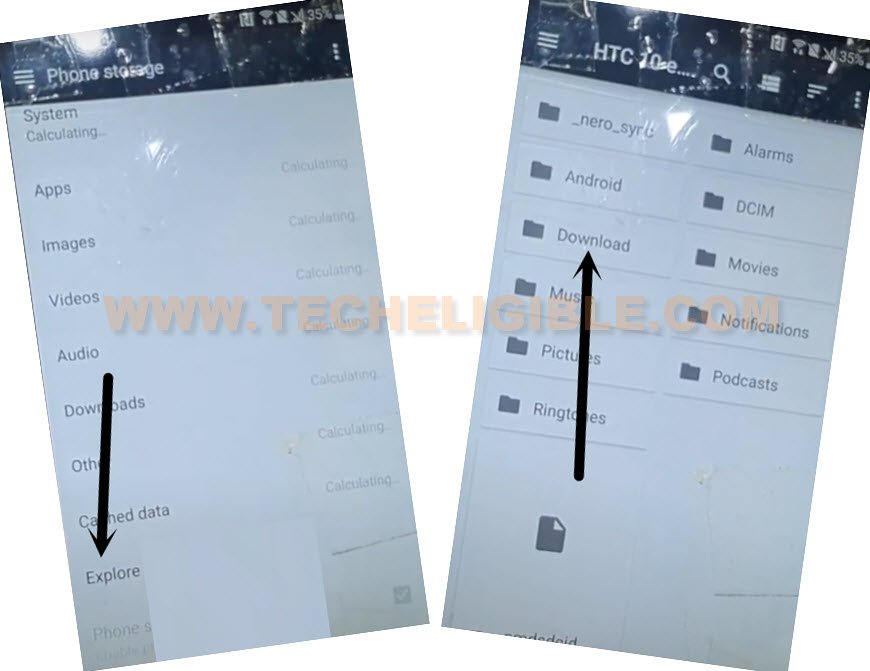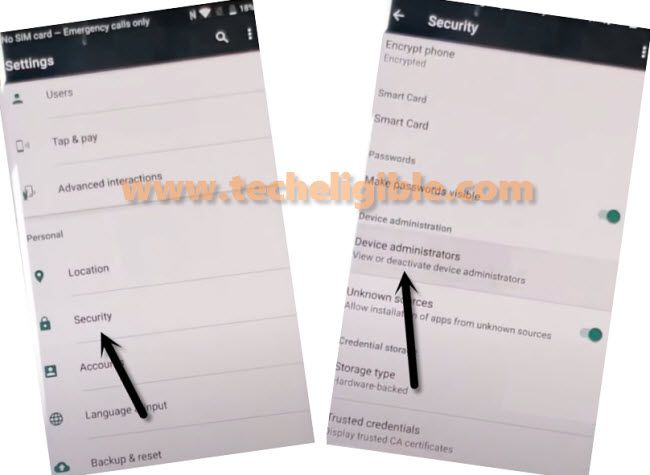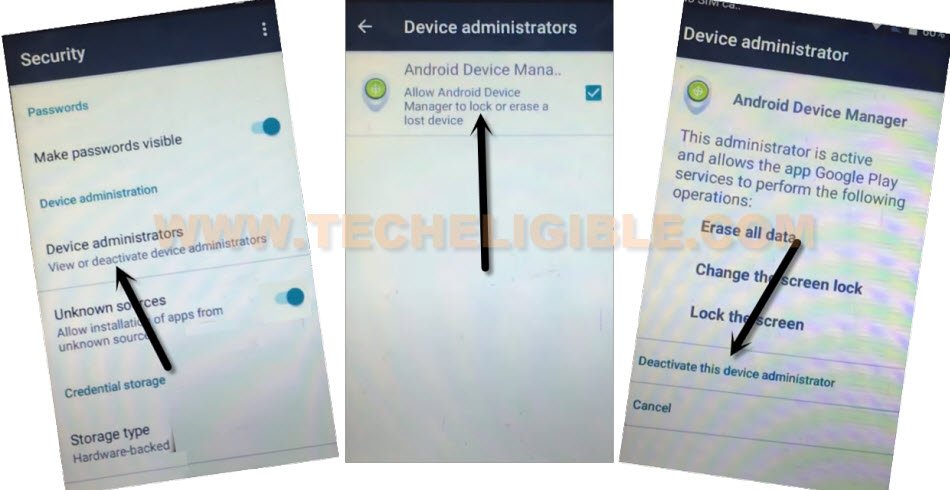Bypass FRP Account HTC 10 EVO Android 7 Without PC
Have you forgotten your HTC logged in google account after hard reset the device? That means, you will face FRP protection on your device now and this function will not allow you to go through google verification process until you login back with same google account. Well, if you are unable to recover your account, then follow up this way to Bypass FRP Account HTC 10 evo (Android 7).
Disclaimer: We highly recommend you to apply this method only on your own device, if you are not owner of this device, or you found this from some where, you must return to its real owner. This method is for educational purpose only.
| Method 1: Remove FRP HTC 10 EVO [Updated] |
| Method 2: Remove FRP HTC 10 EVO [By Sidebar Menu] |
Method 1: Bypass FRP Account HTC 10 EVO
-Start this method by turning on device & Connect WiFi.
-Get back on a first (Welcome) page.
-Let’s enable talkback function by long holding on screen with your 2 fingers together.
-Let’s enable talkback function by long holding on screen with your 2 fingers together. Keep holding for a minute until you see (Talkback Tutorial) screen.
-After that, tap twice on a “Use Talkback” option.
-Swipe down to right on talkback tutorial screen same as shown below. After that, double tap on “Talkback Settings” option.
-Long hold both keys (Volume up + down) simultaneously. Keep holding until you see popup window of “Suspend Talkback?”. After that, double tap on a “Ok” option.
-From (Talkback settings) page, just go to “Text-to-speech Settings” option.
-After that, hit on a “Back Arrow” icon from top left corner. You will be redirected to your device main settings page. From there, we can easily Bypass FRP Account HTC 10 EVO.
-We have to deactivate android device manager. For that, from settings page, just go to > Security > Device Administrator.
-After that, tap on a “Android Device Manager”. Hit on a “Deactivate this device administrator” option.
-Let’s get back to main (Settings) screen again by hitting on a back arrow icon.
Lets Disable Some Apps:
-From main settings screen, tap on a “Apps”. After that, you will reach to app list page.
-Go over the “3 dots” icon from top corner and tap on a “Show system”.
-From app list screen, find and tap on a “Google Play Services” application.
-Tap on a “Force Stop”, after that, tap to “Ok”.
-After that, go back again to “Google Play Services” application.
-Hit over a > Disable > Disable this app.
| Note: Do make sure, your google play services app has been disabled successfully. |
-If the (Google Play Services) app is not disabled, you have to disable this app again. Once the app is disabled successfully. Now, we are going to clear cache and data from this app as well.
-Get into the google play services app again. after that, go to “Storage” option.
-Scroll down from there and tap on a “Clear Cache” option.
-From same page, tap on a “Manage Space” button. After that, hit on “Ok” from popup window to delete apps data.
-After that, go back to “app list” screen again.
-Go to > Setup > Force Stop > Ok.
-After that, clear cache as well by going into the “Storage” option.
Finish Up Startup Steps:
-Get back to first (Welcome) screen. From there,
-By tapping on back key, go back to “Welcome Screen”.
-From there tap on > Start > Next > Next > OK > NEXT > SKIP FOR NOW.
-After that, hit on a > Down Arrow > Down Arrow > Finish.
-You will see a (Not Sign in) popup window. From there, hit over a > Setup Phone > Close.
Restart Device Again & Factory Reset Manually:
-Let’s restart this device now by long press “Power key” and tap to “Restart” option.
-You will have a popup window of (Talkback Suspended). After that, double hit on a “Exit”.
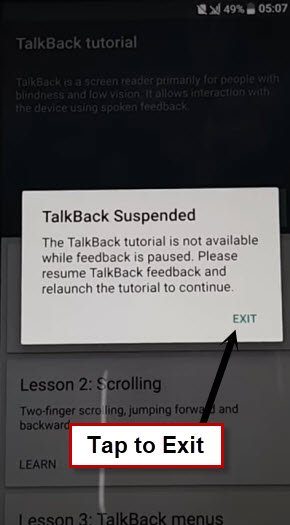
-Change your device language back to “English”.
-Let’s manually disable talkback now by long holding both buttons (Volume UP + Down).
-Double tap to “Ok” option from suspend talkback screen.
-From (Welcome) screen, go to > Start > Next.
-Let’s open up your main menu hitting on a “Menu” icon from bottom panel.
-Let’s hit on a “Settings” icon from there.
-Afterwards, go to > Backup & Reset > Factory Data Reset > Reset Phone > OK.
| Note: Do not “Connect Wi-Fi” while completing initial setup. |
-Congrats, you are all done now. Don’t forget to sign in with your updated and remembered Gmail account.
Method 2: Bypass FRP Account HTC 10 EVO [By Sidebar Menu]
-Connect WiFi on your HTC 10 evo device & Put your device back to first (Welcome) screen.
-Enable talkback function by long press with your two fingers. Keep holding with your fingers for 30-60 sec until you see (Talkback) page. From there tap two times on “Use Talkback” option.
-After that, you will access to (talkback tutorial) screen. From there, swipe down and swipe right same mentioned in below image. After that, from new popup window, double hit on “Text-to-speech settings” option.
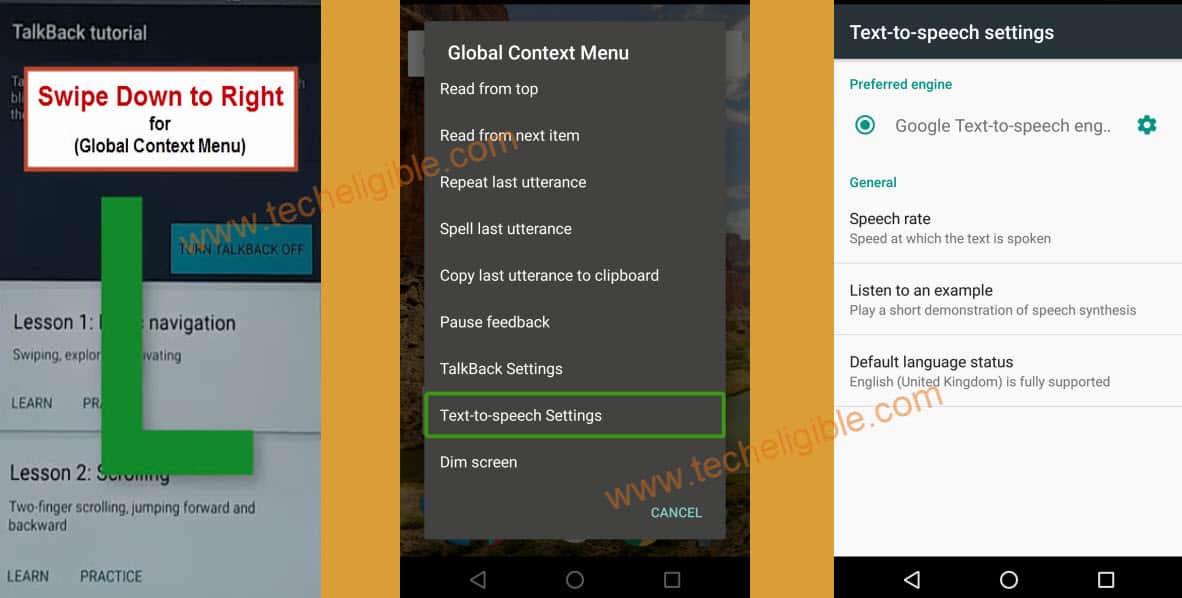
-Swipe from left side to right using two fingers together to bring up sidebar menu.
-Scroll down from sidebar menu using two fingers and double tap to “Accessibility” option.
-Go to “Talkback” option by double tap. Turn off talkback function from there.
-Get your sidebar menu again swiping from left to right and go to “Apps”.
-Scroll all the way down and tap to > Youtube > Notifications.
-Lets tap to “Settings gear icon” from top same as shown in screen shot.
-Tap two times on “Back Arrow” icon from top left corner to reach back to main settings page.
-You will reach back to full page of your device (Settings). From there, go to > Apps > Youtube > Storage > Clear Data.
-Go back to “Apps” again. From there, hit on a > Chrome > Notifications.
-Let’s hit over a Settings gear icon to Bypass FRP Account HTC 10 evo.
-After that, hit over a “3 dots” icon from top corner and go to “Help & Feedback” option.
-Hit on a “Search” icon from top and type in search bar “Delete”. After that, go to searched result (Delete, disable, manage unused apps….).
-From next article screen, you have to hit on a link named “tap to go to application settings”.
-From chrome page, go to > Accept & Continue > No Thanks.
Download FRP Apps:
-Search there with “Download FRP Tools Techeligible“. Go to same searched result as shown in below screen to reach to techeligible official frp tools page.
-Download from there below 2 apk apps in your device.
1st: Google Play Services.
2nd: Development Settings.

-Tap twice time on back arrow icon to reach back to (Chrome Notification) screen same as shown below.
-Bring up sidebar menu again by swiping from left to right side.
-After that, go to > Storage.
-Let’s hit over a > Explore > Download.
-You will see your both recently downloaded apps there.
-Firstly, tap on a “Google Play Services” app. From popup screen, hit on a “Settings” option. After that, turn on “Unknown Sources” option from security page. From popup screen, hit on “Ok”.
-Go back to download folder screen again by hitting once on the back arrow icon from bottom.
-Let’s install apps now by tapping on > Google Play Services > Next > Install > Done.
-Install also by hitting on > Development Settings > Open.
Deactivate Device Manager & Google Play Services:
-You will be taken to main settings screen. From there, go to “Security” option.
-We have to deactivate device administrator of our device follow up further more frp bypass steps. Let’s hit over a “Device Administrator”.
-From there, tap on a > Android Device Manager > Deactivate this device administrator.
-You have to go back to main (Settings) screen. From there, go to > Apps > Google Play Services > Disable > Ok.
-Do make sure, your google play services app has been disabled successfully.
-Let’s setup new account to bypass frp completely. Go back to main (Settings) page. From there, tap to > Accounts & Sync > Add account > Google.
-Sign in there with your valid Gmail account. This time, you will not struggle in setup another remembered google account in your device.
-After the account is setup successfully, let’s get back to main (Settings) again. From there, go to > Apps > Google Play Services > Enable.
-Its all done now from Bypass FRP Account HTC 10 evo. Let’s restart your HTC device now and complete setup wizard without facing any issue.