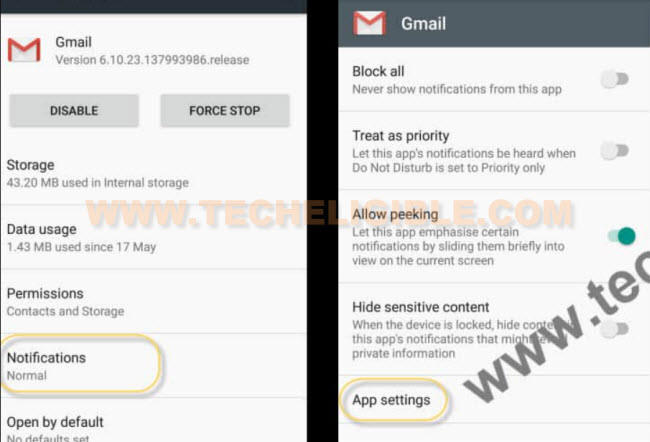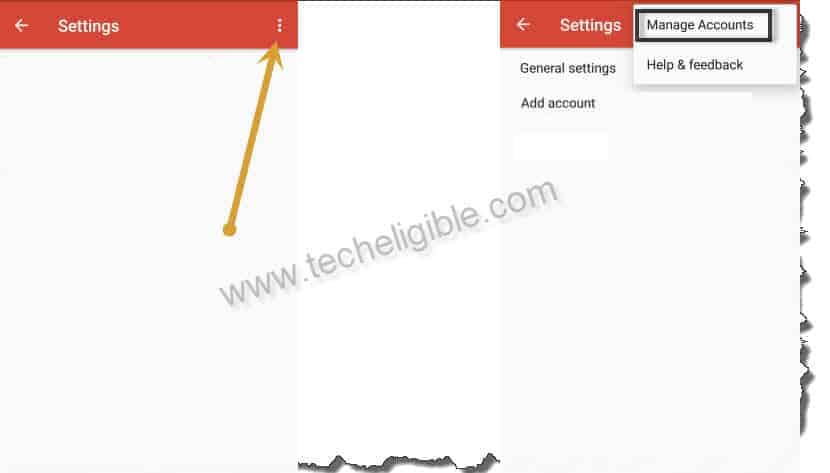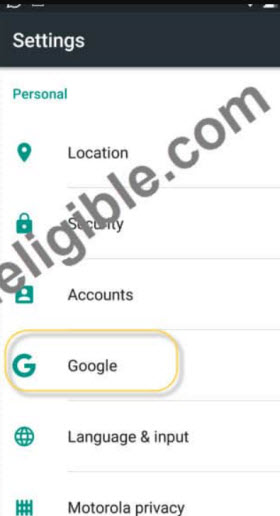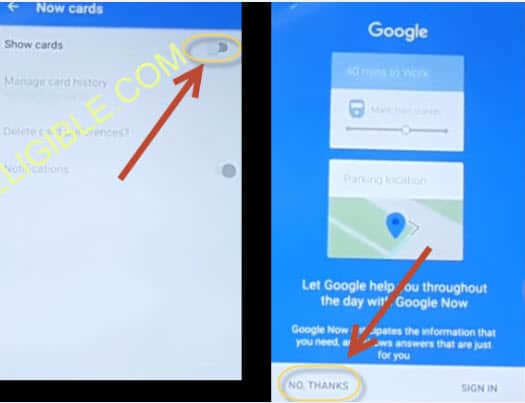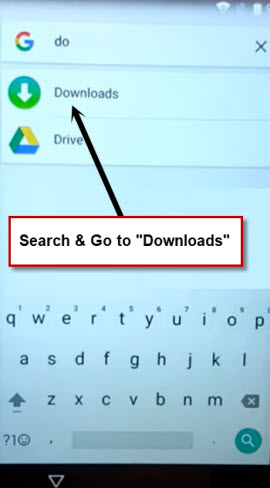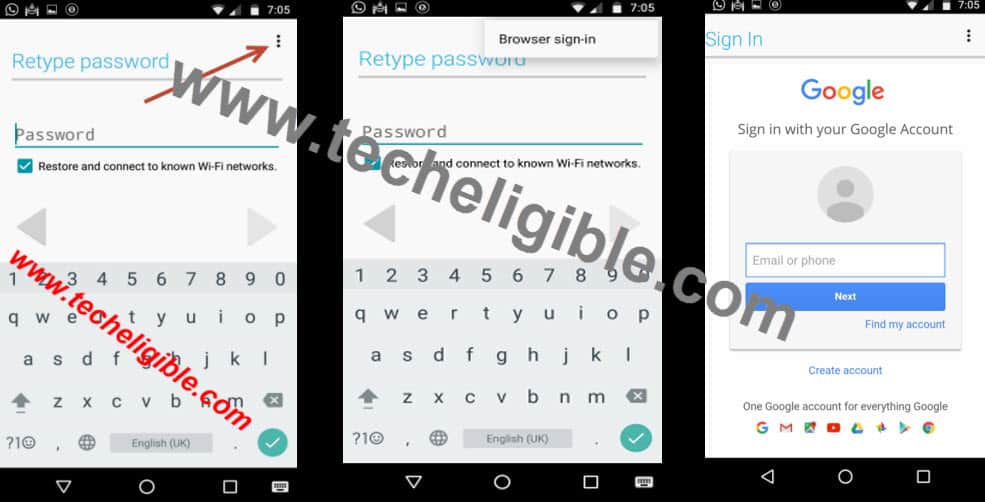Remove FRP Account HTC Nexus 9 By Updating Google Account
Have you hard reset your device HTC Nexus 9 Tablet and forgot google account? Then, you will not be access your device again until you login back with your recently setup account. If you can’t remember and recover your lost ID, then you can follow up this way to Remove FRP Account HTC Nexus 9 without using any PC and paid tool. We will use (Account Login) application and this app can be downloaded from chrome browser app. Let’s follow up steps from below to to reach chrome browser and download frp app to fix this issue.
Disclaimer: This method is for educational purpose only to educate the device owner, how to get back their own device after forgetting google account.
Let’s Start to Remove FRP Account HTC Nexus 9 Tablet:
-First of all, go to your device main WiFi page and connect WiFi.
-From same WiFi screen, just hit on a “Add another network” same as shown in below image.
-Afterwards, type any text in (Network name) field tab and long tap on your text.
-After that, go t “Share” option. Long tap to “Gmail” icon to access Gmail app info screen.
-From there, just hit over a “Notifications”. After that, tap to “App Settings”.
-Let’s go over a “3 dots” kebab menu icon from upright corner. Afterwards, go to “Manage Accounts”.
-You will be shown popup window, just tap to “Continue” from there.
-Congrats. You’re now inside your device main settings page. Let’s go to “Google”.
-We have to launch chrome browser app now just by going to > Search & Now > Now cards.
-Let’s toggle on the “Show cards” option from extreme top corner.
-Tap to “No Thanks” option form bottom left corner.
-Time to reach google chrome browser by searching there with “Chrome” and tap to “Chrome” browser app.
-If you see (Welcome to Chrome) app, just hit on a > Accept & Continue > Next > No Thanks.
Download FRP Bypass App:
-Search in chrome browser search bar with “Download FRP Tools Techeligible“. After that, tap to “Download FRP Tools” from searched result same as shown in below image.
| Note: You can also reach directly to the official frp tools download page of techeligible just by opening techeligible website directly and hit on a “Download FRP Tools” tab top right side menu bar. |
-Scroll down and download from there “Account Login” application.
-After downloading this app successfully, just go back again on a (Now cards) screen by hitting 2-3 times on back arrow icon carefully. Once you reach there, let’s toggle on again “Show cards” option from there. After that, go to “No Thanks” option.
-Type in google app search bar “Download” and tap to “Download” icon from there to reach to download folder directly.
-You will be able see your recently downloaded app there.
Install Account Login App to Setup new Account:
-Hit on a “Account Login” application.
-You may face a notification screen, just select “Package Installer” option and tap to “Just once”.
| Note: You may also face a (Installation blocked) popup before the installation process start, just tap to “Settings” and turn on “Unknown Sources” option from there. |
-Let’s install app now by hitting again on > Account Login > Install > Open.
-We have to setup another account to Remove FRP Account HTC Nexus 9.
-Go to “3 dots” kebab menu and tap over a “Browser Sign-in” option. After that, sign-in with your google account. After signing in successfully, you can complete your device setup wizard steps easily.