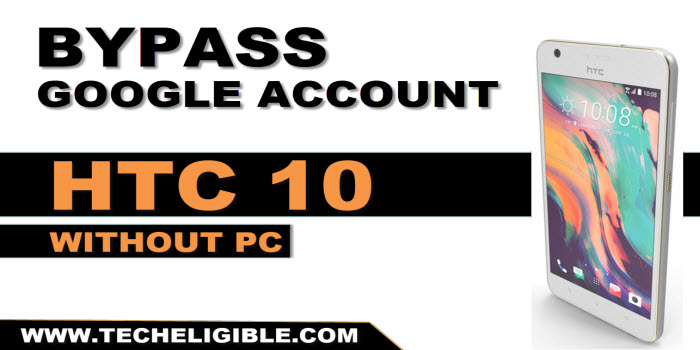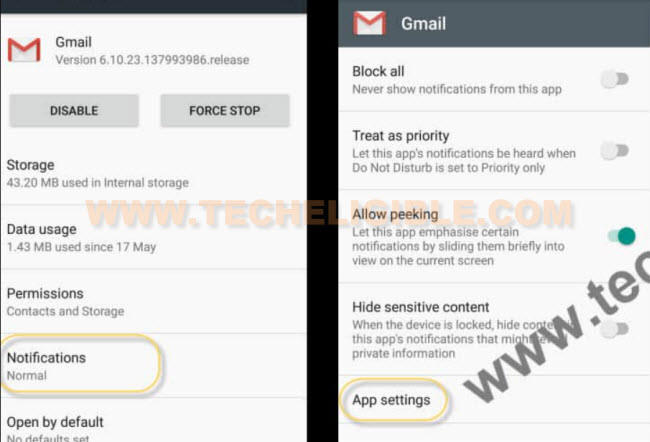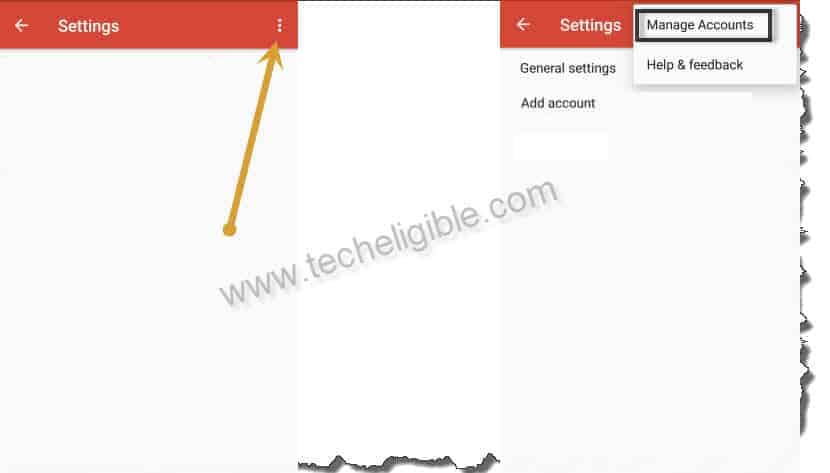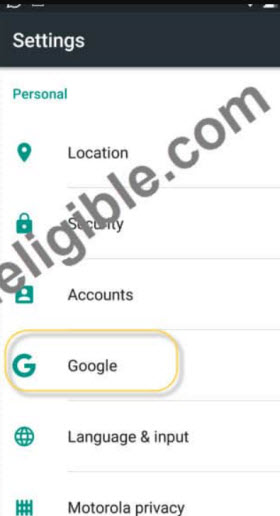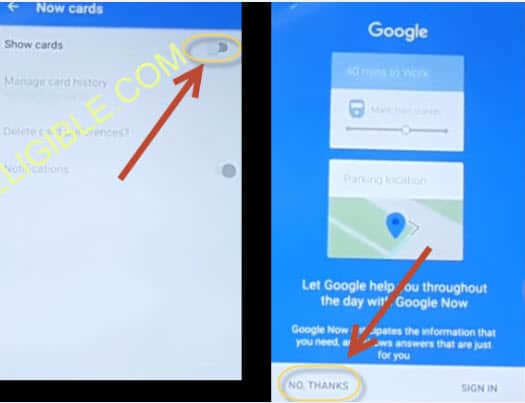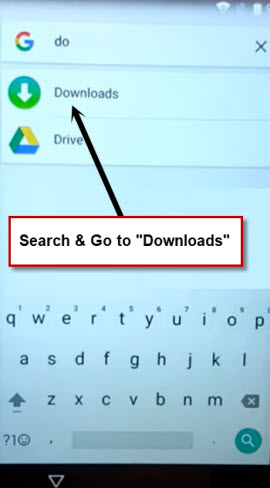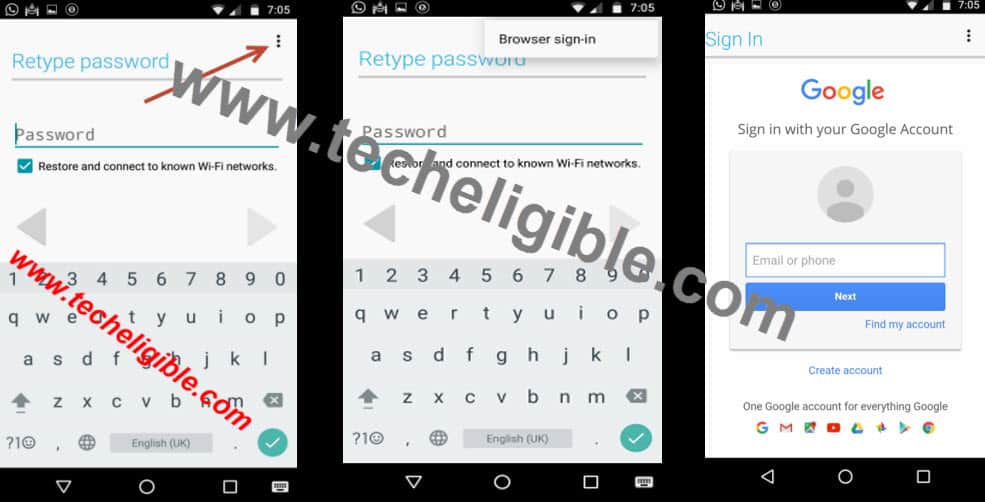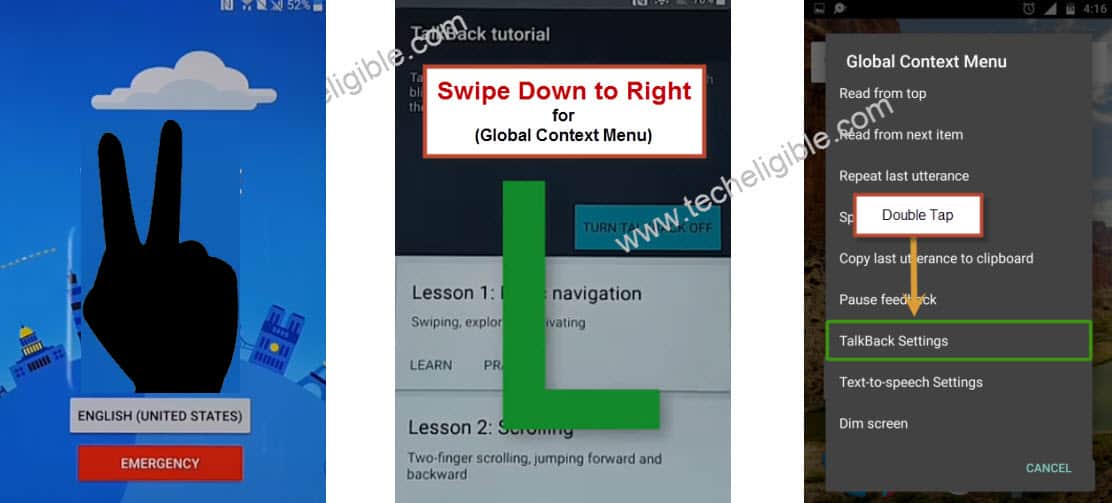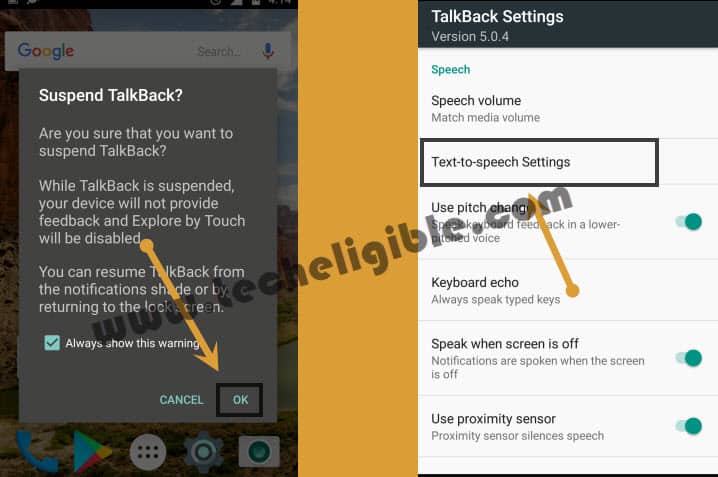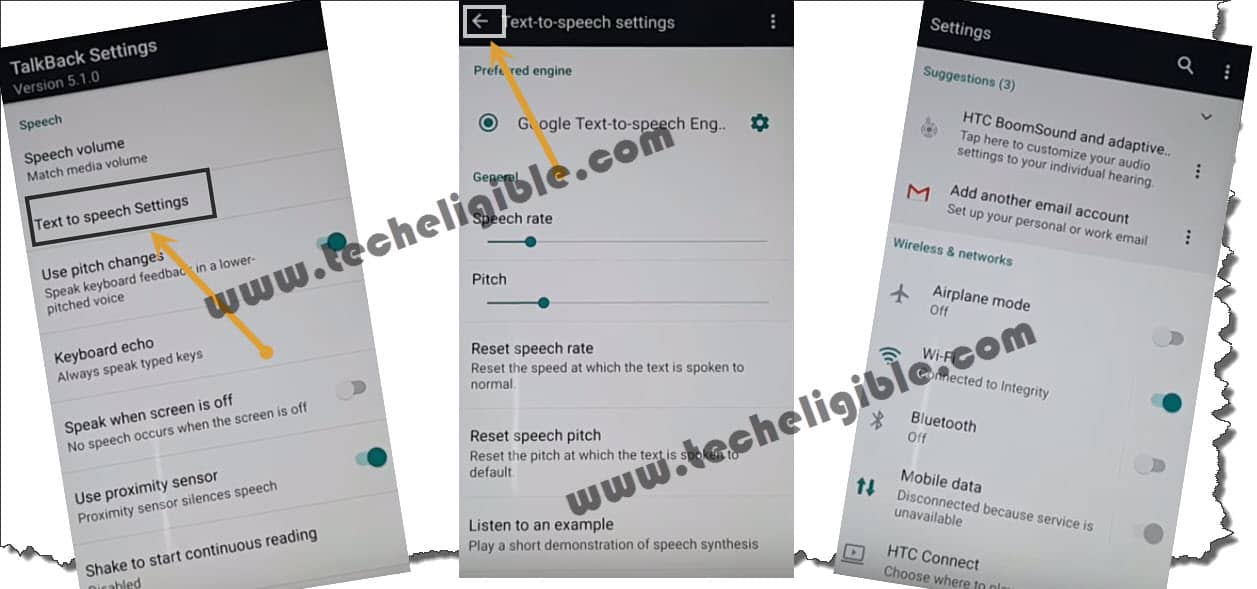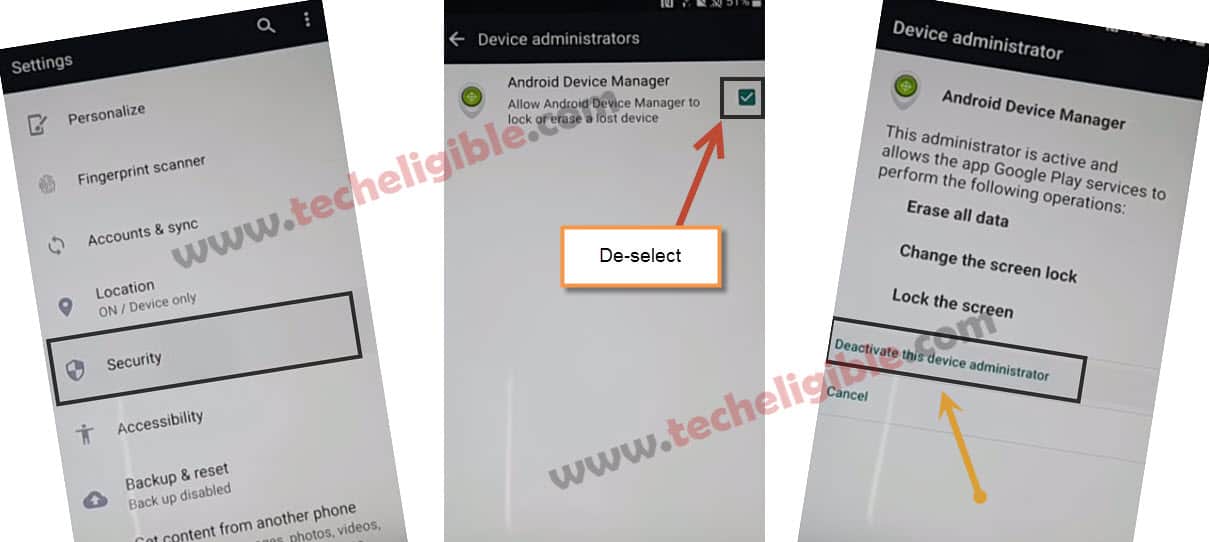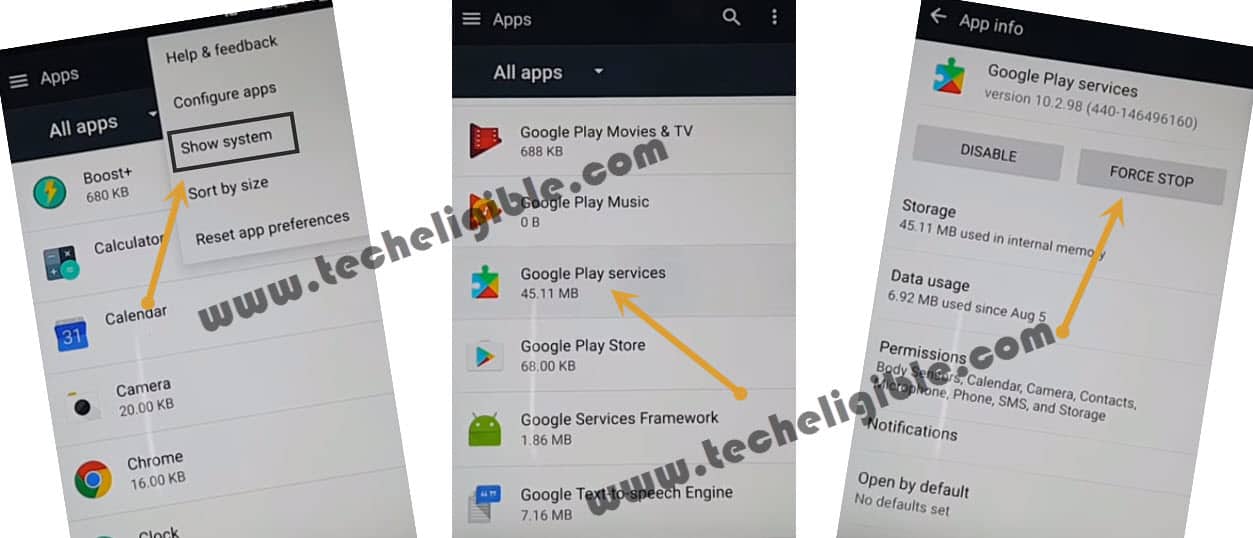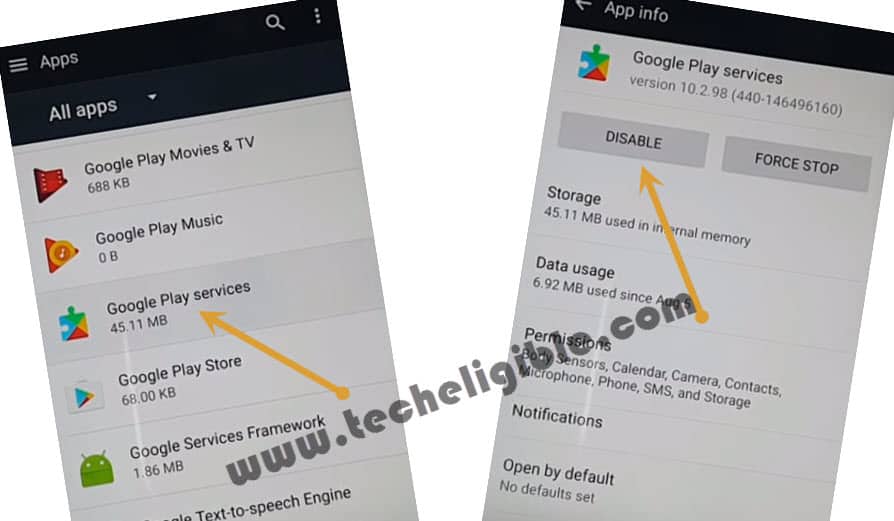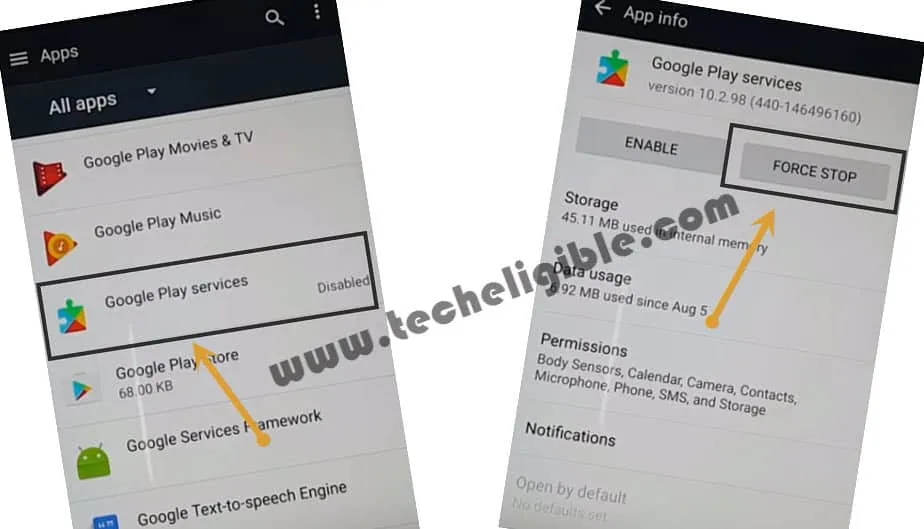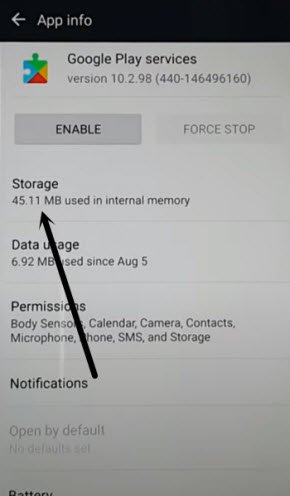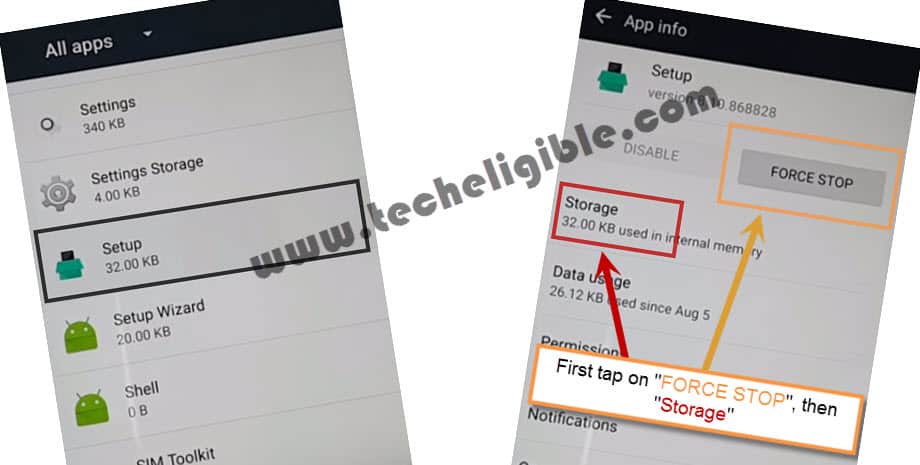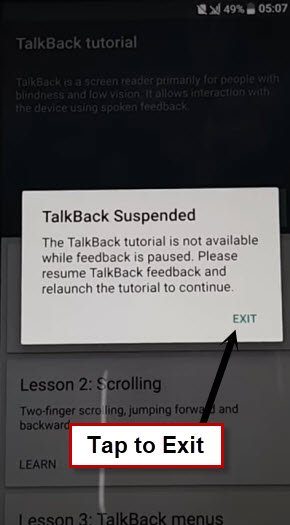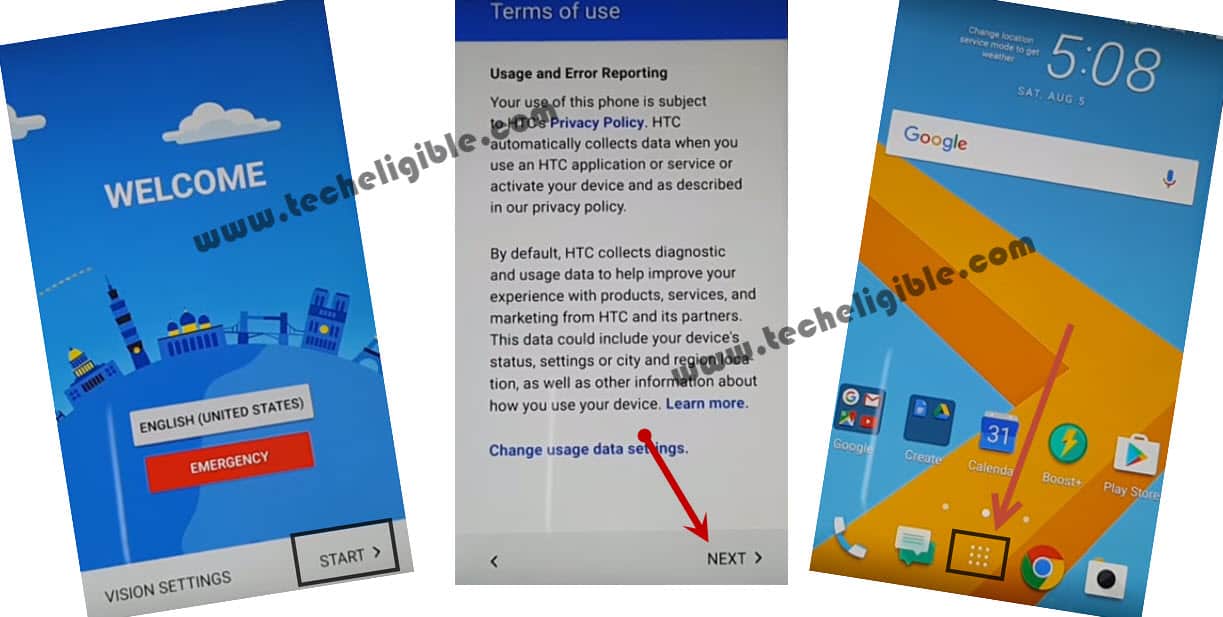Bypass FRP HTC 10 By 2 methods without any PC
Have you lost access to your HTC device because of forgetting google account? If this is the case, then you will have to follow up steps there to Bypass FRP HTC 10. You don’t need any paid tool or paid services to accomplish this frp removal method. Simply, connect WiFi and start following steps from here.
Disclaimer: We highly recommend you to apply this method only on your own device, if you are not owner of this device, or you found this from some where, you must return to its real owner. This method is for educational purpose only.
| Method 1: Remove Google FRP HTC 10 [Latest] |
| Method 2: Remove Google FRP HTC 10 [By Talkback] |
Method 1: Bypass FRP HTC 10 By Updated Method
-Start up this HTC frp removal method by connecting WiFi. From same WiFi page, go to “Add another network” option.
-After that, type any on a popup window of (Add network). Long hold on your typed text and go to “Share” option.
-You will be shown a popup window from bottom, just long tap again on “Gmail” application.
-Let’s access Gmail app settings page by going to > Notifications > App Settings.
-After accessing to settings page, just go to “3 dots” icon from top corner and tap to “Manage Account” option.
-From your device settings page, you have to hit on a “Google “option.
-We have to tap on a “Search & Now” option.
-Let’s reach to now cards screen by tapping on an option of “Now cards”.
-Turn on “Show cards” from top of the page and hit on “No Thanks”.
-Let’s search and access to google chrome browser application (See below image).
-You may also see a (Welcome to Chrome) screen. Just go to > Accept & Continue > Next > No Thanks.
Download FRP Tools:
-You have to type in chrome browse search bar “Download FRP Tools Techeligible“.
-Go to same searched result as shown in below image to access official frp tools page of techeligible to Bypass FRP HTC 10.
| Note: You can also reach directly to the official frp tools download page of techeligible just by opening techeligible website directly and hit on a “Download FRP Tools” tab top right side menu bar. |
-After that, find and download this app “Account Login“.
-Wait until downloading process is done. After that, go back to (Now cars) screen by hitting 2-3 times on back arrow icon from bottom. Do this cautiously.
-Turn on again “‘Show cards” function from top and tap to “No Thanks”.
-Type in google app search bar “Download” and go to “Downloads” app from searched result.
Install Downloaded App Now:
-You will have your downloaded app in download folder. Just, tap to “Account Login” app.
-You may face a notification screen, just select “Package Installer” option and tap to “Just once”.
| Note: You may also face a (Installation blocked) popup before the installation process start, just tap to “Settings” and turn on “Unknown Sources” option from there. |
-We have to install this app now to sign in with other google account for easily Bypass FRP HTC 10.
-Go to > Account Login > Install > Open.
-You will be taken to the (Retype password) screen. Let’s tap on a “3 dots” menu from top corner and hit on a “Browser Sign-in” from there.
-Sign in now with your any valid google account. This will be used for future frp protection on this device.
-After login successfully, you can complete your device setup wizard steps easily without any help. Thanks for visiting us.
Method 2: Bypass FRP HTC 10 [By Talkback]
⇒ From very first “Welcome” screen, tap on “START” and then connect “Wi-Fi” in your HTC device.
⇒ After successfully “Wi-Fi” connected, tap on “Next”, and then you will be redirected to the “Verify Your Account”, screen.
⇒ Go back to “Welcome” screen, and “Long Tap” with “Two Fingers” for a minute until you see “TALKBACK” screen.
⇒ Now “Double Tap” on “Use Talkback”.
⇒ After that “Swipe Down to Right” and then double tap on “Talkback Settings”.
Suspend Talkback Options:
⇒ Press & Hold “Volume UP + Volume DOWN + Power Key” together until you see “Suspend Talkback?” popup.
⇒ After that double tap on “OK”.
⇒ Tap on “Text-to-speech Settings” option.
⇒ Now tap on “Back Arrow” from top left corner. (You will be taken to “Settings”)
⇒ Tap on “Security”, and then tap on “Device Administrator”.
⇒ Deselect “Android Device Manager” from there.
⇒ Now tap on “Deactivate this device administrator”.
⇒ Go back to “Settings” by tapping 2 times on back key.
⇒ Tap on “Apps”, then tap on top right corner “3 Dots”, and then select “Show System”.
Disable Google Play Services:
⇒ Tap on “Google Play Services”, after that tap on “FORCE STOP” and then “OK”.
⇒ Again Tap on “Google Play Services”, after that tap on “DISABLE” and then “OK”.
⇒ Now one more time, Tap on “Google Play Services”, after that tap on “FORCE STOP” and then “OK”.
Clear Cache from Google Play Services:
⇒ We have to clear cache from storage, for that tap on “Google Play Services” again.
⇒ And then tap on “STORAGE”, after that tap on “CLEAR CACHE”, then “OK”.
⇒ Now tap on “Manager SPACE” and then “OK”.
⇒ Go back to app list by tapping 2 times on “Back KEY” from HTC Device.
⇒ Now swipe up from there, and tap on “SETUP” > “FORCE STOP” > “OK”.
⇒ Tap on “STORAGE”, and then tap on “CLEAR CACHE”.
Finish Setup Wizard Steps from Welcome Page:
⇒ By tapping on back key, go back to “Welcome Screen”.
⇒ From there tap on > Start > Next > Next > OK > NEXT > SKIP FOR NOW > Down Arrow > Down Arrow > Finish.
⇒ You will get a “Not Sign in” Popup, just tap on “SETUP PHONE” to Bypass FRP HTC 10, HTC 10 Pro.
⇒ Long hold (Power) button and restart your device.
⇒ After reboot, you will get a popup of “SUSPEND TALKBACK”, just double tap on “EXIT”.
⇒ Press & Hold “Volume UP + Volume DOWN + Power Key” together until you see “Suspend Talkback?” popup.
⇒ After that double tap on “OK”.
⇒ Now from welcome screen, tap on “START”, and then tap on “NEXT”, after that go to “MENU”.
Perform Factory Reset HTC 10, HTC 10 Pro:
⇒ Go to > Settings > Backup & Reset > Factory Data Reset > Reset Phone > OK.
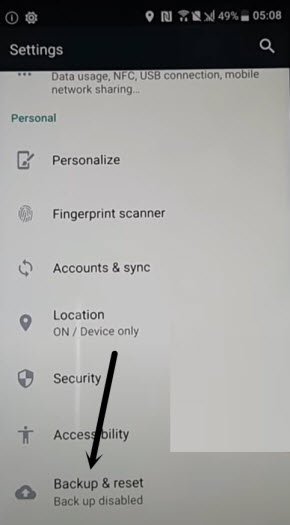
Note: Do not “Connect Wi-Fi” while completing initial setup.
⇒ Once you successfully accessed HTC device, go to “Settings”, and add your Gmail account there.
⇒ You could face another problem of unable to login back to your google account once you logout. To resolve this, you can go back to SETTINGS> ACCOUNTS &SYNC > GOOGLE ACCOUNT > REMOVE ACCOUNT.
⇒ Setup new google account.